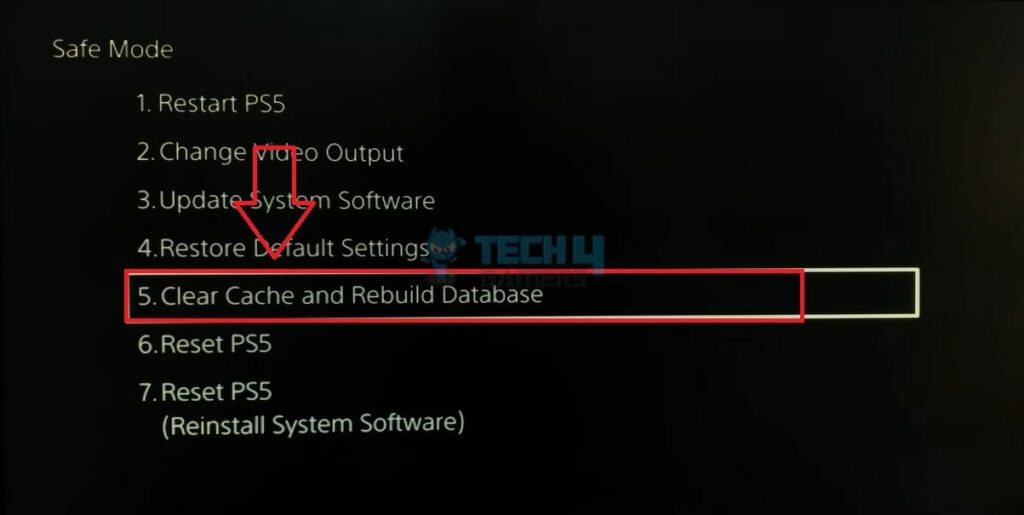PlayStation often displays its users with errors. It crashes often, and there comes a time when there’s a noticeably poor performance due to corrupted data or lack of storage. Most of the time, the easiest solution to all these problems is to perform a database rebuild, which functions to reorganize the console’s internal database from scratch.
Key Takeaways
- The database rebuild process wipes away unnecessary files and data and reorganizes the lost files and data.
- The database rebuild process can be performed on PlayStation 4 and PlayStation 5 through safe mode.
- Database rebuild should be performed when there are errors, crashes, corrupted data, lack of storage, and a noticeable lag in the performance.
How To Rebuild Database On PS4
Rebuilding the database on PlayStation is a relatively straightforward process. However, you will have to begin the process in safe mode. I use the same process to rebuild the database on my PS4.
Here are the steps on how to rebuild the database on PlayStation 4:
- Turn your console off.
- Press your console’s ‘Power’ button until you hear two beeps.
- This will take you to the safe mode.
Connect The Controller (Image ByTech4Gamers) - Connect your controller via a USB cable > Press the PS button > Find and select Rebuild Database > Select OK.
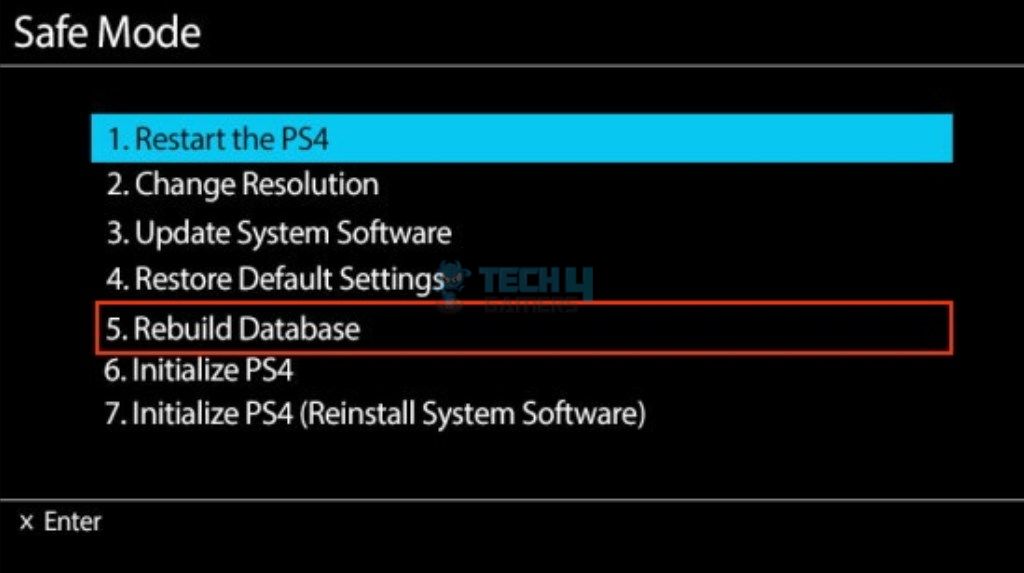
How To Rebuild Database On PS5
The steps to rebuild the database on PS5 are very slightly different. However, I will provide a step-by-step guide so you do not get confused midway.
Here are the steps on how to rebuild the database on PlayStation 5:
- Turn your console off.
- Press your console’s ‘Power’ button long enough to hear two beeps.
- Your console will enter safe mode.
- Connect your controller > Press the PS button > Select Clear Cache and Rebuild Database > Rebuild Database > Click OK.
- Clear Cache And Rebuild Database (Image ByTech4Gamers)
Things To Not Worry About When Rebuilding A Database
The name of the process, ‘Database Rebuild’ itself, is intimidating enough to scare people away due to the thought of losing any precious data. However, there are several things that you do not need to worry about when performing a database rebuild.
Here are some of the things that will remain untouched after rebuilding your PlayStation’s database:
- Games and applications.
- Saved games and user profiles.
- Network settings.
- PlayStation Network account.
More Guides On PlayStation
Thank you! Please share your positive feedback. 🔋
How could we improve this post? Please Help us. 😔
[How To’s & Guides Editor]
Haddi has been in the Gaming and tech Space for over 10 Years Now; he has worked on notable websites like eXputer, Gamepur, Gear Siege, Gearnuke, and plenty more. He is an expert at Games & PC Hardware; you can expect him to solve any problem. People often joke, that if there is any problem anyone can solve, Haddi can solve it faster. Currently, Haddi writes and manages a Team of Experts at Tech4Gamers.
Contact: Haddi@tech4gamers.com


 Threads
Threads