Dust is bound to develop on your devices as well whether it be your gaming PC, Xbox, or Play Station. As these devices take in air for cooling purposes dust and debris may accumulate within the internals. We will go through the process of cleaning Your PS4 and PS5 in this article.
- Dust accumulation in your PS4 and PS5 is normal and is nothing to worry about if not excessive.
- Excessive Dust and debris accumulation can cause airflow issues causing overheating and damage to mechanical components.
- You can clean your PlayStation with a clean microfibre cloth, soft brush, compressed air can, etc.
- Exposing your PlayStation to polluted air, liquids, and pet fur can adversely affect lifespan.
How To Clean PlayStation 4
The way to clean PlayStation varies with the type of model you have. The PS4 is classified into 4 types. Firstly, there is the original PS4, and then another original PS4 that came out later in 2015 (The one on which we will demonstrate how to clean PlayStation 4). Moreover, there is PS4 Slim, and lastly, there is PS4 Pro. Here are the steps on how to clean PlayStation 4:
- Clean Ports: You will need a compressed air can and a microfiber cloth > Turn your PS4 off and wait for a couple of minutes > Place your PS4 on a dust-free surface > Clean the Ports using Compressed air can > Use a microfibre cloth to clean the cover.
- Clean Front Side: Remove the stickers covering the screws > Unscrew the single screw on the side of the case using a T9 Torx screwdriver > You will be able to slide off the case > Remove the other two screws to reveal the front side > Use the compressed air to blow the dust covering the console.
- Cleaning The Backside: Unscrew another screw on the side > Use a spudger to push out the rest of the case > Once the case becomes loose, pull it off.
Removing the screw on the backside of the console. Image credit: YouTube: (SpeedDemon8706) Removing the back case of PS4. Image credit: YouTube: (SpeedDemon8706) - Remove Power Supply: Unscrew the screws on the power supply > Unplug the power supply before pulling it out > Blow compressed air on internal parts and power supply.
Cleaning the internals of the console using a compressed air can. Image credit: YouTube: (SpeedDemon8706) - Finish Up: Blow the dust covering the PS4 fan > Put everything back in place > Turn on your PS4 to make sure it is working fine.
How To Clean PlayStation 5
Cleaning a PS5 is simpler compared to a PS4, as you won’t have to handle numerous screws. By meticulously following my guide, you’ll find little room for error. Here are the steps on how to clean the PlayStation 5:
- Remove Casing: The upper and lower casing can be removed by pulling the corner with the PlayStation logo upwards > Clean Dust the off-case covers.
Pull from the corner at which the arrow points. Image credits: YouTube (HIDEit Mounts) - Clean Vents: Remove The intake vents before removing the fan > Remove dust using a compressed air can.
PS5 Intake vent.
Image credits: YouTube (HIDEit Mounts) - Remove Fan: Disconnect the fan wires using pliers to pull out the white piece connecting the fan wires. (Do not pull out the yellow piece) > Unscrew fan > Clean using a microfibre cloth, brush, and compressed air.
Use pliers to pull out the wires. Image credits: YouTube (TronicsFix) Pull out the fan after removing the screws. Image credits: YouTube (HIDEit Mounts) - Clean Heat Sink: Blow compressed air on the console and the heat sink on which the fan previously sat > Use a slightly damp microfiber cloth to remove any dirt stains on the console.
- Finish Up: Plug the Fan back in > Reattach the screws > Reattach the case back onto the PS5 > Turn on your PS5 to make sure it’s working fine.
Many users find cleaning their PS5 easier than their PS4. When on Reddit I came across a post answering the question “If it is necessary to clean the inside of your PS5”. Some find it hard to clean either whereas there are individuals who just do it for the sake of time pass. Happy New Year friends! I will one thousand percent not be awake at midnight. We are really partying it up tonight at Chez Marvel by cleaning the PS4. pic.twitter.com/EsHyphcQz3 — MizMarvel (@TheMizMarvel) January 1, 2023 Excessive buildup of dust in internal components may damage your console and cause it to power off mid-session. We highly recommend cleaning it once a month or two as doing so will longer its lifespan. Comment There are alternatives to using a compressed air can. You can use a soft toothbrush or an air compressor. The removal of those stickers makes the warranty of your PS5 go void. It really depends on the environment in which you’ve kept your PlayStation. If the air is polluted, cleaning your PlayStation every 2 months is best. Also Read: Thank you! Please share your positive feedback. 🔋 How could we improve this post? Please Help us. 😔 [How To’s & Guides Editor] Haddi has been in the Gaming and tech Space for over 10 Years Now; he has worked on notable websites like eXputer, Gamepur, Gear Siege, Gearnuke, and plenty more. He is an expert at Games & PC Hardware; you can expect him to solve any problem. People often joke, that if there is any problem anyone can solve, Haddi can solve it faster. Currently, Haddi writes and manages a Team of Experts at Tech4Gamers. Contact: Haddi@tech4gamers.com
Wrap Up
byu/solo13508 from discussion
inplaystation
Frequently Asked Questions


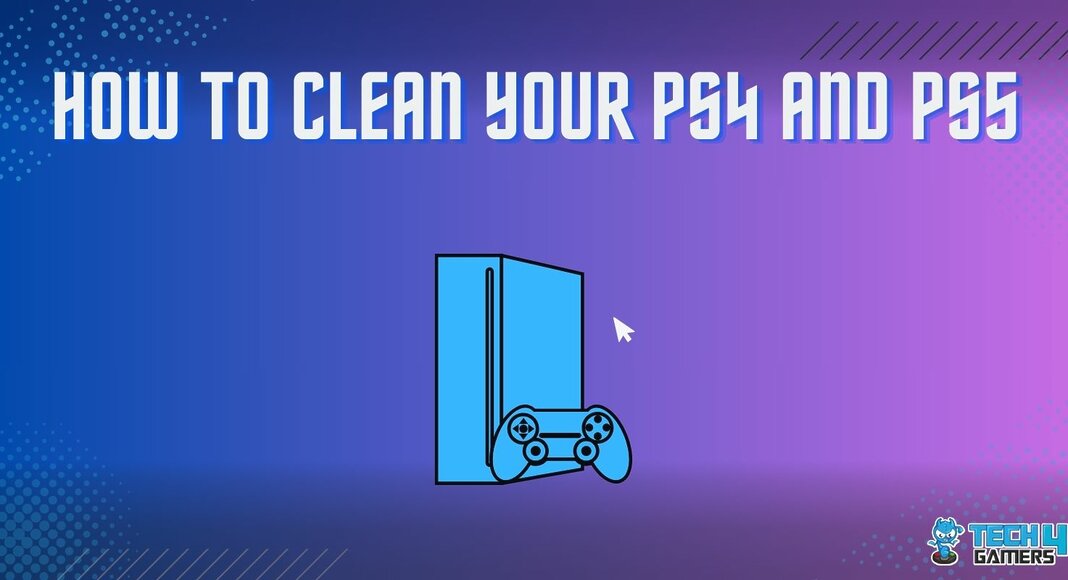








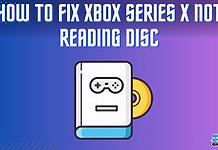




Feedback By: