Over the years, SSDs have become the go-to storage devices for most PC enthusiasts. Being an improvement to traditional HDDs, they come equipped with an arsenal of perks that place them leagues above hard drives. However, the wide range of options has made purchasing a suitable SSD nothing short of a challenge. Figuring out your budget and the SSD requirements is essential to buy the right SSD for your PC.
Key Takeaways
- Begin with setting a budget that will determine the specifications of your SSD.
- Understand what kind of workloads you are dealing with and the amount of storage you require.
- Remember to check if the chosen SSD is compatible with your PC.
Budget Consideration
SSDs are approximately twice as expensive as HDDs with the same storage capacity. Faster SSD variants, like NVMe, can cost up to three times as much as standard SSDs. When considering AIC (Add-In Cards) SSDs, prices increase significantly, making them less budget-friendly for the average user.
Several factors contribute to the higher price of SSDs, including opting for higher storage capacities, with a 512GB SSD costing roughly twice as much as a 256GB version of the same model.
Transitioning from PCIe 3.0 to PCIe 4.0 NVMe drives also leads to a notable price increase, justified by the performance improvement offered by PCIe 4.0, which offers faster speeds than their older counterparts.
Therefore, analyze your PC needs and determine the type of SSD that would fit the best. Once decided, create an estimated budget.
Use Case Scenario
The next aspect to decide on is the purpose of your SSD. Consider the main thing you need the SSD for, like gaming, work, or content creation. It will help you narrow down the options.
Gaming
SSDs do not have a direct impact on the game’s performance. Since the graphics card will do most of the heavy lifting, SSDs will only reduce overall load times. This, in turn, results in a much smoother experience due to faster texture load times. Check out the 6 best SSDs for gaming tested by our reviewers.
Content Creation
Another area that demands a rising need for SSDs is content creation, with software like Premiere and Photoshop greatly benefiting from enhanced data transfer speeds, allowing them to render content much more effectively.
Office Work
As far as client PCs are concerned, SSDs allow for efficient data handling in offices as well, as long as the central server and backups are stored in hard drives. Similarly, U.2 SSDs, specifically designed to cater to office and server workloads, have also increased in popularity.
Type of SSDs
As with most accessories, SSDs come in various forms designed to accommodate a wide variety of users. Find out which type works best in your case.
SATA SSDs
Serial Advanced Technology Attachment (SATA) SSDs are the slowest and older type of SSD technology, with a maximum data transfer rate of 600 MB/s. They are known for their affordability and are commonly found in consumer, commercial, and domestic settings.
M.2 SSDs
M.2 SATA SSDs drastically amp the data transfer rate up to 6 GBps. Due to their smaller stature, they were the go-to mode of storage for laptops until recent years.

NVMe M.2 SSDs further replaced the older SATA standard, boasting higher speeds, with a data transfer rate of 958 MB/s. At around 32 GBps, NVMe SSDs are used in most everyday laptops and prebuilt desktop systems. However, use these fixes if it is not showing up on your Windows despite the correct installation.
AIC SSDs
Add-In Card (AIC) SSDs are similar to the NVMe above M.2 SSDs. The only difference between the two is that the AIC does not need an additional M.2 connector to connect to a motherboard. Instead, it uses a PCIe slot, allowing it to connect to older generations of computers.
Given their much larger size, you also lose the portability that comes with the slim design of regular M.2 SSDs.
What Kind Of SSD Does Your PC Support?
Since all motherboards have a SATA port regardless of age, you can equip your build with SATA SSDs without hassle.

M.2 SSDs, on the other hand, require an M.2 connector and will not work unless your motherboard has an M.2 port, whether M.2 SATA or NVMe. Fortunately, most modern motherboards incorporate this feature.
Shifting towards AICs, these SSDs support your motherboard as long as you have a PCIe slot, which is found in most motherboards nowadays.

How Much Storage Capacity Do You Need?
To run a system for domestic use with the Windows operating system, a few applications, and a decent amount of storage, 256GB of storage capacity is more than adequate. However, add anything to that, and you’ll find the need to crank it up to 512GB.
If you intend to store modern games on your SSD, going for a 1TB SSD becomes a must, especially considering the astronomical increase in video game sizes. The testing of CORSAIR MP600 PRO LPX 2TB NVMe SSD proved that a 2TB SSD can efficiently run mid-level games.

Of course, all that boils down to how many games or applications you want to store at a particular time. A good practice I follow is to delete older games when installing new ones to ensure ample free space on the PC.
Specifications To Consider
Before making the final pick, I recommend you read about the critical SSD specifications, such as read/write speeds and more. Consequently, you can make an informed decision.
SSD Interface
When deciding on an SSD, assessing how the interface selection aligns with your needs and budget is essential.
SATA SSDs are the oldest and most common type of SSDs available on the market. They can be utilized interchangeably with SATA-based hard drives. Generally, SATA connections are divided into two generations, SATA II and SATA III. SATA III performs considerably better than SATA II, almost doubling the maximum bandwidth.
Moving on, M.2 SSDs use the PCIe connections available on your motherboard. Like SATA, PCIe interfaces also receive constant upgrades, doubling the bandwidth with each new iteration. PCIe 5.0 is the latest advancement in PCIe interfaces, offering incredible leaps in performance.
Read Speed
Sequential read speeds accurately represent how fast an SSD can read memory locations sequentially. Faster read speeds directly indicate lower load times and quicker file transfers.
SSDs based on the SATA interface can reach read speeds of up to 560 Mbps, more than twice as fast as conventional HDDs. Meanwhile, those on the NVme interface attain read speeds of around 5000 to 7000 MBps.
Write Speed
Similarly, write speeds measure the speed at which data can be written onto the drive. This is mainly seen when copying large files.
Regarding write speeds, the SATA interface promises a generous 530 Mbps, about four times as fast as previous-generation hard drives. On the contrary, the NVMe interface cranks up the write speed to around 6000 MBps, providing next-generation performance to users.
Endurance Rating TBW – Overall Lifespan
While SSDs are often assumed to have a higher lifespan than traditional HDDs, they can vary depending on the type of SSD you choose. Measured in TBW (Terabytes Written), the SSD endurance rating represents how much data can be written onto your SSD before it dies.
On average, a SATA SSD yields about 60 to 150 Terabytes written in its lifetime. Not meant for server usage, SATA SSDs are best suited for light domestic use over a sustainable period. Consequently, NVMe SSDs acquire TBW ratings of around 800 to 2800 Terabytes written on average throughout their lives.
IOPS
IOPs or Input/Output Per Second are important in determining an SSD’s performance. It provides the rate at which an SSD can read and write random packets of data. While that might sound similar to the read and write speeds mentioned previously, IOPS completely differs from sequential speeds.
Compared with HDDs’ modest IOPS of 400, SATA SSDs offer 32,000 read IOPS and 97,000 write IOPS, minimizing latency and maximizing performance.
Being the successor to SATA SSDs, NVMe SSDs can read and write IOPS of around 2,000,000, massively boosting the drive’s speed and efficiency.
Additional Tips
For gamers looking to enhance their gaming experience with an SSD, take these factors into account:
- Free Space: Ensure there’s at least a 40%+ free space on the SSD. This allows game caches to expand seamlessly while you’re playing larger games.
- Thermal Dissipation: Check the thermal dissipation of the SSD. A cooler-running SSD should ideally have better heat sinks attached.
- Speed: Pay attention to the measured speeds in MB/s or Gb/s. Speed is crucial for gamers seeking optimal performance.
- Type Of Interface: Know the interface type to ensure compatibility with your existing computer and check for support.
- Quality Of SSDs: It’s often a safe bet to opt for reputable brands such as WD, Samsung, SK Hynix, Crucial, Sabrent, XPG, and others.
Last Words
These are all the crucial factors I kept in mind before purchasing an SSD for my PC. Because I primarily wanted one for my gaming PC, a higher storage capacity and faster speeds were my main concerns.
Start by looking at the different types of SSDs available. SATA will almost certainly be compatible with every system out there. PCIe SSDs, on the other hand, will only be compatible with motherboards that support them. The storage depends on how much data you intend to store. Generally, a 256GB SSD will do just fine for general applications, whereas a 1TB SSD is recommended for storing games. SSDs are always faster than HDDs. Better performance, smaller form factor, and better durability make them the preferred choice over traditional hard drives. Frequently Asked Questions
More About SSDs:
- What Is An SSD Controller & Is It Important?
- BEST SSD For PS5 In 2024 [Our Top Picks]
- 5 Best M.2 SSDs For Gaming In 2024
Thank you! Please share your positive feedback. 🔋
How could we improve this post? Please Help us. 😔
[How To’s & Guides Editor]
Haddi has been in the Gaming and tech Space for over 10 Years Now; he has worked on notable websites like eXputer, Gamepur, Gear Siege, Gearnuke, and plenty more. He is an expert at Games & PC Hardware; you can expect him to solve any problem. People often joke, that if there is any problem anyone can solve, Haddi can solve it faster. Currently, Haddi writes and manages a Team of Experts at Tech4Gamers.
Contact: Haddi@tech4gamers.com


 Threads
Threads
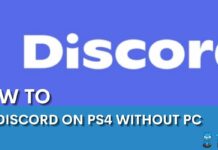

![How Many Hard Drives Can A PC Have? [EXPLAINED]](https://tech4gamers.com/wp-content/uploads/2022/08/How-TO4-218x150.jpg)
