- Pressing particular keys with the Function (FN) button lets you switch along the RGB color spectrum on the keyboard.
- Reconnect the keyboard to the PC, blow off any dust in the port, or contact RedThunder Support if the color is not changing.
- Ensure that you have set up the keyboard according to the instructions given in the manual to enjoy a seamless backlighting experience.
RedThunder One-Handed RGB Gaming Keyboard
This compact, one-handed keyboard is mostly suitable for gaming because it does not come with all the alphabetical or numerical keys. They are only suited for gaming controls.
- Control Backlight: Starting with the versatile backlight, I turned it on or off based on my gaming and aesthetic requirements with the FN+F5 keys.

- Switch Effects: It let me experiment with 7 Monochromatic and 1 Rainbow backlight colors using the FN+F3 key combination.

- Toggle Colors: In addition, the FN+F4 duo allowed me to alternate among backlight colors.
- Adjust Speed: Controlling the speed of the backlight effect was made possible by FN+F5/F6.

RedThunder K84 Gaming Keyboard
The key combinations for K84 were rather unique compared to other models. Thus, make sure to locate the relevant keys correctly, but to make it easier, I have highlighted each combination.
- Power On/Off Backlight: For this model, turn the backlight on/off using FN+Backspace.
- View Different Effects: I cycled through 8 backlight color effects with the FN+/¦ buttons on the keyboard, which are slightly different from other keyboards.
Changing Color Effect (Image By EA Law)
- Choose Color: Additionally, hitting the FN+Enter keys changed the backlight’s color to a single color in a particular effect, for instance, Blue or Orange.
- Modify Brightness: Apart from this, the keyboard allows brightness configuration according to your gaming needs. Do this by holding the FN+[{ or FN+}] keys.
Modifying Brightness (Image By EA Law)
- Set The Speed: Other than that, increase or decrease the backlight speed with FN+;: and FN+’ keys to modify the overall vibe of your setup.
Adjust Speed (Image By EA Law)
RedThunder 60% Wired Mechanical Gaming Keyboard/ RedThunder K62 Wireless Keyboard
Setting the backlight color and speed was pretty easy on these models since the key controls are simple.
- Turn On/Off Backlight: Firstly, I pressed the FN+I buttons to switch the backlight on or off.
- Control Backlight Speed: Simultaneously using the FN+U/J keys enabled me to control the speed of the backlighting.
- Increase/Decrease Brightness: With the FN+O/L keys, I increased or decreased the brightness of the lighting to create an intense or calming environment, depending on my mood,
- Decide Color Effect: Experiment with the available backlight color effects by the FN+K combination.
- Juggle Between Colors: To change the color on this RedThunder Keyboard, push the FN+M buttons.

RedThunder K10 Wireless Gaming Keyboard
Like other RedThunder Keyboards, the K10 is a well-made gaming keyboard with easy-to-navigate keys and controls.
- View Various Colors: This model has a built-in dedicated LED switch on the keyboard’s upper middle panel. Pressing this button let me move back and forth between the color spectrum.
- Select Backlight Effect: Alternatively, with FN+LED, I shuffled from one backlight effect to another.
FN+LED Keys (Image By Amazon) - Regulate Brightness: As for the usual backlight settings, like brightness, rely on the FN+PU/PD keys.
- Configure Speed: In addition, resorting to the FN and Plus (+) or FN and Minus (-) keys altered the speed levels of the backlight.
FN + Speed And Brightness Keys (Image By Amazon)
RedThunder K900 RGB Gaming Keyboard
The K900 has robust keys and an ergonomic design, ensuring comfort during extended use. Additionally, the efficient RGB backlight feature enhances usability for a more enjoyable typing experience.
- Shuffle Backlight Colors: Toggle between the many RGB colors using the FN+Home buttons on your K900.
- Alter Speed: Similar to standard RGB keyboards, I set the backlighting speed to my liking by hitting the FN+Left/Right keys.
- Tune Brightness Level: Likewise, the FN+Up/Down keys control the brightness of the backlighting system.

- Change Color For Specific Zone: However, with the K900, I could customize specific areas on the keyboard. To enable the mode, I used the FN+PgUP keys. Then, I pressed any key from F1 to F6, paired with FN, to modify the color for a particular keyboard zone, beginning from left to right. Pushing the FN+PgUp once I was done customizing saved my settings.
Different Backlight Colors On RedThunder Keyboard
RedThunder offers the following colors in their RGB Keyboards:
- Orange
- Red
- Green
- Blue
- Aqua
- Yellow
- Pink
- Purple
Wrap Up
Lastly, I will conclude by mentioning some quick troubleshooting techniques I apply when the backlight color fails to change. Start by reconnecting the keyboard to the PC and ensuring proper setup per the instruction manual. Additionally, blow away any accumulated dust in your PC’s USB port and verify that the particular port is functioning. In case the problem persists, contact RedThunder Support for more assistance as it has proved helpful for many users in sorting troubles.
You can do so by using keyboard shortcuts, such as FN+Home, FN+F1-F5, and more. However, the particular combination varies with the keyboard model. Using the backlights will not hinder the keyboard’s performance. In fact, it will aid your gaming experience. No, unlike many other keyboard brands, there is no dedicated control software for RedThunder Keyboards.Frequently Asked Questions
Changing Color On Other Keyboards:
- How To Change CyberpowerPC Keyboard Color
- How To Change HyperX Keyboard Color?
- How To Change MageGee Keyboard Color?
- Guide: How To Change Alienware Keyboard Color?
- Step By Step: How To Change Color On Razer Keyboard?
- How To Change Color On Havit Keyboard? [With Pics]
Thank you! Please share your positive feedback. 🔋
How could we improve this post? Please Help us. 😔
[How To Guides Specialist]
Dayan Shahid is a skilled mechanical engineer passionate about technology. With certifications in various programming languages and subjects ranging from microcontrollers to aerial robotics, Dayan can effortlessly present complex technical topics in an engaging way. His ability to bridge the gap between theory and practical applications sets him apart as he continues to inspire others through their insightful content.


 Threads
Threads


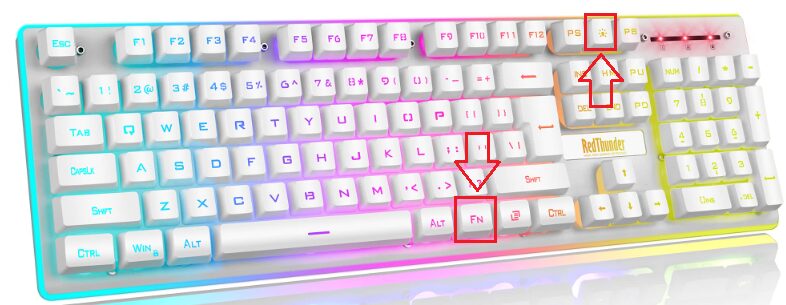
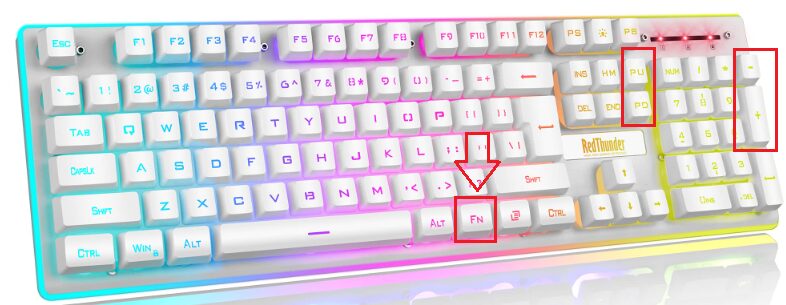

![How To Change Color On Sades Keyboard? [GUIDE] HOW TO CHANGE SADES KEYBOARD COLOR](https://tech4gamers.com/wp-content/uploads/2023/05/HOW-TO-CHANGE-SADES-KEYBOARD-COLOR-218x150.jpg)
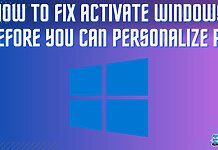
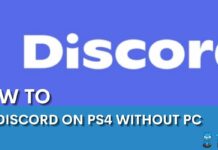

![How To Clean A Motherboard? [Definitive Guide] how to clean a motherboard](https://tech4gamers.com/wp-content/uploads/2023/06/how-to-clean-a-motherboard-218x150.jpg)