The motherboard is a critical computer system, connecting all the hardware components. However, an orange light on the motherboard can indicate a potential issue affecting the system’s performance. If you see an orange glow, it’s essential to understand what it means and how to address it.
In my experience, whenever I notice the orange indicator light on my motherboard, it’s a clear signal of potential hardware issues looming ahead. It’s like a warning beacon, indicating that something might be amiss with my system. Over time, I’ve learned that various factors could trigger this warning, such as overheating or the possibility of component failure.
From RAM glitches to troubles with the graphics card, power supply issues, inadequate cooling, dust accumulation, malfunctioning fans, BIOS/UEFI glitches, or even loose connections of components – the causes can be quite diverse. Each time that light flickers on, it prompts me to conduct a thorough check and troubleshoot the underlying problem before it escalates into something more serious.
- An orange light on a motherboard is a warning sign that indicates potential issues with the system’s hardware, power supply, or BIOS/UEFI firmware. It should not be ignored.
- The cause of orange light can vary and may not always indicate a severe problem. However, it is crucial to identify and address the issue promptly.
- Seeking professional help is recommended if you are uncomfortable handling hardware components or if the issue persists after troubleshooting.
This is what the orange light on the motherboard looks like:
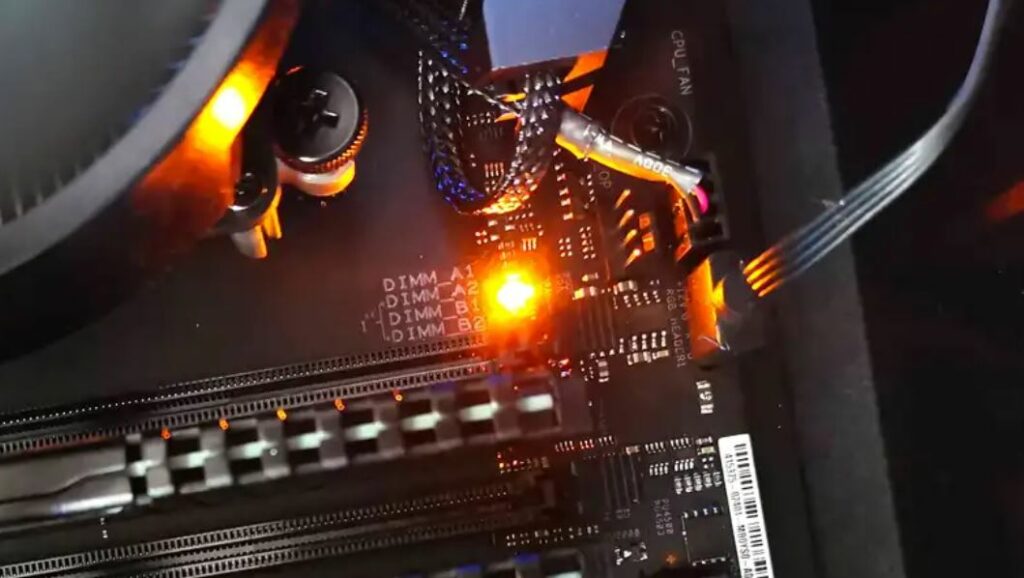
Method Difficulty Rating
Rated: 5/10
Rated: 7/10
Rated: 8/10
Rated: 7/10
Check Power Supply
When I encountered an orange light issue, my troubleshooting began by thoroughly inspecting the power supply. I meticulously examined the connection between the power supply cable and the motherboard, ensuring it was securely in place. Upon finding it loose, I promptly reseated it to ensure a snug fit.

Next, I carefully assessed the power supply itself, checking for functioning fans and any signs of damage, such as bulging capacitors. Upon discovering faults, I replaced the power supply with a new one to effectively troubleshoot and resolve the issue. This hands-on experience taught me the importance of methodical diagnosis and timely replacement of faulty components.
Check For Overheating
In my experience, overheating often triggers the orange light issue. To address this, checking all fans is crucial. Ensuring they work correctly helps maintain safe temperatures and resolves the problem. Make sure that the fans are clean, free from dust, and spinning properly. If a fan is not working correctly, it can cause the computer to overheat, resulting in an orange light.
Using monitoring software is another effective way to check the temperature of the CPU and other components. Use software to monitor component temperatures and set alarms for exceeding limits. If temperatures are too high, turn off the computer to allow cooling. Continuous overheating may require replacing the cooling system or seeking assistance from a qualified technician.
Update BIOS
Users on the MSI forum shared insights on addressing the orange light issue by updating the BIOS. An outdated or corrupted BIOS could trigger the orange glow, and this update was considered a potential solution.
1. Visit Website: Visit the motherboard manufacturer’s website.
2. Latest Version: Locate the latest BIOS version for your motherboard model.
3. Download: Download the BIOS file.
4. Install: Follow the manufacturer’s instructions for installation.
Check For Faulty Motherboard
In my own experience, when all previous steps failed to rectify the problem, I began to suspect a faulty or damaged motherboard as the underlying issue. I learned firsthand the importance of proper diagnosis before attempting any fixes, as haphazard interventions could potentially worsen the situation and lead to further expenses.
This experience underscored the necessity of informed decision-making and seeking expert guidance when dealing with intricate hardware issues.

Users on the Overclockers Forum extensively discussed how a skilled technician, equipped with diagnostic tools and expertise, can pinpoint issues and suggest optimal solutions, including motherboard repair or replacement.
Prevention And Maintenance
Maintaining computer health and functionality requires preventive measures. Here are some tips for preventing an orange light and ensuring that your system is well-maintained:
- Regularly cleaning the computer case and components: To avert overheating and related issues, routinely clean your computer and components using compressed air or a soft brush. Confirm sufficient ventilation in the computer case, ensuring all fans are operational for optimal performance.
- Checking for hardware issues: Promptly address system issues like slow performance, unusual noises, or error messages to prevent escalation. Conduct hardware tests or seek professional assistance to tackle problems before they become more severe.
Final Words
That mysterious orange light glowing from your computer’s innards, known as the motherboard’s diagnostic LED, can be a bit spooky for tech enthusiasts. The orange light’s meaning depends on its behavior.
If it’s solid orange, your computer might have a RAM issue. Think of RAM like the computer’s short-term memory – a misfiring RAM can make the system stumble, and the orange light warns you. The frustrating orange motherboard light sparks user anxiety, leading them to forums seeking answers to decode its cryptic signals.
I NEED A PC EXPERT TO HELP ME RN I’LL PAY YOU I HAVE AN ORANGE LIGHT ON MY NEW MOTHERBOARD
— Mercys (@RBMercy) April 1, 2023
This guide provides a roadmap to decipher the motherboard’s orange light, offering troubleshooting steps and insights for a solution.
Frequently Asked Questions
No viruses or malware can directly cause an orange light on a motherboard. However, they can cause issues that may lead to an orange light, such as overheating or hardware failure due to excessive processing.
It depends on the motherboard and the BIOS/UEFI settings. Some motherboards have LED indicators that light up during boot-up as a normal function, including an orange light. However, if the light stays on or blinks continuously, it may indicate an issue.
It depends on the underlying issue causing the orange light. In some cases, a computer can still function normally, but it is not recommended to continue using the system without addressing the issue, as it may cause further damage.
Related Guides:
Thank you! Please share your positive feedback. 🔋
How could we improve this post? Please Help us. 😔





![Windows Error 80072EFE [Our Quick Fixes] Error 80072EFE](https://tech4gamers.com/wp-content/uploads/2023/08/HOW-TO-218x150.jpg)
![Intel Wireless AC 9560 Not Working [Our 4 Proven FIXES] Intel Wireless AC 9560 Not Working](https://tech4gamers.com/wp-content/uploads/2023/02/Intel-Wireless-AC-9560-Not-Working-218x150.jpg)

![Corsair Fan Not Lighting Up [Our Top Fixes]](https://tech4gamers.com/wp-content/uploads/2023/03/Error-Fixes11-218x150.jpg)