One problem that Xbox One users face is the Xbox One orange light issue, generally due to power-related abnormalities but may also be caused by hardware issues, overheating, malware, etc. You can solve this issue by updating the system, ensuring proper ventilation, and checking for malware.
- Common causes of this error include overheating, power supply irregularities, loose connections, software glitches, etc.
- The Xbox power supply orange light issue is relatively common, affecting many users worldwide.
- You can fix this issue by updating the system, ensuring proper ventilation, checking for malware, etc.
- This issue disrupts the power supply to the Xbox and can become a nuisance during an ongoing gaming session.
There is no such error message for this issue.
Method Difficulty Rating
Rated: 7/10
Rated: 9/10
Rated: 6/10
Rated: 9/10
Test The Power Supply and Power Cable
The orange power supply light issue is often due to a damaged power supply or cable, resulting in insufficient voltage for the console. Malfunctions can result from power surges or a dirty power brick. Broken pins on the power cable are also a common cause, so check for pin integrity.
Testing with a spare power supply or cable can help identify the issue. If problems persist, the Xbox itself may be the problem. We tried another power supply, and it fixed the issue for us; doing so also fixed the issue for users on the Microsoft Forum.

Perform SFC Scan
In some cases, the orange light issue may be due to malware which corrupts and destroys system files. You can check for malware by running an anti-virus or SFC scan to determine if a virus has affected the device or if system files are missing. This method usually fixes the error for us when facing the Xbox orange light issue. Follow the steps below to successfully perform an SFC scan:
- Open Command Prompt: Press Win + R (the Windows key and the R key) simultaneously to open the Run dialog > Type “cmd” or “cmd.exe” in the Run dialog > Press Enter or click “OK.
Windows Command Prompt – Image Credits [Tech4Gamers] - Performing: Execute the following commands one after the other.
Dism /Online /Cleanup-Image /CheckHealth Dism /Online /Cleanup-Image /ScanHealth Dism /Online /Cleanup-Image /RestoreHealth sfc/scannow Dism /online /Cleanup-Image/StartComponentCleanup Dism /online /Cleanup-Image /StartComponentCleanup /ResetBase net start w32time w32tm/resync gpupdate/force chkdsk /f /r
Reset The Power Supply
If your Xbox One power supply is not efficiently providing power to your console, you may need to reset it. If the LED on the power supply is orange or blinking, this indicates an issue. Resetting the power supply solved the issue for us and the people on the Xbox Forum. You can take the following steps to reset your power supply:
- Power Cycle: Unplug the Power supply >Wait 30 Seconds > Re-plug into the socket but not the console.
- Check LED: Depending on whether the LED is on, off, or blinking, take the following steps.
- If On: Plug the Power supply into the console (don’t turn it on) > Check If the LED is still on > If yes, then start Xbox ( if not, move to the next step)
- If off or Blinking: Replace the power supply.
Update The System Software
It came to our attention that an outdated system software can often lead to the generation of this particular error. Microsoft periodically releases new updates to fix any bugs or system bugs. Ensure that your device has all the necessary updates. This step solved the issue for us. To check for updates, do the following steps:
- Access System Settings: Access the guide > Navigate to “Profile & system” > “Settings” > “System.”
System Updates – Image Credits [Tech4Gamers] - Check Updates: Choose “Updates & downloads” > Look for available updates.
Updates and Downloads – Image Credits [Tech4Gamers] - Update System: Download any pending updates to your system and check if the issue disappears afterward.
Final Thoughts:
The Xbox power supply orange light issue is a clear indication that something is wrong with either the power supply or the console. Users on Twitter have mentioned that even after unplugging the power supply for days the issue doesn’t clear when re-plugged.
When I try to turn on my #XboxOne , it doesn't come on and the light on the power supply is solid orange. I've had it unplugged for weeks and whenever I plug back in it's the same. How do I fix it? #microsoft #Xbox pic.twitter.com/EP4AkXnFcH
— The Rolling Quill (@Ghreggori) September 23, 2021
I stumbled upon a thread on Reddit detailing this issue and how to solve it. User Suuurelock on Twitter gave a potential fix to people’s concern regarding the orange light power supply issue which we tested and made sure that it indeed does work.
Xbox One not working or powering on? Pop open that power supply and look for a broken bulging capacitor like this.
Buy a $1 replacement, solder that in instead, and you’re up & running!
Don’t believe MS support page saying the power supply is fine if light is orange, lies… pic.twitter.com/a7pUyz1PJW
— Majority Shareholder of the Soonyang Group (@Suuurelock) December 11, 2020
We suggest that before deciding to disassemble the power supply make sure to follow the steps mentioned in our guide. Resort to disassemble the power supply as a last option as doing so may void any warranties.
Related Articles:
Thank you! Please share your positive feedback. 🔋
How could we improve this post? Please Help us. 😔
[Error Fix Expert]
Hello, I’m Uzair Shabir, a tech enthusiast pursuing a Bachelor’s in Electrical Engineering. At Tech4Gamers, I’m an Error Fix Expert, crafting articles on different issues and how to fix them. With a Google IT Support Certificate, I navigate tech complexities to deliver insightful perspectives.
Get In Touch: UzairShabir@tech4gamers.com



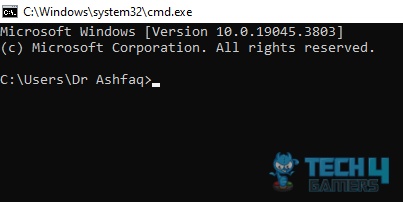
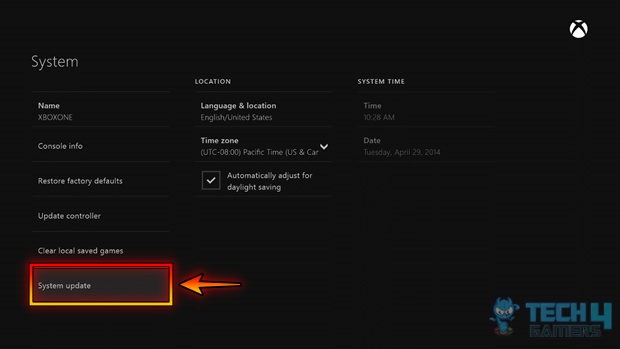
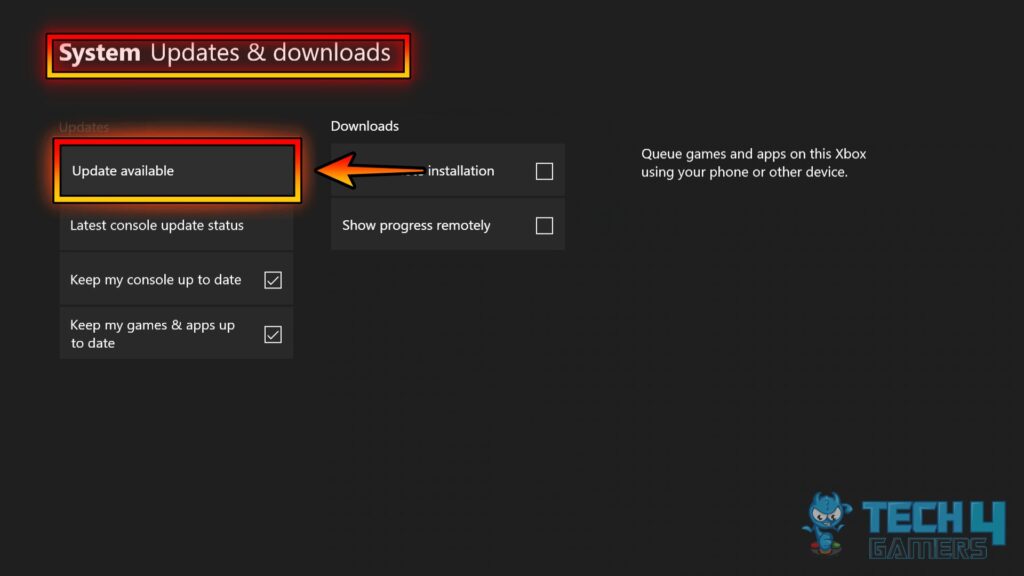

![The Right Way To Power Cycle Xbox [All Models] How TO POWER CYCLE XBOX](https://tech4gamers.com/wp-content/uploads/2023/11/How-TO-POWER-CYCLE-XBOX-218x150.jpg)

![PC Fans Spin But It Won’t Boot [Our Quick Fix] PC Fans Spin But It Wont Boot](https://tech4gamers.com/wp-content/uploads/2023/05/Error-Fixes-15-218x150.jpg)
![How To Fix Nvidia Container High Disk Usage? [Our Detailed Guide] HOW TO FIX NVIDIA CONTAINER HIGH DISK USAGE](https://tech4gamers.com/wp-content/uploads/2023/03/HOW-TO-FIX-NVIDIA-CONTAINER-HIGH-DISK-USAGE-218x150.jpg)
![RGB Fusion 2.0 Not Detecting GPU [Our Recommended Fixes]](https://tech4gamers.com/wp-content/uploads/2023/03/How-TO9-218x150.jpg)