Have you ever encountered your computer sending automated queries without your permission or prompting? Most of the time, this issue happens when you are attempting to solve any Captcha puzzle, and the puzzle returns this error instead of proceeding forward.
This means the computer may send automated queries to the Internet browsers. Various methods and fixes exist to resolve this issue, including restarting your internet router and computer and switching internet browsers.
- The computer or network sometimes sends automated queries to Internet servers and search engines.
- This issue can arise because the computer settings are tampered with and not in the correct order.
- Several methods can solve this issue, including restarting your internet router and computer, switching internet browsers, scanning your PC for viruses, and more.
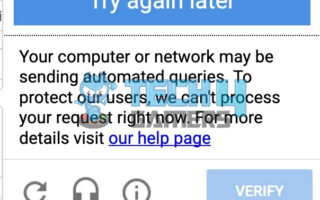
The error message is displayed as:
Method Difficulty Rating
Changing Browsers
Rated: 5/10
Closing Background Programs
Rated: 9/10
Switching To Another Internet Browser
Occasionally, it can be possible that the error is triggered by the browser’s faulty firmware or outdated version. The best aid to this solution is to change the existing Internet Browser to a different Internet Browser. I can vouch for this method as a preliminary step, as it was helpful for me and a bunch of Microsoft users. Download and install Google Chrome, Mozilla Firefox, and Microsoft Edge from their official websites provided below:
Close All Background Programs
Closing all background programs in Windows can alleviate issues with automated queries by freeing up system resources. Excessive background processes can overload the network, leading to Windows generating automated queries. By reducing unnecessary programs running in the background, users can mitigate the strain on the network, resulting in a more stable and error-free Windows experience with fewer automated query disruptions.
The most straightforward remedy to counter this issue is closing all the background programs, which can consume RAM storage and slow the internet browser down. I was saved from this error by following the mentioned method, which also worked out for several TECHPOWERUP users. You can close all the background programs by following these steps:
- Close all Windows: Right-click an app icon in the taskbar > Select the Close/ Close all windows option from the program’s menu.
Windows Taskbar (Image Credits: Tech4Gamers) - Close Minimized apps: The background apps are also grouped in an upward arrow-shaped icon on the bottom right corner of the taskbar > Click on the minimized apps > Exit these programs.
Exiting Applications From Windows Taskbar (Image Credits: Tech4Gamers)
Conclusive Remarks
There are many errors associated with Internet browsers and computer connectivity. One of those errors is “The computer may be sending Automated Queries”. While doing my research I observed that this error commonly stemmed from ReCaptcha Puzzles and browser errors.
I can’t log in to my @Habbo account @reCAPTCHA. reCAPTCHA, can you fix this pls? This is the notification: “We’re sorry, but your computer or network may be sending automated queries. To protect our users, we can’t process your request right now.” RETWEET PLS THAT THEY RECEIVE IT pic.twitter.com/2Wz8YVIkC1
— xDownZ (@xDownZ) March 9, 2018
Microsoft Agents responded to the queries of several users saying that they should change the internet browser, which should resolve your issue under normal cirumstances. But if it’s not resolving the issue, users should also try the other method explained in our guide.
Relevant Articles:
- Your PC is At Risk Updating It Now
- How To Remove Malware And Viruses From PC?
- Windows 11 Error “No Such Interface Supported”
- Undoing Changes Made To Your Computer
Thank you! Please share your positive feedback. 🔋
How could we improve this post? Please Help us. 😔
[Error Fix Expert]
Hello, I’m Uzair Shabir, a tech enthusiast pursuing a Bachelor’s in Electrical Engineering. At Tech4Gamers, I’m an Error Fix Expert, crafting articles on different issues and how to fix them. With a Google IT Support Certificate, I navigate tech complexities to deliver insightful perspectives.
Get In Touch: UzairShabir@tech4gamers.com



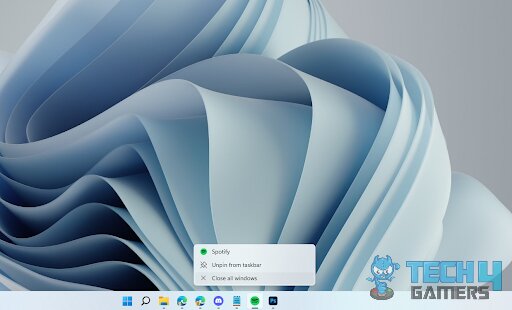
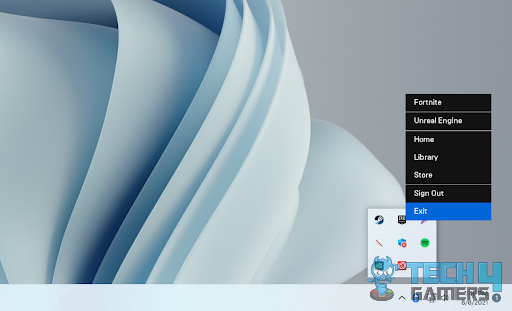



![How To Fix Windows Update Error 0xc1900223? [Our Detailed Guide] Windows Update Error 0xc1900223](https://tech4gamers.com/wp-content/uploads/2023/08/Windows-Update-Error-0xc1900223.jpg)

![Potential Windows Update Database Error Detected [Our Proven Fixes]](https://tech4gamers.com/wp-content/uploads/2023/12/Error-Fixes-218x150.jpg)