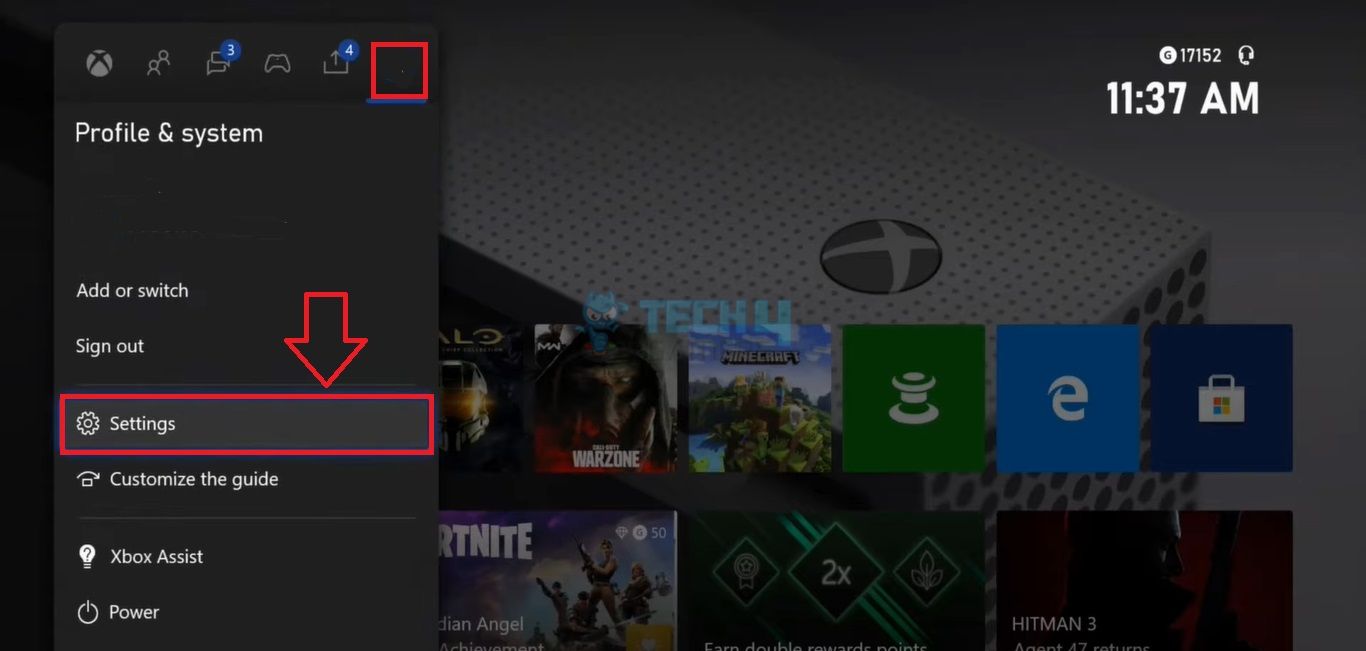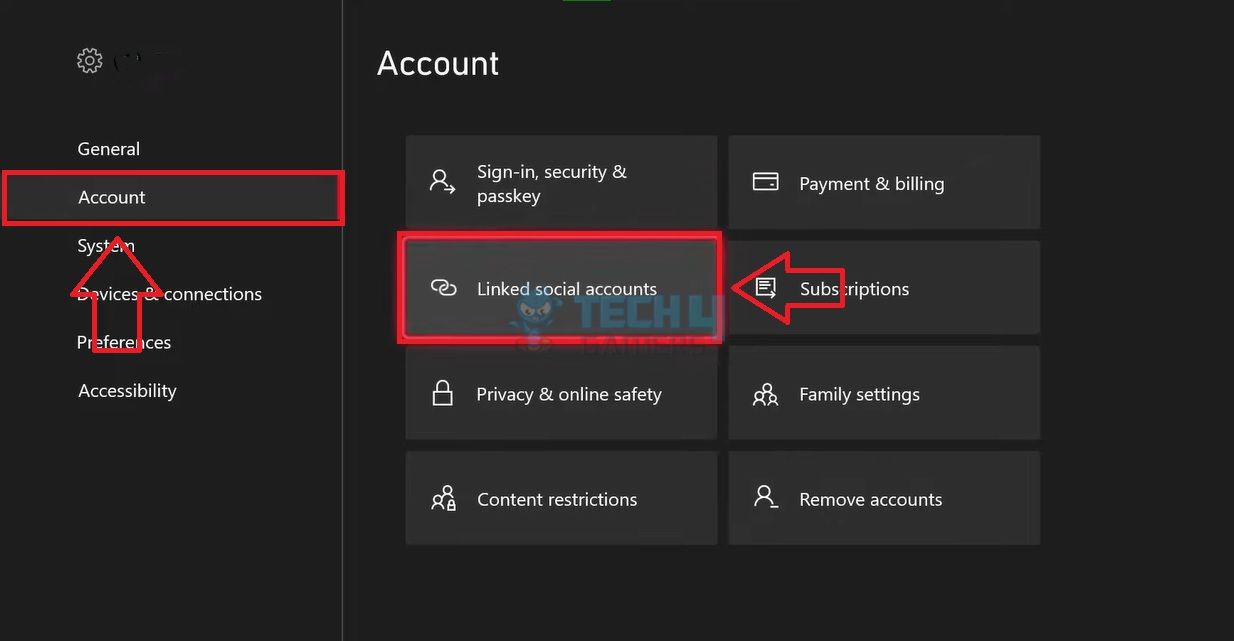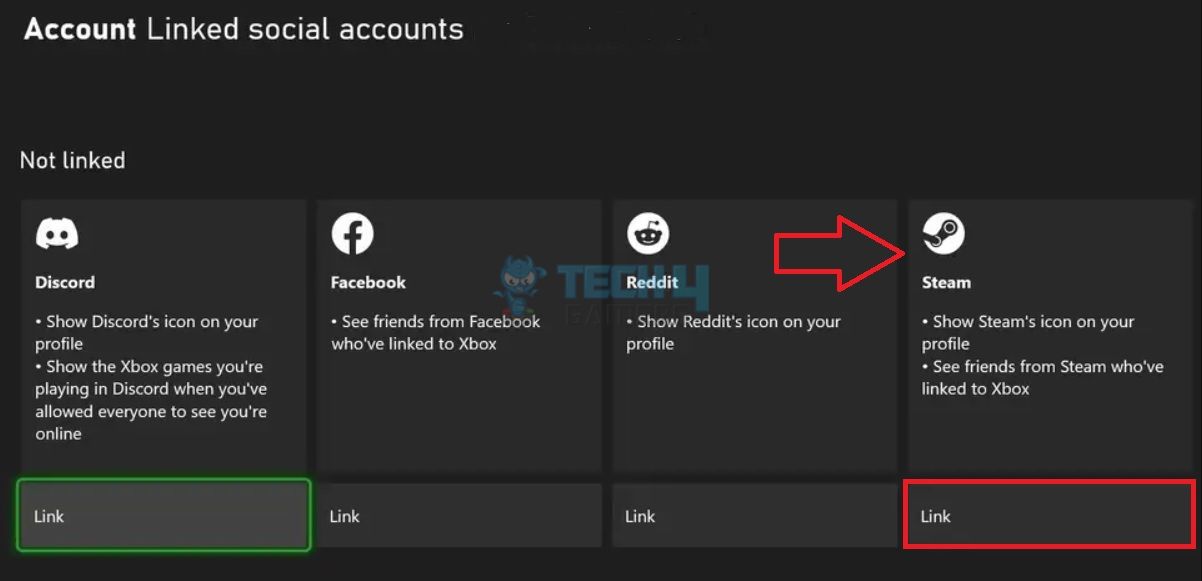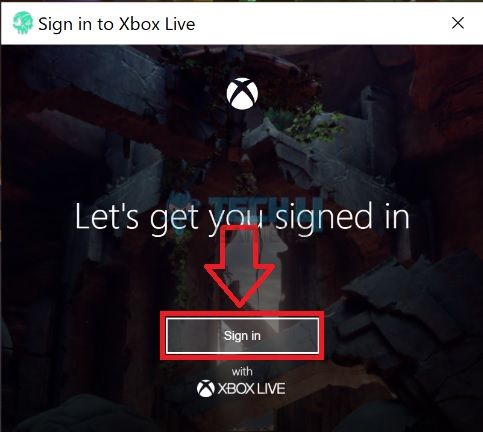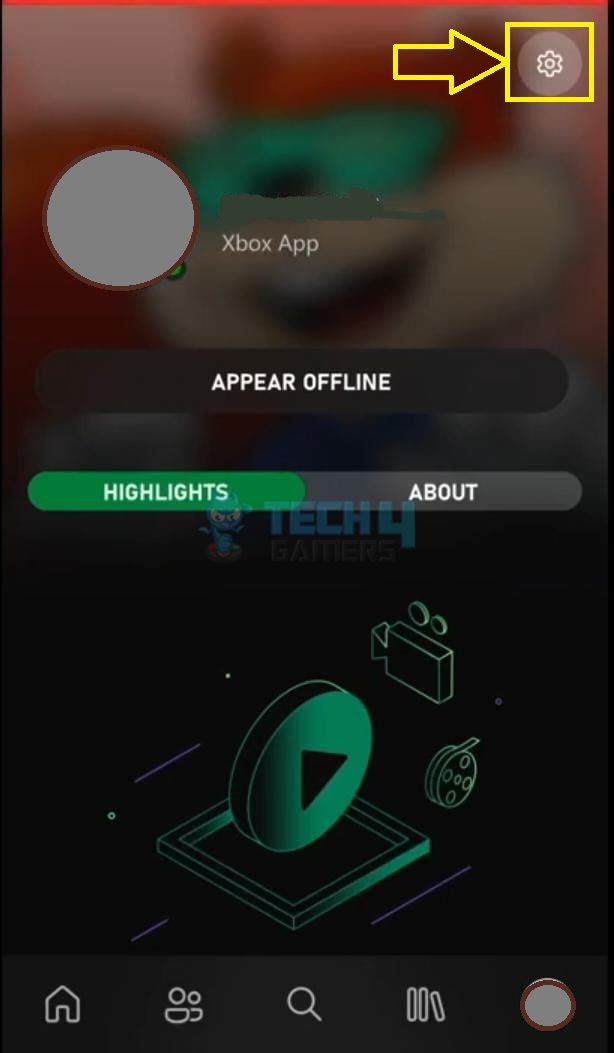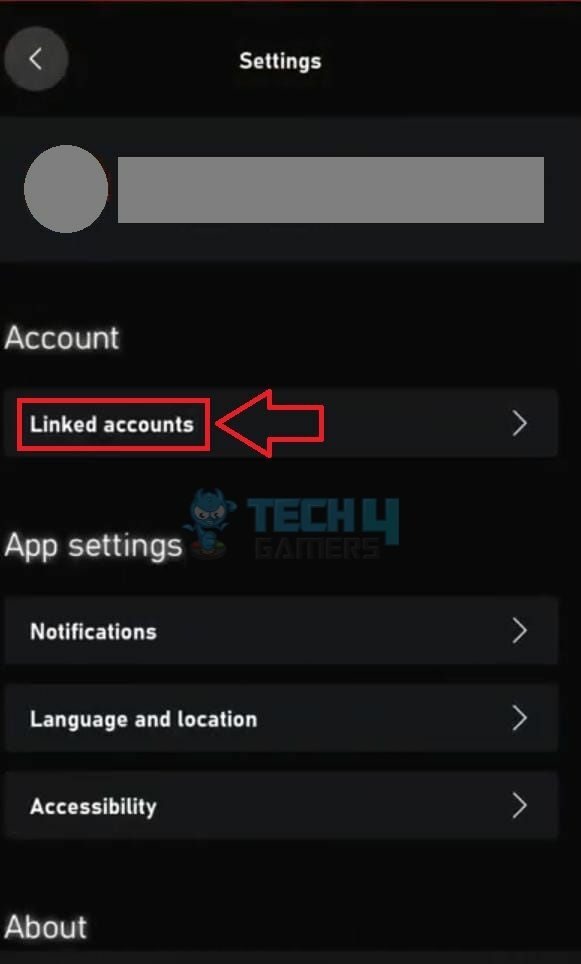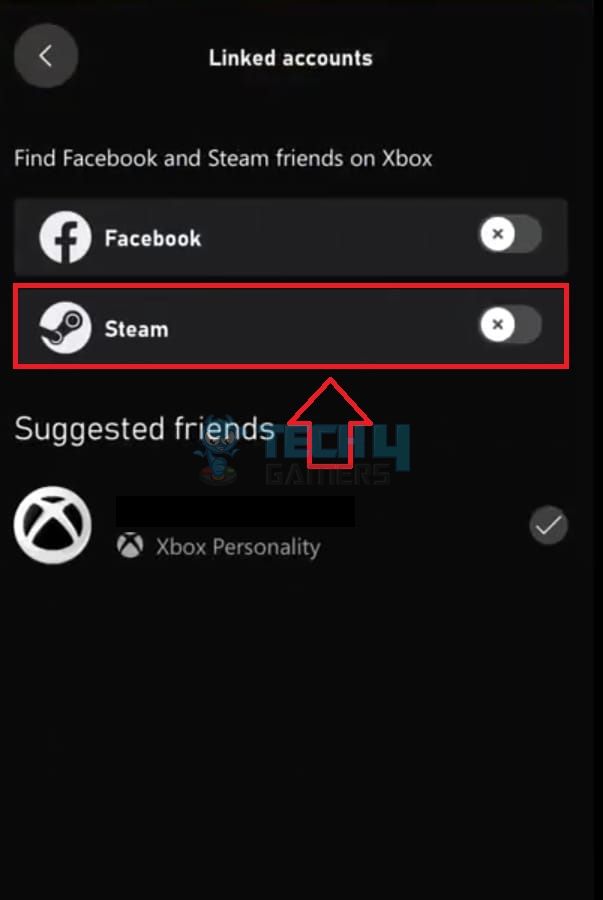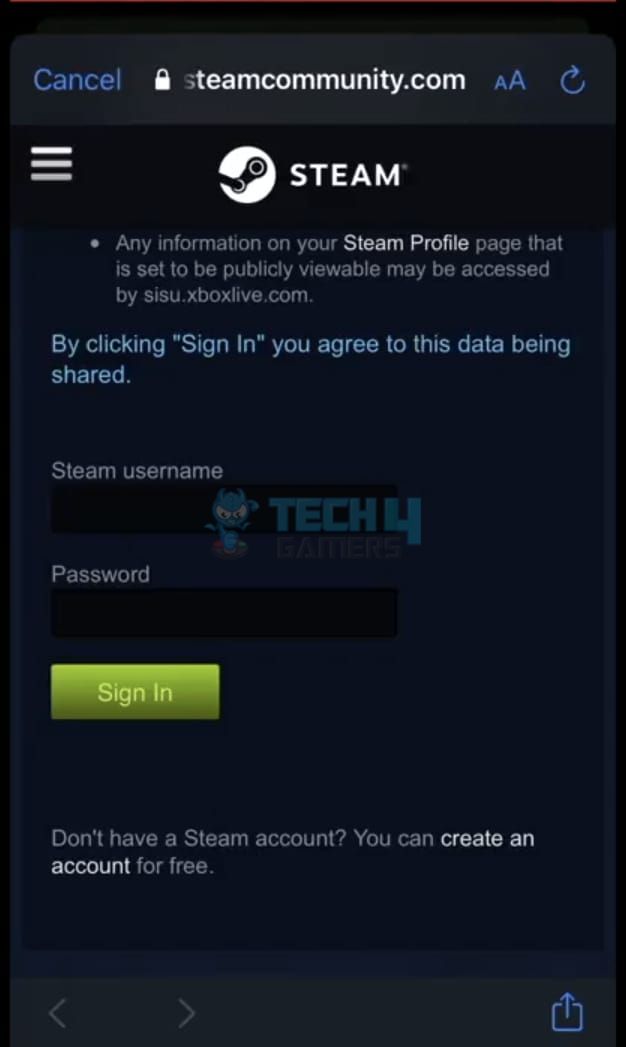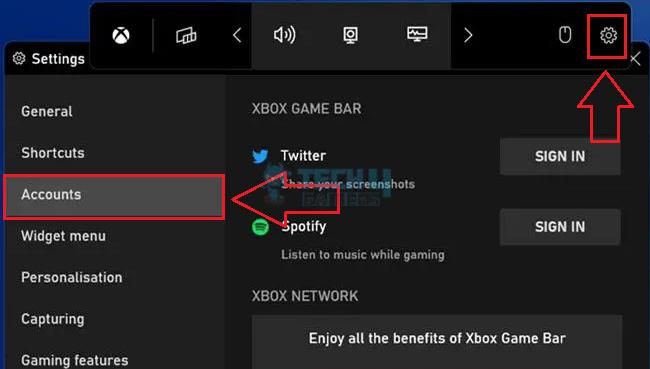- There are multiple methods to link Xbox and Steam accounts together, for example, through console settings or the in-game menu.
- You can use Xbox Game Bar to connect the Steam and Xbox accounts via your computer.
- To unlink the accounts, hit the Unlink option in Xbox settings.
Methods Difficulty Rating
Rated: 3/10
Rated: 4/10
Rated: 5/10
Rated: 2/10
Through Xbox Settings
Use these steps to access the option on console settings:
- Access Xbox Settings: Press the Guide button on the Xbox controller > Profile And System > Settings.
Open Xbox Settings (Image By Tech4Gamers) - Go To Linked Accounts: Highlight the Account tab on the left > Select Linked Social Accounts.
Go To Linked Social Accounts (Image By Tech4Gamers) - Link Steam: Find the Steam tile > Press the Link button.
Link Steam (Image By Tech4Gamers) - Log In To Steam: It will take you to the Steam login page. Enter the username and password for your Steam account > Sign In.
Through A Steam Game
The Steam game should be compatible with an Xbox Live account for this method to work:
- Sign In To Xbox Live: Launch Steam on your Xbox > Click the pop-up prompting you to connect to your Xbox Live account > Enter the Xbox account credentials.
Sign In To Xbox Live (Image By Tech4Gamers) - Link The Account: Next, head to the Account Linking option within the particular game > Press Yes, Continue when asked to connect Steam with your Xbox account.
Through Xbox Mobile App
Connect Steam with Xbox easily through the Xbox app using the instructions below:
- Launch App Settings: Open the Xbox app on your phone > Tap the Settings gear.
Open Settings (Image By Tech4Gamers) - Navigate To Linked Accounts: Go to Linked Accounts, where you can link other accounts with Xbox.
Select Linked Accounts (Image By Tech4Gamers) - Choose Steam: Find Steam and tap on it.
Link Steam (Image By Tech4Gamers) - Sign In To Steam: Scroll down on this page and log in to your existing Steam account.
Enter Credentials (Image By Tech4Gamers)
Through Game Bar
This is how you can use Xbox Game Bar to link your accounts through a computer:
- Bring Up Xbox Game Bar: Simultaneously, press the Windows+G buttons on your keyboard to open the Xbox Game Bar interface.
- Access Accounts: Open Settings > Accounts.
Xbox Game Bar Settings (Image By Tech4Gamers) - Pair Steam: Link your Steam account by clicking on the logo.
On the other hand, check out this guide on disabling Xbox Game Bar on Windows 11 if the feature distracts your gaming experience.
How To Unlink Steam Account On Xbox?
If, at any point, you decide to unlink the two accounts, go to the Linked Social Accounts page on your Xbox Settings. Notice the Unlink option within the Steam tab. Click on it, and your accounts will be disconnected.
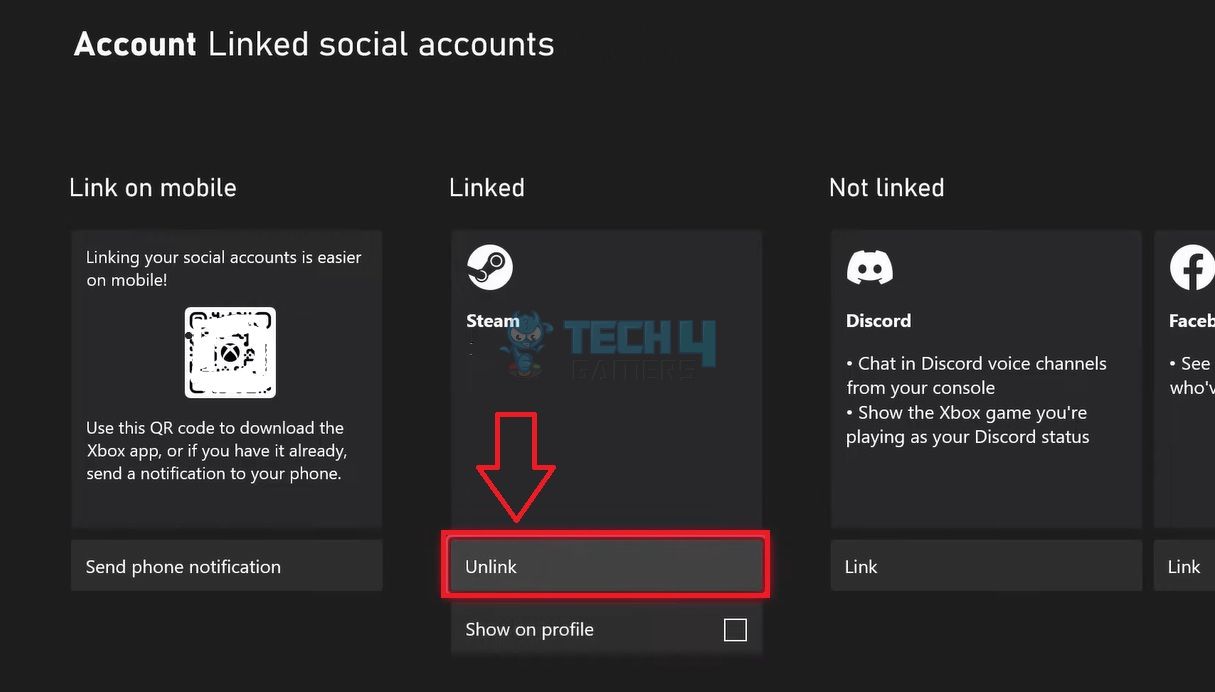
Conclusion
By linking Xbox to Steam, my gaming experience improved significantly as I could access Xbox games through Steam. Additionally, it brought the two platforms in one place, allowing me to cross-share my gaming achievements and connect to friends on both platforms. All four techniques were equally effective, but linking Steam via Xbox Settings was the easiest for me since other methods required installing the Xbox app or logging in to a Windows PC.
FAQs
You can use the console settings, Steam’s in-game menu, and Xbox mobile app to link the Xbox and Steam accounts.
It will let you access the games in your Steam Library on your Xbox and share your achievements and progress on both platforms.
As of 2023, you can only link one Xbox account to a Steam account at a time.
More About Xbox:
- 5 Ways To Stream Xbox On Discord?
- How To Refund A Game On Xbox [All Methods]
- How To Accept Friend Request In Roblox On Xbox One
Thank you! Please share your positive feedback. 🔋
How could we improve this post? Please Help us. 😔
[How To’s & Guides Editor]
Haddi has been in the Gaming and tech Space for over 10 Years Now; he has worked on notable websites like eXputer, Gamepur, Gear Siege, Gearnuke, and plenty more. He is an expert at Games & PC Hardware; you can expect him to solve any problem. People often joke, that if there is any problem anyone can solve, Haddi can solve it faster. Currently, Haddi writes and manages a Team of Experts at Tech4Gamers.
Contact: Haddi@tech4gamers.com