Knowing how to accept friend request in Roblox on Xbox One is essential to enhance your gaming experience. With more friends added to the list, you can enjoy multiplayer gaming and party chats.
- View all the pending friend requests in the Friends bar on your profile.
- From the Friend menu, open the Requests section and accept the ones you wish to add to your friend list.
- Once added, you can enjoy collaborative gameplay and other features.
Through Xbox One Console
Here are the simple instructions to perform the task on your Xbox One:
- Open Side Menu: Come to the Dashboard > Hit the controller’s Xbox button > A side menu will pop up.
- Access Games And Apps: Navigate to My Games & Apps > See All.
See All Games And Apps (Image By Tech4Gamers) - Sign In To Roblox: Open the Roblox webpage by selecting the Microsoft Edge app > Log in to your account.
Select Microsoft Edge (Image By Tech4Gamers) - View Pending Requests: Go to My Friends > In the Request tab, view all the pending friend requests.
- Add Friends: Click the Accept button to add the desired ones.
Accept Friend Request (Image By Roblox Developer Forum)
Through Xbox One App
Proceed with the following method to accept a friend request in the Xbox One app:
- Log In To Xbox App: Launch the Xbox One App on your smartphone > Log in to your account.
- Launch Roblox: Open the Roblox app > Click the More button at the bottom.
- Go To Friends Section: Tap the Friends icon > Find the friend requests section > Open it.
- Confirm Request: From the available friend requests, select the ones you wish to become friends with > Accept.
Accept Friend Request In App (Image By Gaming Esports)
Through Xbox One Website
You can also accept friend request in Roblox on Xbox One through the website by following simple steps:
- Get To Roblox: Open the official Xbox website in your browser > Sign in to the account > Search for Roblox.
- Access Friends Tab: Locate the Friends tab > Click on it to open the Friends menu.
Open Friends Menu (Image By Tech4Gamers) - Accept Friend Request: Move to the Requests section to discover and manage all pending friend requests sent to you > Accept.
Accept Friend Request (Image By Roblox Developer Forum)
Final Words
After accepting a friend request on Roblox in Xbox One, I could send game and party invites to the user and tune in to multiplayer gaming sessions. Plus, the online status was also visible for more effective communication. Therefore, if you have accounts on both platforms, I recommend linking them for seamless gaming and access to additional features. In case the linking fails, refer to Roblox or Xbox support pages.
Frequently Asked Questions
Access pending friend requests in the Friends tab, then open Requests to view and accept requests from gamers you want to add to your Roblox friend list.
Currently, you can only have 200 friends on Roblox.
To unfriend a user on Roblox, navigate to the Friends tab, open the profile of the gamer you want to remove from your friend list and click the Unfriend button.
More About Xbox:
- How To Update Xbox? [All Models]
- All Methods: How To Unblock People On Xbox?
- Explained: How To Cancel Pre-Order On Xbox [All Methods]
- Explained: How To Link Xbox To Steam?
- How To Change DNS On Xbox? [360, One, Series X/S]
Thank you! Please share your positive feedback. 🔋
How could we improve this post? Please Help us. 😔
[How To Guides Specialist]
Dayan Shahid is a skilled mechanical engineer passionate about technology. With certifications in various programming languages and subjects ranging from microcontrollers to aerial robotics, Dayan can effortlessly present complex technical topics in an engaging way. His ability to bridge the gap between theory and practical applications sets him apart as he continues to inspire others through their insightful content.


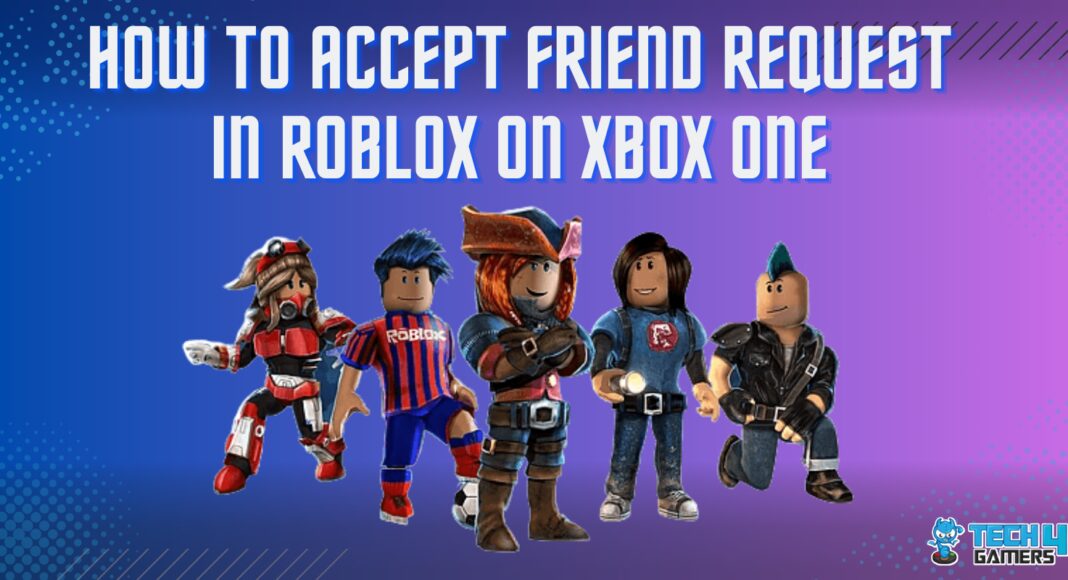
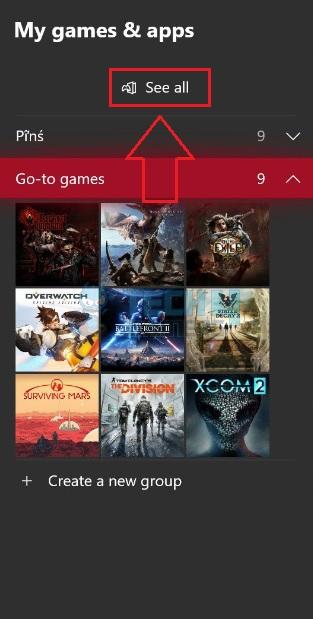
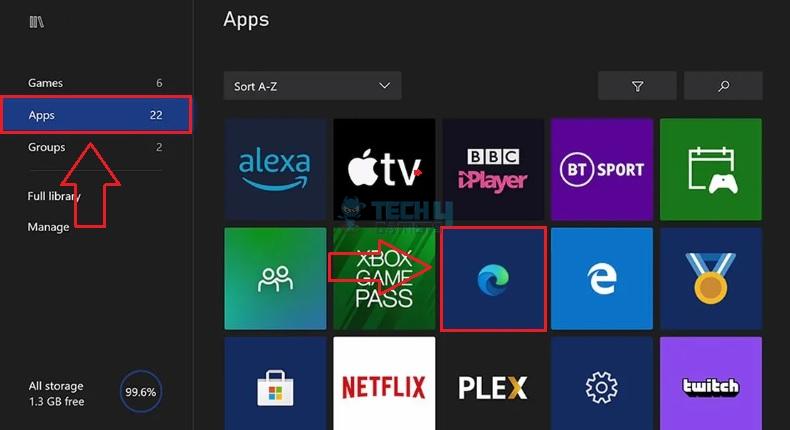
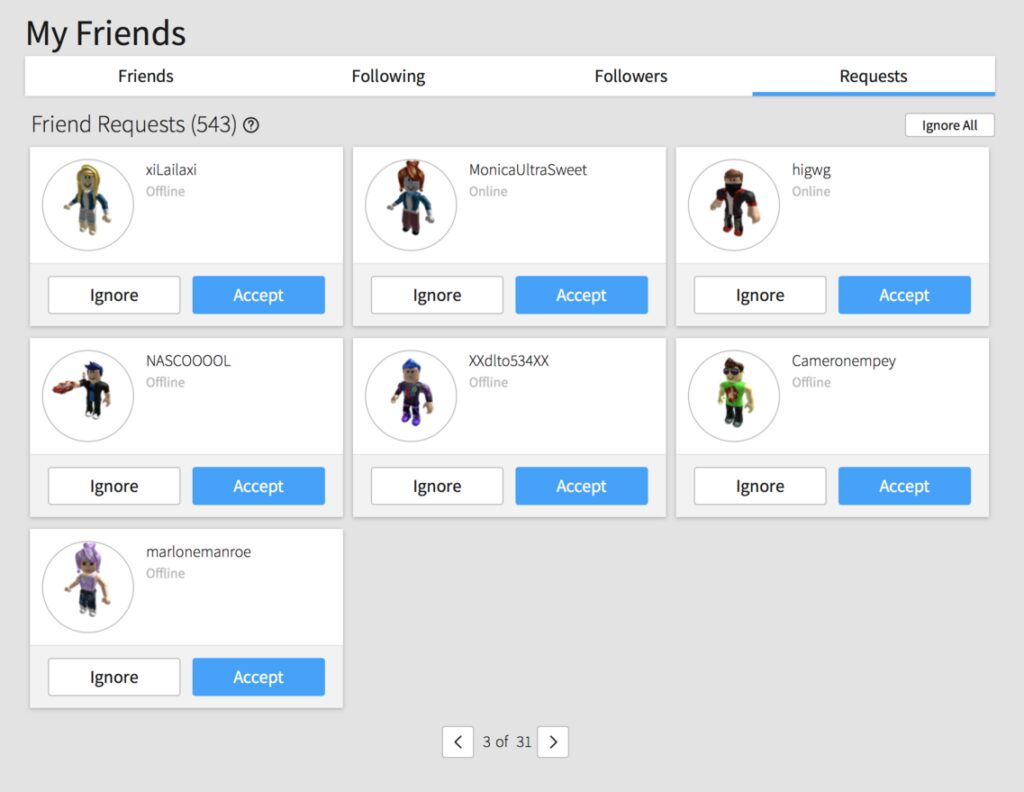
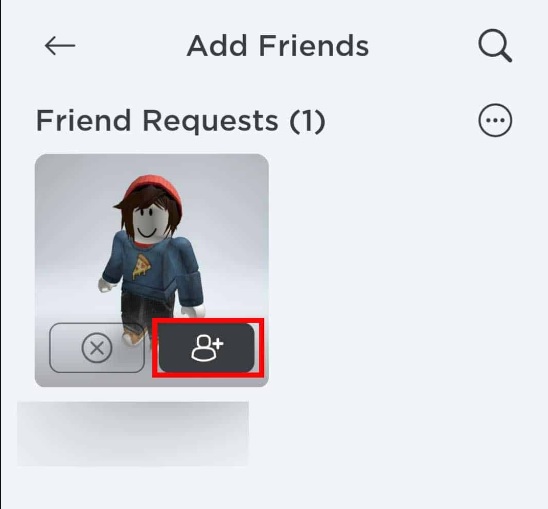
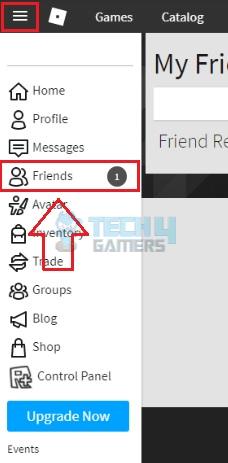


![How To Record Guitar To PC? [10 Methods] How to record guitar to PC?](https://tech4gamers.com/wp-content/uploads/2023/05/HOW-TO-6-218x150.jpg)

![ASUS Motherboards: CPU Fan Error [FIXED] How To Fix The CPU Fan Error In ASUS Motherboards](https://tech4gamers.com/wp-content/uploads/2023/01/How-To-Fix-The-CPU-Fan-Error-In-ASUS-Motherboards-218x150.jpg)
