Exploring creative possibilities like sharing your music online or producing professional-sounding tracks becomes accessible when you record your guitar to your PC. If you’re curious about how to record a guitar on your PC, I’ll guide you through straightforward methods.
Key Takeaways
- Recording a guitar to a PC requires an interface that can deliver your guitar’s sound.
- There are multiple methods to record your guitar to your PC, including a guitar-to-USB cable, a microphone, amp simulators, mobile apps, online platforms, and more.
- For professional-grade audio recording, you should invest in a Digital Audio Workstation.
Using A USB Audio Interface
A USB audio interface is a popular and reliable method for recording guitar to your PC. It lets you connect your guitar directly to your computer while providing excellent sound quality.
Here’s how you can record guitar to PC using a USB audio interface:
- Plug your guitar into the “Instrument” or “Hi-Z” input of your USB audio interface using a standard instrument cable.
- Use a USB cable to connect the audio interface to an available USB port on your computer.
- If necessary, install the drivers for your USB audio interface or restart your computer so Windows can install them.
- Launch your preferred recording software on your PC.
- Select the USB audio interface in your recording software as the input device and adjust the input gain level.
- Create a new audio track in your recording software and arm it for recording.
- Hit the record button and start playing your guitar. The sound will be captured by the USB audio interface and recorded on your PC.
Using A Guitar-To-USB Cable
A guitar-to-USB cable is a simple, cost-effective solution to connect your guitar directly to your computer’s USB port.
Here’s how you can record guitar to PC using a guitar-to-USB cable:
- Connect one end of the guitar-to-USB cable to your guitar’s output jack and another to an available USB port on your computer.
- Install any necessary drivers with the cable.Tip: It is recommended that you follow the given instructions to install the correct and compatible drivers.
- Launch your recording software on your PC.
- Select the guitar-to-USB cable as the input device in your recording software and adjust the input gain level.
- Create a new audio track in your recording software and arm it for recording.
- Press the record button and begin playing your guitar. The cable will convert the analog guitar signal into a digital one, which your PC will record.
Using A Microphone
A microphone is an excellent option for capturing the natural sound of your guitar’s amp or acoustic guitar.
Here’s how you can record guitar to PC using a microphone:
- Place the microphone in front of your guitar amp’s speaker or near the soundhole of your acoustic guitar.
- Launch your recording software on your PC or use an online one.
- Select the microphone as the input device in your recording software and adjust the input gain level.
- Create a new audio track in your recording software and arm it for recording.
- Hit the record button and play your guitar. The microphone will capture the sound and transmit it to your PC for recording.
Using A Guitar Amp Simulator Plugin
Guitar amp simulator plugins provide a convenient way to record guitar directly to your PC without needing a physical amp. They allow you to record professional sound quality without too much strain on your wallet.
Here’s how you can record guitar to PC using a guitar amp simulator plugin:
- Download and install a guitar amp simulator plugin of your choice. Popular options include Bias FX, Guitar Rig, and Amplitube.
- Launch your recording software on your PC.
- Insert the guitar amp simulator plugin on the audio track you intend to use for recording.
- Adjust the settings of the plugin to achieve your desired tone and sound.
- Create a new audio track in your recording software and arm it for recording.
- Press the record button and start playing your guitar. The plugin will process the guitar signal and record the processed sound on your PC.
Using A Digital Audio Workstation
A digital audio workstation (DAW) is a powerful software application that allows you to record, edit, and mix audio. It provides comprehensive tools for recording guitar to your PC, and most professionals use DAWs to record their music to PC.
Here’s how you can record guitar to PC using a digital audio workstation:
- Download and install DAW software such as Ableton Live, Logic Pro, or FL Studio.
- Use one of the previous methods mentioned (USB audio interface, guitar-to-USB cable, or microphone) to connect your guitar to your PC.
- Select the appropriate input device in your DAW and adjust the input gain level.
- Create a new audio track in your DAW and arm it for recording.
- Hit the record button and begin playing your guitar. The DAW will capture and store the recorded audio on your PC.
Using Mobile Apps
If you’re on the go or prefer recording guitar using your mobile device, several mobile apps enable you to record directly to your smartphone or tablet.
Here’s how you can record guitar to PC using Mobile apps:
- Search your device’s app store for a guitar recording app. Popular options include GarageBand, FL Studio Mobile, and AmpliTube.
- Use an appropriate interface or adapter to connect your guitar to your mobile device.
- Open the recording app on your device.
- Select the input device and adjust the input gain level in the app’s settings or preferences.
- Create a new track within the app and arm it for recording.
- Tap the record button and begin playing your guitar. The app will record the sound and save it on your mobile device.
Using A Multi-Effects Processor With USB
Some multi-effects processors offer a USB connection to record your guitar directly to your PC.
Here’s how to record guitar to PC using a multi-effects processor with USB:
- Plug your guitar into the input of your multi-effects processor using a standard instrument cable.
- Use a USB cable to connect the multi-effects processor to an available USB port on your computer.
- Access the settings of your multi-effects processor and configure it to operate as an audio interface.
- Launch your recording software on your PC.
- Select the multi-effects processor as the input device in your recording software and adjust the input gain level.
- Create a new audio track in your recording software and arm it for recording.
- Hit the record button and start playing your guitar. The multi-effects processor will process the sound and send it to your PC for recording.
Using Online Recording Platforms
Online recording platforms allow you to record your guitar directly within your web browser, eliminating the need for additional software installations.
Here’s how you can record guitar to PC using online recording platforms:
- Explore online recording platforms such as Soundtrap, Soundation, or BandLab.
WARNING: “Be cautious when choosing a platform to record your voice and beware of sketchy websites. - Create an account or log in to the chosen platform.
- Use an appropriate interface or adapter to connect your guitar to your computer.
- Access the platform’s settings, select the input device, and adjust the input gain level.
- Start a new project within the platform and create a track for recording.
- Press the record button and begin playing your guitar. The platform will record the sound directly to your account.
Using A Portable Recorder
Portable recorders provide a standalone solution for recording guitar and other audio sources. You can transfer the recordings to your PC for further editing and processing.
Here’s how you can record guitar to PC using a portable recorder:
- Use an instrument cable to connect your guitar to the input of the portable recorder.
- Configure the input settings on the portable recorder, such as gain level and input type (line or instrument).
- Press the record button on the portable recorder and begin playing your guitar. The recorder will capture the sound onto its internal memory or a memory card.
- Connect the portable recorder to your PC using a USB cable and transfer the recorded files to your computer for editing and post-processing.
Using Direct Line Recording
Direct line recording connects your guitar to your audio interface or PC using a direct box (DI box).
Here’s how you can record guitar to PC using direct line recording:
- Plug your guitar into a DI box using an instrument cable.
- Connect the DI box’s output to the input of your audio interface or PC using an appropriate cable.
- Launch your recording software on your PC.
- Select the audio interface or PC input as the input device in your recording software and adjust the input gain level.
- Create a new audio track in your recording software and arm it for recording.
- Hit the record button and start playing your guitar. The DI box will ensure a clean, balanced signal, which your PC will record.
Related Articles:
- Guide: How To Connect Razer Kraken To PC?
- Explained: How To Use Two Headphones On PC?
- How To Fix Audio Renderer Error: Please Your Restart Computer
Thank you! Please share your positive feedback. 🔋
How could we improve this post? Please Help us. 😔
[How To’s & Guides Editor]
Haddi has been in the Gaming and tech Space for over 10 Years Now; he has worked on notable websites like eXputer, Gamepur, Gear Siege, Gearnuke, and plenty more. He is an expert at Games & PC Hardware; you can expect him to solve any problem. People often joke, that if there is any problem anyone can solve, Haddi can solve it faster. Currently, Haddi writes and manages a Team of Experts at Tech4Gamers.
Contact: Haddi@tech4gamers.com


 Threads
Threads
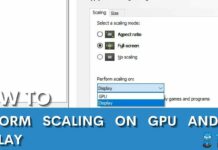


![How To Clear Cache On Xbox? [All Methods] HOW TO CLEAR CACHE ON XBOX](https://tech4gamers.com/wp-content/uploads/2023/04/HOW-TO-CLEAR-CACHE-ON-XBOX-218x150.jpg)