Watercooling GPU uses water as a coolant to remove the heat generated by the graphics card and keep the card running correctly. As the water circulates through the radiator, it captures the heat produced by the GPU and cools it down, consequently prolonging its durability and optimizing performance. One thing to keep in mind when learning how to watercool GPU is that you should proceed very carefully with the PC components.
- Graphics cards can heat up to high temperatures and, therefore, need cooling.
- There are three main types of water cooling: air, liquid, and conventional.
- You may need water cooling if conventional fans are not doing the job, especially if you are a rigorous gamer.
Watercooling GPU
These are all the steps I used to watercool my GPU without significant trouble:





Test The Setup
I made sure to test the watercooling setup after finalizing all the connections, and it worked fine. However, if you cannot get it right in the first attempt, ensure you have placed the GPU and waterblock in proper alignment and fastened everything else correctly. Furthermore, tweaking fan speeds and water pump settings to test different configurations on the setup. Lastly, I overclocked my GPU and noticed its thermal performance before and after the watercooling to test its effectiveness.
Factors To Consider When Choosing a Cooling System
Choosing the best cooling system for your gaming rig can be daunting. Here are some factors to consider:
🟣 Test Before Buying: Run various benchmarks and games on max settings to understand how the cooler performs.
🟣 Should Be Compatible With GPU: Make sure the graphics card you choose will fit your cooling system. Larger cards need more powerful cooling systems, which may not work well with smaller ones.
🟣 Consider Noise Levels: A loud system will affect your gaming experience and may cause you to sleep poorly at night.
🟣 Note Size Restrictions: Many graphics card coolers require that the card be placed in an expansion slot on the motherboard, which might not be compatible with all cases or computers.
It is essential to test the coolers for compatibility before buying them. This will help ensure the cooler works well with your graphics card and doesn’t block airflow.
Pros And Cons Of GPU Watercooling
| Pros | Cons |
|---|---|
| ✅ Lowers GPU temperature and noise levels | ❌ Needs periodic maintainence |
| ✅ Protects the GPU against thermal stress | ❌ Complex and time-consuming installation |
| ✅ Allows GPU overclocking without significant overheating | ❌ Water leaks can damage other components |
Wrap Up
While watercooling the GPU is valuable in controlling the GPU temperatures, the process can be technical. If you are a beginner, I advise you to get assistance from someone experienced with PC handling because there are risks involved when tackling delicate components. Besides, the above guide breaks down each step well so you do not face difficulties installing the watercooling unit.
Frequently Asked Questions
Water cooling surpasses air cooling in PCs with improved heat dissipation, quieter operation, and overclocking capabilities. However, it’s more complex to install and maintain and can be costlier. The choice depends on your build requirements and budget.
In most cases, they cost around $200 to $500 but may cost upwards 1000$ in more HighTech builds.
We at tech4gamers do not recommend buying used components as they may have some malfunction you may be unaware of.
Similar GPU-Related Guides:
- How To Vertical Mount Your GPU [Precautions + Steps]
- How To Turn Off Overclocking? [CPU & GPU]
- How To Replace GPU Fans [All Steps Guide]
- GPU Artifacting: Everything You Need To Know
- Does Overclocking Reduce GPU’s Lifespan?
Thank you! Please share your positive feedback. 🔋
How could we improve this post? Please Help us. 😔
[How To’s & Guides Editor]
Haddi has been in the Gaming and tech Space for over 10 Years Now; he has worked on notable websites like eXputer, Gamepur, Gear Siege, Gearnuke, and plenty more. He is an expert at Games & PC Hardware; you can expect him to solve any problem. People often joke, that if there is any problem anyone can solve, Haddi can solve it faster. Currently, Haddi writes and manages a Team of Experts at Tech4Gamers.
Contact: Haddi@tech4gamers.com


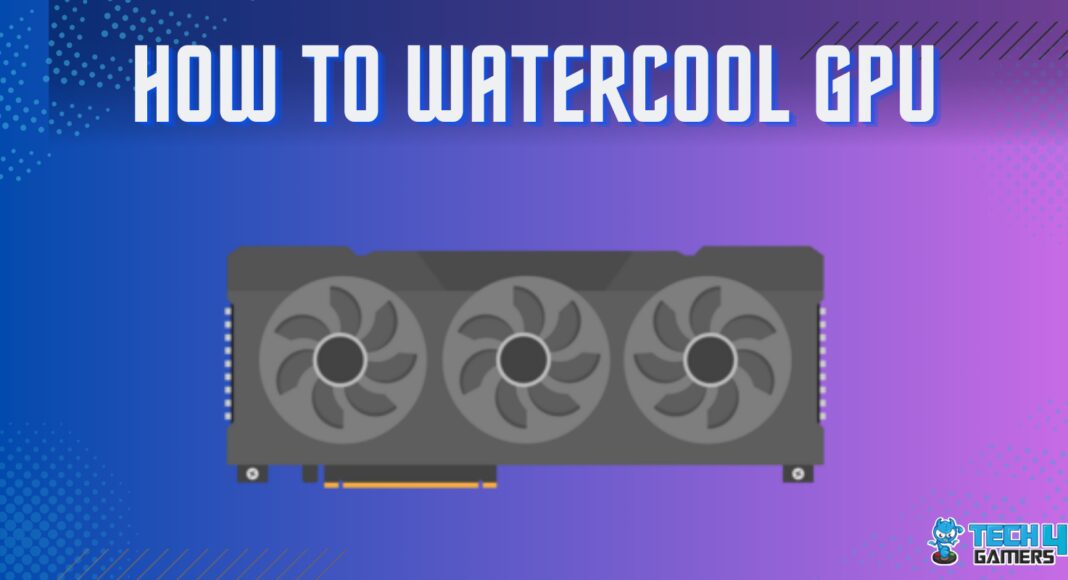


![How To Reset RGB LED Controller? [With Pictures]](https://tech4gamers.com/wp-content/uploads/2023/03/How-To-Reset-RGB-LED-Controller-218x150.jpg)

