Your laptop keyboard can be locked due to improper service, damaged hardware, or driver issues. Thankfully, there are many solutions to all these problems that we have tried and tested, such as cleaning the laptop, installing the keyboard drivers, or reseating the ribbon connector.
Key Takeaways
- Your laptop’s keyboard can get locked due to several reasons, such as dusty or damaged keys.
- A locked keyboard will prevent you from giving your device any commands using the keyboard.
- There are several ways through which you can unlock the keyboard of your HP laptop, such as reinstalling keyboard drivers.
Check For Damaged Keys
It does not take much to damage a laptop keyboard or its keys. Their delicacy often causes them to be extremely prone to damage. Even the smallest drop of water can cause huge damage. Oftentimes, the lack of care can result in this damage, and it can cause your laptop keyboard to lock.
In such cases, take apart the problematic key, clean it, and then mount it back. Using this method, we have been successful in restoring one of our keyboards.
Clean Your Laptop
Dust and debris can cause a lot of damage to your laptop’s hardware. It can cause it to wear out way earlier than you can think.
Therefore, to ensure its safety, it is extremely important for you to clean your laptop occasionally. In this case, examine your keyboard and check if there is dust that is keeping the keys from being pressed properly and preventing them from functioning. We have fixed many of our keyboards just by cleaning them, so it’s worth a shot.
The easiest and safest way to give your laptop a good cleanse is by the use of compressed air. It helps in clearing the dust well without causing any harm to your laptop. If you still feel like there’s some remaining dust stuck, you may use a lightly dampened cloth to wipe it off.
It is recommended not to use any liquids, though, as the keyboard can get easily damaged from such contact. On top of that, make sure to regularly clean your PC fans and tempered glass. You should also learn about how to clean your PC without compressed air.
Reinstall Keyboard Drivers
Sometimes, the keyboard drivers can start causing different issues and can lock your HP keyboard. In such a case, your only option is to reinstall the drivers.
Here’s how to reinstall the keyboard drivers:
- Search for Device Manager in the Windows search bar.
- Click on the keyboard tab.
Device Manager (Image By Tech4Gamers) - Right-click Standard PS/2 Keyboard, then click on Uninstall Device.
- Restart your laptop.
As soon as the laptop restarts, you will notice that the keyboard driver has reinstalled itself. You may proceed to check if the keyboard is now working or not.
Reconnect The Ribbon Connector
Laptop keyboards are connected to the board with a connector called Ribbon Connector. Usually, reconnecting the cable fixes glitches in the keyboard. We have tried this method many times in the past, and it turned out to be the problem solver.
Follow these steps to reconnect the ribbon connector on your HP laptop:
- Turn the laptop upside down and open the screws that are holding the keyboard.
Tip: There must be some symbols near the screws which will help you identify them. - Pull out your keyboard from its base.
- Locate the ribbon connector, plug it out, and then plug it in again.
More Guides On Keyboards:
- How To Change The Color Of Your Keyboard?
- All Methods To Restart Computer With Keyboard
- How To Disable Laptop Keyboard? [Windows And macOS]
Thank you! Please share your positive feedback. 🔋
How could we improve this post? Please Help us. 😔
[How To’s & Guides Editor]
Haddi has been in the Gaming and tech Space for over 10 Years Now; he has worked on notable websites like eXputer, Gamepur, Gear Siege, Gearnuke, and plenty more. He is an expert at Games & PC Hardware; you can expect him to solve any problem. People often joke, that if there is any problem anyone can solve, Haddi can solve it faster. Currently, Haddi writes and manages a Team of Experts at Tech4Gamers.
Contact: Haddi@tech4gamers.com


 Threads
Threads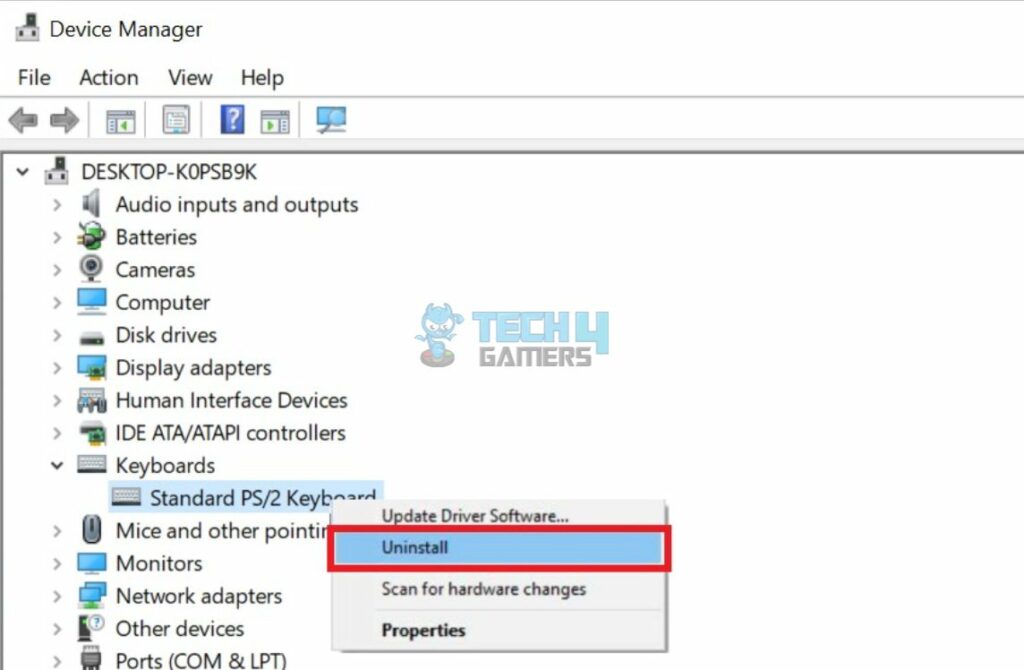
![HDMI Port Not Working On PC [FIXED] How To Fix HDMI Port Not Working](https://tech4gamers.com/wp-content/uploads/2023/06/Error-Fixes-17-218x150.jpg)

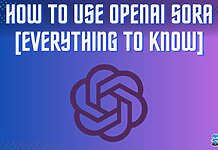

![How To Power Cycle Your Internet Router? [Extensive Guide] How To Power Cycle Your Internet Router](https://tech4gamers.com/wp-content/uploads/2023/03/how-to-power-cycle-your-internet-router-218x150.jpg)