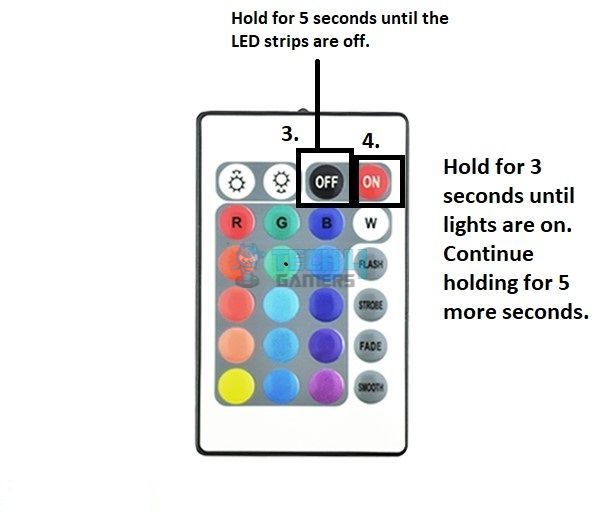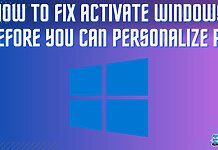RGB LEDs are versatile and energy-efficient lights suitable for various installations. However, issues with the RGB LED controller, like the controller not responding, randomly flickering lights, or when pressing one button enables the function of another, can arise from weak batteries, signal disruptions between the remote and the light, or internal faults. To address these problems, you can reset the RGB LED controller to its default settings.
Key Takeaways
- There are many ways to reset an RGB LED controller, such as using the reset hole or reinstalling the batteries.
- Resetting the controller may fix issues caused by weak batteries, interference between remote and LED signals, or improper pairing of the LED strips to the remote.
- A faulty RGB LED controller or LED strips can also be the reason behind the malfunction.
Using The Reset Button On The Remote
One of the most common methods is using the remote’s Reset button. I performed it as the first troubleshooting step, which worked effectively in my case. On the other hand, you can also wire a RGB LED strip without a controller when it fails to function.
Here’s how to carry it out:
- Find a small hole next to a Reset label, usually located at the back of the remote.
- Insert something small and sharp into it, like a hairpin or a safety pin, until you hear a popping sound > Hold for 3 to 5 seconds > Let go.
Factory Reset
This method is carried out in a similar way to the above process. Please note that this method will completely reset your remote’s settings, and you will need to reprogram the remote with the LED strips. For this, refer to the manual provided with the package.
Use the method below:
- Again, insert the same object into the Reset hole > Press until LED lights flash on the remote, typically about 10 seconds.
- Remove the remote’s batteries > Wait 5 minutes > Reinsert them > Turn on the remote.
Reinstalling The Batteries On The Remote
The next thing I tried was to replace the batteries on the remote. The battery compartment is usually located at the bottom of the remote.
Carefully proceed with the steps:
- Pull out the battery holder > Remove the battery.
Battery Compartment (Image By Tech4Gamers) - Hold the remote’s Power button for 10 to 15 seconds.
- Reinstall the battery > Place the compartment back into the remote.
- Replace the batteries if the problem persists.
Using The Remote And Power Adapter
You can use the remote and Power Adapter simultaneously to run a reset. It involves restarting the LED strips, and after doing so, paired with other steps, my remote returned to its normal operation.
This is what you need to do:
- Turn on the LED strips for a few seconds > Turn off > Remove the power source of the LED strips.
- Hold the remote’s Power button for a few seconds > Re-plug the LED strips’ Power Adapter.
Power Button (Image By Tech4Gamers) - Continue pressing the Power button.
- The LED strips should alternate between red, green, blue, and yellow colors before switching off.
Using The Remote And Power Adapter: Alternative Method
This is an alternate method I tried to reset my remote. It is based on reprogramming the remote to rule out any faulty settings.
Here’s how this one goes:
- Turn on the LED strips for a few seconds > Turn off > Remove the Power Adapter, but keep the remote control on.
- Press the remote’s Power button for 5 seconds > Let it turn off.
- Hold the Power button for 3 seconds to turn it on. Do not let go of the button.
Navigating The Remote (Image By Tech4Gamers) - Repeat steps 3 and 4, 4 times > The LED strips should show contrasting colors.
- Finally, it will switch to yellow, indicating the remote has been successfully restored.
RGB LED controller malfunctioning was an annoying issue, though I was able to fix it quickly by resetting my remote. After the reset, I had to re-sync the remote and the LED strips and make customizations. In addition, these methods will work for most RGB devices as almost all remotes are programmed the same way.
Frequently Asked Questions
Your RGB LED remote may malfunction due to weak batteries or signals. It’s also possible that the remote is working correctly and the LED strips themselves are faulty.
The easiest way is using the remote’s reset button. Insert a pin into the small hole until you hear a popping sound.
Turn off the LED strips, press the button on the bottom-right corner, and turn them on again. Repeat until the issue is fixed.
More About RGB:
- Motherboard RGB Header: What, Where & How
- Explained: How To Change RGB On AMD Wraith Prism Cooler?
- RGB In Gaming: Everything To Know
Thank you! Please share your positive feedback. 🔋
How could we improve this post? Please Help us. 😔
[How To’s & Guides Editor]
Haddi has been in the Gaming and tech Space for over 10 Years Now; he has worked on notable websites like eXputer, Gamepur, Gear Siege, Gearnuke, and plenty more. He is an expert at Games & PC Hardware; you can expect him to solve any problem. People often joke, that if there is any problem anyone can solve, Haddi can solve it faster. Currently, Haddi writes and manages a Team of Experts at Tech4Gamers.
Contact: Haddi@tech4gamers.com


 Threads
Threads