Error code 0x0000007A indicates a problem reading or writing data from the Page File, an extension of RAM in Windows. It’s caused by faulty hardware, drivers, disk problems, RAM issues, software conflicts, or malware. Upon testing, I found reliable solutions, like running SFC scan, and more.
- Error 0x0000007A, the KERNEL_DATA_INPAGE_ERROR, is a critical Blue Screen of Death (BSOD) issue that can disrupt system stability and cause frustration for users.
- This particular error code is associated with issues related to data transfer between the computer’s RAM and the page file stored on the hard drive.
- Common causes of error 0x0000007A include faulty hardware and drivers, disk and file system issues, RAM and memory problems, software conflicts, and malware.
Method Difficulty Rating
Re-Enable Page File
Rated: 3/10
Check Event Logs
Rated: 2/10
Run Scans
Rated: 2/10
Use Diagnostic Tool
Rated: 1/10
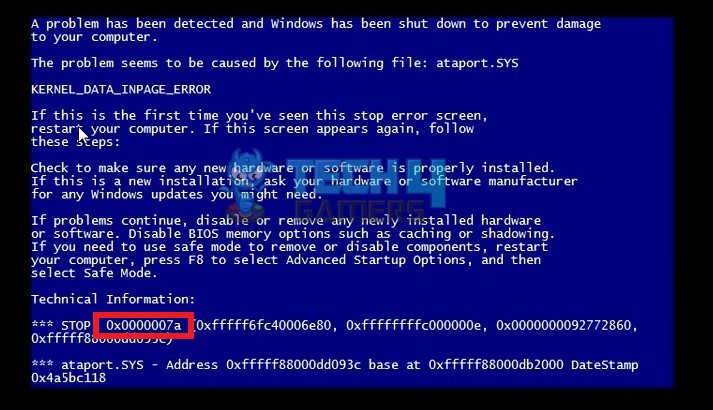
Users who face the error will see a blue screen with the message:
Re-Enable Paging File Size
The Paging File Size, also known as Page File or Virtual Memory, acts as a temporary RAM for the system. When physical RAM is low on space, the system transfers data from RAM into the Virtual Memory to free RAM space. Consequently, you can run applications without slow performance or crashes.
When the system attempts to access data from the Page File or write data to it and encounters an error in the process, it results in the Kernel Data Inpage Error. Hence, by re-enabling the feature, I resolved the trouble as doing so eliminated glitches or corrupt data within the Virtual Memory.
- Navigate To Advanced Settings: Type View Advanced System Settings in the Windows Search Bar > Open the results.
- Choose Settings: Head to the Advanced tab > Click Settings in the Performace section > Advanced > Change.
Settings In Performance (Image By Tech4Gamers) - Disable Page File: Remove the tick beside Automatically Manage Paging File Size For All Drives > Mark No Paging File > OK > Press Restart Now.
Disable Paging File Size (Image By Tech4Gamers) - Enable Page File: Once restarted, repeat all the steps and re-enable the option Automatically Manage Paging File Size For All Drives > Restart again.
Enable Paging File Size (Image By Tech4Gamers) - Initiate Disk Check: Run a disk check on your Disk C.
Inspect Event Logs
Event Viewer consists of event logs related to the Window environment, including its apps, events, and security. This built-in tool allowed me to monitor the system and diagnose the causes of this error on my PC.
I searched for logs with Kernel-related Sources to identify the root causes of this BSOD error using the following steps.
- Access Event Viewer: Search Event Viewer in the Search Bar > Launch the application.
- Inspect Logs: Double-click Windows Logs > System. Open the recent event logs and inspect for any malfunctions or errors.
Check Event Viewer For Errors (Image By Tech4Gamers)
Run SFC And DISM Scans
The System File Checker (SFC) scan looks for corrupt or incorrect files in the system that could be causing different issues with the system’s functioning. The utility repairs the targeted files to rule out such errors if found.
Additionally, Deployment Image Servicing And Management (DISM) scans and repairs the images related to the Windows system, such as Windows Recovery Environment. Moreover, the same resolution is also recommended on Microsoft Learn for the Kernel error 0x0000007A.
- Launch CMD: Open Command Prompt as Administrator.
- Run Scans: Execute the following codes, one after another:
sfc /scannow dism /online /cleanup-image /restorehealth
Run Windows Memory Diagnostic Tool
The Memory Diagnostic Tool is a built-in feature in Windows that scans the RAM for any ongoing conflicts in the system’s memory. Because one of the causes for this error is problematic memory, running this diagnostic scan is a reliable troubleshooting step.
In the past, it helped me fix slower PC performance or issues when downloading or saving new content, problems that are somehow linked to the system’s memory. This is what you need to do.
- Open Memory Diagnostic: Use the Search Bar to open the Windows Memory Diagnostic app.
- Restart System: In the dialog box, select Restart Now And Check For Problems (Recommended). The system will scan the memory to diagnose any problems.
Select Restart Now (Image By Tech4Gamers)
Another user in the Microsoft Community also fixed this error code with the help of Windows Memory Diagnostics.
Wrap Up
The Kernel Data Inpage error 0x0000007A is mainly linked to Windows 7, as reported on several public forums, such as Seven Forums, Spiceworks Community and Reddit.
Help! Error code 0x0000007a on thinkpad. Blue screen after wake. Kernal_data_inpage_error
byu/Anamethatisunique inthinkpad
As far as I have researched, there have been no user reports of the error occurring in the later versions of Windows, like 8, 10, or 11. Therefore, the developers seem to have fixed the issue in the present Windows. In the rare case that you experience the error on newer Windows versions, the above methods should effectively resolve it.
Fix Other Windows Errors:
- Potential Windows Update Database Error Detected [FIXED]
- How To Fix “KMODE_EXCEPTION_NOT_HANDLED” Error?
- Windows Update Error 0x800f0922 [FIXED 2024]
- FIXED: Windows Could Not Prepare, Boot Installation Error
- Quick Fixes For Kernel Security Check Failure In Windows 11
Thank you! Please share your positive feedback. 🔋
How could we improve this post? Please Help us. 😔
[Errors Troubleshooting Expert]
Arsalan Shakil (aka GuyThatDoesEverything on YouTube) is a PC Tech Enthusiast and Electronic Geek. With over 10+ years of experience in Electronics, he then decided to explore Software Engineering to design embedded products and automate existing hardware solutions.
When he started tearing down old cameras to understand how they worked, he was shocked (literally, when he got zapped by a flash discharge capacitor), giving him the power (debatable) to fall in love with videography/photography. He also started making some fun videos that later became YouTube tech reviews.
Skills:
- 10+ years of experience in Electronics design, embedded solutions, and prototyping
- Majored in Software Engineering
- Research paper publication in IEEE for Embedded Military Uniform & LoRa WAN wireless technology
- Specialized in IoT Solutions
- PC Enthusiast & PC Modder
In his local region, he’s known to expose cheap PSU brands, often claiming fake certification or false claims on the box. He’s a true nerd and needed some friends in his life. Then he met some guys who work at Tech4Gamers, and they also came out to be equal nerds who suggested he join Tech4Gamers as a Hardware Expert.



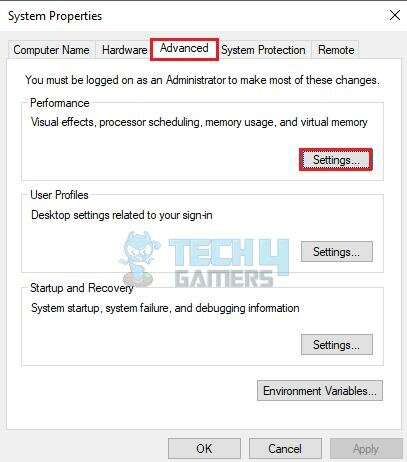
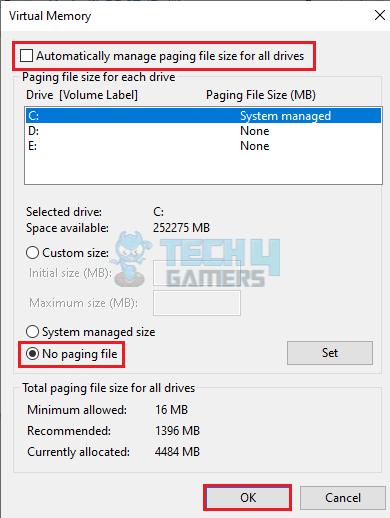
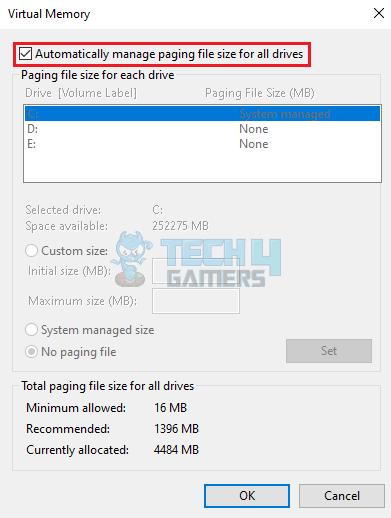
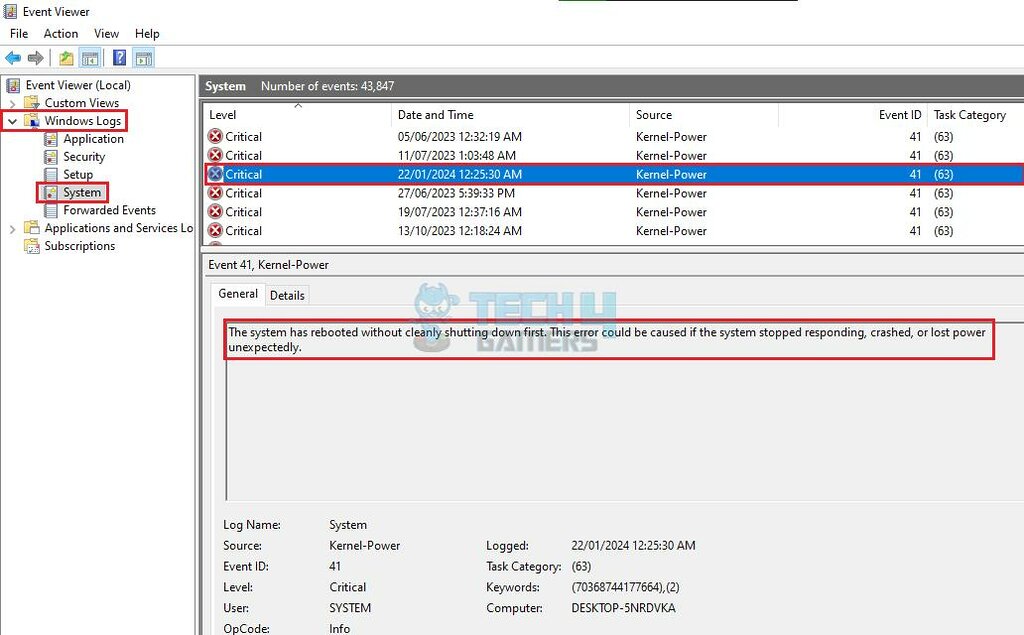
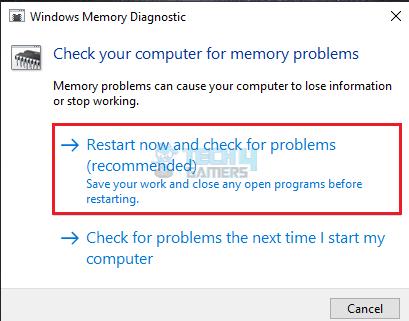


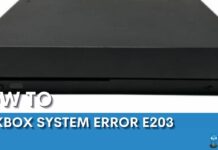

![Windows Wireless Service Is Not Running On Computer [Our Detailed Guide] Windows Wireless Service Is Not Running On This Computer](https://tech4gamers.com/wp-content/uploads/2023/02/HOW-TO-2-3-218x150.jpg)