RAM is a crucial parameter that regulates a PC’s performance by providing memory.[1] While adding more RAM is usually a good idea, sometimes you might not be taking full advantage of it. So, with proper guidance and knowledge, you can learn to efficiently distribute and install your RAM modules across your motherboard for enhanced performance. In this article, I will guide you about DIMM slots, i.e., holders for the RAM sticks.
Key Takeaways
- A DIMM slot is like a parking spot for memory modules, which houses and connects them with the motherboard.
- You should aim at installing your RAM modules in even numbers while populating slots near the CPU or with the same color first.
- Installing RAM sticks in even numbers, e.g., 2 or 4, will benefit from dual-channel support and enhance performance.
What Is A DIMM Slot?
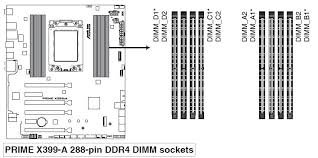
A DIMM slot is a special slot on a computer’s motherboard which holds and connects memory modules.[2] These slots are rectangular and have tiny metal pins inside them. Memory modules, called DIMMs, have matching pins and notches that fit snugly into these slots.[3]
Each DIMM slot has a specific number of pins that match the corresponding pins on the memory module (e.g., DDR4).[3] These pins facilitate the electrical connection between the motherboard and the DIMM, allowing data to flow to and from the RAM.
DIMM slots on motherboards are often grouped to enhance system speed by facilitating efficient data access for the CPU. Their primary function is to offer a standardized and user-friendly method for upgrading computer memory.[4] For ease of use, DIMM slots are designed to be user-friendly and are usually color-coded to help users install memory modules correctly.
Lastly, the number of DIMM slots on a motherboard determines the maximum amount of RAM installed in a system. For example, a motherboard with four DIMM slots might support up to 64 GB of RAM if each slot is populated with a 16GB DIMM.
Which DIMM Slots To Install RAM?

The specific DIMM slots for installing RAM depend on your computer’s motherboard and configuration. Motherboards can vary in design, and their DIMM slot layout may differ. However, there are some general guidelines you can follow:
- Install In Pairs For Dual-Channel: Motherboards support dual-channel memory, boosting performance with paired RAM modules. Color-coded DIMM slots show which to use together, typically same-colored slots for dual-channel setups.
- Populate Slots Furthest From The CPU: For most motherboards, it’s advisable to populate the DIMM slots furthest from the CPU first. This way, you will get good performance and great RAM clearance from your CPU cooler.
- Even Distribution: When not using all available RAM slots, evenly distribute modules. For instance, with four slots and two RAM modules, use the first and third or the second and fourth slots for balanced distribution.
- Check For Special Requirements: Check your motherboard manual for any DIMM type and placement specifications, especially regarding dual-sided and single-sided DIMMs.
2 DIMM Vs. 4 DIMM Vs. 1 DIMM

The number of DIMMs in your computer significantly affects performance. Modern motherboards support dual-channel memory, allowing the CPU to access two modules simultaneously, doubling data transfer speed. Therefore, using RAM with different numbers offers different advantages.[5] Here’s a comparison of 2 DIMM vs. 4 DIMM vs. 1 DIMM configurations:
| 1 DIMMs | 2 DIMMs | 4 DIMMs |
|---|---|---|
| Uses single-channel configuration | Benefits from dual-channel configuration | Benefits from dual-channel configuration |
| Basic performance compared to dual-channel | Better performance due to increased memory bandwidth | Better performance due to increased memory bandwidth |
| Limited capacity | Limited capacity compared to 4 DIMM setups | Higher capacity due to more DIMM slots available |
| Cost-effective for basic needs | Typically cost-effective for moderate performance | It can be more expensive due to more DIMMs required |
| Suitable for basic computing tasks or budget builds | Suitable for general use and gaming | Ideal for heavy multitasking and content creation |
Related Helpful Resources By Tech4Gamers:
References
- University Information Technology Services. Archived: What Is RAM? Retrieved from https://kb.iu.edu/d/ahty
- University of San Diego. Understanding Your Motherboard Internal. Retrieved from http://carl.sandiego.edu/datacom_slides/new_folder/understanding_your_motherboard.htm
- Louisiana Tech University. Installing The RAM. Retrieved from https://www2.latech.edu/~bmagee/303groups/303_summer_09/computers/build1.htm
- GeeksforGeeks. What Is DIMM (Dual Inline Memory Module)? Retrieved from https://www.geeksforgeeks.org/what-is-dimmdual-inline-memory-module/
- The Tech Edvocate. Motherboard RAM Slots: What They Are and How To Use Them. Retrieved from https://www.thetechedvocate.org/motherboard-ram-slots-what-they-are-and-how-to-use-them/
FAQs
No, DIMM and DDR4 are not the same. DIMM refers to the physical memory module form factor, while DDR4 is a specific memory type in DIMM modules.
A DIMM slot number is a label or identifier assigned to individual memory slots on a motherboard. These numbers help users correctly identify each slot’s sequence or location for installing RAM modules.
DIMM is a physical module that holds memory chips, while DRAM is a volatile memory technology that provides temporary data storage for computers.
Thank you! Please share your positive feedback. 🔋
How could we improve this post? Please Help us. 😔
[Wiki Editor]
Ali Rashid Khan is an avid gamer, hardware enthusiast, photographer, and devoted litterateur with a period of experience spanning more than 14 years. Sporting a specialization with regards to the latest tech in flagship phones, gaming laptops, and top-of-the-line PCs, Ali is known for consistently presenting the most detailed objective perspective on all types of gaming products, ranging from the Best Motherboards, CPU Coolers, RAM kits, GPUs, and PSUs amongst numerous other peripherals. When he’s not busy writing, you’ll find Ali meddling with mechanical keyboards, indulging in vehicular racing, or professionally competing worldwide with fellow mind-sport athletes in Scrabble at an international level. Currently speaking, Ali has completed his A-Level GCEs with plans to go into either Allopathic Medicine or Business Studies, or who knows, perhaps a full-time dedicated technological journalist.
Get In Touch: alirashid@tech4gamers.com


 Threads
Threads![Why Is My Computer So Slow All Of A Sudden? [Answered] Why Is My Computer So Slow All Of A Sudden](https://tech4gamers.com/wp-content/uploads/2023/04/Error-Fixes-5-218x150.jpg)

![L3 Cache Explained [CPUs]](https://tech4gamers.com/wp-content/uploads/2023/06/HOW-TO-1-3-218x150.jpg)

![Motherboard Form Factors [All Types & Difference] Motherboard Form Factors](https://tech4gamers.com/wp-content/uploads/2023/04/Motherboard-Form-Factors-Featured-Image-218x150.jpg)