Computers are quite prone to viruses. A poor security system and lack of anti-virus programs can often lead to a virus infecting your computer. Therefore, regularly checking to see if your computer has a virus is always advised. Viruses jeopardize personal data by creating access points for hackers. Once breached, sensitive information like bank details, passwords, and social security numbers are exposed, enabling identity theft or fraud.
- A virus is a kind of software that carries out malicious activities intended to cause harm or misuse of data on your computer.
- You can eliminate the virus on your computer by using anti-virus software.
- To prevent your computer from getting viruses, it is advised to keep its software updated, have strong passwords, enable a firewall, and use an anti-virus.
Method Difficulty Rating
Reinstall RGB
Rated: 2/10
Update Drivers
Rated: 3/10
Disable Software
Rated: 3/10
Clear CMOS
Rated: 1/10
Signs Your Computer Has A Virus
Here are some of the early indicators of your computer having a virus:
Long Processing Time
In case of a virus presence on your computer, you will notice your computer taking much more time processing small tasks than usual. Your files and applications will take a considerably long time to load. This may indicate that there is a virus on your computer.
Unknown Websites Connections
You will notice your computer trying to load up websites you did not search for. This is a huge indication of a virus presence on your computer. That is because your computer never carries out such functions itself. You have to carry out such tasks; they do not happen automatically.
Sudden Pop-ups And Images
Explicit ads or images and website pop-ups may appear when surfing the internet. If you notice this happening more than usual, a virus may be hiding in your computer.
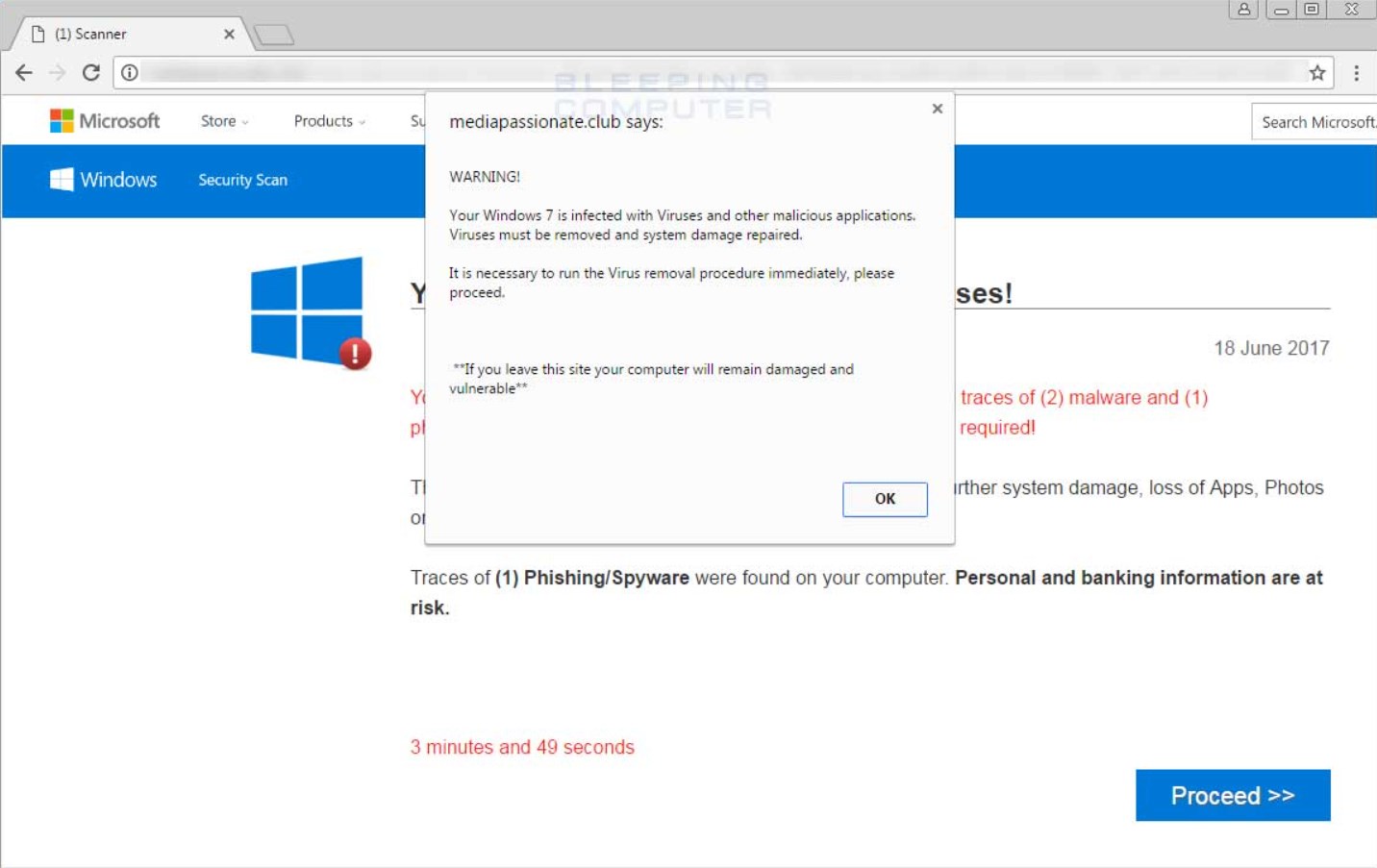
Strange Errors And Programs
You may run into unusual and unexpected errors when trying to run an application on your computer. Not only that, but you may notice the same applications behaving differently than they are supposed to. Moreover, you may encounter programs you have never seen on your computer.
Unusual Social Interaction
Once activated, the virus can spread to other devices by sending infected links to other people through your social apps. For instance, if you notice an email sent (Not by you) through your account to people with a link, it may be a virus-infected link.
Failure In Downloading Anti-Virus Application
At times, viruses are programmed in a way that they can defend themselves. The anti-virus application does not work in their favor. Therefore, they might prevent your computer from being able to install such applications.
Missing Files
Another indication of a virus on your computer is missing files. You might notice your files missing, misplaced, and even with their icon changed. Again, your computer does not carry out such tasks itself. Therefore, this can be a doing of a virus.
Space Shortage
As mentioned above, a specific virus type hides in your hard drive. Viruses take up much space; therefore, if you notice a sudden shortage on your hard drive, it may be because a virus is hiding there.
How to Remove Computer Virus
Here are some quick methods to remove a computer virus.
Scan Your Computer For Virus
Use anti-virus software to run a scan on your computer. The software will detect any virus that is hidden on your computer. Using the latest and updated version of the anti-virus software is better for the best results.
Once it finds the virus simply, quarantine and eliminate it to stop it from affecting your computer.
Clear Your Computer’s Browser Cache And History
You can find the option to clear your browser’s cache and history in the settings of whichever search engine you use. Removing the browser history and cache from time to time is recommended.
Carry Out A System Restore
The last option to remove the virus from your computer is to restore your system. You can restore your system to back in the time when the virus was not on your computer. This can be done by following the steps given below.
- Enter the ‘Control Panel.’
- Click on ‘System and Security.’ Click on ‘System.’ Click on ‘System Protection.’ Click on ‘System Restore.’
System Restore. Image Credits (Tech4Gamers)
You may adjust the time accordingly. Also, if things are getting out of hand, you might want to reset your PC.
How To Prevent Your Computer From Getting Virus?
It is always good to take precautions when protecting your computer. Here are some easy tips to protect your computer from viruses.
Turn On Safe Mode When Restarting The Computer
This is a way to keep the virus from activating and damaging your computer once it boots. To enable safe mode, continuously press the ‘F8’ key once you restart the computer. This will lead you to the ‘Advanced boot options’. Select ‘Safe mode when networking’ and then click ‘Enter.’
Use Anti-Virus Software
First and foremost, ensure that anti-virus software is installed on your computer beforehand. This will help protect your computer by blocking any viruses from entering it.
Enable Firewall
If you have the firewall disabled, you might want to consider enabling it again. The firewall security system helps protect your computer from viruses by monitoring the network traffic. It prevents any virus from entering your computer by restricting access.
Beware Of Suspicious Websites
Avoid going on websites that seem suspicious. You may find websites with many ads and pop-ups whenever you click anything. Try not to use such websites as they are most likely to infect your computer.
Turn On Automatic Updates For Software
This will help in keeping your software up to date. Therefore, your computer will have the latest security patches. This will help in keeping your computer secure and safe from viruses.
Protect Accounts Using Strong Passwords
Many people use simple passwords for their accounts. Beware that hackers can easily access accounts with easy and simple passwords. Therefore, you must use strong passwords with different characters to protect your account.
Beware Of Suspicious Emails
If you have received an email from an unknown source, avoid opening it. Such emails often have links that infect your computer once you click them.
What Types Of Viruses Can Take Over Your Computer?
A virus may cause the same harm to your files and data, but it is still divided into certain types. The division primarily concerns the place it resides and spreads from. Mentioned below are the most common types of viruses.

- Network Virus: This virus takes over the device when connected to a suspicious network. Any other devices connected to the same network are at risk of catching the virus.
- File Infector Virus: This virus initially resides in executable files (.exe files). The virus does its damage once you try to run the file it is residing in. Eventually, the virus proceeds further to cause damage to your other files and applications.
- Boot Sector Virus: This virus initially resides in your computer’s hard drive. The hiding spot of the virus is the boot sector. Therefore, as soon as you boot your computer, the virus spreads. Any other devices connected to your computer are at risk of catching the same virus.
- Macro Virus: This virus hides in files. The files mainly comprise Ms. Word, Excel, and PowerPoint files. The virus spreads on your computer when you open these infected files.
- Resident Virus: This virus may initially reside elsewhere. However, it may spread from the initially infected file or application to your memory. Hence, the virus may still be on your computer even after you remove the infected file or application.
Wrap Up
By now, it is pretty evident how harmful viruses can be and how easily they can find a place to hide in your computer and go unnoticed for a long time. It is advised to always look out for the symptoms mentioned above.
If you go ahead and ignore any of these signs, the virus may take over your computer and severely misuse your personal data. At times the damages done can go beyond repair. Therefore, it is best to stay cautious beforehand to avoid any inconveniences in the future.
Frequently Asked Questions
The virus will most likely get wiped out from your computer if you conduct a factory reset.
Computers can be protected from viruses to a great extent by installing anti-virus software.
No, an anti-virus can not protect you from every kind of virus. Each day viruses are produced, and one is likely to be able to fight the anti-virus.
Related Articles:
Thank you! Please share your positive feedback. 🔋
How could we improve this post? Please Help us. 😔
[Errors Troubleshooting Expert]
Arsalan Shakil (aka GuyThatDoesEverything on YouTube) is a PC Tech Enthusiast and Electronic Geek. With over 10+ years of experience in Electronics, he then decided to explore Software Engineering to design embedded products and automate existing hardware solutions.
When he started tearing down old cameras to understand how they worked, he was shocked (literally, when he got zapped by a flash discharge capacitor), giving him the power (debatable) to fall in love with videography/photography. He also started making some fun videos that later became YouTube tech reviews.
Skills:
- 10+ years of experience in Electronics design, embedded solutions, and prototyping
- Majored in Software Engineering
- Research paper publication in IEEE for Embedded Military Uniform & LoRa WAN wireless technology
- Specialized in IoT Solutions
- PC Enthusiast & PC Modder
In his local region, he’s known to expose cheap PSU brands, often claiming fake certification or false claims on the box. He’s a true nerd and needed some friends in his life. Then he met some guys who work at Tech4Gamers, and they also came out to be equal nerds who suggested he join Tech4Gamers as a Hardware Expert.


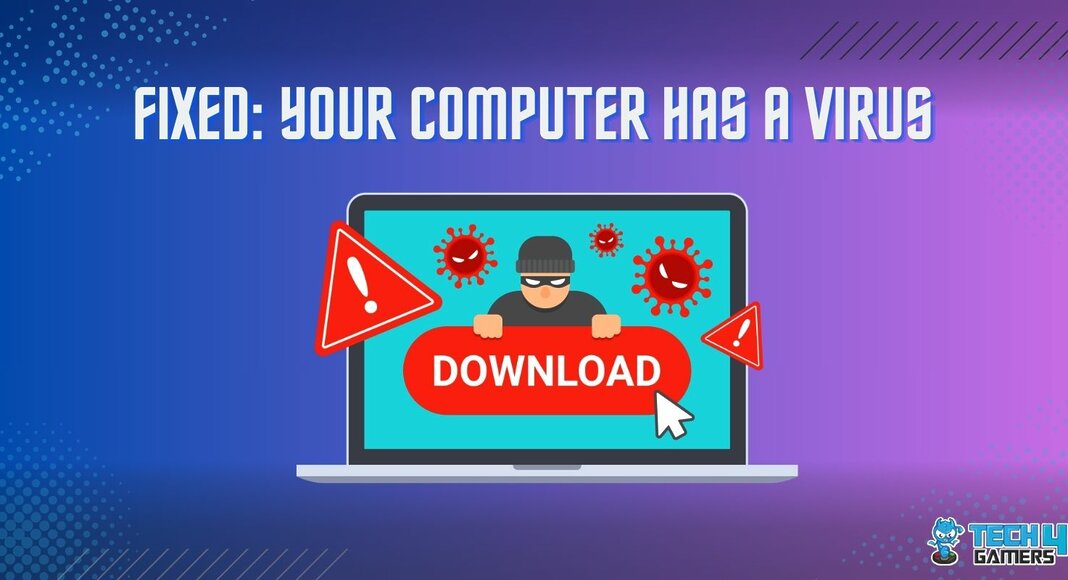
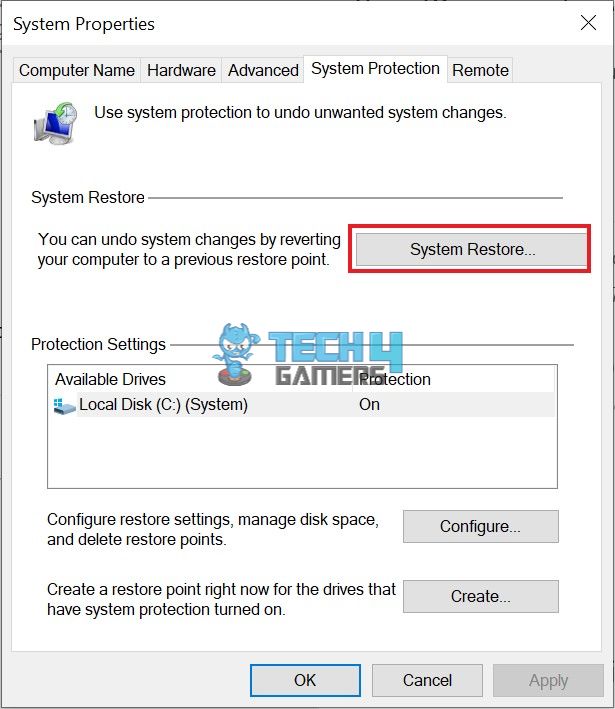
![WHEA_UNCORRECTABLE_ERROR [Our Fixes]](https://tech4gamers.com/wp-content/uploads/2023/08/Error-Fixes-20-218x150.jpg)
![XBOX Series X Won’t Turn On [Our Ultimate Guide 2024]](https://tech4gamers.com/wp-content/uploads/2023/12/Xbox-X-Error-218x150.jpg)
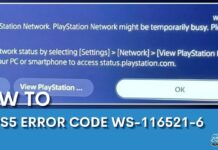

![Computer Restarts When Trying To Print [Our Detailed Solution Guide] How to FIX Computer restarts when trying to print](https://tech4gamers.com/wp-content/uploads/2023/02/How-to-FIX-Computer-restarts-when-trying-to-print-1-218x150.jpg)