The Xbox One is a trendy gaming console that boasts an impressive array of games for consumers to enjoy. However, like any electronic device, it is not immune to occasional issues and may have problems from time to time. One such problem that users may need help with is theXbox One Not Reading Discs, which can affect not only games but also music and movie discs.
- Common causes for your Xbox One not reading discs can be dust accumulation in the disc drive, damaged discs, disc drive issues, firmware or software issues, hardware failure, incorrect placement of discs, and outdated console firmware.
- The prevalence of this issue is on the lesser side and usually occurs to people with outdated software or mechanical issues with the disc drive.
- For troubleshooting the error, you can Check the disc for damage, Clean the disc, Check the disc drive for damage, Reboot the console, and update the firmware.
- This issue may be hard to fix if the disc drive is malfunctioning.
There is no such error message for this issue.
Method Difficulty Rating
Update System
Rated: 6/10
Clear Cache
Rated: 4/10
Mechanical Issues
Rated: 8/10
Reset Xbox
Rated: 5/10
Update Firmware
Outdated system software often causes several different issues for users. Ensuring an updated system clears most of these issues, the Xbox One not reading discs issue being one of them.
While facing the issue, one of our team members reported that updating the system firmware solved it. Some users on the Microsoft forum, however, have claimed that they ran into the issue after performing a recent update. Regardless, take the steps mentioned below to update your console firmware:
- Connect to the Internet: Ensure your Xbox One is connected through a stable network connection.
- Access Settings: Navigate to the Home screen > select the “Settings” option represented by a gear icon.
- System Update: In the Settings menu, choose “System,” > “Updates.”
Xbox settings – Image Credits [Tech4Gamers] - Check for Updates: Click on “Check for updates.” If an update is available, follow the on-screen instructions to download and install it.
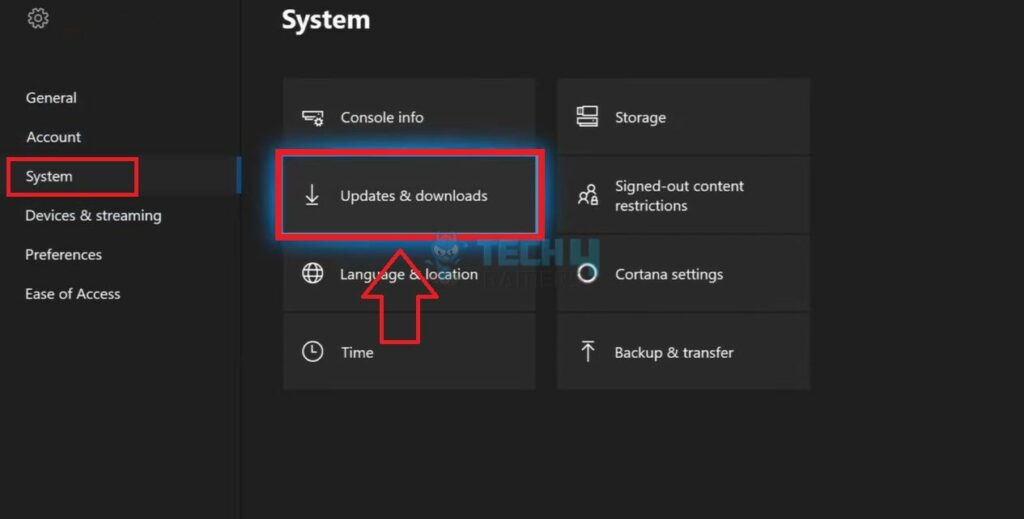
Clearing Persistent Cache
A system cache is a temporary storage that holds frequently accessed or recently used data and instructions. It improves system performance by reducing the time it takes to retrieve information from the primary storage, such as a hard or solid-state drive. Clearing the persistent cache might resolve disc-reading issues. Follow the steps below to clear the system cache successfully:
- Clearing Cache: Power off the device > Unplug all cords > Wait 30 seconds > Replug all wires.
- Power On with Special Buttons: Power on the console while simultaneously holding the Bind and Eject buttons > Continue holding until you hear two power-up tones.
Checking for Mechanical Issues
Sometimes, the issue may be with something other than your device’s software. Instead, there might be a mechanical issue with the disc reader. This may be due to any reason but people online have mentioned that most of the time checking and replacing parts solved the issue. Take the following steps to check your Devices disc reader:
- Open the Disc Tray: Press the eject button on your Xbox One to open the disc tray.
- Check the Disc Drive: Examine the disc and disc drive for any damage > Check for dust or debris > Gently clean the drive with compressed air if needed.
- Insert a Different Disc: Test the disc drive with a different game or movie disc. This helps determine if the issue is specific to one disc or a broader problem.
- Ensure Proper Seating: Make sure it is seated properly in the disc tray > Push it in until you feel a slight resistance.
- Close the Disc Tray: Close the disc tray > Wait for the console to attempt reading the disc.
Performing A Hard Drive Reset
Performing a hard drive reset on your Xbox Series X is a more advanced troubleshooting step that can help resolve persistent software-related issues, including problems with disc reading.
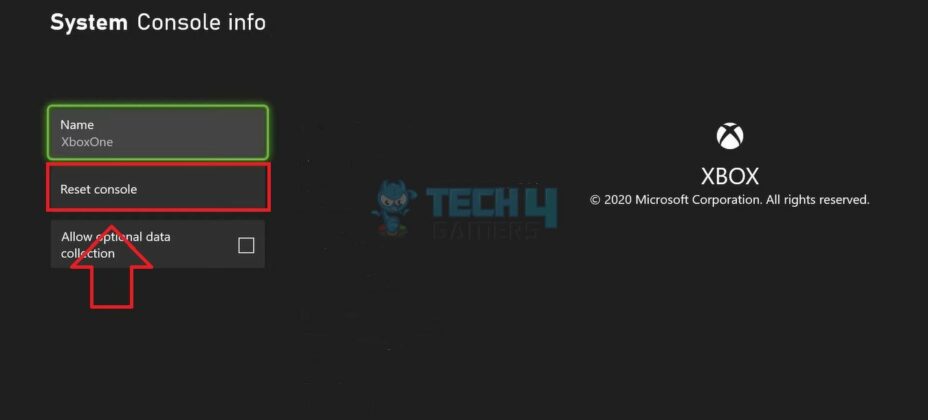
This process essentially clears all data on the console’s internal storage, so be cautious and consider backing up important data before proceeding.
Final Thoughts
Being unable to download new games via the disc reader is a pesky issue and, in my experience, very frustrating. I ran across threads on Reddit detailing the issue and some potential fixes. Many users have taken to Twitter to cast their voices but have yet to answer. Moreover, the Xbox official page still needs to address these issues. Users seem to be frustrated about this issue and want to know why it is happening in newly bought consoles.
@XboxSupport why is my less than 2 year old Xbox One X not reading discs this is annoying
— blazed (@bl6zed) May 25, 2020
My Xbox one X stopped reading all discs a year after I bought it. As most of my games are digital and on an external hard drive, I did not immediately report it because it’s a fucking pain in the ass to be without a console for a few days or weeks. I use it for nearly everything
— Greg P (@GrandPryze03) January 22, 2020
Related Articles
Thank you! Please share your positive feedback. 🔋
How could we improve this post? Please Help us. 😔
[Error Fix Expert]
Hello, I’m Uzair Shabir, a tech enthusiast pursuing a Bachelor’s in Electrical Engineering. At Tech4Gamers, I’m an Error Fix Expert, crafting articles on different issues and how to fix them. With a Google IT Support Certificate, I navigate tech complexities to deliver insightful perspectives.
Get In Touch: UzairShabir@tech4gamers.com



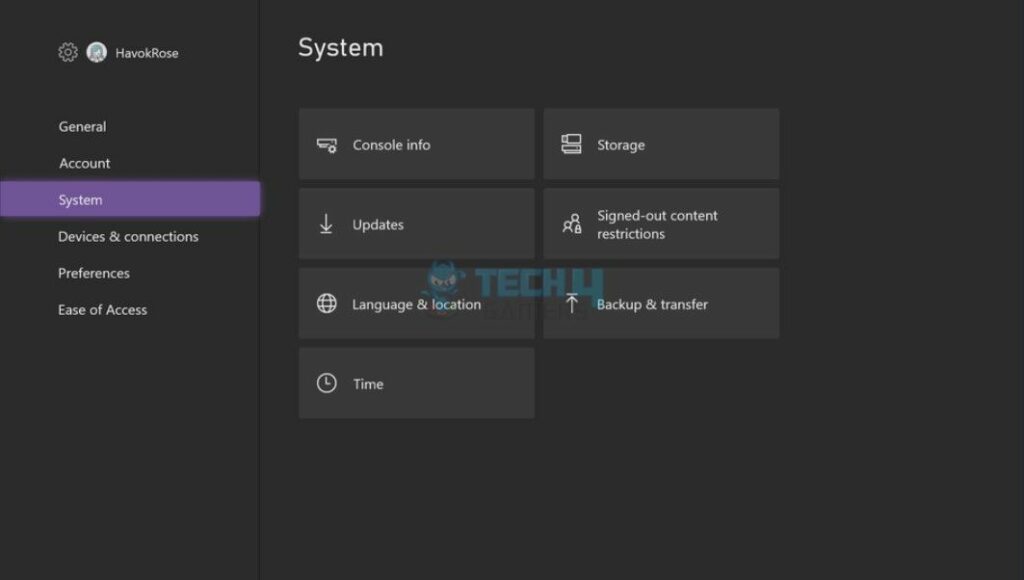

![Unusual Traffic From Your Computer Network [My Tested Fixes] Unusual Traffic from Computer Network error](https://tech4gamers.com/wp-content/uploads/2024/01/Unusual-traffic-error-218x150.jpg)


![DNS Isn’t Resolving Xbox Server Names [Our Quick Fixes] XBOX](https://tech4gamers.com/wp-content/uploads/2024/01/Error-Fixes-218x150.jpg)
