Port forwarding Xbox makes it available to the Xbox Live servers and other Xbox consoles on the server to allow smooth communication and data transfer. Furthermore, the process is beneficial for many reasons, such as it fixes Xbox connectivity errors and more.
Key Takeaways
- Port forwarding allows your Xbox to be visible on the network, aiding data transmission between the console, Xbox Live servers, and other Xbox consoles.
- You can resolve network connectivity errors, lags, and disruptions in online gaming through port forwarding.
- Only proceed with the troubleshooting method if you have sound knowledge and expertise in handling technicalities.
What Is Port Forwarding?
Data transmission occurs between the console and the internet whenever you play online games or use any online features on an Xbox. This data is transmitted through specific channels, called ports, that make communication possible.
A network port acts as a bridge to connect your Xbox console with Xbox Live servers and other Xbox consoles worldwide. Hence, port forwarding means configuring the internet router to send data to specific ports on your Xbox console, which is connected to the same local network. Consequently, the process improves data transfer efficiency, reducing lags and glitches.
Which Xbox Ports Would You Need?
Make sure to open these ports so the Xbox can connect to the network:
- Port 88 (UDP)
- Port 3074 (UDP and TCP)
- Port 53 (UDP and TCP)
- Port 80 (TCP)
- Port 500 (UDP)
- Port 3544 (UDP)
- Port 4500 (UDP)
Port Forwarding Your Xbox
I carried out port forwarding on my internet router, but you can also perform it on other relevant hardware. Plus, it is a bit technical, so ask for assistance if you are inexperienced with handling the complexities of this process, but the steps below will ease the process for you.
Find Xbox IP Address And MAC Address
Here is how you can check the concerned addresses:
- Go To Network Settings: Access the console’s Settings > General > Network Settings.
Navigate To Network Settings (Image By Tech4Gamers) - Check Addresses: Note your console’s IP Address and the MAC Address.
Modify Router Settings
Vigilantly follow each step to ensure the method works smoothly:
- Launch Router Settings: Open a browser on your mobile or a PC > Enter the IP Address in the search bar, as noted in the above section. This will take you to your router settings.
- Log Into Router Interface: Enter the login credentials. You can find the username and password at the back of your router or ask your ISP.
- Find Port Forwarding: There must be a section related to Port Forwarding. It can also be named Port Mapping, Virtual Servers, Applications, Gaming, or anything relevant to the process.
- Create A Rule: Next, create a new port forwarding rule. Refer to the following details to manually dedicate an IP address to your console:
External Port Range: TCP/UDP 3074 and 3075 (Recommended) Internal IP Address: As noted in the above section Internal Port: Same as External Port Range
- Open Ports: Open all the TCP and UDP ports mentioned in the previous section of this guide > Save the changes > Restart your internet router to put these configurations in effect.
Port Forwarding In TP-Link Router (Image By Tech4Gamers) - Test Network: Next, head to the console > Select Test Network Connection in the Network Settings > Ensure that the stats are strong.
Choose Test Network Connection (Image By Tech4Gamers) - Select Test NAT: Return to the Network Settings > Choose Test NAT Type.
Select Test NAT Type (Image By Tech4Gamers) - Inspect Results: The process will be completed once the test results are up and positive.
When Should You Port Forward Your Xbox?
- Facing network connectivity errors on Xbox.
- There are glitches or poor internet performance.
- The online games and features take too long to load.
- Audio/video issues occur during online calls or multiplayer gaming.
- Changing Xbox NAT types.
Pros And Cons Of Port Forwarding Xbox
| Pros | Cons |
|---|---|
| ✅ Reduce lags and freezes | ❌ Increase security risks |
| ✅ Can bypass Firewall restrictions | ❌ High chances of misconfiguration |
| ✅ More stable online features | ❌ Complex method |
Last Words
Initially, I found port forwarding a bit technical, but the above-mentioned instructions made the process effective for my Xbox One. Once done, I could enter quickly into online team games and saw lesser disconnections between gaming. However, I advise that you weigh the pros and cons before port forwarding your console. Additionally, refer to Xbox support if you misconfigured any important setting during the process.
Frequently Asked Questions
Your Xbox console may be vulnerable to security threats if the process is not carried out properly. Additionally, regularly update the router’s firmware and use Firewall protection to avoid such threats.
It may be labelled as Port Mapping, Gaming, or Virtual Servers in some internet routers.
With port forwarding, your Xbox can smoothly connect to the Xbox Live servers and other consoles on the network for better performance and gaming.
More About Xbox:
- How To Update Xbox? [All Models]
- How To Clear Cache On Xbox? [All Methods]
- How To Change DNS On Xbox? [360, One, Series X/S]
Thank you! Please share your positive feedback. 🔋
How could we improve this post? Please Help us. 😔
[How To Guides Specialist]
Dayan Shahid is a skilled mechanical engineer passionate about technology. With certifications in various programming languages and subjects ranging from microcontrollers to aerial robotics, Dayan can effortlessly present complex technical topics in an engaging way. His ability to bridge the gap between theory and practical applications sets him apart as he continues to inspire others through their insightful content.


 Threads
Threads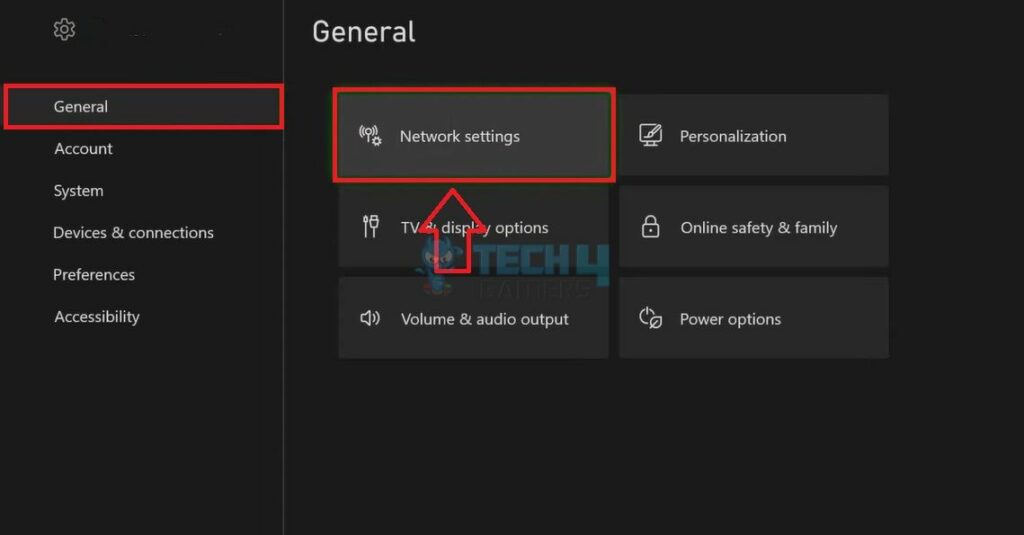
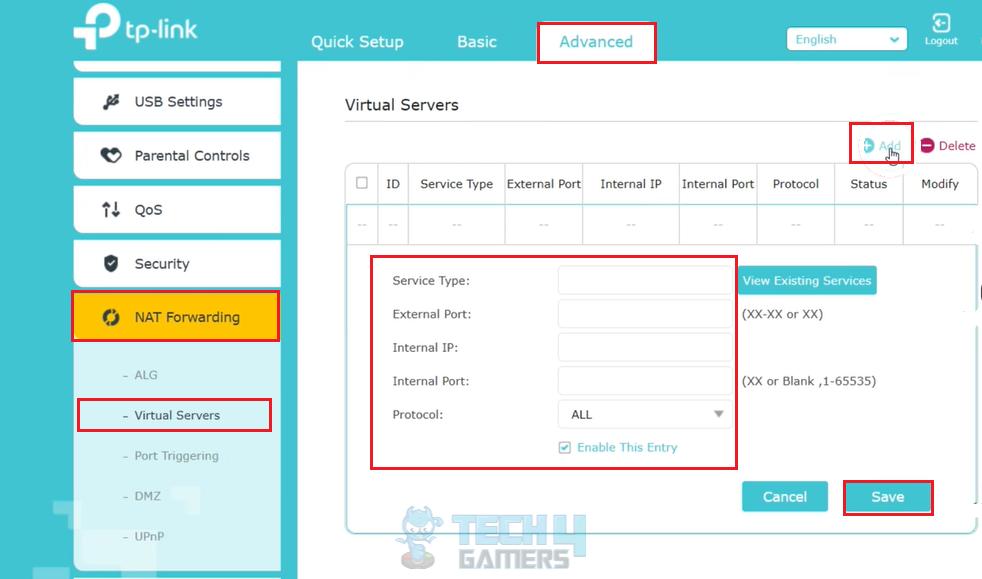
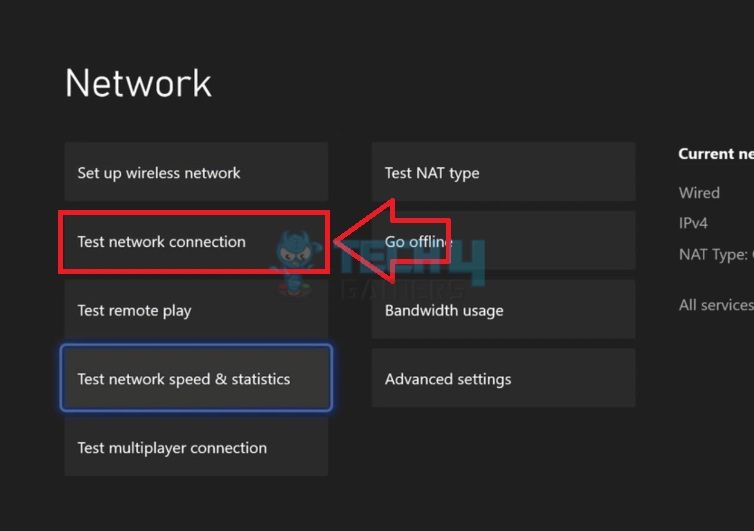
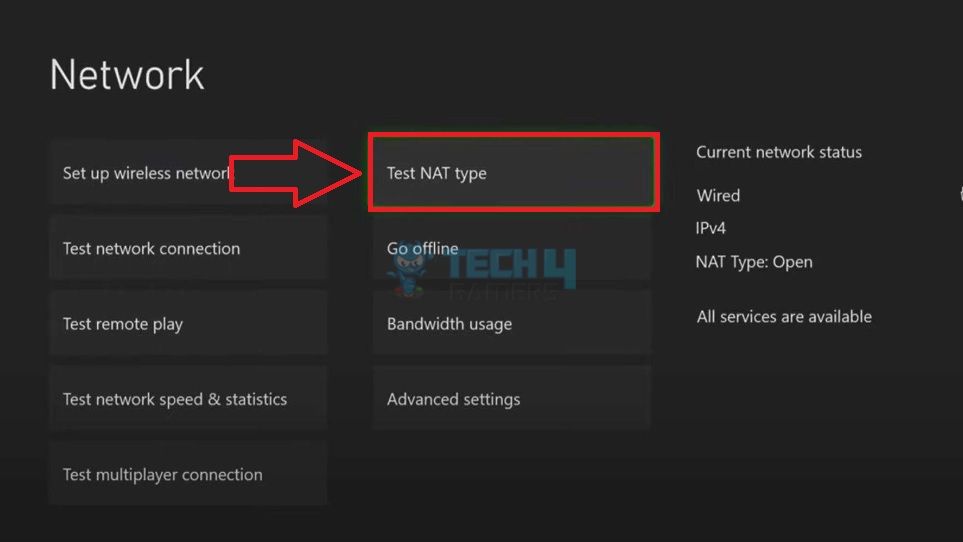

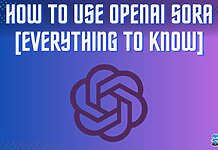
![How To Test Motherboard Without CPU [Step By Step] HOW TO TEST MOTHERBOARD](https://tech4gamers.com/wp-content/uploads/2022/10/HOW-TO-TEST-MOTHERBOARD-1-218x150.jpg)
![Explained: How To Cancel Pre-Order On Xbox [All Methods]](https://tech4gamers.com/wp-content/uploads/2023/08/How-TO-29-218x150.jpg)

