A secure VPN prevents third parties from eavesdropping on your data. When you disconnect the VPN, your cybersecurity becomes vulnerable. Your IP address, identity, and sensitive data are exposed. However, there might be a need to turn off your VPN in some cases; for this, you need to know how to turn off the VPN.
Methods Difficulty Rating
Windows OS
Rated: 6/10
MacOS
Rated: 3/10
Android
Rated: 4/10
iPhone
Rated: 3/10
Router
Rated: 5/10
On Windows 7, 8, 10, Or Earlier
I tried disconnecting a VPN on a Windows laptop or computer, and there are several ways. The basic steps are the same for all but vary according to the version of Windows; follow the given instructions:
From Settings: Click on the Windows icon > Settings > Network & Internet > VPN section > VPN software that needs to be turned off > Disconnect.
Let me show you how to do it through multiple options in Windows 10.
Using View Network Connections
One way to turn off VPN in Windows 10 is by using network connections. It is a very easy method to solve your problem. You only need to go through some options to get it done.
Network Connections: Click on the search bar > View Network Connections > A list of all your internet connections will appear > Right-click VPN you want to disable > Disconnect.
Via Network & Internet Settings
The second option to disable VPN is via Network and Internet Settings. Just as you connect your Wifi or VPN, in the same way, you just need to click on the disconnect VPN option.
Network & Internet: Open Settings > Network & Internet option > VPN section > VPN you want to turn off > Disconnect.
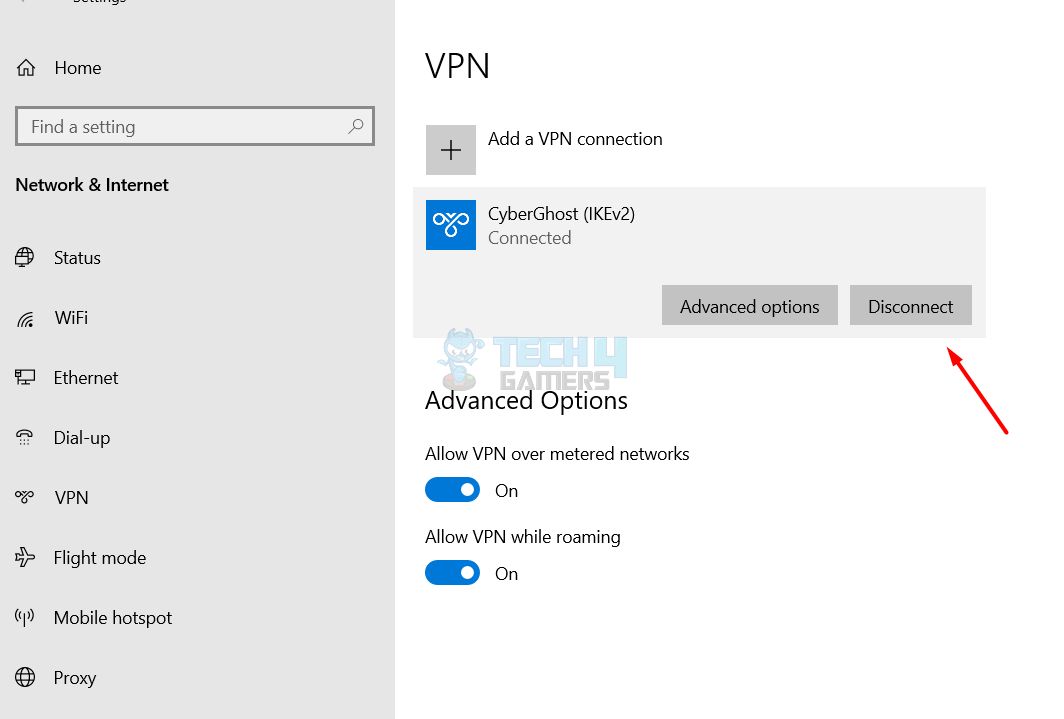
Via VPN Client
The third option to disconnect the VPN in Windows is via VPN Client. It is the easiest out of the three options. You only need the help of the taskbar of your system; follow the instructions below, and you’re done with the task.
VPN Client: Click System Tray > Right-click VPN client > Click Exit to disconnect it.
You can disconnect the VPN via the VPN app or the System Preferences on a macOS device. Following are the steps to turn off VPN using System Preferences: System Preferences: Click on the Apple icon > System Preferences > Choose a network and the VPN service to turn off > Disconnect. If you’re a regular Android user, then turning off the VPN on your device is not a big deal. Follow the steps below, and in a few seconds, you’ll see a toggle button; just turn it off. Disconnect VPN: Go to Settings > Connection & Sharing or Network & Internet > Select VPN > Tap on the toggle button to disconnect the VPN. The process for disabling your VPN service on an iPhone is very similar to that of Android. Follow the instructions below to turn off VPN via iOS Settings: iOS Settings: Go to Settings > General > VPN & Device Management > VPN icon > Tap the toggle button to disconnect the VPN. The design of routers and the associated software vary just slightly. However, the basic functions are similar. The app’s settings allowed me to turn off the VPN feature of my router: Router Settings: Open the app’s settings > Use the power button or toggle switch > VPN is disconnected from all connected devices. Disconnecting the VPN compromises your security and privacy measures, which means anyone can access your original IP address, location, and data. ISPs are also able to monitor your activities frequently and might share your personal information and browsing data with advertisers. Once the VPN is disabled, you cannot access restricted sites. However, disabling your VPN can enable uncompromised internet speed and streaming subscriptions. It is better to keep the VPN turned on; even if you turn it off for some task, remember to turn it back on. To avoid data breaches, some companies discovered a special feature where users can temporarily disable their VPN, and it automatically turns back on after a specified time of one hour or so. Disconnecting your VPN is quite simple; however, it is not a good practice considering the scary risks of turning off the VPN, as discussed in the article. Are you wondering why you need to know how to turn off your VPN? This is an example: Turning off VPN can help fix error code F7111-5095 or C7111-5095 on Netflix. https://t.co/DFnbvR1Ybe #Netflix pic.twitter.com/kGIq2eCJIs — Binge Gauge (@binge_gauge) January 23, 2024 Undoubtedly, disconnecting the VPN has more cons than pros. If you necessarily disconnect it, I recommend you turn it back on as soon as you’re done with the task to save yourself from data breaches and IP and location identification. You can disable VPN simply through the VPN software or the device’s settings. The process is almost similar, but some steps vary depending on your device and VPN. Usually, the software gives a connect/disconnect button. Your IP address and complete personal data will be exposed to cyber criminals or third parties if you turn off your VPN. Also, secure access to some sites will get compromised. So, it’s better to maintain your VPN connection constantly and only disconnect when required. It would be best to keep your VPN active every time because you never know where hackers or cybercriminals can attack you for data theft. Public internet connections are a very easy target for getting your data. It’s unsafe to turn off VPNs as some ISPs also share users’ data with advertisers! Related Articles: Thank you! Please share your positive feedback. 🔋 How could we improve this post? Please Help us. 😔 [How To’s & Guides Editor] Haddi has been in the Gaming and tech Space for over 10 Years Now; he has worked on notable websites like eXputer, Gamepur, Gear Siege, Gearnuke, and plenty more. He is an expert at Games & PC Hardware; you can expect him to solve any problem. People often joke, that if there is any problem anyone can solve, Haddi can solve it faster. Currently, Haddi writes and manages a Team of Experts at Tech4Gamers. Contact: Haddi@tech4gamers.com
On MacOS Computer
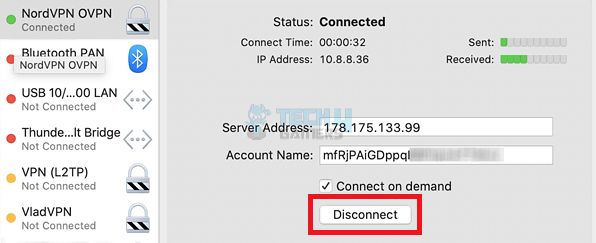
On Android Devices
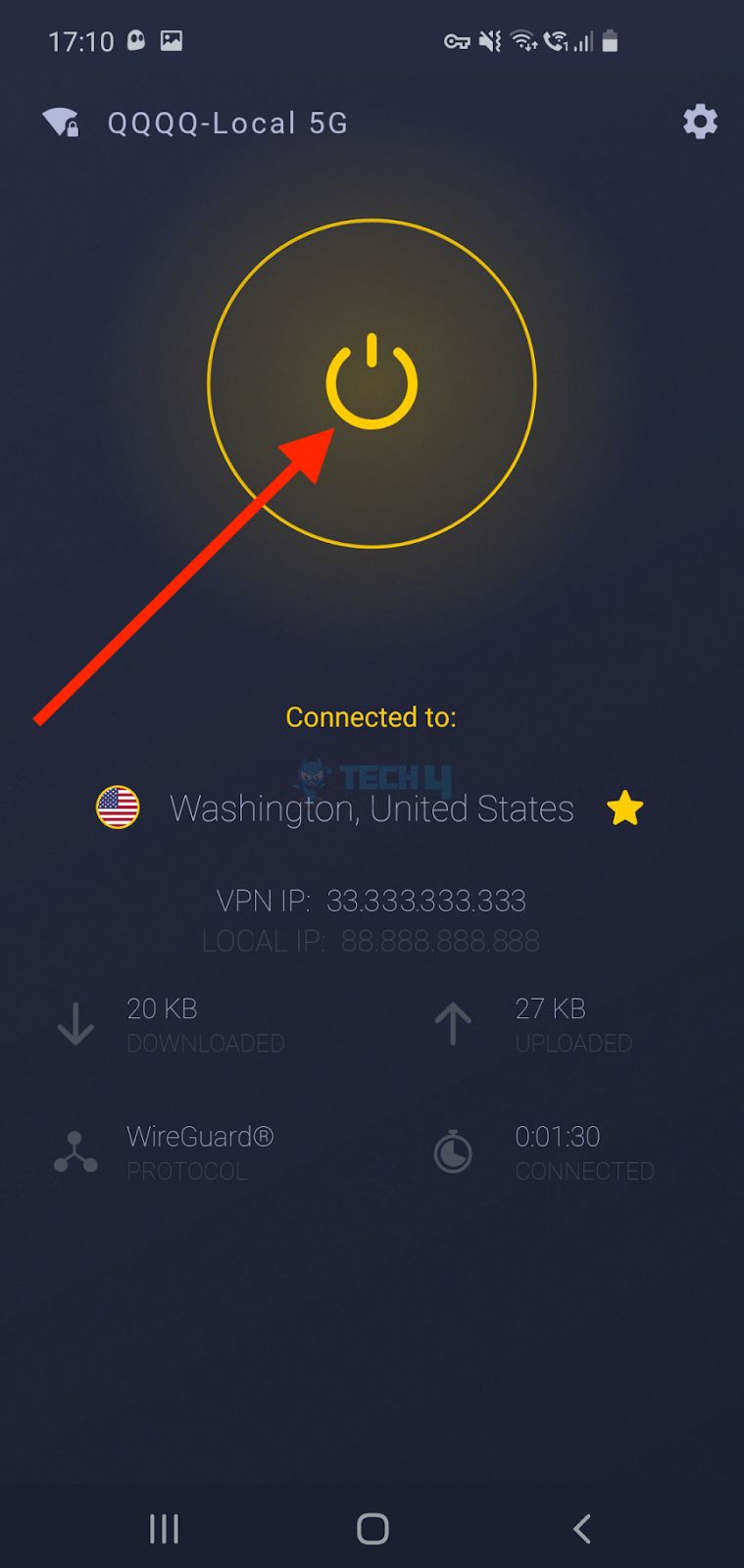
On iPhone
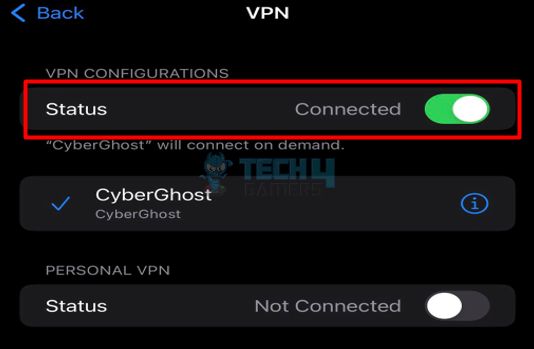
On Router
What Happens When You Disconnect VPN?
Wrapping Up
FAQs


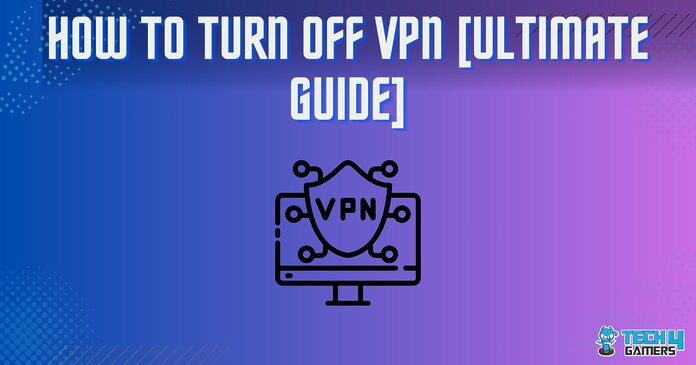
![How To Record Guitar To PC? [10 Methods] How to record guitar to PC?](https://tech4gamers.com/wp-content/uploads/2023/05/HOW-TO-6-218x150.jpg)
![How To Fix GPU Keeps Crashing [FIXED]](https://tech4gamers.com/wp-content/uploads/2023/04/How-TO-39-218x150.jpg)


![How To Use Discord On Xbox? [Works On All Platforms] How to use discord on Xbox](https://tech4gamers.com/wp-content/uploads/2024/01/How-to-use-discord-on-xbox-218x150.jpg)