Discord creates virtual servers where users connect to discuss shared interests, organize gaming sessions, and engage in conversations through discord parties. It offers features like voice channels, text channels, and direct messaging and is compatible with all console versions. To use Discord on Xbox, you must have Xbox Live and Discord accounts paired with stable internet.
- Discord is a popular communication platform that combines voice, video, and text chat, providing a collaborative space for communities and gamers.
- Using Discord on Xbox offers cross-platform communication but lacks native integration, requiring a secondary device and potentially limiting voice chat.
- To use Discord on Xbox, open the Discord app on a secondary device, join a voice channel, and connect to the same channel using the Xbox browser or the Edge browser app.
- Although Discord allows for communication across platforms, a secondary device may require some effort.
How To Use Discord On Xbox
Connecting Account
Rated: 8/10
Engaging In Parties
Rated: 8/10
Connecting Accounts
Linking your Xbox and Discord accounts seamlessly integrates your gaming and social experience. Connecting the two lets you display your Xbox Live activity on Discord, enabling friends to see your current game. This integration also allows Discord’s Rich Presence feature for detailed in-game information. Take the following steps to Connect Your Discord and Xbox accounts:
- Download Discord: Navigate to Xbox Dashboard > Launch Microsoft Store > Search for the Discord app > Install the app > Open it
- Link Discord and Xbox Live: Go to Settings > Account > Navigate to Link Accounts.
Link Discord Account (Image By Tech4Gamers) - Add Account: Input the account you want to connect to > Click Enter > Open discord.com on your mobile or PC > Enter the code to link the app to your Xbox Live account.
Engaging In and Crafting Discord Parties
Discord gatherings are an interactive way to connect with friends or community members. The platform is a versatile space for real-time conversations through voice chats or text-based discussions. It facilitates shared experiences, gaming sessions, and casual interactions, fostering a sense of camaraderie.
Discord’s customizable channels and diverse features make it a personalized hub for socializing, allowing individuals to forge connections and enjoy collective activities in a unique and enjoyable environment. Follow the steps below to either join or make your own Discord party:
- To participate In a Party: open Discord on the console > Parties > Choose the party you want to join from your friends list > Enter.
Joining Discord Party – Image Credits [Tech4Gamers] - To Make a Party: Launch the Discord app > Join or create a server where you want to host the party > On the left sidebar, under the server’s voice channels, right-click on a space > Choose “Create Channel > “Name your channel (e.g., “My Party”) > Select “Voice Channel” as the channel type > Click on the “Create Channel” button.
Creating Discord Server – Image Credits [Tech4Gamers]
Final Thoughts
Using Discord on Xbox is a fairly straightforward process. While exploring I came across a thread on Reddit stating that they couldn’t connect their account. Users on Twitter have also mentioned that their Xbox is not linking to their Discord account, which creates issues while gaming with friends.
@XboxSupport What is the status on linking Discord and Xbox? Your status page says it’s working , but it said that yesterday too and it DEFINITELY was not working. Are you working on this or not??
— Kiley (@kiley3715) December 19, 2023
Discord replied to the concerns of its users and said that the issue was cleared. Some users, however, still mentioned that they cannot link their discord accounts to their Xbox. A proper fix is yet to be delivered.
Discord is not working on xbox keep saying relink no matter how many times i relink it does not work please fix this issue
— tyler lowe (@youngcaesar15) December 16, 2023
It may happen because of internet or connectivity issues to Discord servers or you accumulated malware. There might not be a direct way to share your Xbox gameplay audio through Discord parties. However, you can describe your actions and experiences in the party chat. You can connect Spotify to your Discord account to share your music taste with fellow gamers or friends.Frequently Asked Questions
More From Discord:
- 5 Ways to Stream Xbox on Discord
- How To Use Discord on PS4 Without PC
- How To Fix Discord Not Working on Xbox
Thank you! Please share your positive feedback. 🔋
How could we improve this post? Please Help us. 😔


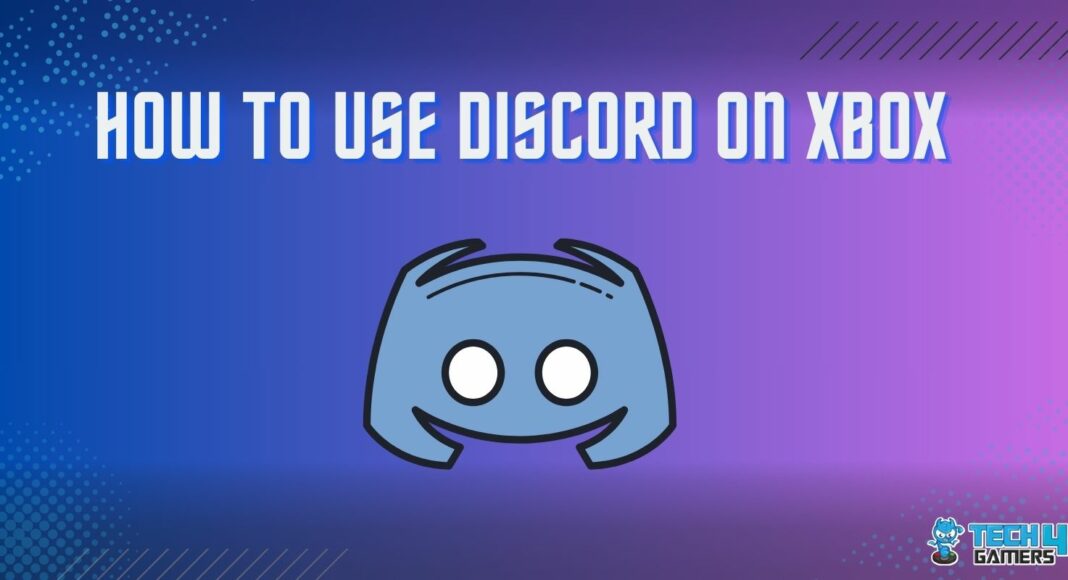
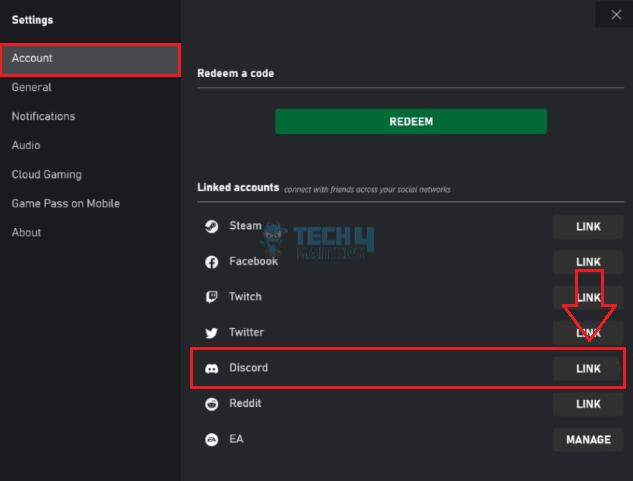
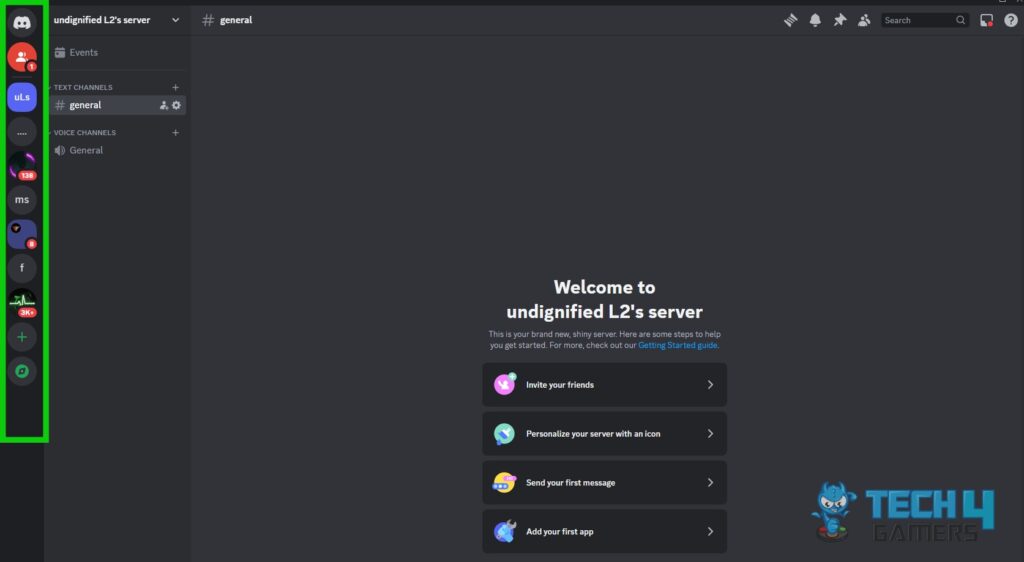
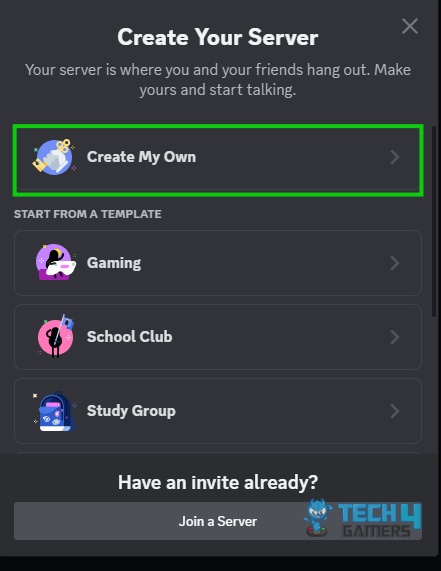

![How To Refund A Game On Xbox [All Methods] How To Refund A Game On Xbox](https://tech4gamers.com/wp-content/uploads/2023/08/How-To-Refund-A-Game-On-Xbox-218x150.jpg)
![How To Change Color On Atrix Keyboard? [All Models] HOW TO CHANGE COLOR ON ATRIX KEYBOARD](https://tech4gamers.com/wp-content/uploads/2023/09/HOW-TO-CHANGE-COLOR-ON-ATRIX-KEYBOARD-218x150.jpg)


![How To Install A Liquid CPU Cooler? [Step By Step]](https://tech4gamers.com/wp-content/uploads/2022/11/Error-Fixes5-218x150.jpg)