The Intel MKL fatal error “cannot load mkl_intel_thread.dll” is a common issue when applications relying on the Intel Math Kernel Library cannot load the necessary dynamic link library (DLL) file. The application may freeze or crash due to this issue, which can happen for several causes. Resolving this error is essential for users who rely on high-performance computing and machine-learning applications that depend on the Intel Math Kernel Library.
- The “Intel MKL fatal error: cannot load mkl_intel_thread.dll” error is common when using software that relies on the Intel Math Kernel Library (MKL).
- By fixing the MKL error, you can restore functionality and optimize workflow, but it might be technically complex for you and can encounter compatibility issues.
- Solutions to the error include updating the Intel MKL library, checking for conflicts with other software or libraries, and adding a DLL folder.
- An incompatibility between the Intel MKL library and the operating system can cause a fatal MKL error. Always look for the software requirements before installing.
Methods Difficulty Rating
Rated: 4/10
Rated: 5/10
Rated: 5/10
Rated: 6/10
Update The Intel MKL
The Math Kernel Library (oneMKL) enhances the performance of software applications that address complex computational problems through math procedures.
When we encountered the “cannot load mkl_intel_thread.dll” error, we found that one of the solutions to resolve the error was to update the Intel Math Kernel Library (MKL). Here’s how to do it:
- Download MKL: Go to the Intel website > Search for Intel MKL library > Choose Linux or Windows > Choose architecture > Download setup.
Download MKL – Image By Tech4Gamers - Install MKL: Go to your downloads > Look for the .exe or .zip setup file > Double-click on it > Follow the instructions to complete installation > Restart the system.
Test the application to see if the error has been resolved. This update will ensure your applications benefit from Intel’s latest features and improvements.
Add DLL Folder
When you install the Intel MKL, the installation usually does not add the folder containing the DLLs to the PATH environment variable, a system variable specifying the directories containing executable programs. We also came across the Intel Community discussing the same issue causing the error.
Not having the folder triggers the error, and by adding it to the PATH, programs can identify and utilize these libraries without specifying the complete path every time. Here is how to add the MKL DLLs to the PATH Environment Variable:
- Access Settings: Open the Control Panel > Go to System and Security > System > Click on Advanced system settings > Access System Properties > Click Environment Variables > to System variables > Look for User Variables list > Select PATH variable.
Select Path Variable – Image By Tech4Gamers - Create Folder: Click on the Edit button > In the Edit Environment Variable window > Click on New > Enter the path to the folder containing the MKL DLLs > Click OK to save changes > Close Window.
- Save Changes: Click OK to save the changes > Close all windows > Restart system.
Check For Conflicts
Conflicting software or libraries installed on the system may interfere with the proper functioning of the Intel MKL library. This interference can cause the “cannot load mkl_intel_thread.dll” error. To check for conflicts with other software or libraries, try out the following methods:
- Dependency Checker Tools: Use specialized instruments to examine dependencies within applications. For example, Dependency Walker can find any missing or incompatible DLL files.
- Check System Logs: You can find the conflicts in the system logs and obtain them using Window’s Event Viewer.
- Run Diagnostics: Some software has diagnostic tools to identify conflicts with other programs or libraries.
- Updated Versions: Always keep software and libraries updated to avoid conflicts, as new updates also come with bug patches.
- Disable/Uninstall: It’s best to temporarily disable or uninstall any software that might interfere with the Intel MKL library. Try disabling or uninstalling the newly installed apps, after which you started getting the error.
Update Windows
You can maintain your system’s stability and performance by regularly checking updates. Updated versions always have bug fixes, security patches, or enhanced OS performance. You might have an outdated version or corrupt Windows installation, resulting in the “Cannot Load Mkl_Intel_Thread.dll” error. Updating Windows might help you get rid of this MKL error. Try this method as a last resort.
Final Verdict
The “cannot load mkl_intel_thread.dll” error can significantly impact a user’s ability to run applications that rely on the Intel Math Kernel Library. This error can prevent applications from launching or running correctly. It can be frustrating for you and disrupt your workflow. The Reddit community found the cause behind the error, which is the conflict occurring after installing new apps or plugins:
Intel MKL FATAL ERROR: Cannot load mkl_intel_thread.dll
byu/Migui2611 inlearnpython
You need to stay vigilant and take appropriate action to address this error and ensure the smooth operation of your computer system.
Related Articles:
- Intel Wireless AC 9560 Not Working
- Intel Core i7-10700K Review: Benchmarks Included [2024]
- How To Fix Windows 10 “Diagnosing Your PC” Error
- Fixed: Couldn’t Install Updates Because The PC Was Turned off
- How To Power Cycle A PC?
- How To Remove Intel CPU Fan/Cooler?
Thank you! Please share your positive feedback. 🔋
How could we improve this post? Please Help us. 😔
[Errors Troubleshooting Expert]
Arsalan Shakil (aka GuyThatDoesEverything on YouTube) is a PC Tech Enthusiast and Electronic Geek. With over 10+ years of experience in Electronics, he then decided to explore Software Engineering to design embedded products and automate existing hardware solutions.
When he started tearing down old cameras to understand how they worked, he was shocked (literally, when he got zapped by a flash discharge capacitor), giving him the power (debatable) to fall in love with videography/photography. He also started making some fun videos that later became YouTube tech reviews.
Skills:
- 10+ years of experience in Electronics design, embedded solutions, and prototyping
- Majored in Software Engineering
- Research paper publication in IEEE for Embedded Military Uniform & LoRa WAN wireless technology
- Specialized in IoT Solutions
- PC Enthusiast & PC Modder
In his local region, he’s known to expose cheap PSU brands, often claiming fake certification or false claims on the box. He’s a true nerd and needed some friends in his life. Then he met some guys who work at Tech4Gamers, and they also came out to be equal nerds who suggested he join Tech4Gamers as a Hardware Expert.



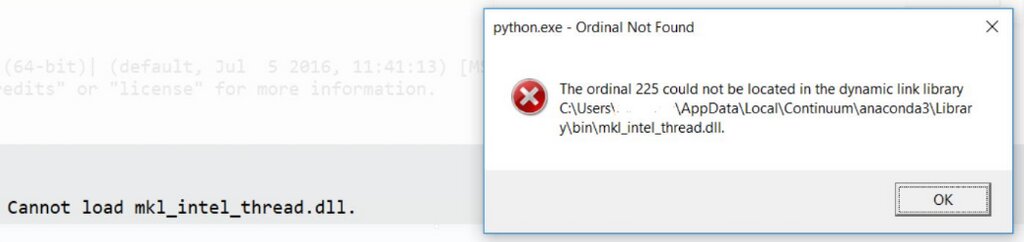
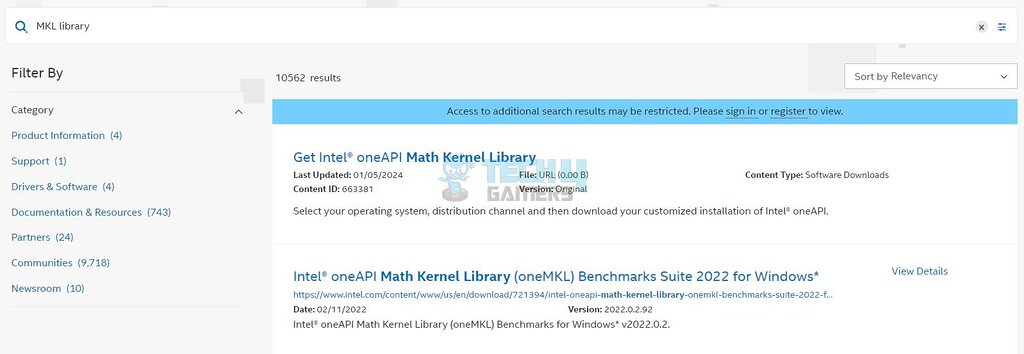
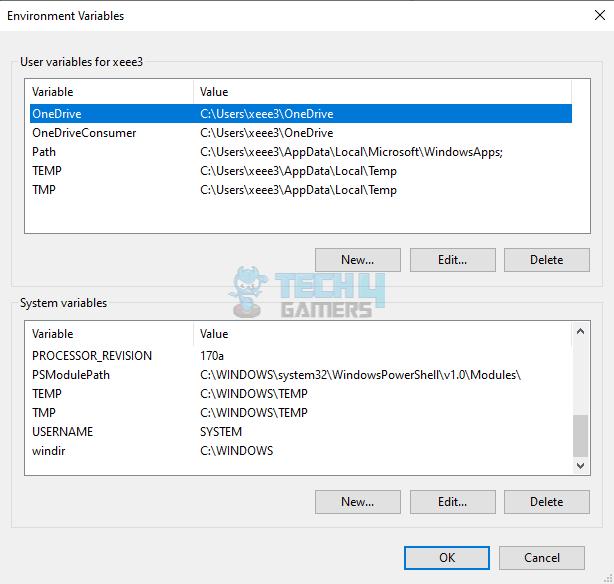
![Computer Randomly Tabs Out? [Our Quick Fixes] How to FIX Computer RANDOMLY TABS OUT](https://tech4gamers.com/wp-content/uploads/2023/06/How-to-FIX-Computer-RANDOMLY-TABS-OUT-218x150.jpg)
![PS4 Fan Not Working [Our Recommended Fixes] PS4 Fan Not Working](https://tech4gamers.com/wp-content/uploads/2023/06/HOW-TO-15-218x150.jpg)
![The Computer Has Rebooted From A Bugcheck Error [Our Ultimate Guide] The Computer has Rebooted From a Bugcheck Error [FIXED]](https://tech4gamers.com/wp-content/uploads/2024/03/BugcheckFeaturedImage-218x150.jpg)

![Critical Structure Corruption Windows 11 [Our Recommended Fixes]](https://tech4gamers.com/wp-content/uploads/2024/02/How-TO-2-218x150.jpg)