Computers are an essential part of modern life, and Windows is one of the most popular operating systems used by millions of users worldwide. Unfortunately, Windows errors and issues can sometimes arise and disrupt our computing experience. One such error is the “Intel chipset device software failed” error, which can cause various problems on a computer.
Key Takeaways
- The error is a Windows error message that indicates that the software responsible for managing the communication between the CPU and other hardware components of a computer has encountered a problem and stopped working.
- To resolve this error, users can try different methods like updating drivers, removing malware or viruses, repairing corrupted system files, replacing faulty hardware components, reinstalling the operating system, or resetting BIOS settings.
- Preventative measures such as keeping drivers and firmware updated, running regular virus scans, and using compatible hardware can help reduce the risk of encountering this error in the first place.
Causes Of Intel Chipset Device Software Failed
Several factors can contribute to Intel chipset device software failure. Let’s discuss these:
Outdated Or Incompatible Drivers
Outdated or incompatible drivers can majorly cause the software failure. This is because the Intel chipset device software relies on the drivers to communicate with the hardware and the operating system.
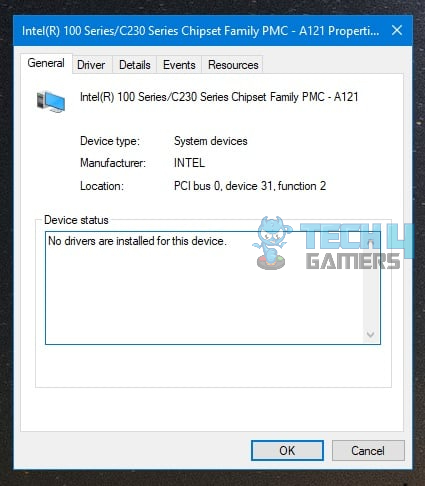
Also Read: Computer Turns On And Off Repeatedly
Malware Or Virus Infection
Failure of the software in Intel chipset devices can also be caused by malware or virus attacks. This is because malware or viruses can infiltrate the system and damage or corrupt the software and drivers, leading to errors and system crashes.
When malware or viruses infect the system, they can change or delete critical system files, modify the registry, or compromise the system’s security.
Corrupted System Files
This can also cause failure because the software relies on a range of system files and configurations to function correctly, and when these files become corrupted, it can lead to errors and system crashes.
Corrupted system files can result from various issues, such as sudden power loss, hardware failure, malware or virus infection, or incorrect system shutdown.
Also Read: PC Ran Into A Problem And Needs To Restart
Conflicting Software
Conflicting software can also be a cause of Intel chipset device software failure. This is because some software programs or applications can conflict with the Intel chipset device software, leading to errors and malfunctions.
Specific software programs may use resources or settings that the Intel chipset device software also relies on. When these resources or locations are not available due to conflicts with other software, it can cause the Intel chipset device software to fail.
Additionally, conflicting software may interfere with the installation or operation of the Intel chipset device software, leading to errors.
Hardware Failure
Hardware failure can also cause the software failure. The Intel chipset device software depends on the computer’s hardware components to function correctly.
Hardware failure can occur for various reasons, such as overheating, power surges, physical damage, or manufacturing defects. When the hardware components fail, it can cause the system to crash or become unstable, leading to the failure of the Intel chipset device software.

Also Read: Your PC Device Needs To Be Repaired
Incomplete Or Interrupted Software Installation
Incomplete or interrupted software installation can also cause Intel chipset device software failure. This is because the installation process is critical for the proper functioning of the software, and if it is not completed correctly, it can lead to errors and malfunctions.
If the installation process is interrupted due to a sudden power loss or system crash, it can leave the software in an incomplete or corrupted state, which can cause it to fail. Additionally, if the installation process is not followed correctly, it can result in missing files or incorrect settings, which can affect the functioning of the software.
Overclocking
Overclocking can also be a cause this software failure. This is because overclocking the system’s hardware components can cause the system to become unstable, leading to errors and crashes in the software.
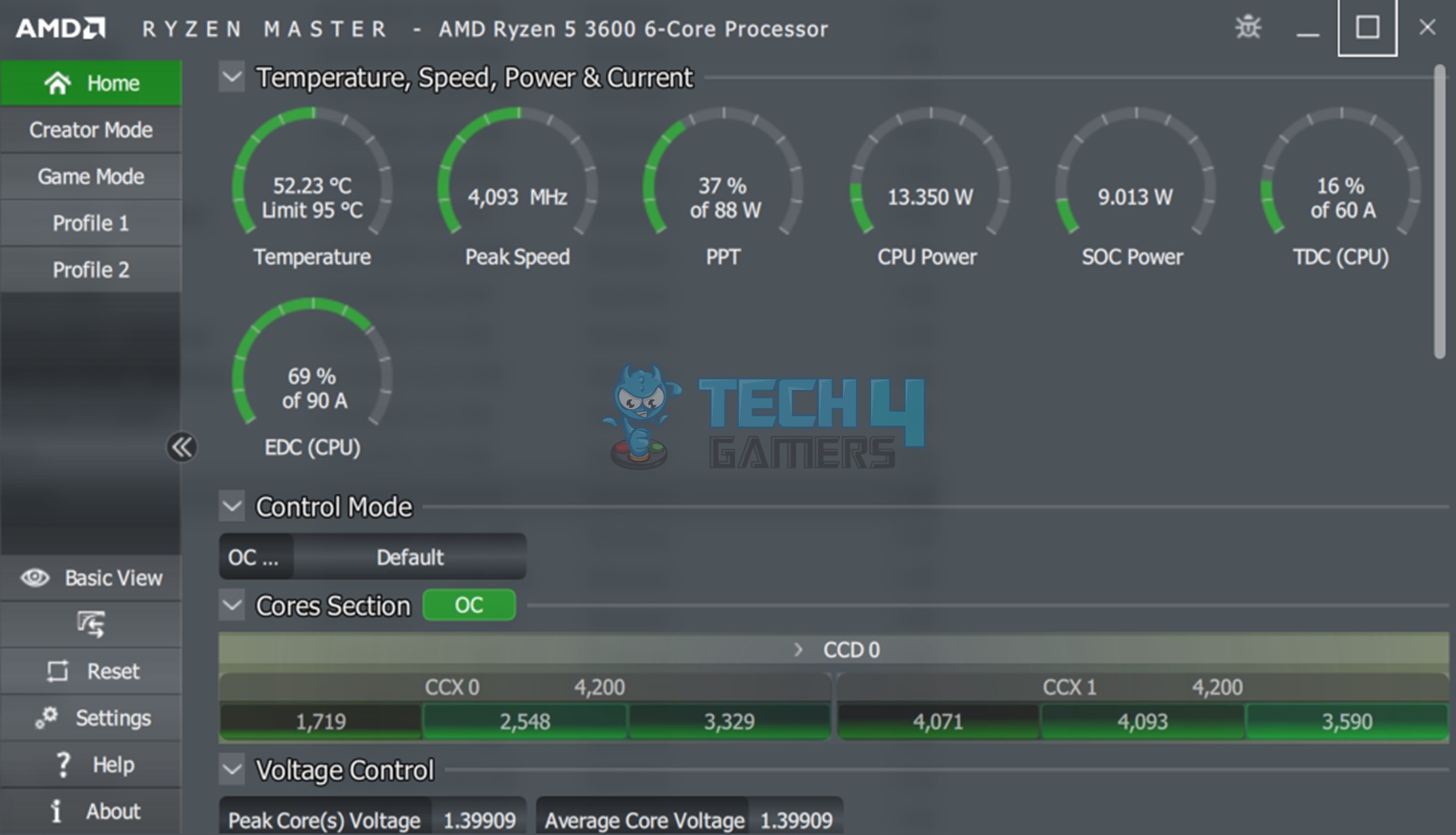
Also Read: What Is TDP, Factors, Overclocking & Guide
Symptoms Of Intel Chipset Device Software Failed
Let’s discuss some symptoms of Intel chipset device software failure.
Blue Screen Of Death (BSOD)
When the Intel chipset device software fails, it can cause a BSOD, often accompanied by an error message that identifies the problem.
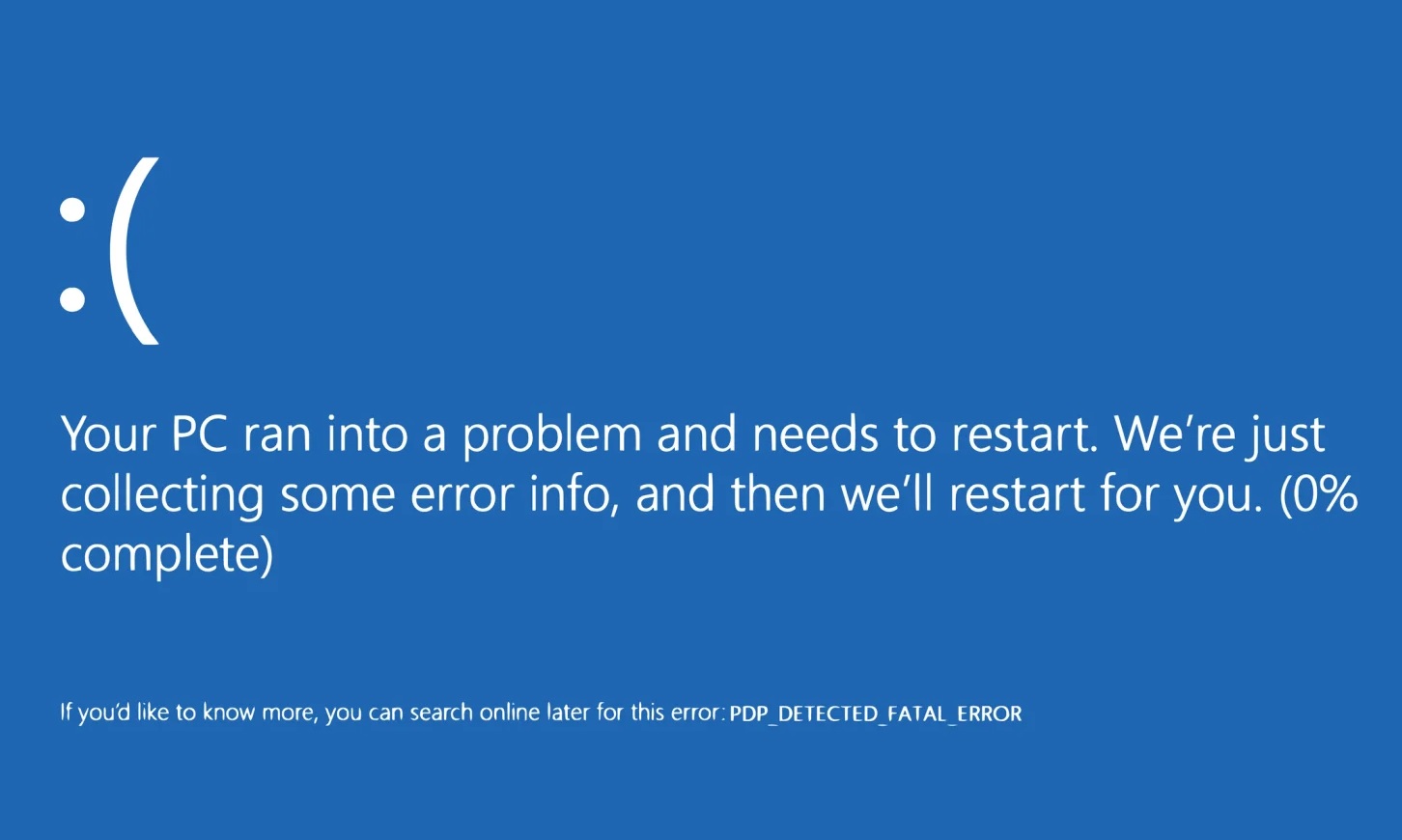
The System Crashes Or Freezes
When the Intel chipset device software fails, it can cause the system to become unstable, leading to frequent crashes and freezes.
This can occur when the software cannot manage the hardware components correctly, driving them to malfunction or stop responding.
Slow System Performance
A failing Intel chipset device software can cause slow system performance. If the software is not functioning correctly, it can cause delays in processing instructions, resulting in sluggish system performance.
Device Recognition Issues
The Intel chipset device software manages the system’s hardware components. When the software fails, it can cause issues with device recognition. This can lead to problems such as missing or malfunctioning hardware components or the inability to install or use specific devices.
Diagnosing The Issue
Diagnosing Intel chipset device software failure is an essential step in fixing the issue, as it helps you identify the root cause of the problem.
Using Windows built-in tools
- Windows Event Viewer: This tool provides a log of events on your system, including any errors or warnings related to the drivers.
- Device Manager: This tool lets you view and manage your computer’s hardware devices and drivers. It can be used to identify any device driver issues.
Device Manager. Image Credits [Tech4Gamers]
Using third-party diagnostic tools
- Driver update software: These tools can scan your system and identify outdated or missing drivers. They can also help you install the latest drivers for your devices.
- System diagnostic software: These tools can check your system for hardware issues, including problems with your Intel chipset.
Checking hardware components
- Open your computer and visually inspect the hardware components, looking for any signs of damage or malfunction.
Look For Signs Of Damage - Run a memory test to check for any issues with your RAM.
It’s important to note that these diagnostic methods are not exhaustive, and depending on the issue, they may not be able to identify the exact cause of the problem. However, they are useful starting points for identifying and diagnosing issues with your Intel chipset device software.
Solutions Of Intel Chipset Device Software Failed
Following are some possible solutions to fix the error:
Updating Drivers
Updating drivers is a common and effective solution for fixing the “Intel chipset device software failed” error. The problem can be fixed by updating the drivers, which may be the cause of this error.
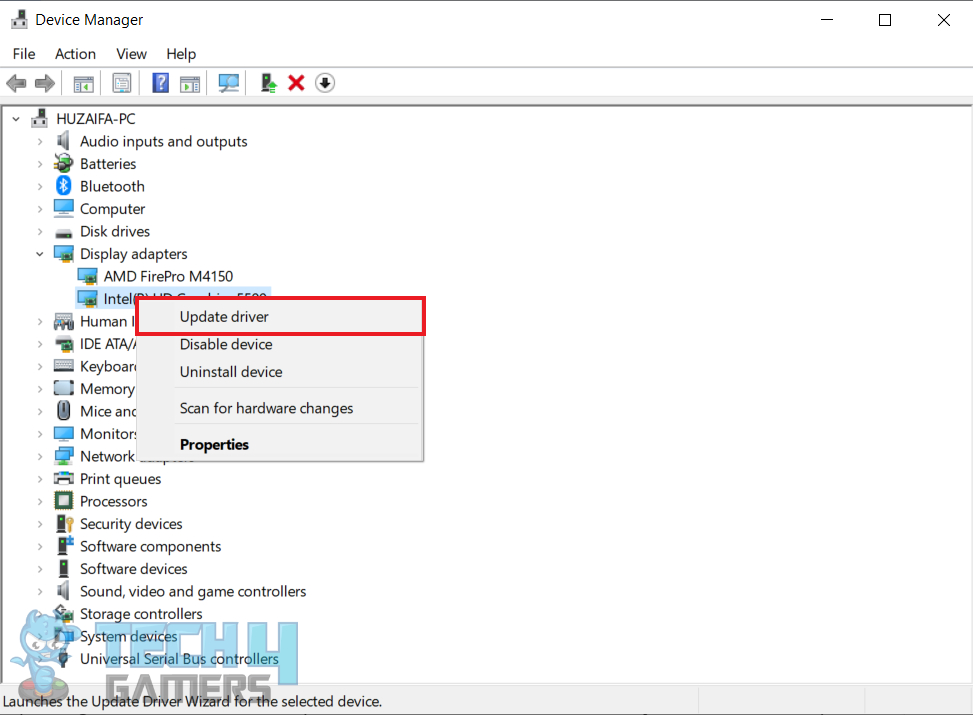
This can be done in several ways, including manually updating the drivers through the Device Manager in Windows, using third-party software to scan and update drivers automatically, or rolling back drivers to a previous version.
Also Read: PC Ran Into A Problem And Needs To Restart
Removing Malware Or Viruses
Removing the malware or virus can help restore the corrupted files to their proper state, solving the error. Anti-malware or antivirus software can be used to scan and remove threats.
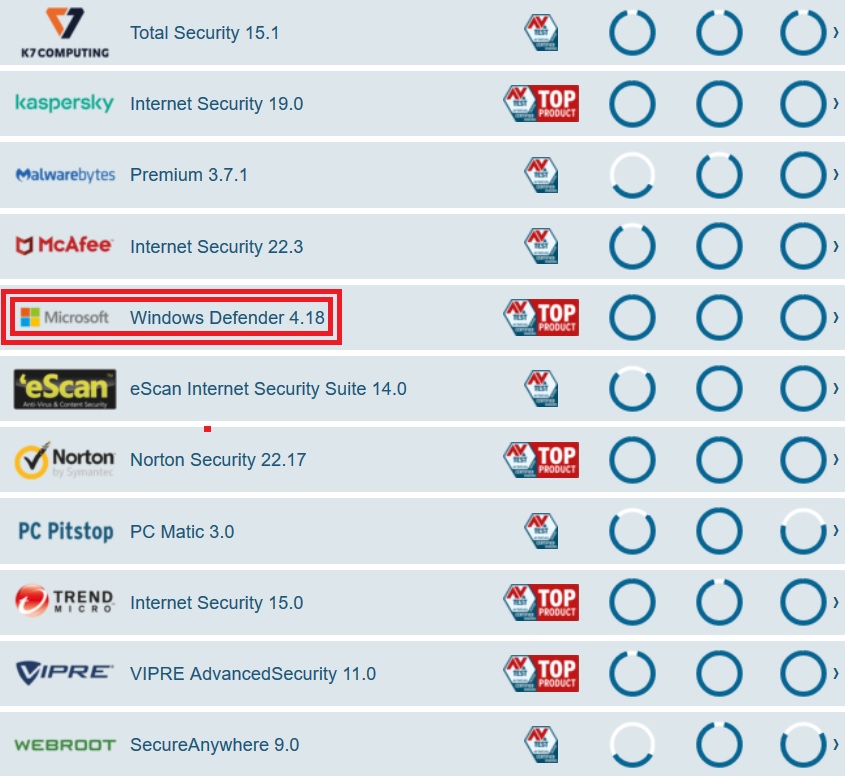
Using reliable and up-to-date software is essential to ensure that the threats are detected and removed successfully. If the error persists after removing the malware or virus, it’s recommended to seek professional assistance to troubleshoot the issue further.
Removing malware or viruses is essential in keeping your system secure and functioning correctly.
Perform A Disk Check
Over time, the hard drive can develop bad sectors or other errors that cause issues with system files, device drivers, or other operating system components.
When a disk check is performed, the computer will scan the hard drive for errors and attempt to repair them. This can help fix any issues with the file system or other hard-drive components that may be cause the Intel chipset device software to fail.
To perform a disk check, users can use the built-in Windows Disk Check tool, also known as CHKDSK. The tool can run from the command prompt. It is important to note that a disk check can take some time to complete and may require a system restart to complete the repair process.
Repairing Corrupted System Files
System file repairs can be a successful method for resolving the error. The error can occur due to missing system files necessary for the Intel chipset device software to run correctly.
Your system can be checked for corrupted files and repaired using Windows’s built-in System File Checker program. This can help restore the necessary files that the Intel chipset device software relies on, which can fix the error.
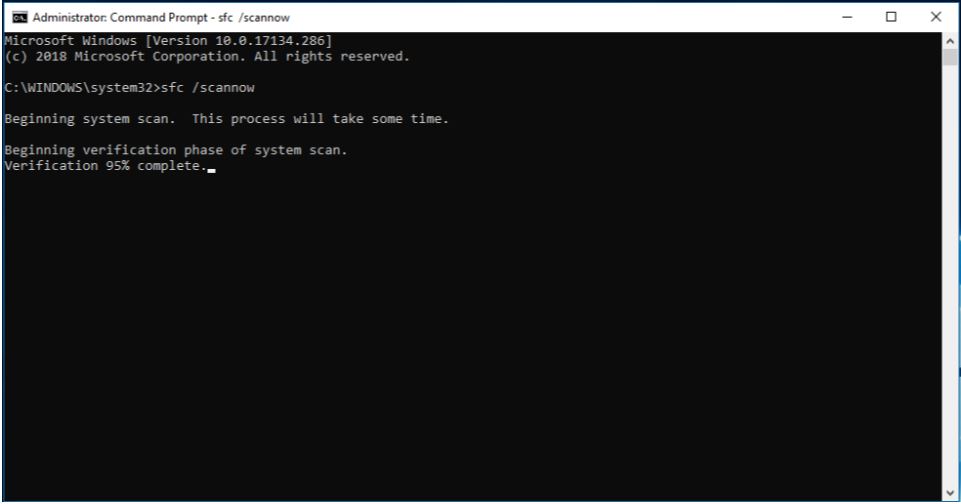
Running a system restore to a previous point in time or using Windows’ Automatic Repair feature can also help repair corrupted system files and restore the system to a working state.
Replacing Faulty Hardware Components
Replacing faulty hardware components can be a possible solution for fixing the “Intel chipset device software failed” error. This error can occur if one or more hardware components, such as the motherboard, RAM, or hard drive, malfunction or fail to work correctly.
If the hardware component causing the error is identified, replacing it with a new, working one can fix the issue. It’s crucial to remember that determining the hardware component responsible for the error can be challenging and may call for professional assistance.
Also Read: Case Fan Not Spinning
Reinstalling The Operating System
Reinstalling the operating system can fix this error caused by corrupted or missing system files or software. Back up all important data first, then follow the installation wizard’s instructions to continue.
Reinstall the Intel chipset device software after the installation is complete. However, reinstalling the operating system should be done as a last resort and only after attempting more straightforward solutions such as repairing corrupted system files or updating drivers. If the error persists, seek professional assistance to troubleshoot the issue further.
Also Read: How To Reset PC
Resetting BIOS Settings
Resetting the BIOS settings can help restore the default settings and fix the error. Restart the computer, then hit the designated key on the starting screen to enter the BIOS setup and reset the settings.
The key may differ depending on the computer’s manufacturer, although it is typically F2, Del, or F10. Once in the BIOS setup, select the option to restore factory or default settings, and then follow the on-screen prompts to finish the procedure.
Save your changes after resetting the BIOS, then quit the setup. After the computer has rebooted, see if the error has been resolved.
Final Words
In conclusion, the “Intel chipset device software failed” error can cause various issues for computer users, but there are several possible solutions to try. It’s crucial to remember that while these methods may be successful in some situations, they might not be in others. Some solutions, such as reinstalling the operating system, can be time-consuming and should be done as a last resort.
It’s also important to regularly maintain and update the computer to prevent issues like these errors from occurring in the first place. Keeping the computer clean and free of malware, updating drivers and software, and performing regular maintenance can help prevent issues and keep the computer running smoothly.
Overall, by following the possible solutions outlined in this article, computer users can effectively troubleshoot and resolve errors and maintain the optimal performance of their computers.
Frequently Asked Questions
A system restore may correct the error if corrupted system files cause the problem. However, if a hardware or software conflict is the cause of the issue, a system restore might not be successful.
A mismatch between the chipset and the motherboard can cause conflicts that lead to the error. Ensuring that the chipset and motherboard are compatible may help resolve the issue.
Thank you! Please share your positive feedback. 🔋
How could we improve this post? Please Help us. 😔
[Errors Troubleshooting Expert]
Arsalan Shakil (aka GuyThatDoesEverything on YouTube) is a PC Tech Enthusiast and Electronic Geek. With over 10+ years of experience in Electronics, he then decided to explore Software Engineering to design embedded products and automate existing hardware solutions.
When he started tearing down old cameras to understand how they worked, he was shocked (literally, when he got zapped by a flash discharge capacitor), giving him the power (debatable) to fall in love with videography/photography. He also started making some fun videos that later became YouTube tech reviews.
Skills:
- 10+ years of experience in Electronics design, embedded solutions, and prototyping
- Majored in Software Engineering
- Research paper publication in IEEE for Embedded Military Uniform & LoRa WAN wireless technology
- Specialized in IoT Solutions
- PC Enthusiast & PC Modder
In his local region, he’s known to expose cheap PSU brands, often claiming fake certification or false claims on the box. He’s a true nerd and needed some friends in his life. Then he met some guys who work at Tech4Gamers, and they also came out to be equal nerds who suggested he join Tech4Gamers as a Hardware Expert.


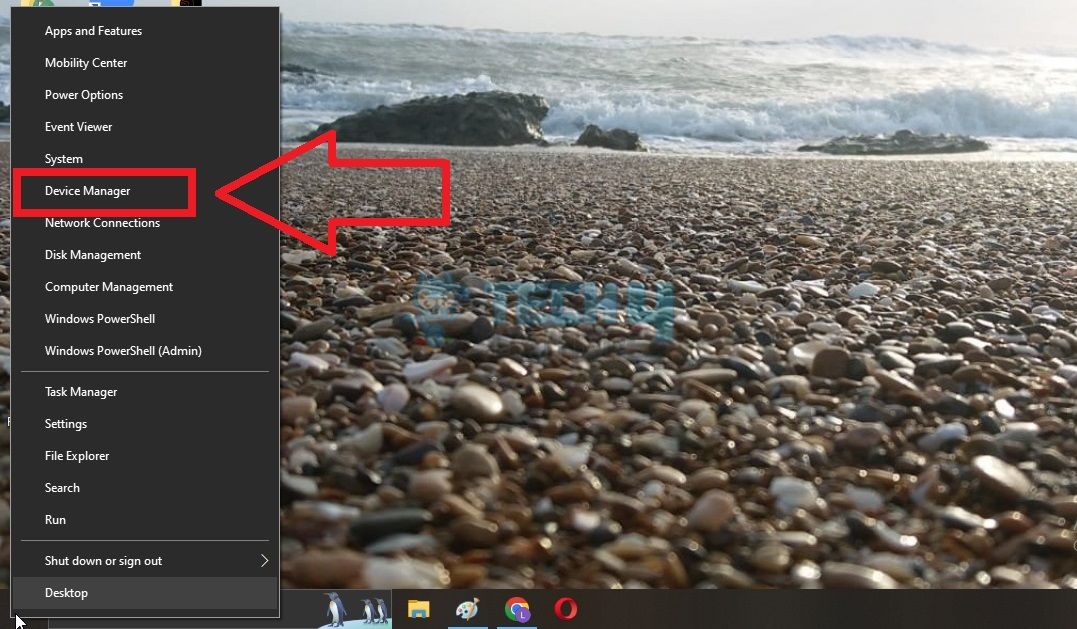

![PC Restarts While Gaming [SOLVED] PC Restarts While Gaming](https://tech4gamers.com/wp-content/uploads/2022/12/PC-Restarts-While-Gaming-1-218x150.jpg)
![How To Fix Windows 10 “Diagnosing Your PC” Error [Detailed Guide]](https://tech4gamers.com/wp-content/uploads/2024/02/How-TO3-218x150.jpg)
![How I Fixed Exception Errors In Star Wars Forces of Corruption Star Wars Empire at War Forces of Corruption Exception Errors [FIXED]](https://tech4gamers.com/wp-content/uploads/2023/11/Error-Fixes-17-218x150.jpg)

