Expensive, But High-End!
Review Summary
The ASUS ROG STRIX Z390 stands out as a powerful and aesthetically pleasing motherboard, ideal for gaming enthusiasts and users looking for robust performance. With comprehensive overclocking options and a sleek design, it caters to those seeking high-end computing capabilities.
Hours Tested: 17-19
Overall
-
Performance - 9/10
9/10
-
Features - 9/10
9/10
-
Design - 8/10
8/10
-
Value - 7.5/10
7.5/10
Pros
- Strong Performance
- Overclocking Capabilities
- Aesthetic Appeal
- Robust Features
- Audio and Networking Quality
- User-Friendly BIOS
Cons
- Higher Price Point
- CPU Compatibility Confusion
- Overclocking Risks
- Software Issues
- Not Suitable for Standard Users
In this review, we will provide an in-depth analysis of the Asus ROG Strix Z390-E Gaming motherboard. Designed around Intel’s Z390 chipset and tailored to work seamlessly with 9th-generation Core processors. The goal of this review is to test the ROG Strix Z390-E Gaming through its paces to figure out whether you should get it or not.
Key Takeaways
- The ASUS ROG STRIX Z390 is a high-performance motherboard that excels in gaming and enthusiast-level computing, offering robust features and sleek aesthetics.
- ASUS ROG STRIX Z390 is good for gamers and enthusiasts seeking powerful performance, easy overclocking options, and aesthetic appeal in their PC builds.
- ASUS ROG STRIX Z390 is not for users who are not planning on utilizing the overclocking potential or seeking a budget-friendly option, as it might be overkill for standard usage.
- Why you can trust Tech4Gamers: Our reviews are based on dedicated hands-on testing by our team of experienced hardware experts. Find out more about how we test.
You can see the specifications below:
| CPU | Intel Socket 1151 for 8th Generation Core Pentium/Celeron Processors |
|---|---|
| Chipset | Intel Z390 Chipset |
| Memory | 4 / 64 GB DDR4 4266+ MHz (O.C.) |
| PCIe x16 M.2 | 2 @ x16 or x8/x8 or x8/x4+x4 “1 max @ x4” |
| Graphics | HDMI/DP |
| Audio | SupremeFX S1220A |
| 32Gb/s M.2 | Yes1 x M.2 2242-22110(PCIE3.0 x 4 + SATA) “1 x M.2 2242-2280 (PCIe 3.0 x 4)” |
| Wireless | 2×2 MU-MIMO 802.11ac |
| Aura Sync | Yes |
| Form Factor | ATX |
Unboxing
The motherboard is shipped inside a cardboard box packed in red/black. The front side of the box has ROG eye and branding printed in the red color on the top left. ROG Strix is printed in a silver color which reflects the lighting.
Contents
The following is included:
- User’s manual
- 4 x SATA 6Gb/s cable(s)
- 1 x M.2 Screw Package
- 1 x Supporting DVD
- 1 x ASUS 2T2R dual-band Wi-Fi moving antennas (Wi-Fi 802.11a/b/g/n/ac compliant)
- 1 x CABLE TIE BLACK
- 1 x SLI HB BRIDGE(2-WAY-M)
- 1 x ROG Strix stickers
- 1 x Assistant Fans(40mm)
- 1 x screws for Assistant Fan(s)
- 1 x ROG Door Hanger(s)
- 1 x Extension Cable for RGB strips (80 cm)
- 1 x Extension cable for Addressable LED
- 1 x Thermistor cable(s)

Closer Look
Let’s delve deeper into the motherboard. Featuring a standard ATX size PCB (12”x9.6”) in sleek black, the visible wire traces on the PCB contribute to its overall aesthetic appeal.
Intriguingly, this time, they’ve included textured writing on the PCB, adding a unique visual touch. As for its power design, it appears to utilize a 4+2 phase design with doublers, potentially providing users with an 8+2 phase configuration (although it might not be a solid 8-phase design). Let’s begin by examining the top side of the PCB.
I/O
There is a plastic made cover or shroud on the I/O shield side with two distinct features. One is the ROG eye logo on the black color side of the shroud which actually has diffuser underneath and lights up when powered on. By the way, it is RGB so you can guess what it can do when AURA comes online.
Shroud
The lower part of the shroud brings out the motherboard’s bold and striking appearance. A futuristic cyber-text pattern gives the ROG Strix Z390-E Gaming a distinctive aesthetic that clearly signals its gaming essence. This cyber-inspired theme extends across the PCB and heatsink, incorporating subtle textures that elevate its premium appearance and tactile feel.
Asus’s design team excelled in crafting a clean and visually appealing board. The shroud is affixed using three small screws. To remove it, simply unscrew these fastenings located on the backside of the motherboard. This action exposes the rear I/O ports. Exercise caution when detaching the shroud, as it connects to the motherboard’s PCB via an RGB cable. Gently disconnect this connector from the header to completely remove the shroud from the PCB.
Lighting
Lighting effects can be synced which is needless to say. Tearing the shroud would disclose the black color PCB underneath it with the RGB LEDs on it to illuminate the ROG eye. There are 12 RGB LEDs on the PCB. Please, note that these are not addressable RGB LEDs. The power cable is coming from the underside of the PCB is connected to the power header on the motherboard which is not visible unless the shroud is removed.
Heat Control
This board features two aluminum heatsinks for the VRM and MOSFETs. Held by two screws each, they sport a single-piece design with thick gray thermal pads. The left heatsink has a small bracket for an optional active cooling solution—a 40mm fan, included in the accessories. This fan, part of the Sunon MagLev series, is a 12VDC DC Brushless type with a rated speed of 5800RPM±10%. Its airflow rating is 7 CFM, with a power rating of 0.59W and a current rating of 40mA. There are no anti-vibration rubber pads on the mounting corners.
Security
Asus introduces innovative ideas, like their fan extension hub requiring additional cables for installation and power via a SATA connector. They also include a TPM connector (14-1 pin) for enhanced system security and a Node connector to link their THOR PSUs to Asus motherboards. A second AURA header in +12V GRB format caters to RGB lighting, even illuminating the back I/O port shroud. The AURA Sync software unifies motherboard, GPU, peripherals, and LED strip lighting for seamless coordination. Additionally, there are connectors for serial port modules and front panel audio with HD Audio support.
Sound Level
The sound level is rated at 20.6 dBA and it is using VAPO bearings. It has 3-pin power connector in the white color. The length of the cable is approximately 190mm. This fan when powered on produces a whining noise. Asus has customized it with the ROG eye sticker pasted on the motor hub. The part no is MF40101V2-10000-G99.

This board features the Intel LGA-1151 socket. The CPU socket area is well designed with clearance in mind for large CPU coolers.
Sockets and RAM Slots
The CPU socket cover indicates “Foxcon LGA115X” and holds important instructions, suggesting to keep the socket covered after CPU installation. Near the top PCB, a CPU overvoltage jumper and an 8-pin EATX12V connector are present, followed by a 4-pin AURA Sync header for RGB LED strips.

Four DDR4 DIMM slots support up to 64GB, using Non-ECC un-buffered memory with Dual Channel architecture. Intel® Extreme Memory Profile (XMP) is supported for DDR4 speeds from 2133/2400/2666MHz up to 4266 (OC). Installations of single or multiple modules are explained.
OptiMem II technology optimizes memory signaling pathways across layers for increased bandwidth. The board features a MemOK button, Q_LEDs indicating system status, and various connectors such as 24-pin ATX, USB 3.1 Gen 2, and six SATA ports that support RAID configurations.

Additionally, an AURA Sync Addressable header, fan headers, and a thermal sensor connector are available. The bottom section contains system panel connectors, USB headers, a 5-pin Fan Extension connector for additional fan control, and a description of clearing CMOS settings.
USB Options
This motherboard has the following USB ports:
- 1 x USB 3.1 Gen 2 front panel connector port(s)
- 4 x USB 3.1 Gen 2 port(s) (3 x Type-A+1 x USB Type-CTM)
- 4 x USB 3.1 Gen 1 port(s) (2 at back panel, blue, 2 at mid-board)
- 6 x USB 2.0 port(s) (2 at back panel, black, 4 at mid-board)
Rear I/O
The I/O shield is pre-mounted. The following connectivity options are there:
- 1 x DisplayPort
- 1 x HDMI
- 1 x LAN (RJ45) port(s)
- 4 x USB 3.1 Gen 2 (3 x Type-A+1 x USB Type-CTM)
- 2 x USB 3.1 Gen 1
- 2 x USB 2.0
- 1 x Optical S/PDIF out
- 5 x Audio jack(s)
- 1 x ASUS Wi-Fi Module
M2 Sockets

This motherboard offers two M.2 storage options. The first socket, M.2_1, positioned below the CPU socket, supports PCIe 3.0 x4 and SATA mode for M key type 2242/2260/2280 PCIe storage devices. The second socket, M.2_2, situated under the Chipset cover, supports PCIe 3.0 x4 for M key type 2242/2260/2280/22110 PCIe storage devices.
Both sockets support Intel Rapid Storage Technology (IRST) and feature protocol support tables printed on the PCB. They come with stylish heatsink covers equipped with thermal pads for heat dissipation but lack LEDs for illumination.
PCIe
Let’s take a look at the PCIe slots. This board has a total of 7 PCIe slots. Slots 1, 3, and 5 from the top are PCIe Gen 3.0/2.0 x1. The second slot is PCIe Gen 3.0/2.0 x16. This slot is electrically x16 implemented and connected with the CPU. This is the only slot with x16 speed on the board. The fourth slot is PCIe Gen 3.0/2.0 x8.
The sixth slot is sharing bandwidth with the last two SATA6G ports, and it is set at x2 by default. Please note that in the case of two-way SLI or CF-X, slots no 2 and 4 will operate at x8/x8 speeds.
These slots have been designated as:–
| Slot No | Description |
| 1 | PCIEX1_1 |
| 2 | PCIEX16_1 |
| 3 | PCIEX1_2 |
| 4 | PCIEX16_2 |
| 5 | PCIEX1_2 |
| 6 | PCIEX16_3 |
There is a CMOS battery right below the second PCIe slot. The second and fourth PCIe slots are Safeslots. Featuring a new single-step, insert molding, and manufacturing process that integrates fortifying metal and additional solder points, Safeslot provides stronger PCIe device retention (1.6X) and greater shearing resistance (1.8X).
Audio
Asus has optimized audio delivery in the ROG Strix Z390-E Gaming with a low-dropout regulator and top-tier components like the ESS® Sabre Hi-Fi ES9023P DAC and Texas Instruments® op-amps. This results in immersive audio, boasting 10 DAC Channels and simultaneous 7.1 channel playback. The hardware features Nichicon capacitors and precise clock sources, complemented by the RC 4580 buffer for authentic sound.
The audio setup, located on the lower left PCB side, includes shielding against electromagnetic interference and utilizes multiple PCB layers. Asus provides powerful software tools—Sonic Studio III and Sonic Radar III—to customize sound and enhance the gaming experience, allowing for precise audio positioning during gameplay. The exclusive S1220A chip delivers exceptional signal-to-noise ratios of 113dB and 120dB on in-line and out-line connections, respectively.
Networking
The Asus ROG Strix Z370-E Gaming is equipped with Intel® Ethernet (I219-V), reducing CPU load and offering exceptional TCP and UDP throughput for smoother gaming. Additionally, LANGuard technology ensures safer, more reliable connections by employing advanced signal-coupling techniques and surge-protected components for enhanced tolerance to static electricity and surges.
For wireless connectivity, the ROG Strix Z390-E Gaming boasts Intel 802.11ac Wi-Fi with 2×2 MU-MIMO and 160MHz channels, delivering speeds up to 1.73Gbps. The integrated Wireless-AC 9560 Wi-Fi adapter provides data transfers up to 2X faster, along with Bluetooth 5.0 support for faster connections and extended range. GameFirst V software optimizes network traffic, supporting Multi-Gate Teaming for up to 4 networks, ensuring maximum bandwidth and smooth gameplay.
BIOS
Let’s have a look at the BIOS of the Strix Z390-E. Asus has provided a ton of options in their media-acclaimed UEFI BIOS. The graphical interface is easy to navigate through using the mouse and the keyboard.
AiSuite
Asus includes AiSuite software, which offers a wide range of functionalities from overclocking to fan control and system updates. However, the software remains buggy, inaccurately reporting CPU temperature and causing interference with BIOS settings.
Here are all the other options available:
Testing
Microsoft Windows 10 x64 Pro (October 1809 update) was used for all the testing. Nvidia 417.35 drivers were used for graphics card testing. We tested its overall performance using programs such as PCMark, and also tested how games functions in terms of FPS and other important factors.
Test Setup
The motherboard was tested using the following test bench setup:
- Intel i5 9600k
- Asus ROG Strix Z390-E Gaming
- Asus GeForce RTX 2080 O8G
- Ballistix Elite 4x4GB @ 3000MHz
- Asus Ryujin 360 CPU Cooler
- ADATA SX 950U 240GB SSD
- Seagate Barracuda 2TB HDD
- Thermaltake iRGB TP 1250 Titanium PSU
Benchmarks
This section will show the results of the various test suites and gaming benchmarks that we have run on this motherboard.
Gaming Benchmarks
We have tested 4 games on the test build. All the games were tested with their highest graphics settings. Clearly, Intel Core i5 9600k was bottlenecking on 1080P. Overclocking the chip resulted in 95 FPS for 1080P.
Overclocking, Power Consumption, and Thermals
We tested with default Asus settings disabled, using Intel defaults. AIDA64 Extreme stressed the CPU, while HWInfo 64 tracked power usage. At stock clocks, the chip ran at 4.4GHz at 1.000V, consuming 64.506W for the chip and 157.760W for the system under load. Temps peaked at 47°C during gaming and 50°C during encoding.
When overclocked to 5.1GHz at 1.430V, stability held with Asus Ryujin 360 cooling, maintaining an average of 74.33°C under stress tests, maxing at 77°C on any core. At 5.0GHz with 1.335V, it averaged 64.5°C under stress. Running at 5.1GHz, the chip consumed 140.052W, while the system drew 249.369W under load. Only the CPU was tested, with the graphics card idling. Power data was sourced from HWInfo 64’s CPU Package Power parameter.
Should You Buy It?
The question remains, is it worth buying?
Buy It If:
✅ You prioritize high-performance builds: If you’re aiming for a top-tier gaming or high-performance PC build with excellent overclocking potential and robust features, the ASUS ROG STRIX Z390 is an ideal choice.
✅ You value aesthetic appeal with performance: For users seeking a motherboard that not only performs exceptionally well but also boasts an eye-catching design and RGB lighting options, this motherboard delivers both style and substance
Don’t Buy It If:
❌ You’re on a tight budget: If you’re looking for a more budget-friendly motherboard option without compromising on essential features, the higher price point of the ASUS ROG STRIX Z390 might not fit within your budget constraints.
❌ You prioritize simplicity over advanced features: For users who prefer a simpler motherboard setup without the abundance of advanced features or complex BIOS settings, the ASUS ROG STRIX Z390 might offer more than needed.
Conclusion
The ASUS ROG Strix Z390 packs a punch in performance and aesthetics. From its sleek design to its robust features, this motherboard stands out. With its easy overclocking capabilities and excellent heat dissipation, it caters to both enthusiasts and gamers seeking power and reliability. Transitioning to this motherboard was seamless; its user-friendly interface and quick setup made it a joy to use. Despite a few minor quirks in the BIOS interface, the overall experience was smooth. Overall, the ASUS ROG Strix Z390 shines as a top-notch choice for those seeking both style and performance in their PC build.
Thank you! Please share your positive feedback. 🔋
How could we improve this post? Please Help us. 😔
[Casings & Motherboards Expert]
Faizan Ahmed is a Computer Hardware Specialist and professional writer covering all the ranges of different PC Casings alongside the latest Motherboards. He is the man to read when you’re buying a casing for your PC, need a Motherboard for your specific processor, or are concerned about the socket or CPU Cooler.
Having a keen eye for the details, his research includes the latest updates and technologies implemented in the sector and the quick response to approaching them ASAP. Before working on Tech4Gamers, Faizan has written immensely on freelancing platforms under the Tech niche, ranging from PC Components to different smart devices, software, and even Game Reviews and Guides.
He’s also written on websites like WhatIfGaming and Mondestuff. Faizan is an early PC gamer, and this prolonged interaction with the PC and Games has made him the perfect candidate for expressing his ideas and concepts in words for others in the community.
Get In Touch: faizan@tech4gamers.com


 Threads
Threads


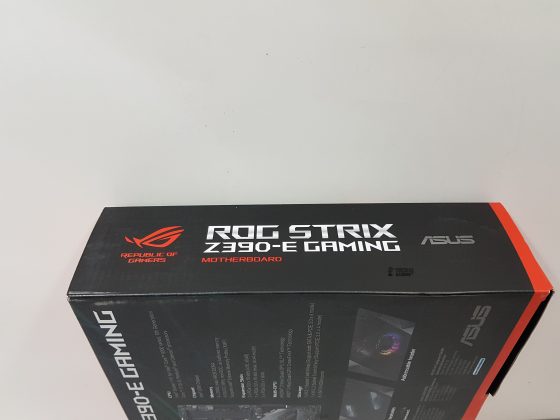







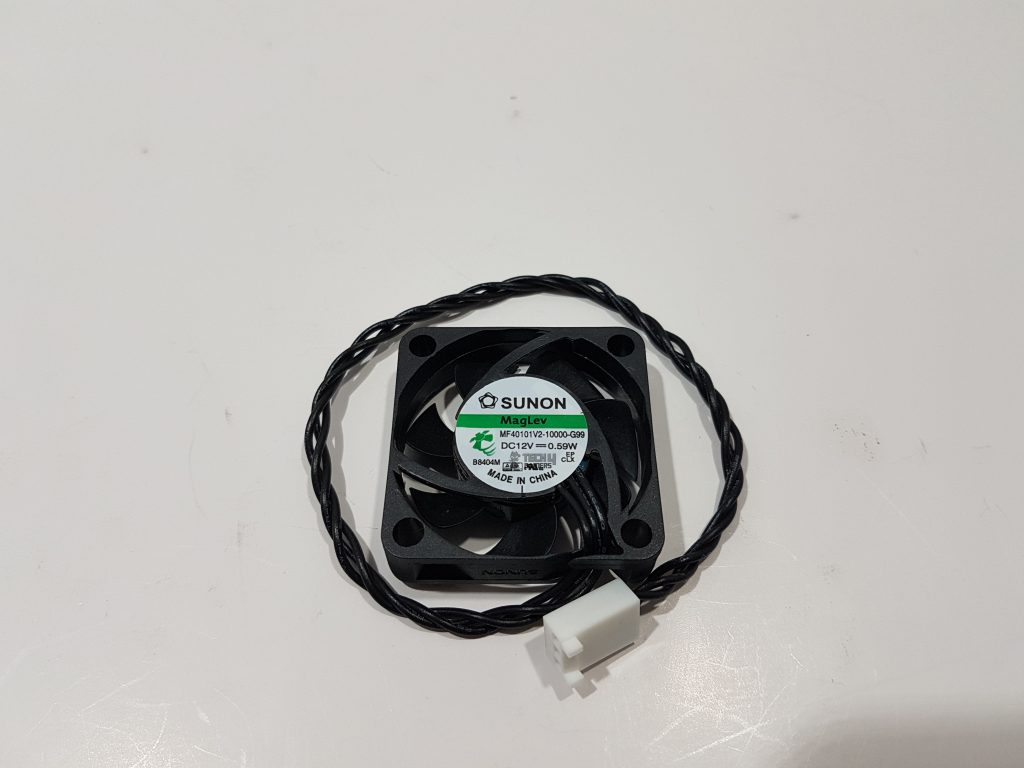


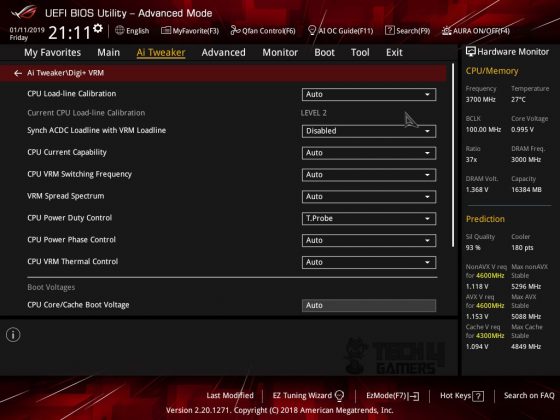
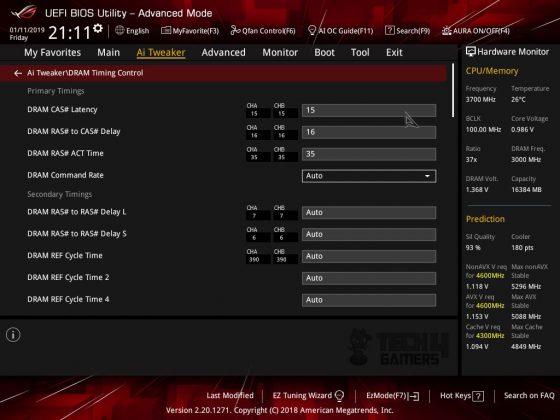
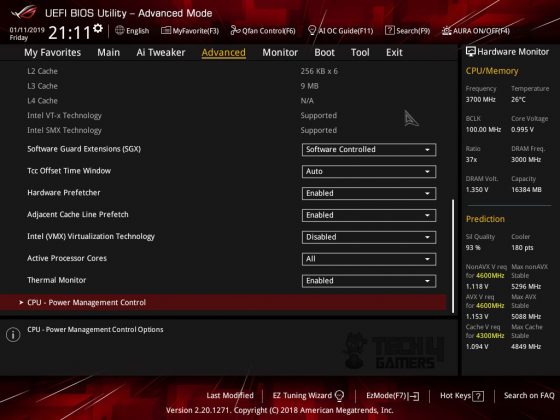
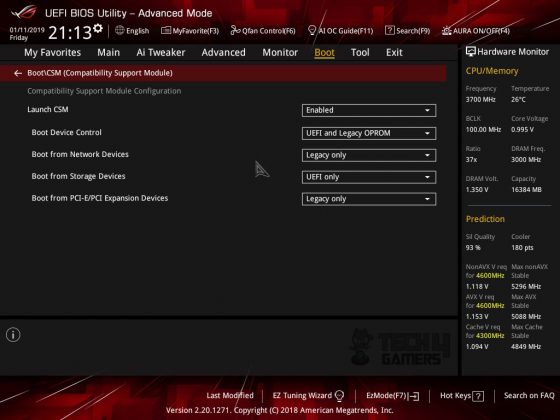
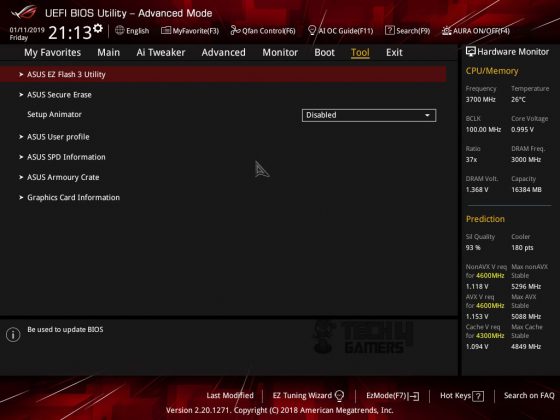
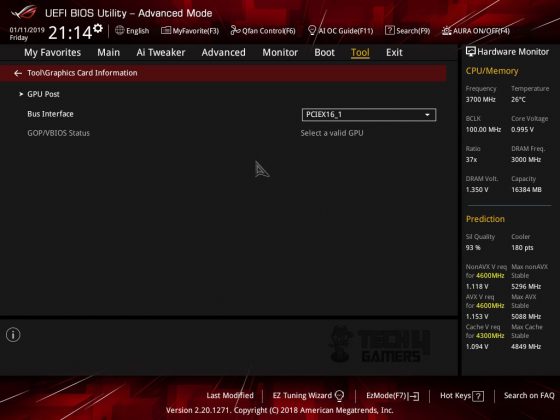
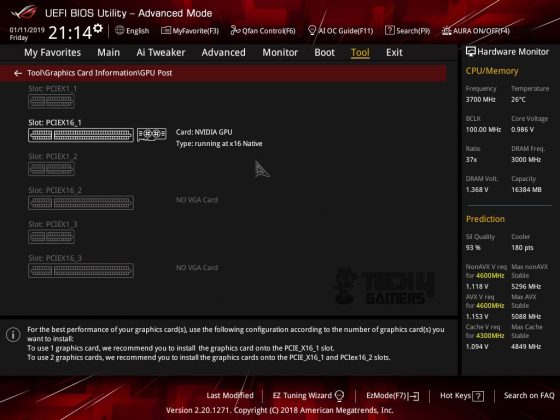
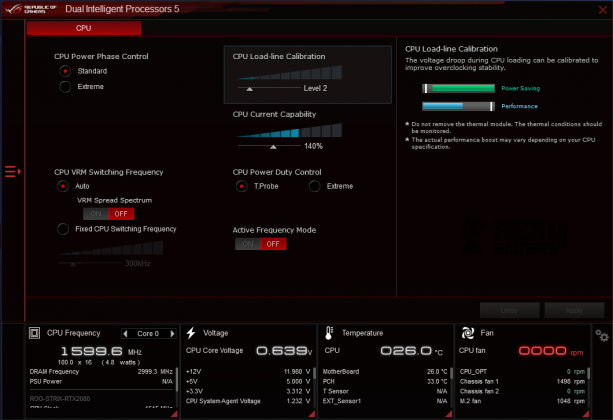
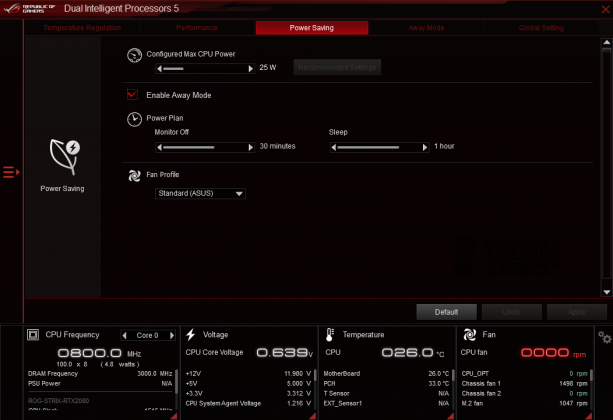
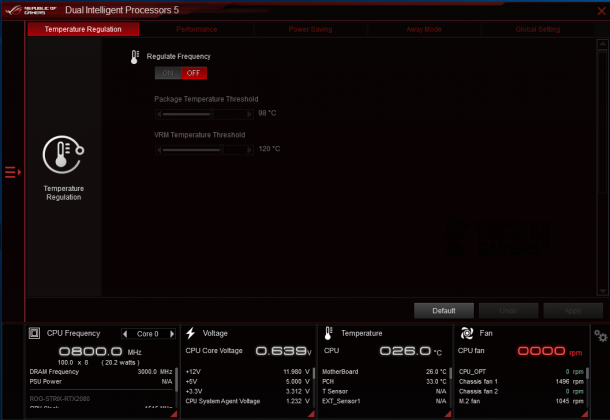
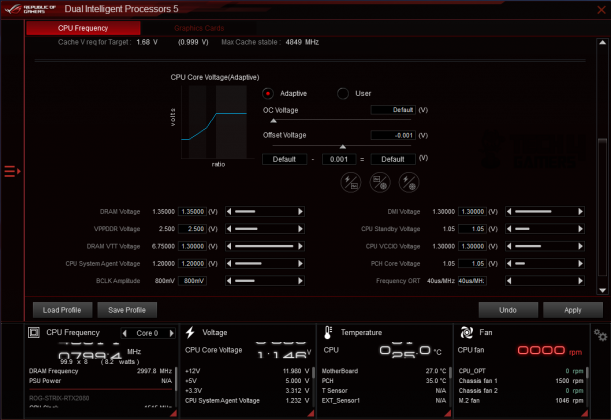

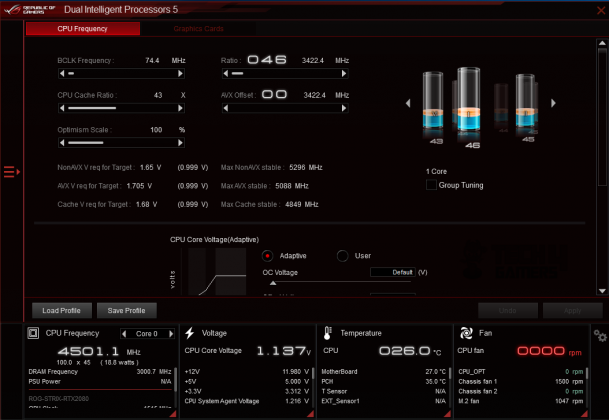
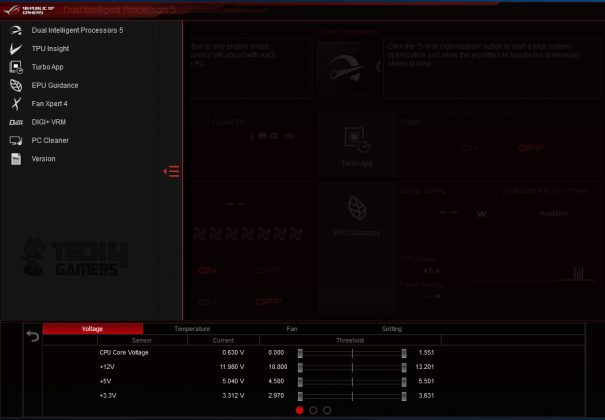
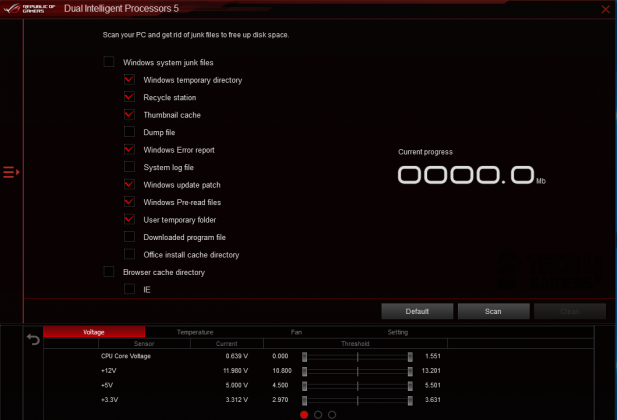
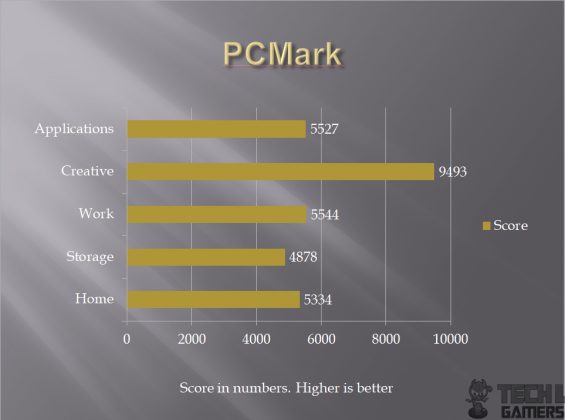
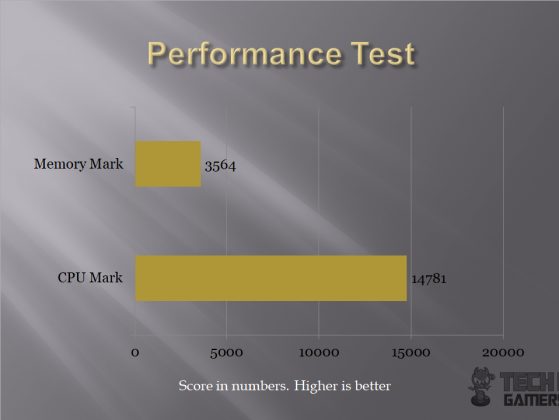
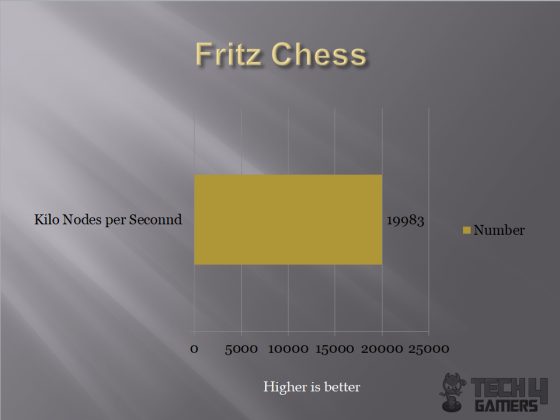
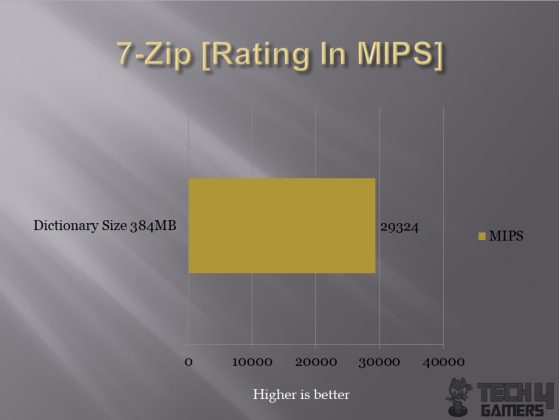
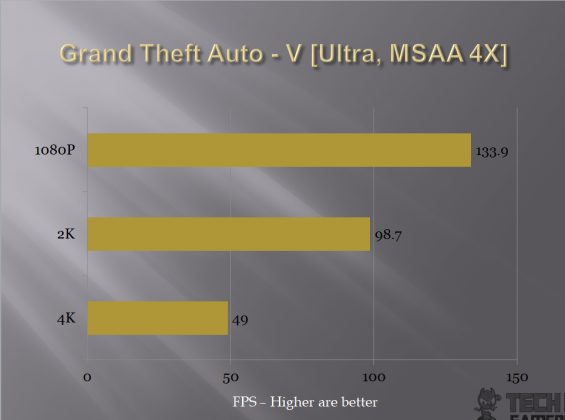





![6 BEST Motherboards For i9-13900KS [Recommended By Experts] Best Motherboards for Intel Core i9-13900KS](https://tech4gamers.com/wp-content/uploads/2023/01/Best-Motherboards-for-Intel-Core-i9-13900KS-218x150.jpg)