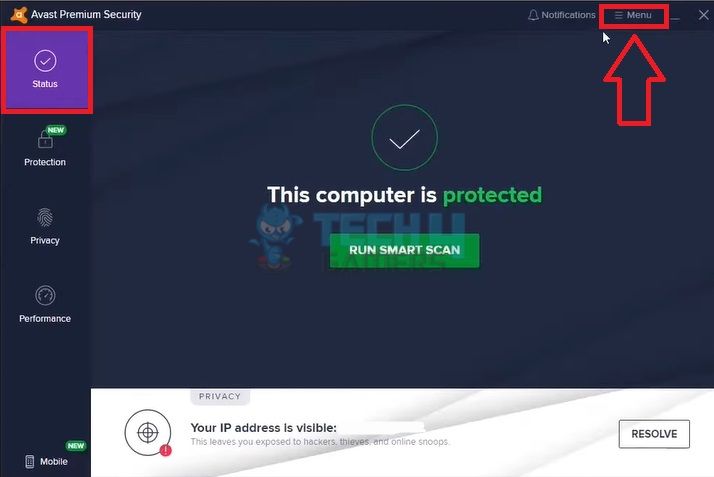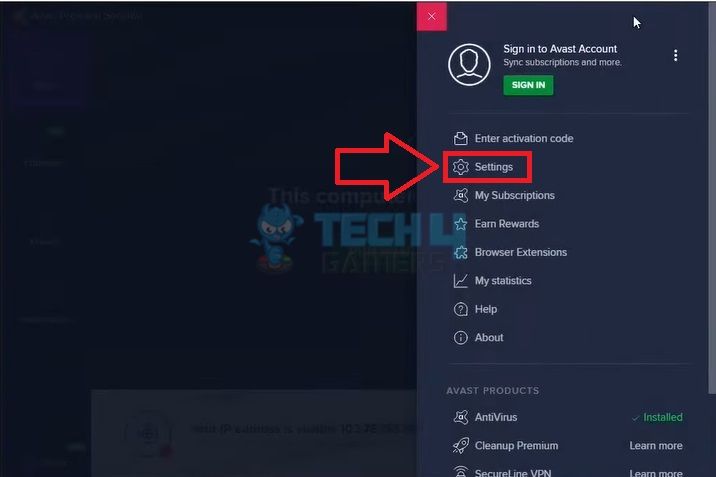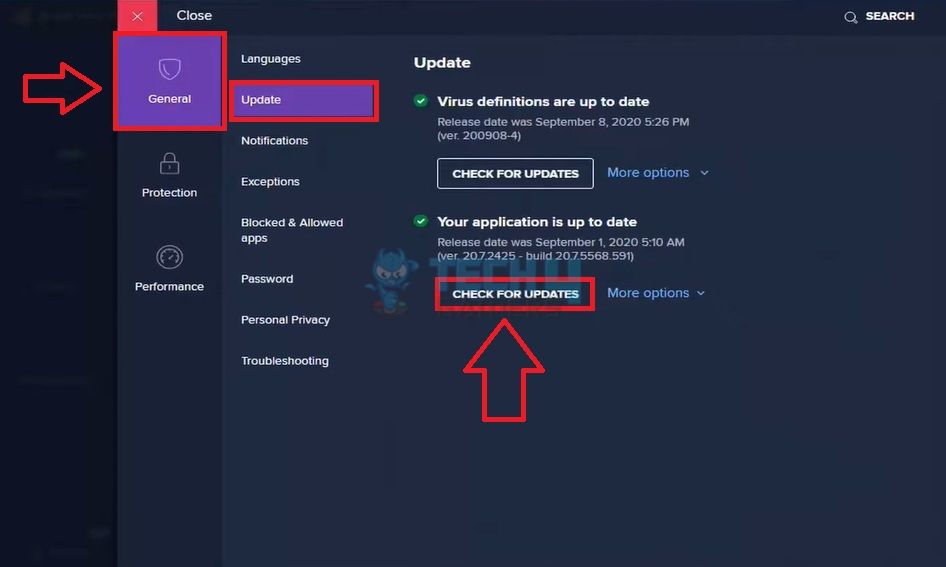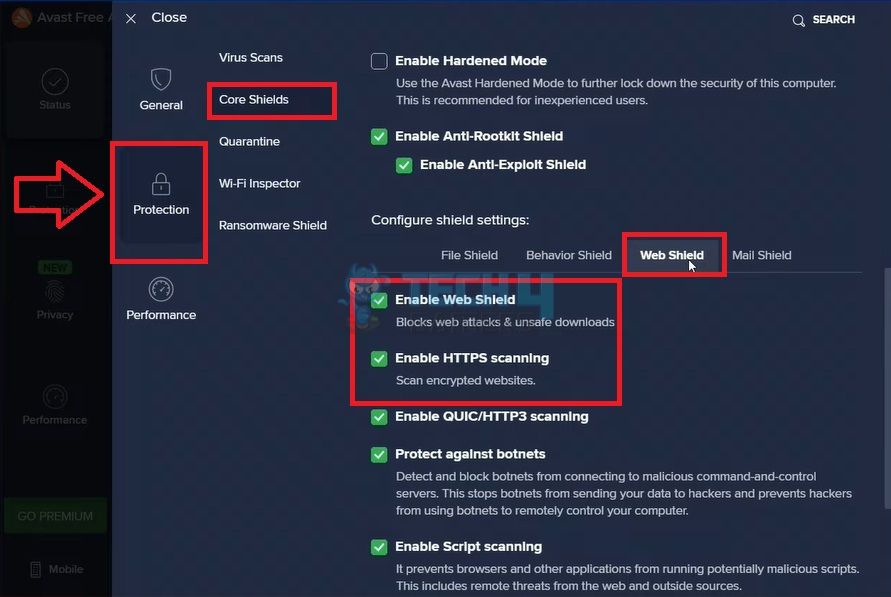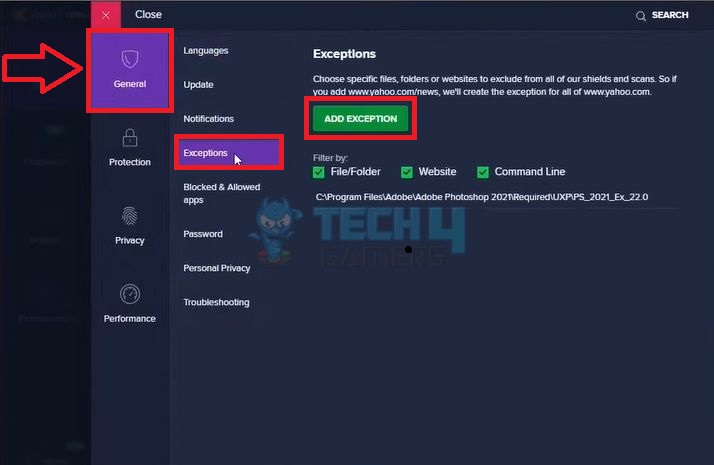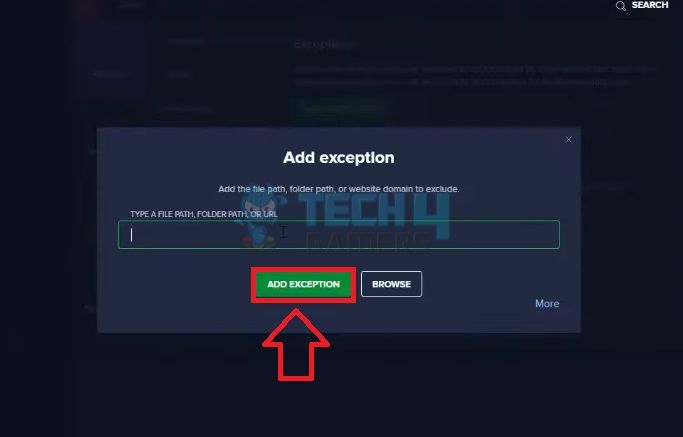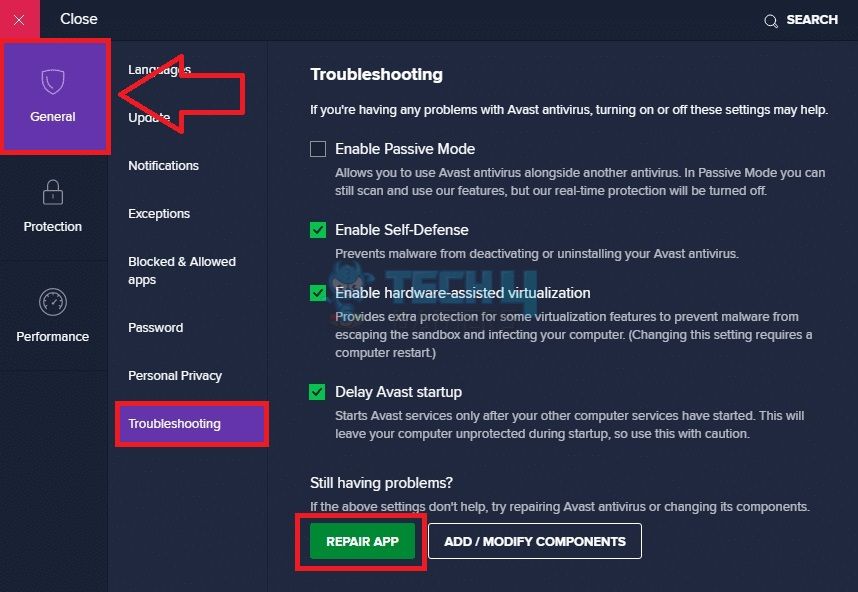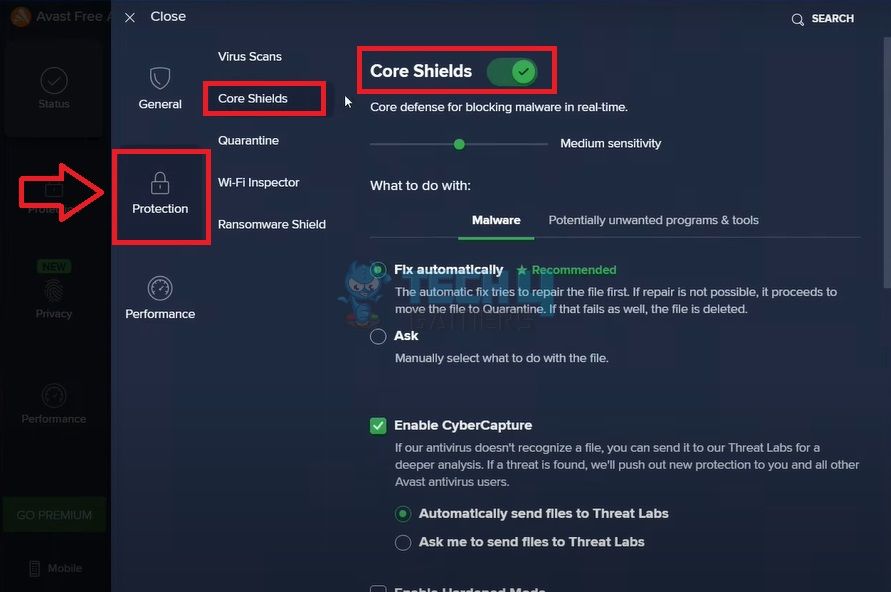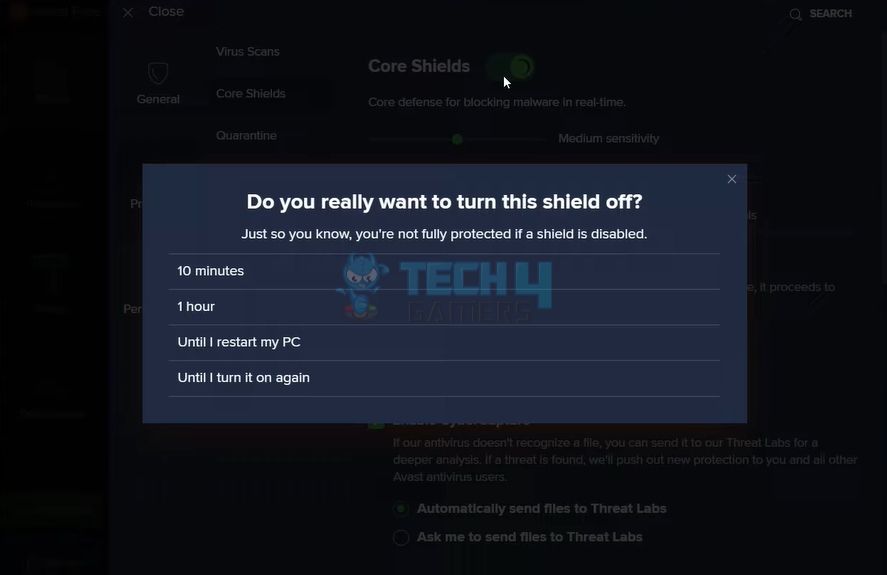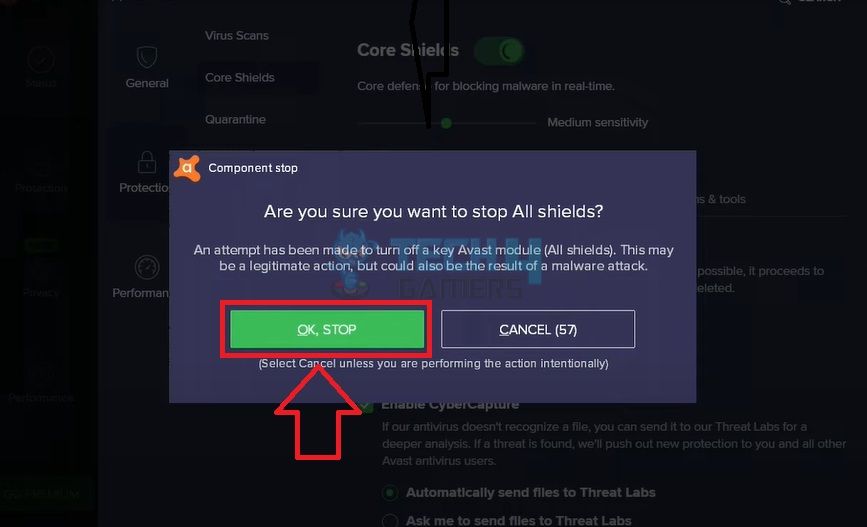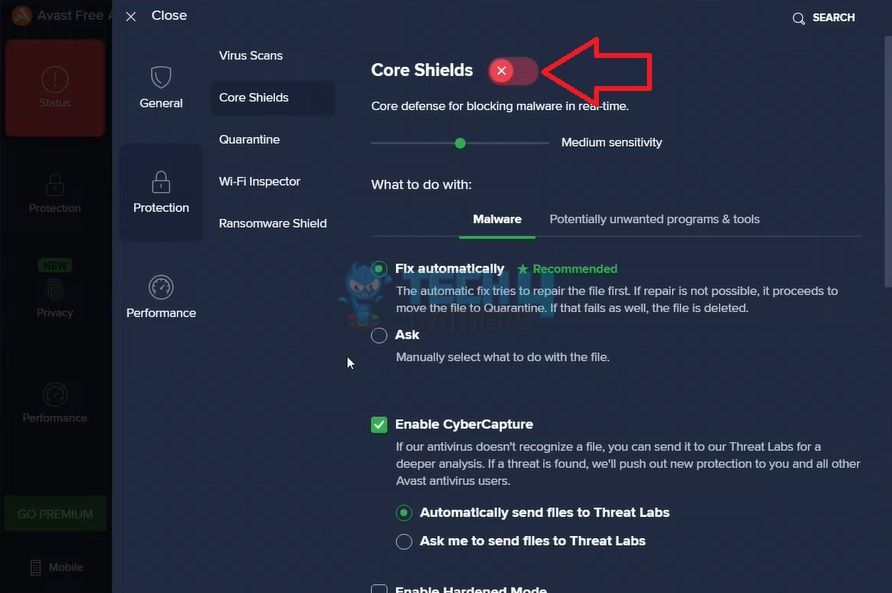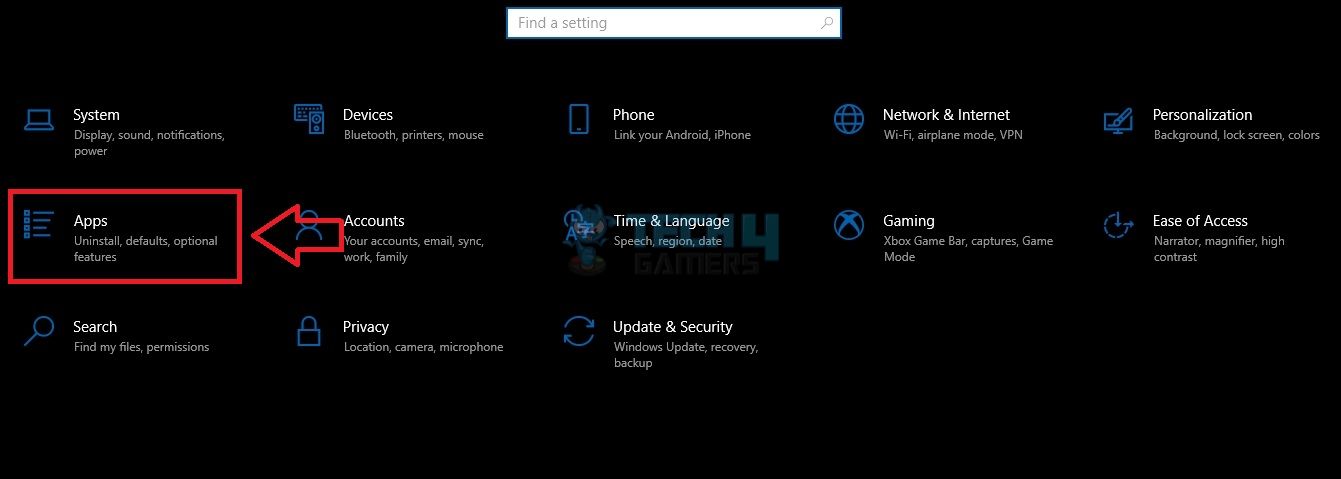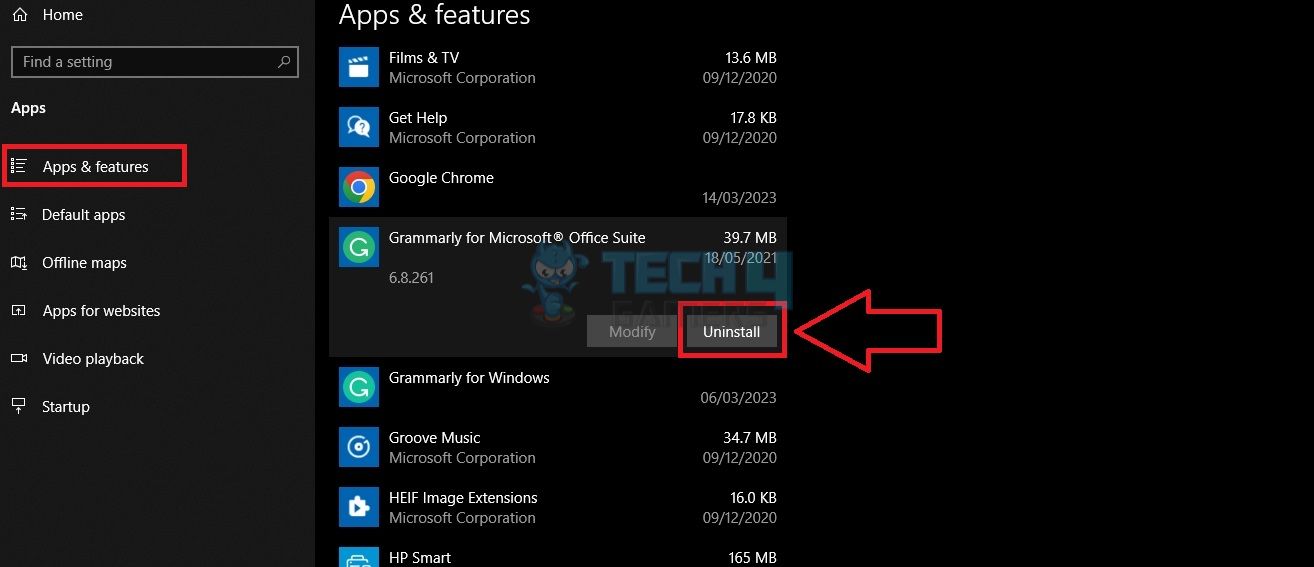Oftentimes, Avast may inappropriately mark websites as harmful with the message, “This site may have harmed your computer.” Luckily, we tried accessing the website despite the error message by updating Avast, turning off Core Shields, and other ways discussed in this guide.
Key Takeaways
- The error may occur if your Avast software is outdated or if there are glitches or temporary bugs in the system.
- Disable HTTPS Scanning and Web Shield to prevent Avast from blocking websites unnecessarily.
- You may want to disable Avast Protection altogether if the trouble persists.
Why Do You See The Error Message On Avast?
You may come across this message while navigating websites on your web browser. The message indicates that the chosen website contains malicious content or malware or virus that can pose a threat to your computer. On the other hand, problems in the antivirus software can also cause an unwanted appearance of this pop-up.
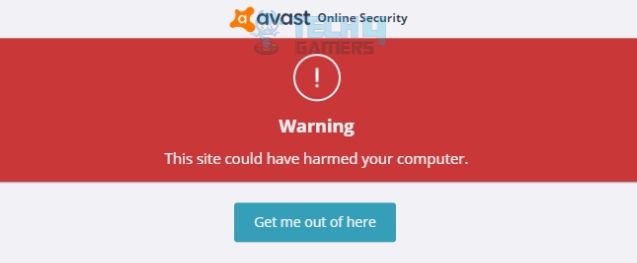
Also Read: Computer Turns On, But No Signal To Monitor
How To Fix Avast “This Site May Have Harmed Your Computer” Issue?
Before proceeding to other fixes, try the common troubleshooting methods for a computer, such as restarting the browser or power cycling the PC.
Update Avast
Search for the latest updates for Avast and install them if needed to prevent the antivirus from malfunctioning or blocking safe websites.
Perform an Avast update with these steps:
- On the “Status” dashboard, navigate to the “Menu” button and click on it.
Menu Bar (Image By Tech4Gamers) - Pick “Settings” from the side menu.
Settings (Image By Tech4Gamers) - Go to the “General” sub-section.
- Highlight “Update” on the left menu bar and press “Check For Updates.”
- If it says, “Your Application Is Up To Date,” no latest updates are available for the software. However, install the updates if it prompts otherwise.
Check Updates (Image By Tech4Gamers)
Turn Off Protection Protocols
One more fix we tested was turning off particular settings in the Avast app. Doing so lets you bypass Avast protection when surfing different websites on your browser.
Here are the instructions to disable Avast security protocols:
- Open the “Protection” menu on the “Settings” screen.
- Head to “Core Shields.”
- Come to the “Web Shield” tab on the options panel.
- Remove the tick from the boxes “Enable HTTPS Scanning” and “Enable Web Shield.”
Disable Shields (Image By Tech4Gamers) - Return to the dashboard and try accessing the website.
Also Read: Undoing Changes Made To Your Computer
Add Exceptions
You can prevent Avast from blocking certain websites on your computer by adding them to the “Exceptions” list.
Follow the steps below to add a URL to Avast Exceptions:
- Again, launch “Settings.”
- Pick “General” and choose “Exceptions.”
- Click on “Add Exception.”
Exceptions (Image By Tech4Gamers) - Copy the URL of the website you are facing the issue with and paste it into this window.
- Hit the green button, “Add Exception.”
Add Exception (Image By Tech4Gamers)
Repair Avast App
While testing the fixes, we noticed that the problem could lie within the Avast antivirus software. Hence, we used the “Repair App” option in the menu and got access to the website upon refreshing the browser.
These steps will help you repair the Avast Installation Program:
- Pick the “General” tab on the “Settings” interface.
- Navigate to th least option, “Troubleshooting,” and select it.
- Hit the “Repair App” button.
Repair App (Image By Tech4Gamers)
Reset Avast To Default Settings
Another possibility is misconfigured settings in the app. We switched everything back to default in the Avast settings, restarted the computer, and the error was gone.
Also Read: How To Fix Your Computer Has A Virus Error
Temporarily Disable Avast Antivirus
Additionally, you can disable the antivirus service on your computer for some time and see if you can get to the site without any trouble.
Disable Avast Antivirus temporarily by following these instructions:
- Go to “Core Shields” in the “Protection” section.
- Turn off all the “Core Shields” via the toggle switch by clicking on it.
Core Shields (Image By Tech4Gamers) - Select the “Time Duration” from the pop-up.
Select Duration (Image By Tech4Gamers) - Hit “OK, Stop.”
Stop Avast (Image By Tech4Gamers) - The color of the toggle bar will change from green to red.
Core Shields Off (Image By Tech4Gamers)
Also Read: PC Stuck On Motherboard Screen
Report To Avast
If you think that Avast is falsely labelling a website as harmful, you can report the false positive error on its website. Open the False Positive File Form on the official Avast website and fill in the details, including the URL of the affected website. Submit the form and see what the team says about the situation.
Uninstall Avast
You can delete the antivirus software from your computer if the error persists. Alternatively, you can resort to other trusted antivirus programs like McAfee or Norton.
Use these steps to uninstall Avast from your PC:
- Launch the “Settings” page on your PC.
- Go to “Apps.”
Apps (Image By Tech4Gamers) - On this screen, you will view all the installed apps in a list form.
- Click on “Avast” and press the “Uninstall” button.
Uninstall (Image By Tech4Gamers)
Also Read: Nvidia Display Driver Failed To Start
Final Words
Our team tested these solutions when Avast prevented us from accessing websites with the message, “This site may have harmed your computer.” Bypassing Avast’s warning may not be a good idea, so only access the site if you are sure it poses no risks to your data.
Frequently Asked Questions
The message mostly indicates that the site you are trying to use has malicious or harmful content that can damage the data on your computer
Disable Avast protection, modify a few settings in the software and uninstall the antivirus program to access the site.
Yes, Avast might unnecessarily flag websites as harmful. However, you can still access the site by overriding the warning message.
Thank you! Please share your positive feedback. 🔋
How could we improve this post? Please Help us. 😔
[Errors Troubleshooting Expert]
Arsalan Shakil (aka GuyThatDoesEverything on YouTube) is a PC Tech Enthusiast and Electronic Geek. With over 10+ years of experience in Electronics, he then decided to explore Software Engineering to design embedded products and automate existing hardware solutions.
When he started tearing down old cameras to understand how they worked, he was shocked (literally, when he got zapped by a flash discharge capacitor), giving him the power (debatable) to fall in love with videography/photography. He also started making some fun videos that later became YouTube tech reviews.
Skills:
- 10+ years of experience in Electronics design, embedded solutions, and prototyping
- Majored in Software Engineering
- Research paper publication in IEEE for Embedded Military Uniform & LoRa WAN wireless technology
- Specialized in IoT Solutions
- PC Enthusiast & PC Modder
In his local region, he’s known to expose cheap PSU brands, often claiming fake certification or false claims on the box. He’s a true nerd and needed some friends in his life. Then he met some guys who work at Tech4Gamers, and they also came out to be equal nerds who suggested he join Tech4Gamers as a Hardware Expert.


 Threads
Threads