When selling your PC, the first question that will pop up is, “How much is my PC worth?”. That depends on factors like PC condition, specification, and market demand. You must analyze and combine these factors to estimate your PC’s worth.
- To know your PC’s worth, you need to determine the individual prices of all the components and calculate the approximate price for your build.
- Your PC’s physical condition also affects its market worth.
- You can get more money by selling individual parts instead of selling your PC as a whole.
Find Out Your PC Specifications
The first step to figuring out how much your PC is worth is to write down its specifications. You need to know precisely which model of what component is installed on your PC to evaluate its worth correctly. Typically, your PC will have a CPU, a couple of RAMs, an HDD or SSD, or maybe both, a GPU, a PSU, and a motherboard.
If you built your PC from the ground up or purchased a pre-built PC from a gaming shop, you’ll likely have extra accessories to bump up your PC’s worth. For instance, you might have a gaming case, some RGB lightning and fans, an aftermarket cooler, and more. Here’s how you can determine your PC’s specifications:
- Launch RUN: Press the Windows + R keys to open Run Window > Type “msinfo32” > Press Enter.
- Check Specs: Your CPU, Mobo, RAM, and OS will be displayed in the opened Window.
System Information (Image By Tech4Gamers) - Display GPU Model: To display the GPU model, Click “Components” on the left sidebar of the System Information window > “Display.”
By now, you would have noted down all the basic specifications of your PC. However, if you want to go deeper and understand more, like which RAM manufacturer you’re using and how many DIMMs are populated with RAMs, then follow these steps:
- Launch Command Prompt: Open RUN Window > Type “cmd” > Press Enter to open Command Prompt.
- Enter Code: Type:
wmic memorychip get devicelocator, manufacturer
> Press Enter.
- Check RAM Specs: Note down the DIMMs and the RAM manufacturer.
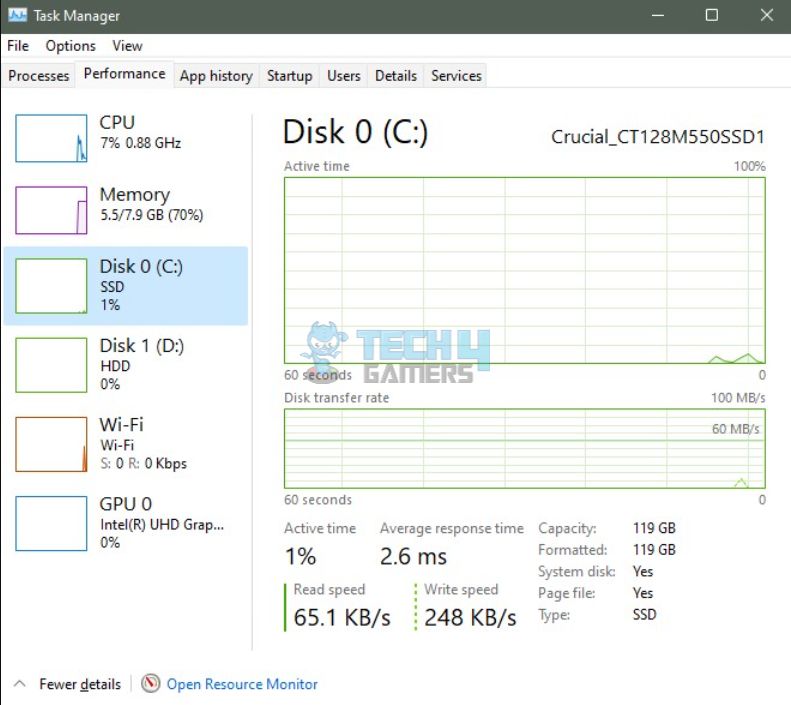
To note down how much storage you have and what type of storage media you’re using, follow these steps:
- Open Task Manager: Press the Windows + Shift + Esc key to bring up Windows Task Manager > Go to the Performance tab.
- Note Disk Type: Here, you will see how many and which type of disks you have.
Find Specs With Speccy
You can also use Speccy to find out your PC’s specs if you want detailed info on each component. It is a free tool designed for Windows through which you can get detailed info on each of your PC components.[1] Moreover, it allows you to monitor the temperature of the GPU and CPU and check the fan speed, which can determine your system’s health and performance.
Speccy is simple to use. All you need to do is launch the app and select the component you want to see details of from the navigation section on the left. You can see a general layout of your PC components by clicking “Summary” or get a detailed description of the listed components in the navigation section.[2] Note that each element also has its temperature reading written right next to it, allowing you to monitor the temperatures of all the elements simultaneously.
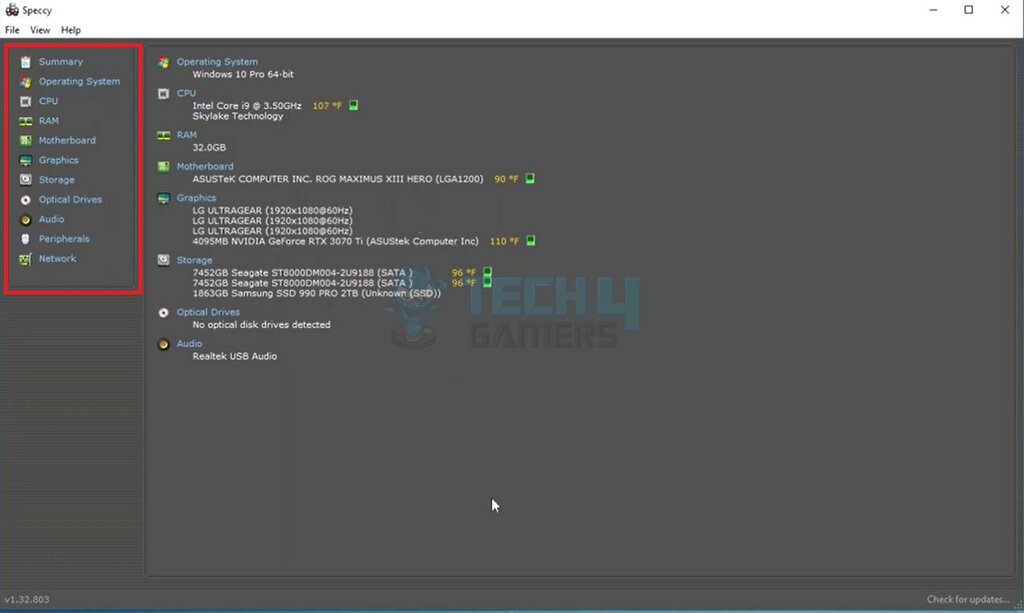
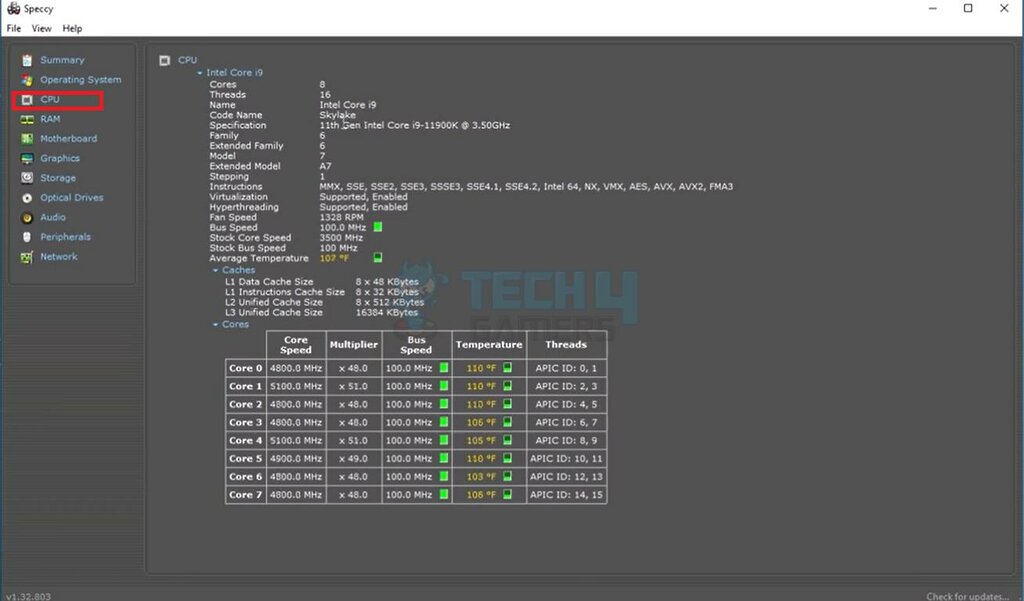
Evaluate Your PC’s Condition
Once you have a complete list of your PC specifications, you can check its overall condition and health. Before we begin, remember that it’s your PC, and you know its condition better than anyone. If you think some part is about to die, then it’s best to consider that. For instance, if you are experiencing GPU artifacts, it will be wise to fix the issue first, as you won’t see it that way. First, you can run a stress test using FurMark to test your GPU.[3] Take screenshots of everything, which will be helpful in the selling ad.
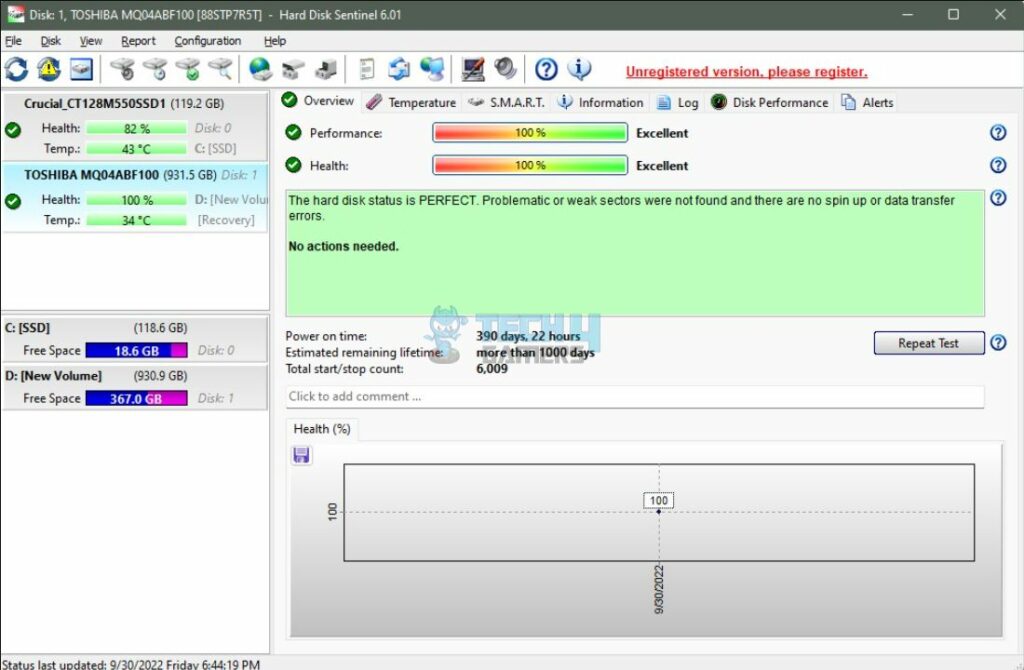
Similarly, you can use Hard Disk Sentinel to check your hard disk’s health and temperatures.[4] For your CPU, RAM, and more excellent performance, you can run supported games to keep track of FPS and temperature. This will give you an overall good idea of your PC’s health.
Next up, you need to analyze your PC for any physical damages. First, take out the side panel again to get inside your PC. After that, remove your GPU and inspect it thoroughly to look for any physical damage. Apply the same procedure to your RAMs and the overall PC in general.
Check The Market Price
So far, you know precisely which components your PC is equipped with and their condition. The next and final step is to review ads for similar PCs online to judge your PC’s worth. Head to the Facebook marketplace, eBay, Craigslist, and similar websites to look for sell posts. Check if the PC for sale has the same specs as yours, and note its asking price. This way, you will have a rough estimate of how much you should be demanding for your PC. You can also check the prices of individual components to get a better idea.
You can also touch the local offline PC market and ask for a PC that meets your specifications. Note how much the shopkeepers are asking for a PC similar to yours. Usually, you can sell your PC online for a bit higher than its offline market rates. That’s because most people prefer to deal online right from their homes.
Summary
In my experience, a PC’s value hinges on its condition and current market price. To find out its worth, it’s crucial to assess the value of each component. An additional tip I would like to provide is that while individual components may fetch higher prices, the total cost of a PC tends to be lower than the sum of its parts in the market. Therefore, you may get additional profit if you sell each part individually.
More Helpful Resources By Tech4Gamers:
- PC Building Simulator Overclocking Guide
- How Long Do Gaming PCs Last? [Full Guide]
- How Often Should I Clean My PC? [Full Guide]
- PC Building Mistakes To Avoid [14 Common Mistakes]
- How to Build a Gaming PC In 2023: The Definitive Guide.
References:
-
LifeHacker. Speccy Gives You Detailed Information About Your Hardware. Retrieved from https://lifehacker.com/speccy-gives-you-detailed-information-about-your-hardwa-5401456
-
SOFTPEDIA. Speccy. Retrieved from https://www.softpedia.com/get/System/System-Info/Speccy.shtml
-
Duke. Benchmarking Tools for Testing Your Computer’s Performance. Retrieved from https://sites.duke.edu/ddmc/2019/07/01/benchmarking-tools-for-testing-your-computers-performance/
-
Academia. Hard Drive Data Recovery using Freeware Programs. Retrieved from https://www.academia.edu/8616741/Hard_Drive_Data_Recovery_using_Freeware_Programs
FAQs
Generally, the present is the right time to sell your PC. However, if you think there will be a shortage and increased demand for your PC, you should hold on to it.
Figuring out a laptop’s worth is generally more accessible than a PC’s. All you have to do is Google your laptop’s model number to get its complete specifications. Then, you can analyze it to check its condition. After that, you can search for sell posts of similar laptops to get an estimated worth of your laptop.
You can sell your PC online on websites like eBay, Craigslist, and Facebook marketplace. You can also ask around your friends and family, and someone might be looking to buy a PC. Last, you can also sell your PC to a computer reseller offline.
Thank you! Please share your positive feedback. 🔋
How could we improve this post? Please Help us. 😔
[Wiki Editor]
Ali Rashid Khan is an avid gamer, hardware enthusiast, photographer, and devoted litterateur with a period of experience spanning more than 14 years. Sporting a specialization with regards to the latest tech in flagship phones, gaming laptops, and top-of-the-line PCs, Ali is known for consistently presenting the most detailed objective perspective on all types of gaming products, ranging from the Best Motherboards, CPU Coolers, RAM kits, GPUs, and PSUs amongst numerous other peripherals. When he’s not busy writing, you’ll find Ali meddling with mechanical keyboards, indulging in vehicular racing, or professionally competing worldwide with fellow mind-sport athletes in Scrabble at an international level. Currently speaking, Ali has completed his A-Level GCEs with plans to go into either Allopathic Medicine or Business Studies, or who knows, perhaps a full-time dedicated technological journalist.
Get In Touch: alirashid@tech4gamers.com


![How Much Is My PC Worth? [Valuation Guide]](https://tech4gamers.com/wp-content/uploads/2022/10/Error-Fixes7-1068x580.jpg)
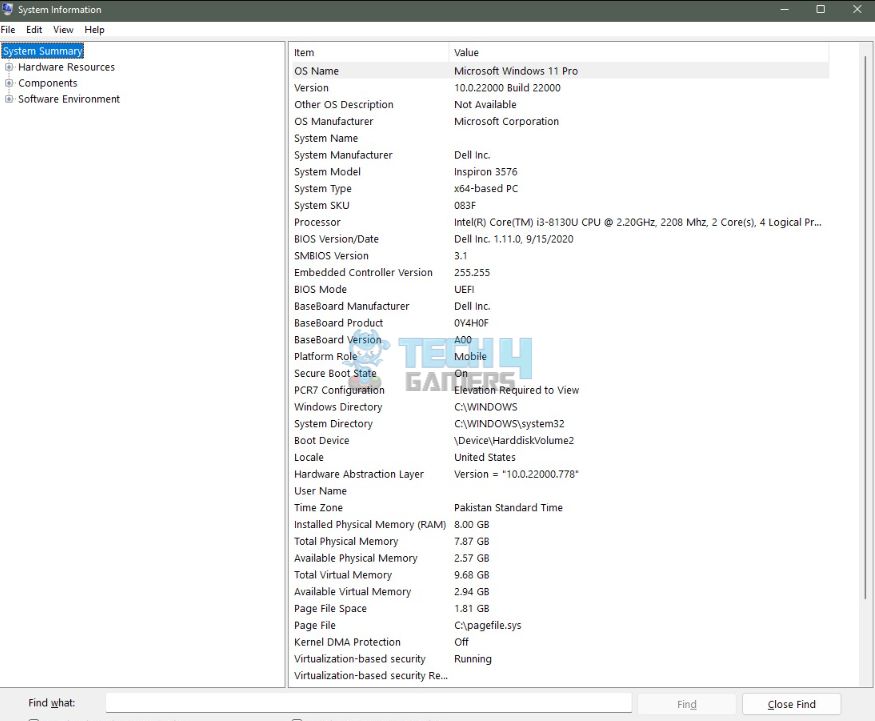


![PC Chipsets [What, Why, How] Complete guide to Chipsets](https://tech4gamers.com/wp-content/uploads/2023/06/HOW-TO-218x150.jpg)

