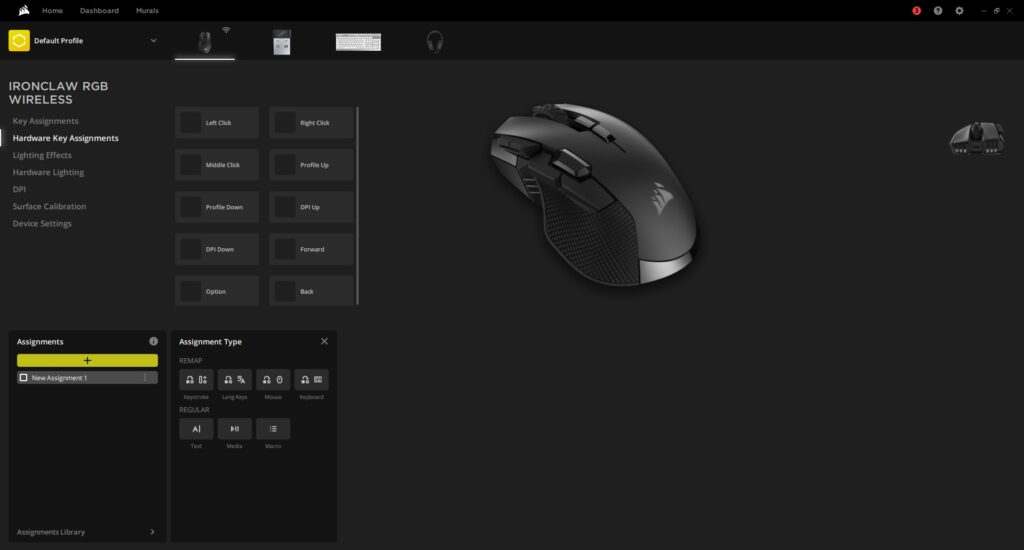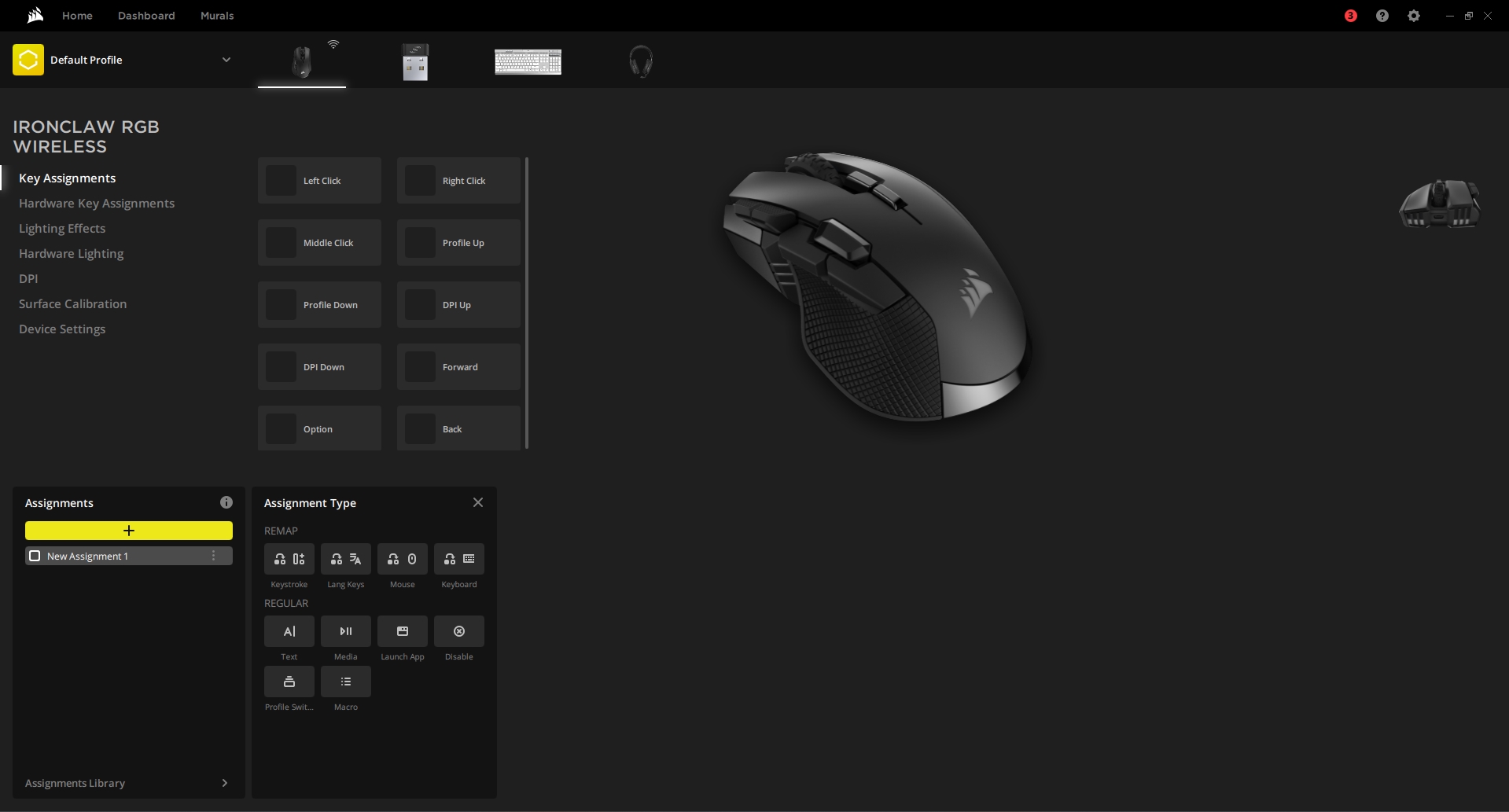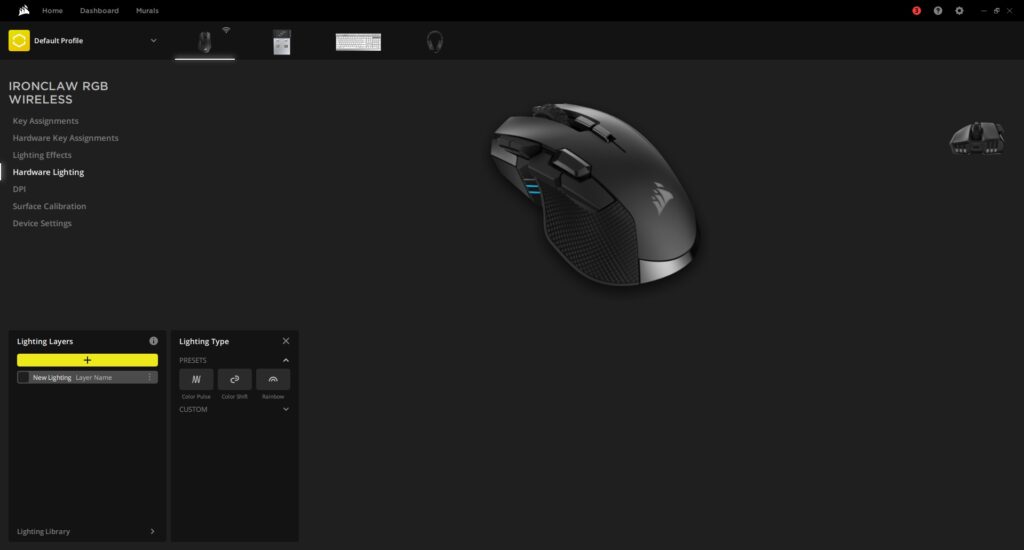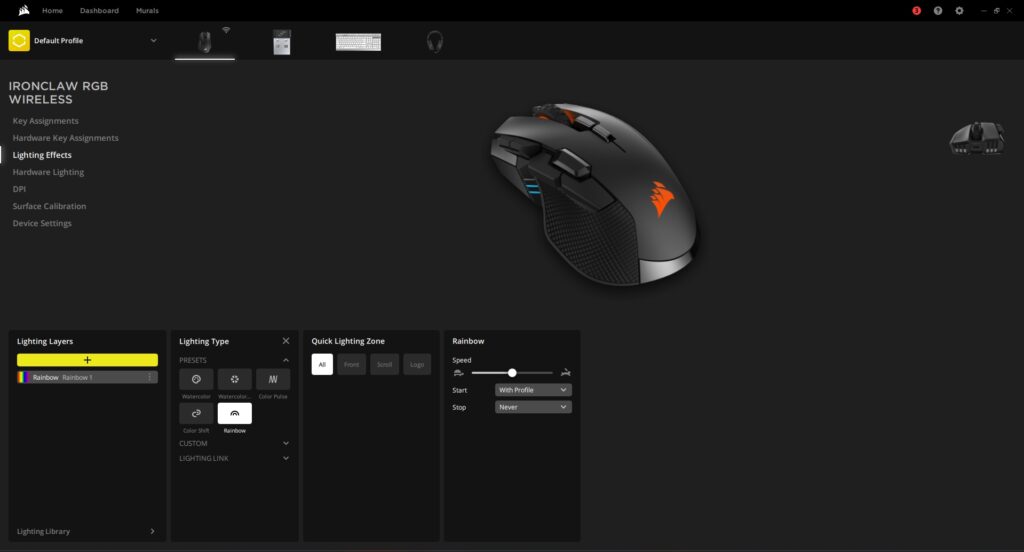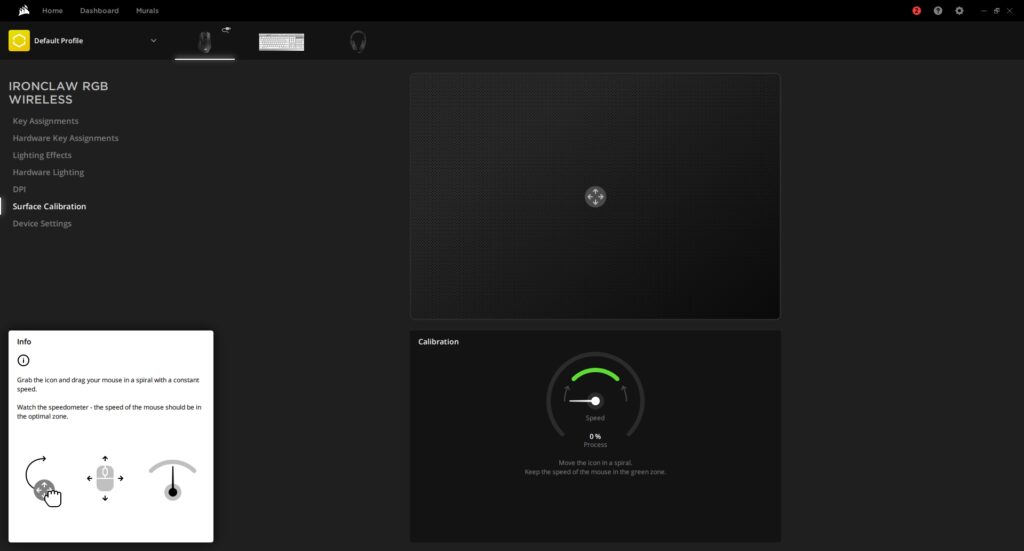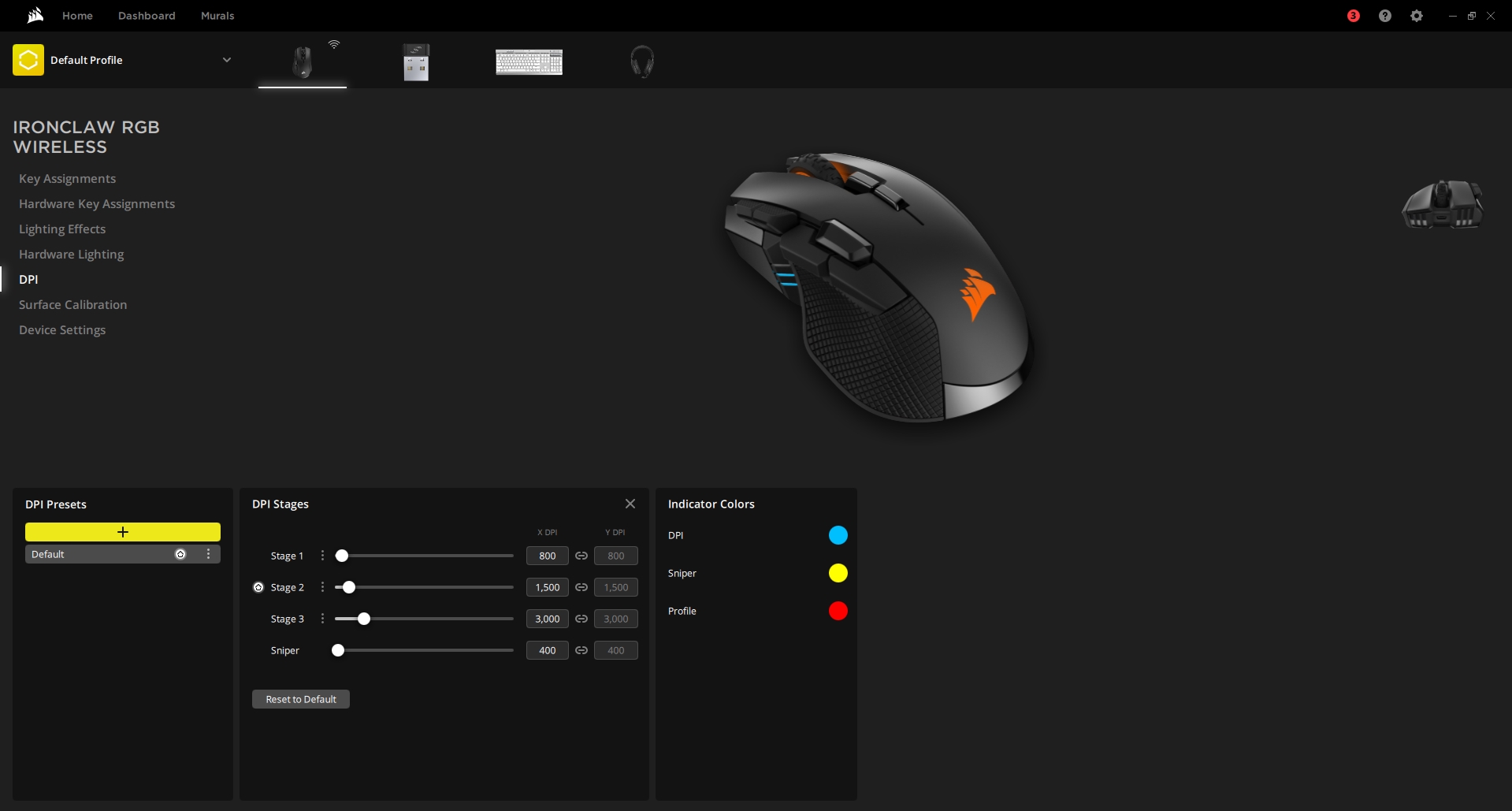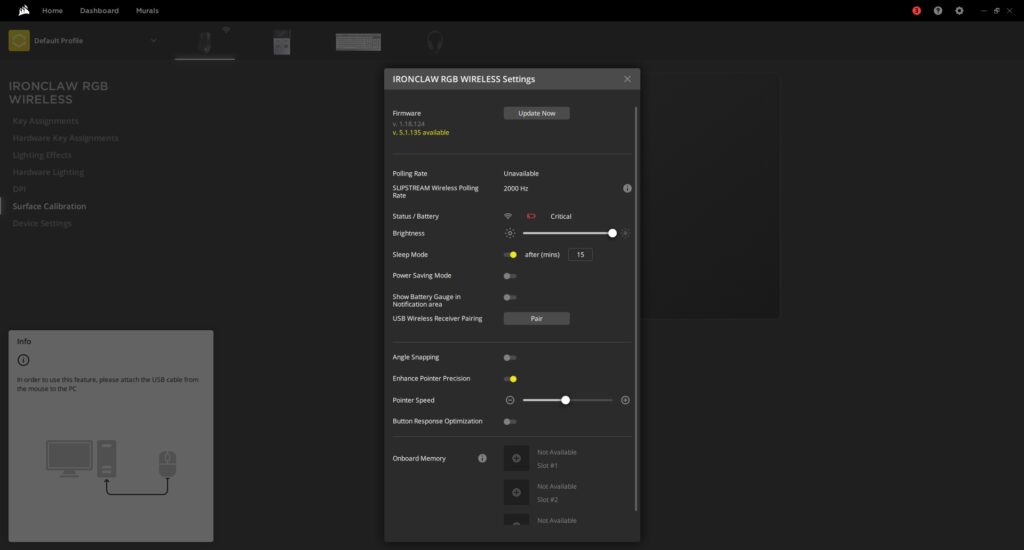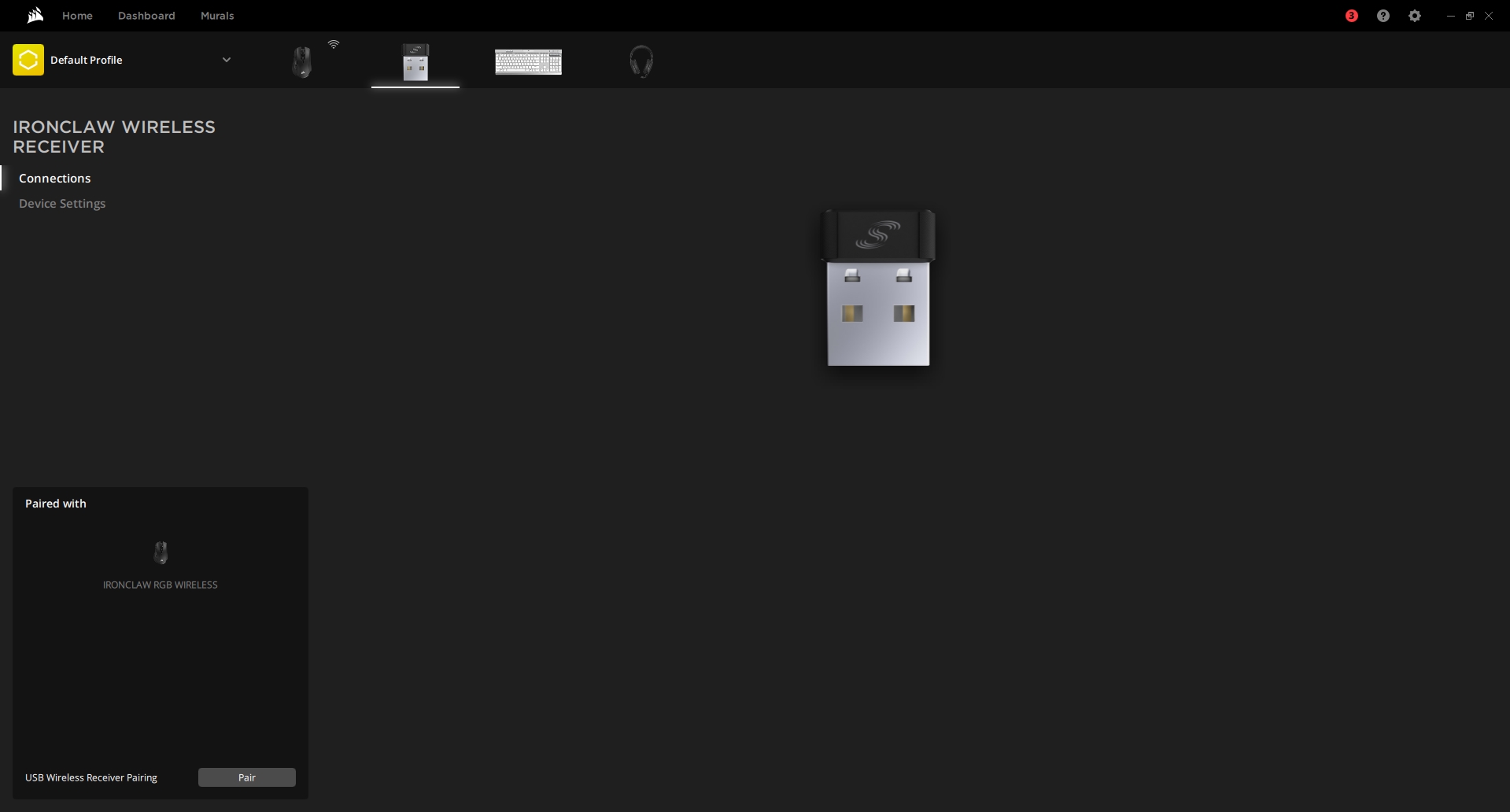Best Mouse For Large Hands?
Review Summary
The Corsair Ironclaw RGB Wireless is the best value massive wireless mouse you can buy, and it is also rather capable. It is an excellent gaming mouse that caters to a certain subset of gamers: those with extra-large hands. The Ironclaw is sturdy enough to withstand your palm or claw play style, along with pleasantly textured grips, configurable software, and just the right amount of additional buttons. If your meaty mitts are capable enough to break a mouse, then this thing can withstand your brutal force after any gaming rage quit.
Overall
-
Build Quality - 8/10
8/10
-
Value - 8/10
8/10
-
Performance - 9/10
9/10
-
Design - 8/10
8/10
Pros
- Connectivity
- Form Factor
- Customizable DPI Settings
- Pricing
- Perfect for Palm Grips
Cons
- Cannot Customize Through Bluetooth Connectivity
- RGB Position Is Indifferent
- Absence of Wireless Charging
- Not As Convenient With Claw or Fingertip Grip
- Heavy
The Corsair Ironclaw RGB Wireless mouse is designed for the popular right-handed palm grip style, which nearly half of PC users prefer. Originally a wired mouse, it’s now available as a wireless option, combining generous dimensions with impressive performance.
Despite its unconventional name for a palm-grip mouse, the Ironclaw excels in aesthetics and ergonomics, making it ideal for gaming. With three connection methods, subtle RGB lighting, and a reasonable price compared to other wireless mice, the Ironclaw is an excellent option for gamers, even if it may not be the top choice for FPS titles.
Related: GLORIOUS Model D Minus Mouse Review
Key Takeaways
- For those who want a more substantial gaming mouse with more heft, Corsair offers the Ironclaw RGB Wireless. It is ergonomically designed for right-handed people, featuring textured grips on the sides for better grip. Using Corsair’s Slipstream wireless technology, the Ironclaw RGB Wireless provides responsiveness and precision on par with traditional wired mice without the lag.
- You should get the Corsair Ironclaw RGB Wireless if you want a comfortable design, low-latency wireless performance, ten programmable buttons, customizable lightning, and versatility.
- You should not get the Corsair Ironclaw RGB Wireless if you want a compact form factor, lightweight design, inexpensive mouse with inadequate battery life, and limited left-hand options, which is not as convenient with claw or fingertip grip.
- If you are a gamer who likes a mouse you can rest your palm on, the Corsair Ironclaw RGB Wireless is a great option. It functions well in MOBA and other games where precision and timing are paramount. Moreover, using the iCUE software, you can customize the Ironclaw RGB Wireless buttons and RGB lighting.
- Why you can trust Tech4Gamers: Our reviews are based on dedicated hands-on testing by our team of experienced hardware experts. Find out more about how we test.
Specifications
| Prog Buttons | 10 |
| DPI | 18,000 DPI |
| Sensor | PMW3391 |
| Sensor Type | Optical |
| Mouse Backlighting | 3 Zone RGB |
| Onboard Memory Profiles | 3 |
| Mouse button Type | Omron |
| Mouse Button Durability | 50M L/R Click |
| Connectivity | Wireless/Wired/Bluetooth |
| Grip Type | Palm |
| Hand Size | Large |
| Game Genre | MMO, MOBA, Action, RPG, Survival |
| Weight | 130g |
| Cable | 1.8m Braided Fiber |
| Report Rate | 1000Hz/500Hz/250Hz/125Hz |
| Battery Life | 2.4GHz SLIPSTREAM: Up to 16hrs with standard lighting or 24hrs with lighting off. BLUETOOTH: Up to 30hrs with standard lighting or 50hrs with lighting off |
| Battery Type | Rechargeable Lithium-Polymer |
Box Contents

- Ironclaw RGB Wireless Gaming Mouse
- USB Charging and Data Cable
- Wireless USB Transceiver (dongle)
- USB Cable Adapter
- Quick Start Guide
- Safety Leaflet
- Warranty Card
First Impressions

Priced at $80, the Corsair Ironclaw RGB Wireless offers controversial improvements at a fair cost. Despite some questionable design decisions, such as rearranged buttons and an expanded thumb area, it is the best value for a large wireless mouse. While the wired version may have some advantageous design features, the wireless variant boasts lightning-fast connectivity, precise tracking, and a solid build.
Tailored for right-handed palm grip, its dimensions (45mm height, 80mm width, 126mm length, and 130g weight) make it comfortable for various grip styles, especially for those with larger hands. However, a lack of adjustable weights and some premium features may be a drawback.
A Good Read: CORSAIR HS60 Pro Surround Gaming Headset
Design
The Corsair Ironclaw RGB Wireless is a bold and visually striking gaming mouse with vivid RGB lighting. Its large size and ten buttons, including a sniper button for precise clicking, cater to intense gaming sessions. The mouse’s design distinguishes it from its predecessor, featuring a rubberized thumb rest and prominent side buttons.
While it may be too large for standard laptop bags, it’s ideal for gaming at home. The buttons, including improved macro and sniper buttons, offer a natural feel despite their abundance. However, a notable drawback is the lack of a dedicated storage space for the dongle.
The Corsair Ironclaw RGB Wireless is designed for palm-grip users with medium-sized hands. Its ergonomic shape and textured sides provide comfort for right-handed users. However, it may be less suitable for claw or fingertip grips, especially for those with smaller hands. Being a medium-handed person, I was very comfortable with the mouse’s grip and found it very relaxing.
The Corsair Ironclaw RGB Wireless boasts excellent build quality with a metal front and robust plastic construction. Despite its weight and some minor design considerations, like the fragmented appearance from various textures, it offers a comfortable grip with rubber thumb and pinky grips. However, those with smaller or medium-sized hands may find accessing buttons challenging with certain grip styles.
The Corsair Ironclaw Wireless features ten customizable buttons on the left, offering nice feedback. The mouse wheel provides satisfying clicks, with a noted issue in functionality during fights. Omron switches for crucial buttons prevent inadvertent double-clicking.
The mouse excels in wireless connectivity, offering Bluetooth, a 2.4GHz RF connection, and a wired USB option with a seamless setup. The Slipstream 2.4GHz connection claims less than 1 ms latency, providing stable gaming performance. The wired connection charges the mouse during use, but the cable is stiff and prone to kinks.
The Corsair Ironclaw RGB Wireless features three RGB lighting components: a flashing logo at the bottom, additional lights in the front grills, and a light under the scroll wheel. You can customize the colors of three light indicators on the left side for wireless status and DPI settings. However, the programmable lighting may not be very noticeable from the player’s perspective. The most useful indicators are battery, connectivity, DPI, and profile status below the left buttons.

Related: HYPERX Cloud 2 Wireless Review
Battery Life
If you turn off the RGB lighting effects on the Ironclaw RGB wireless, according to Corsair, you can get up to 50 hours of battery life in Bluetooth mode and 24 hours in 2.4GHz wireless mode. Using both wireless connections simultaneously, I got roughly 25 hours of usage out of the mouse while allowing the lighting on for five days. It is not quite as long as the estimated battery life, but it is enough, and you can always plug the mouse in to keep working. In light of it, I did not think it was a big deal.
Sensor

The Corsair Ironclaw features a Pixart PMW3391 sensor with an 18,000 DPI sensitivity, 400 IPS tracking speed, 50G acceleration, and a click endurance of 50 million. While this sensor is slightly modified from the standard PMW3390, the practical difference may not be noticeable for the average gamer. The high DPI setting is more than sufficient, even for professional esports players, making it suitable for various gaming scenarios.
Performance

The Corsair Ironclaw Wireless delivers superb gameplay performance in titles like Destiny 2, DOTA, League of Legends, and Valorant. It reacts quickly, maintains precision, and proves accurate in various gaming scenarios. The sniper button’s location is less than ideal, reducing its practicality.
However, the wireless performance is flawless, exhibiting no lag or connectivity issues, thanks to Corsair’s Slipstream technology with less than 1 ms latency. Despite minor button concerns, the Ironclaw performs comparably to standard wired mice, with smooth action in its wireless 2.4 GHz connection. Overall, it’s a great gaming mouse, in my opinion.
Similar Read: Razer Viper V2 Pro Review
iCUE Software
The Corsair Ironclaw RGB Wireless is supported by the iCUE software, allowing extensive customization of DPI, button macros, RGB lighting, and sync across peripherals. While not as user-friendly as some alternatives, iCUE offers excellent functionality and flexibility, with the ability to create unlimited profiles for different games.
I appreciate the Corsair Ironclaw Wireless’s dynamic RGB lighting components, including a vivid logo, front grills, and illuminated scroll wheel. The customization options through iCUE allow for personalized effects, enhancing the mouse’s aesthetic appeal, though visibility and aesthetics could be improved for some users.
I analyzed the Corsair’s thorough customization options for the Ironclaw Wireless mouse through iCue. The extensive DPI settings, reaching 18,000 DPI, cater to diverse gaming preferences. In the iCue interface, I can easily adjust sensitivity levels, fine-tune DPI settings, and create multiple profiles for seamless switching during gaming scenarios.
This mouse claims to be cross-platform and works equally well on Windows and macOS. However, we were unable to customize its settings in the latter. When used with a Mac, the mouse always reverted to its factory settings, regardless of stored macros or preferences. Not only does it support 2.4 GHz wireless through a dongle, but it also has a built-in Bluetooth connection.
Therefore, I used it with my gaming laptop, tablet, and even my phone, and it also served as a portable productivity mouse for me. The PixArt PMW3391 optical sensor in the Ironclaw RGB Wireless can reach a maximum resolution of 18,000 DPI when paired with the iCue.
The Ironclaw RGB Wireless Mouse has its onboard memory, storing three user profiles. That seems reasonable. I prefer fewer onboard profiles than a limited number of profiles on a PC. However, the absence of wireless charging, the battery life, and the extra weight of the wireless mouse are significant drawbacks.
It is annoying that you have to go into the iCUE settings page only to see how much battery life the Ironclaw Wireless has left. This is information that the vast majority of people will want to see immediately, yet I had to go through the software to find it. Fortunately, Ironclaw charging should be plenty for the average gamer once or twice weekly.
Should You Buy It?
The final query that comes into everyone’s mind is whether they should consider the Ironclaw RGB Wireless mouse.
Buy It If
✅ Prefer a Palm Grip: The Corsair Ironclaw RGB Wireless is tailored for palm grip enthusiasts, offering a comfortable design that makes it an ideal choice for users who prefer this grip style.
✅ Wireless Gaming Priority: If you prioritize wireless gaming without sacrificing performance, the Ironclaw’s Slipstream technology ensures a low-latency connection, making it suitable for gamers looking to cut the cord without compromising responsiveness.
✅ Versatile Connectivity Needs: With options for Bluetooth, 2.4GHz RF, and a wired USB connection, the Ironclaw caters to users with diverse connectivity needs, allowing seamless transitions between different devices and scenarios.
Don’t Buy It
❌ Small Hands or Different Grip Styles: Individuals with smaller hands or those who favor claw or fingertip grip styles might find the Ironclaw’s size and design less accommodating, impacting comfort and usability.
❌ Budget Constraints: While reasonably priced at $80, users on a tight budget might find more affordable alternatives, such as the $50 Corsair Harpoon RGB Wireless, which provides a comparable experience with fewer buttons.
❌ Limited Button Customization Concerns: If intricate button customization is a top priority, the Ironclaw’s button layout may present limitations, particularly for users who desire a higher degree of programmability and customization in their gaming mice.
Conclusion
I’m impressed with Corsair’s Ironclaw RGB Wireless gaming mouse—a high-quality, functional option that’s a grand entry into wireless gaming. Despite its unique design, it excels in functionality, offering a smooth wireless experience with long battery life and a convenient cable charging system. Ergonomic design, intuitive button layout, and responsive sensor make it a solid choice for palm grippers, balancing cost, performance, and features.
While minor button concerns exist, it remains a top mid-range wireless gaming solution at $80, with alternatives like the $50 Corsair Harpoon RGB Wireless or the $60 wired Ironclaw available. Thanks to The Revive Tech for providing the unit for review.
- December 13, 2023: A few text changes to improve readability.
Thank you! Please share your positive feedback. 🔋
How could we improve this post? Please Help us. 😔
[Hardware Reviewer]
After many years of exploiting various pieces of hardware, Abdul Hannan now serves as an editor at Tech4Gamers. He’s been in the PC hardware reviewing industry for almost a decade, and his staff of passionate geeks and reviewers is second to none.
Abdul Hannan is constantly seeking new methods, you will always see him running into New Computer Courses to improve the performance of his computer components since he is an ardent overclocker. He is well-known for providing the most extensive and unbiased analysis of the newest and greatest hardware for PC gaming, including everything from GPUs to PSUs.


 Threads
Threads