There are plenty of GPU overclocking software out there, but not all of them can do the job perfectly. Therefore, in this guide, we will talk about the best software available to download so you don’t waste your time on the wrong ones.
Key Takeaways
- GPU overclocking software can help you with boosting the overall performance of your GPU.
- There are plenty of GPU overclocking software available on the internet, with MSI Afterburner, ASUS GPU Tweak II, and ZOTAC FireStorm being some of the best ones.
- Overclocking can also damage your GPU, so you need to be extremely careful while doing it.
Best GPU Overclocking Software
Following is a list of the 12 best GPU overclocking software that you can download. Also, overclocking can damage the GPU if you are not careful enough, so make sure you read about that as well.
MSI Afterburner

First and foremost, MSI Afterburner is considered the best GPU overclocking software because it supports overclocking of any graphic card brand. The software can help you supervise your GPU. You can keep an eye on and control the speed of fans and the voltages.
Moreover, you can monitor the temperatures, which helps you in improving the performance just enough to keep the GPU’s temperature at bay. It also comes with a benchmarking feature to test the true potential of your GPU.
Furthermore, the software provides the users with an on-screen display feature. The users can enable it while they are playing games. This feature will help them monitor their GPU’s actual performance when it’s used.
The on-screen display can help in figuring out problems in GPU quicker. MSI Afterburner also proves to be user-friendly software. For people unaware of how overclocking software works, it provides a tool that can pick out the best overclock settings for the GPU installed on their PC. This will help improve your GPU’s performance without you having to intervene in its settings.
ASUS GPU Tweak II
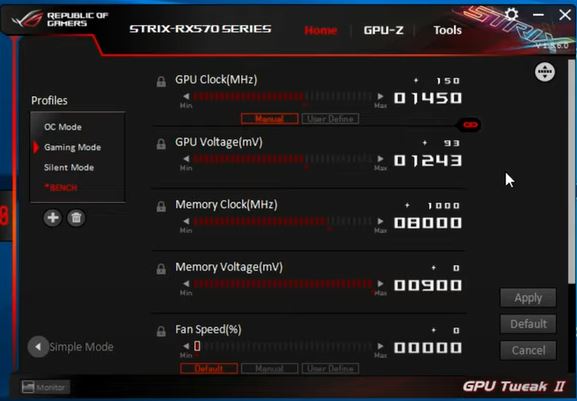
To use ASUS GPU tweak II, one must have an ASUS GPU, NVIDIA 600 series or above GPU, or AMD Radeon RX 7000 series or above GPU. The latest update of the software provides users with many features. All the ASUS graphics cardholders benefit from an overclock scanner and an on-screen display.
The friendly user interface provides further options for tweaking. It’s particularly divided into simple and professional. The simple option comes with a gaming booster for beginners and those who do not know much about intervention in overclock settings.
The professional option is for those who are well aware of the overclock settings. Furthermore, users are given three modes by the software, which users can choose according to their use.
- Silent Mode: The Silent Mode is used to bring down noise coming from fans. However, users must expect a fall in performance when using the mode.
- Gaming Mode: This is self-explanatory. It is for users who prefer prolonged gaming sessions.
- Overclock Mode: The Overclock Mode helps boost your GPU performance.
The app’s display has GPU’s VRAM, speed, and temperature. You can make changes according to your desire in the settings and monitor the performance of your GPU.
Also, read our article: How To Overclock RAM?
ZOTAC FireStorm
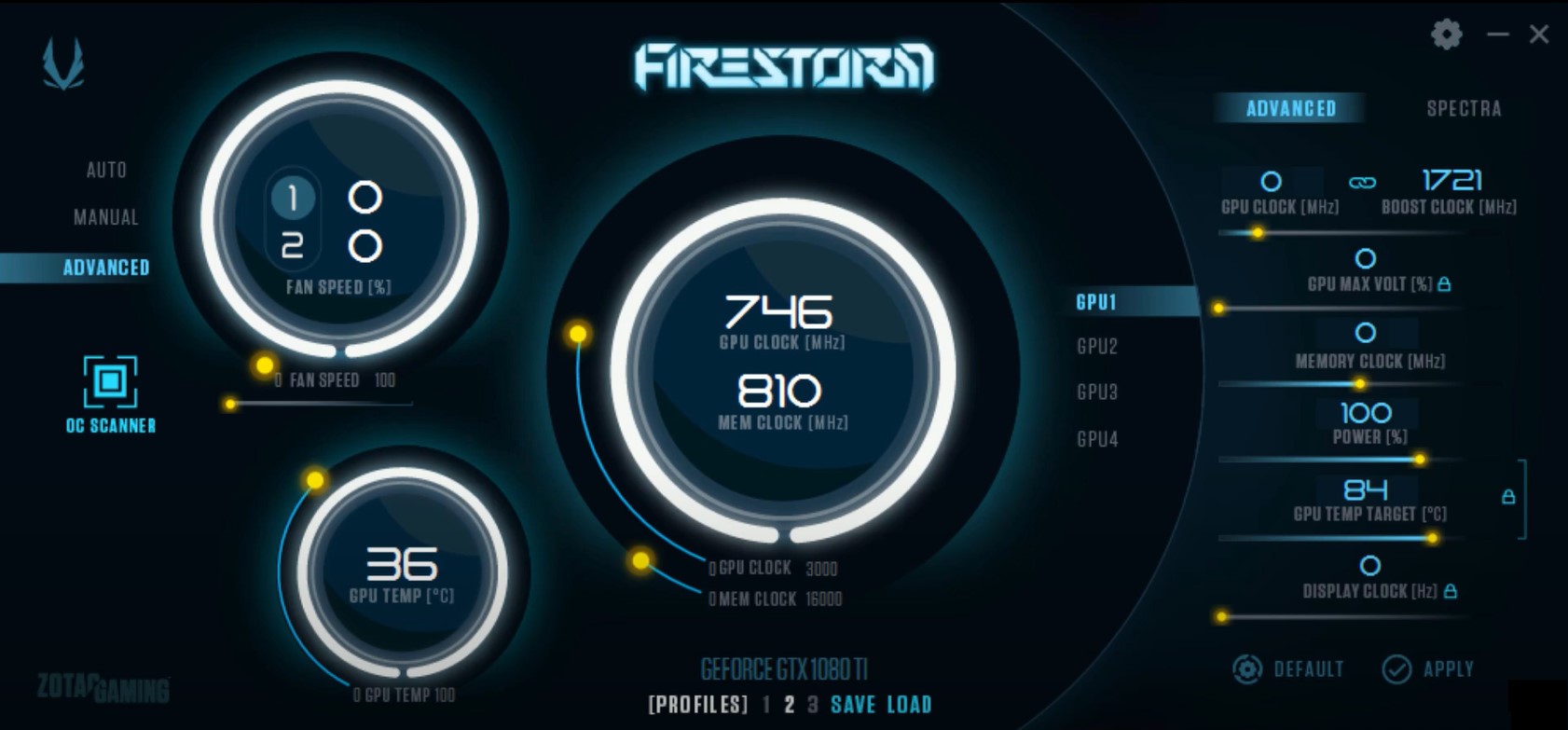
To use ZOTAC FireStorm, one must have an NVIDIA GPU. GeForce RTX and GTX series, to be specific. This is incredible software that you can use to tune your GPU. It allows you to change many GPU settings, such as power consumption, voltage, clock speed, and memory clock speed.
Furthermore, it allows you to adjust the speeds of fans; also, you can pick the optimal setting that will help reduce the noise of your fan while also managing the airflow inside the computer case.
All the changes you make in the settings can be saved in up to 3 profiles. The friendly user interface of the software also provides the user with a scanner that picks out the best overclock settings for your GPU.
Furthermore, it gives users real-time updates on the GPU’s utilization, memory utilization, clock speed, memory clock speed, voltage, and temperature. Another great feature is that the software allows the user to control the LEDs. Users can make adjustments to the brightness and pick from a variety of colors and modes.
Gigabyte Xtreme Engine
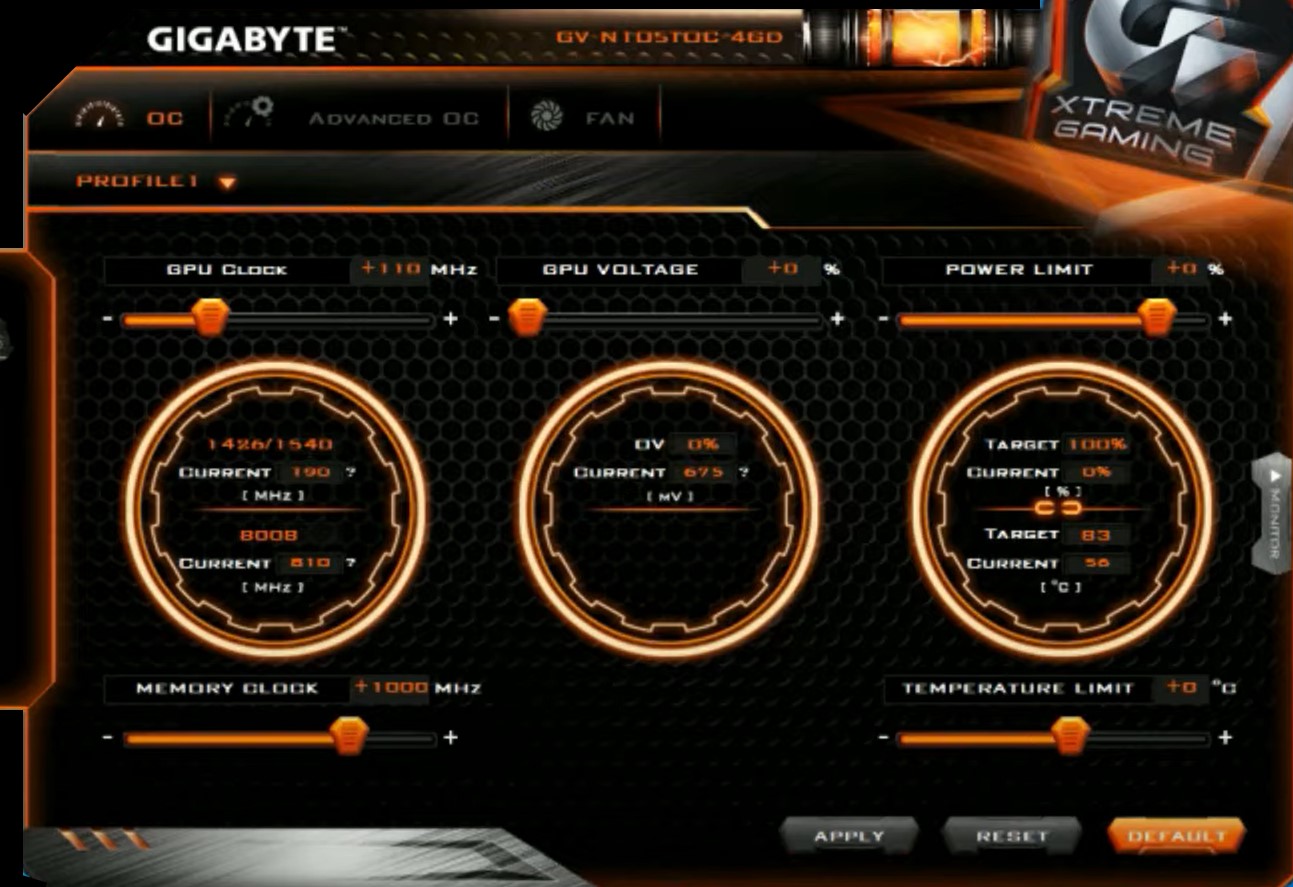
To use Gigabyte Xtreme Engine, one must have either Gigabyte, AMD, or NVIDIA GPU. The software offers users a display that helps them keep an eye on the performance of their GPU.
You can look at the clock speed, memory clock speed, voltage, power consumption, and temperature. You can also use Gigabyte Xtreme Engine software to make changes to the GPU settings. The software also allows users to change LED settings, a handy tool.
The user-friendly interface allows users to unleash their GPU’s true potential according to their use, and it makes it one of the best GPU overclocking software. You can find profiles that automatically overclock the GPU the way you want. You will find them under the Advanced OC tab as follows:
- Gaming Profile: The Gaming Profile will change your GPU settings and overclock it just enough to give you the best gaming experience your GPU has to offer.
- Eco Profile: This profile can be used to give your GPU a rest. It will allow your GPU to consume less power, ultimately lowering its performance.
- OC Profile: This will change your GPU settings so that your GPU will give its maximum performance. It is a great option for resource-intensive applications and games.
Sapphire TriXX

To use Sapphire TriXX, one must have either Sapphire or AMD GPUs. The software lets the user tweak the GPU clock speed, memory clock speed, and even voltages. You can adjust fan speeds according to your will to get peak GPU performance.
Users can save all the changes they make in the settings in up to 5 profiles. The software monitors the performance of the GPU after you have made the changes and provides you with real-time updates.
It also gives the user a review of the overclock settings and how it has affected the GPU. The user interface simplifies overclocking for you and gives out two modes.
- Stealth Mode: This mode helps in saving power. The performance of the GPU during gaming is stabilized.
- Power Mode: The Power Mode mode helps bring the best performance out of your GPU.
Another feature of Sapphire TriXX allows you to change the LED colors. This unique feature is an eye-catcher for those who want to color-customize their LEDs.
EVGA Precision X1
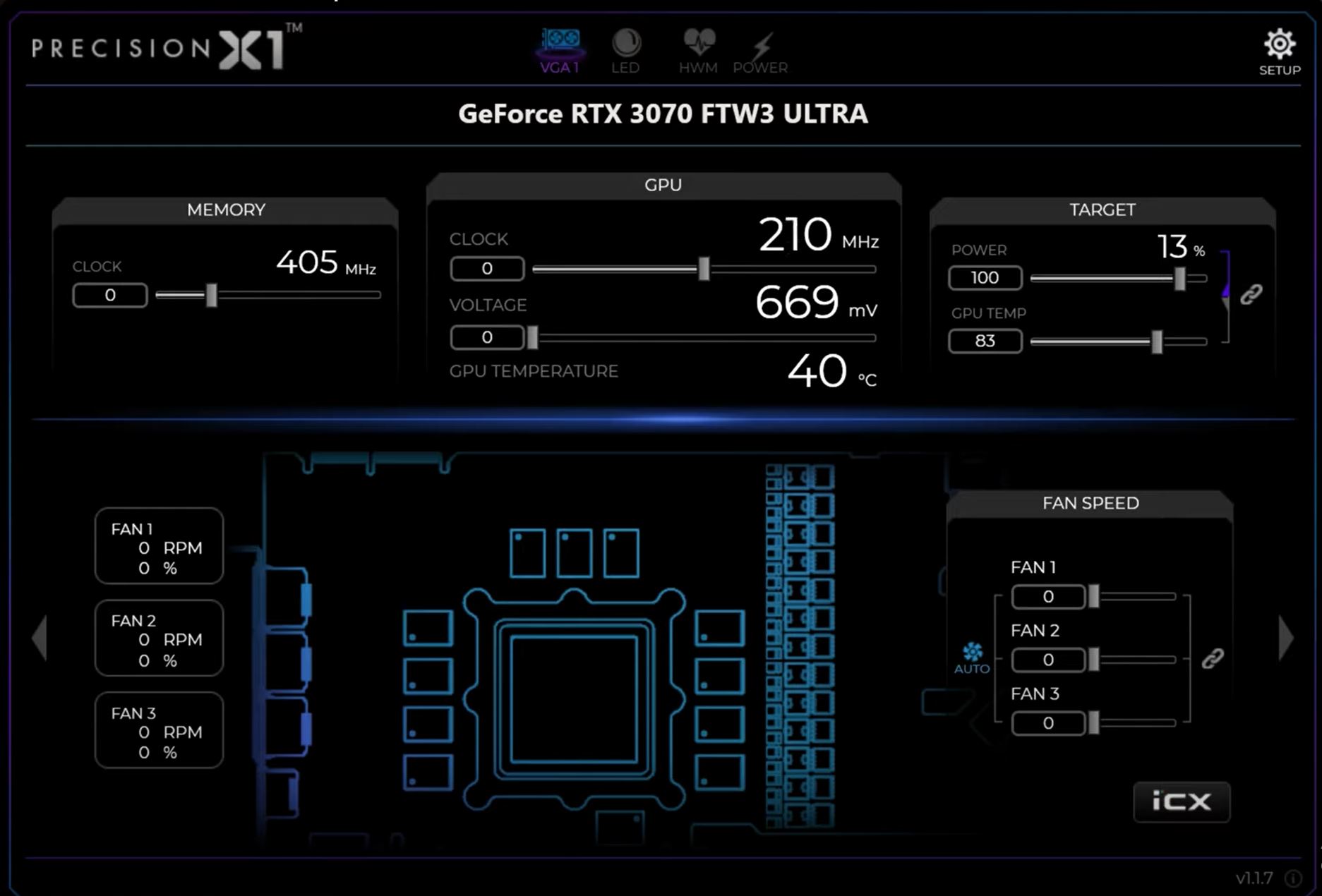
To use EVGA Precision X1, one must have NVIDIA GPU, GeForce RTX series to be particular. The good news is that the GTX series support version is in the works too. This is the most up-to-date version of the software. It has a user-friendly interface which makes overclocking easier for beginners.
EVGA Precision X1 also has an on-screen display that can be used while gaming or when using resource-intensive applications to monitor the GPUs performance. The on-screen display can help you look at the temperature of your GPU, its clock speed, memory clock speed, and even the voltage.
All the changes you make in the settings to overclock your GPU can be saved in up to 10 separate profiles. The software can also interconnect your GPUs by NV Link bridge. You can also sync your LEDs with other GPUs that are supported by the software.
Another great feature the software has to offer is the overclock scanner. The scanner tests your GPU by putting stress on it and checks how much overclocking it can bear without crashing. The feature is great for testing the capability of your GPU to handle stress.
Riva Tuner

To use Riva Tuner, one must have an NVIDIA GPU. The software also supports a limited number of AMD/ATI GPUs. The software allows the user to tweak GPU settings and make adjustments to the GPU’s clock speed, voltage, and even power consumption.
It is a great tool to monitor the performance of your GPU as it gives you real-time updates of the GPU performance. Riva Tuner can also help you keep an eye on the temperature of the GPU; which will help you tackle overheating issues at a very early stage.
The software visuals are not as eye-pleasing as other software like AMD Radeon Software or ASUS GPU Tweak II, but it will do a great job at overclocking your GPU to your liking.
Also, read our article: GPU idle temperature: Precautions and Guide.
NVIDIA GeForce Experience
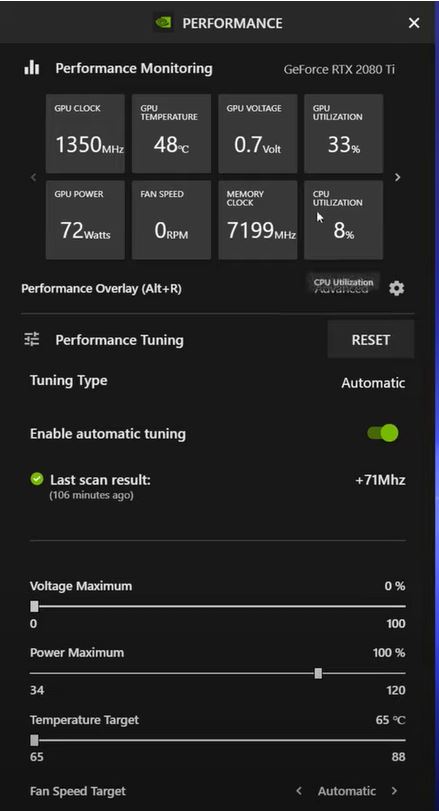
To use NVIDIA GeForce Experience, one must have an NVIDIA GPU. GeForce GTX and RTX series are supported. The app was initially created for streaming purposes, but now the newly added features allow users to tune their GPU and overclock it.
The app has a real-time performance update feature that helps users monitor the clock speed, memory clock speed, temperature, voltage, power consumption, fan speed and even GPU utilization.
Beginners can use the automatic tuning option to adjust the settings to bring out the best performance of the GPU. However, the automatic tuning option is limited to RTX 20 and 30 series or higher GPUs.
The overclock settings allow you to change the voltage, power consumption, fan speed and temperature limit.
AMD Software: Adrenaline Edition
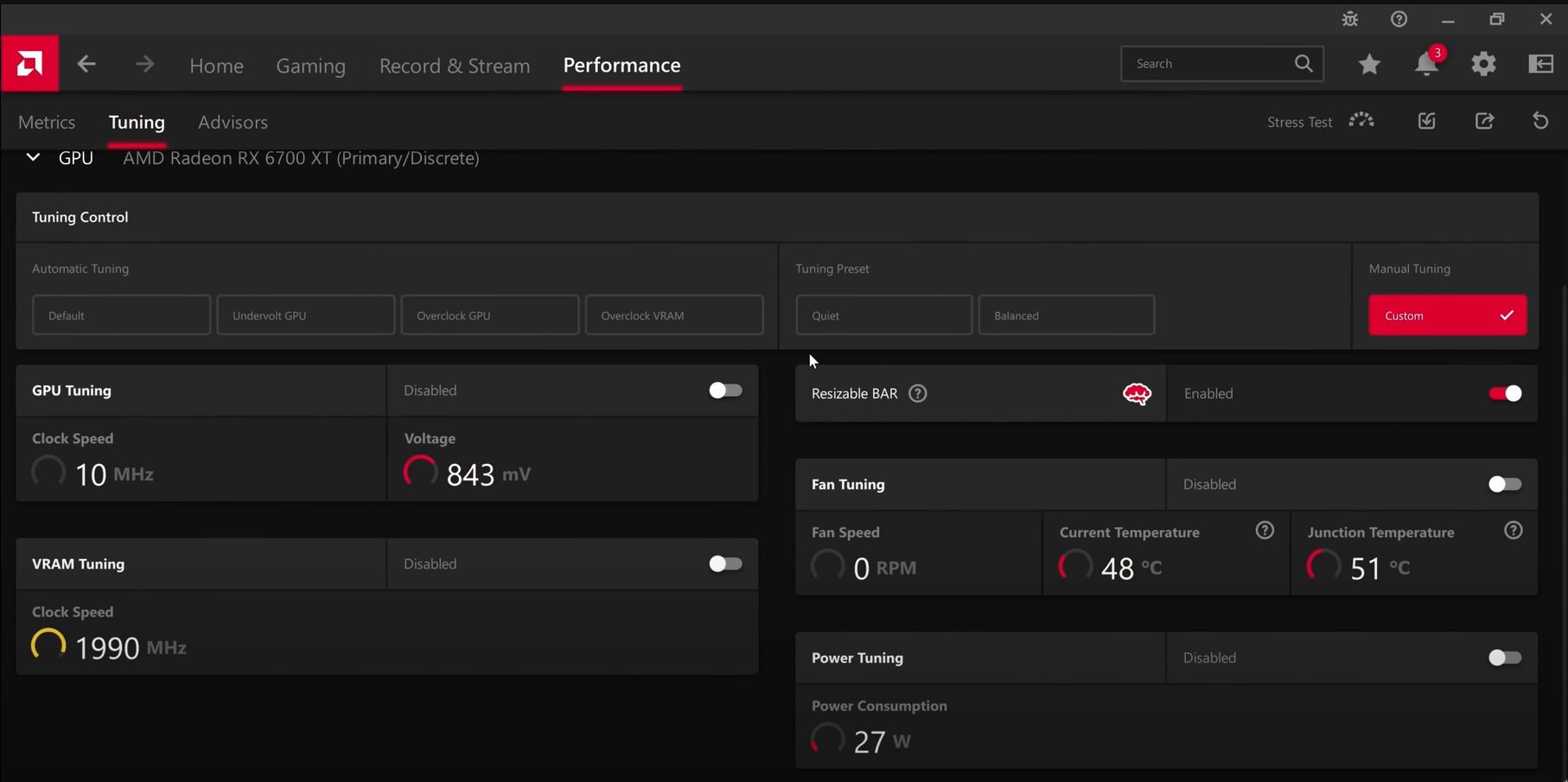
To use AMD software, one must have an AMD GPU. This software is a great option for all AMD GPU users as it lets them change several GPU settings. The users can change the GPU clock speed, memory clock speed, and fan speed. You can monitor your GPUs performance by keeping an eye on its utilization, temperature, and power consumption.
Another great feature is that you do not always have to open the software to monitor your GPUs performance. AMD software also offers users an on-screen display they can use while gaming to monitor GPU performance.
The software has a feature called ‘Frame rate target control (FRTC)’ that can limit the frame rate to prevent your GPU from overburdening itself. The feature helps to keep your GPUs temperature in control and consume lesser power.
NVIDIA Inspector
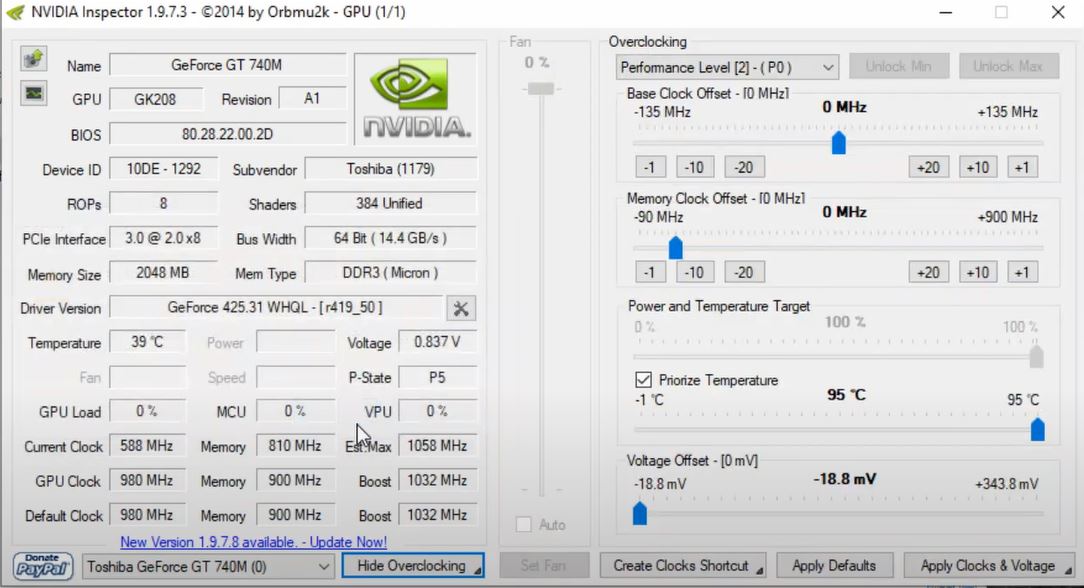
To use NVIDIA Inspector, one must have an NVIDIA GPU. This software is made to support only NVIDIA GPUs for now. The software is great if you want to know your GPU even better. It will provide you with all the essential information regarding your GPU.
The user interface of the app is quite friendly. It helps the user overclock their GPU with ease. As soon as you open the software, your GPU information will be displayed. If you choose to click on the overclocking tab, you will be displayed with presets of your GPU’s voltage, temperature, power consumption, and fan speed, all under the performance level.
You can change the settings according to how much you want to overclock your GPU. One of the best things about NVIDIA Inspector is the frequent updates. These updates make the software support the newest NVIDIA GPUs and hardware. Overall, it deserves a spot in the list of best GPU overclocking software.
Also Read: How to underclock your GPU and Why you should do it?
Palit ThunderMaster
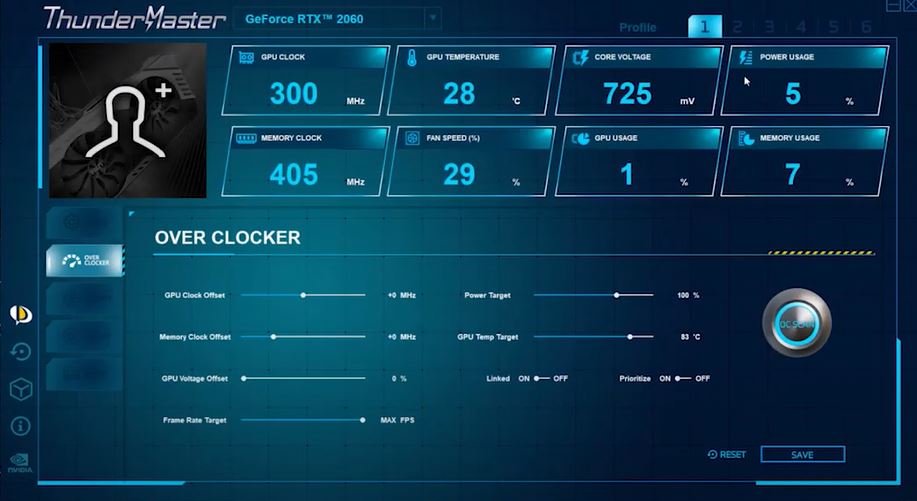
To use Palit ThunderMaster, one must have an NVIDIA GPU. The software allows users to change the GPU overclock settings by changing the clock speed, voltage, FPS, power consumption, temperature, and fan speed.
The fan speeds can also be set using the software’s multiple options. All the changes in settings can be saved in up to 6 different profiles. The software’s user-friendly interface offers a scanner that scans the GPU and picks the best overclock settings for it.
Moreover, users are offered LED controls as well. A variety of lighting modes are offered, which the users can pick from according to their liking.
ATI Tray Tools
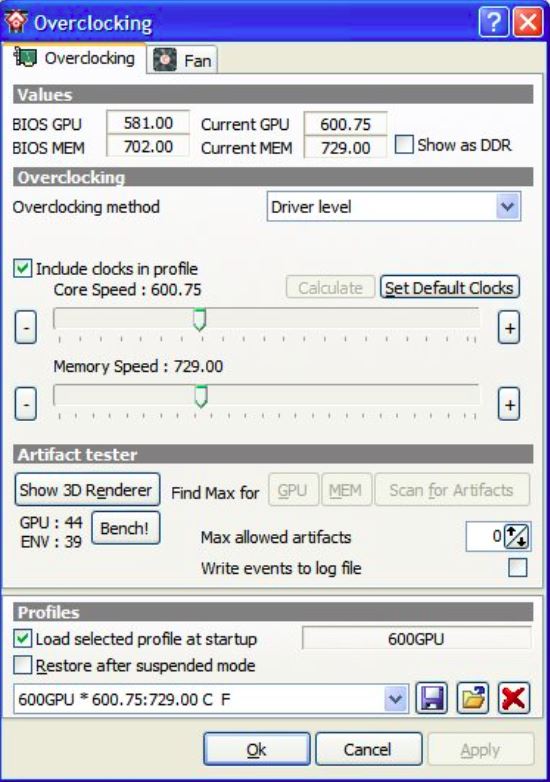
To use ATI Tray Tools, one must have an ATI GPU. This is a great software that occupies less space on your PC. It is a good tool for minor tuning of the GPU. The software can adjust fan speeds, clock speeds, and memory clock speeds.
It can be handy to monitor your GPU’s temperature and check overheating issues. Furthermore, the software has to offer a unique feature that allows users to overclock automatically in a 3D mode!
You can use ATI Tray Tools to change the settings of several other hardware components and bring out the best in your PC.
Conclusion
These are the best software to overclock your GPUs. All you have to do is check which software is compatible with the GPU installed on your PC. These software not only help you with overclocking your GPU but also help you monitor the performance of your GPU.
Keeping an eye on GPU performance helps you figure out where it is lacking quicker than someone not monitoring it. You can also check your GPU temperature and see if it is facing any overheating issues. In case of overheating, you can look at our guide on ‘How to lower GPU temperature?’
If these problems are addressed early, you can make your GPU much more durable. For someone who wants to put their GPU to the best use and make the most out of it, it is highly recommended to have software like the ones mentioned above.
If you are into gaming, such software can help improve your overall experience. They will also make you enjoy playing on your PC even more.
There is no specific software designed for beginners. However, overclocking software does have features that help beginners easily change their settings to overclock their GPU. As long as you are not using shady websites to install the software, you have nothing to worry about on your PC. Overclocking software is safe. Almost all overclocking software are compatible with a certain brand of GPU. If you still do not have much awareness, you can install MSI Afterburner. This software works with any brand. FAQs
Thank you! Please share your positive feedback. 🔋
How could we improve this post? Please Help us. 😔
[Wiki Editor]
Ali Rashid Khan is an avid gamer, hardware enthusiast, photographer, and devoted litterateur with a period of experience spanning more than 14 years. Sporting a specialization with regards to the latest tech in flagship phones, gaming laptops, and top-of-the-line PCs, Ali is known for consistently presenting the most detailed objective perspective on all types of gaming products, ranging from the Best Motherboards, CPU Coolers, RAM kits, GPUs, and PSUs amongst numerous other peripherals. When he’s not busy writing, you’ll find Ali meddling with mechanical keyboards, indulging in vehicular racing, or professionally competing worldwide with fellow mind-sport athletes in Scrabble at an international level. Currently speaking, Ali has completed his A-Level GCEs with plans to go into either Allopathic Medicine or Business Studies, or who knows, perhaps a full-time dedicated technological journalist.
Get In Touch: alirashid@tech4gamers.com






