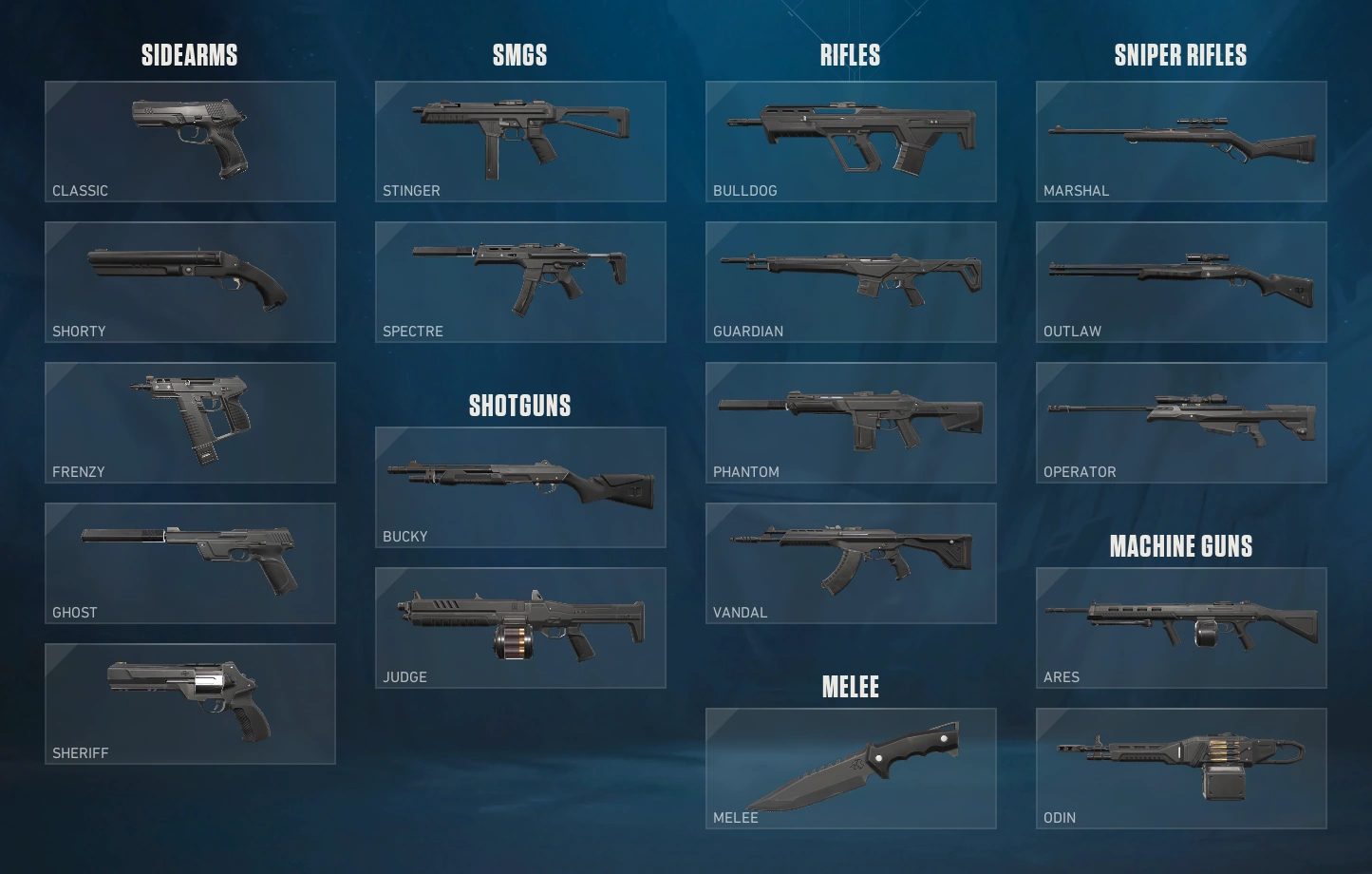A bottleneck occurs when a particular component in a system is slower than the rest of the system, causing a decrease in overall performance. A lot of users wonder, can a motherboard bottleneck a GPU? In the context of a computer, a motherboard can bottleneck a GPU if it is not fast enough to keep up with it.
To avoid issues with high-end GPUs, it’s important to confirm that your motherboard and GPU are compatible. Motherboards can bottleneck GPUs through older/slower PCIe slots or inadequate CPUs. The good news is that these bottlenecks can be avoided or resolved.
Key Takeaways
- A GPU bottleneck occurs when the motherboard affects the performance of the GPU.
- Bottleneck limits the performance of GPU, and it does not work to its extent.
- Lack of RAM, incompatibility with the motherboard, and outdated drivers often lead to GPU Bottlenecking.
What Is A Bottleneck?

A bottleneck is a term often used in the computer industry to describe a component that limits the performance of another component. The most common use of the term is a CPU or GPU limited by a slower component, such as a hard drive or motherboard[1].
In computing, the word “bottleneck” has two distinct meanings. The first refers to a component limiting another’s performance. The second, specific to CPUs and GPUs, is when a component lags behind another, hindering overall performance. For example, a high-end graphics card like the RTX 2080 Ti with a slower PCIe interface on an outdated motherboard is a bottleneck.
Motherboards And GPUs: How They Work Together
When it comes to understanding how motherboards and GPUs work together, it’s all about compatibility and power. The motherboard is responsible for providing the necessary connections and power to the GPU, which in turn allows the GPU to render images and perform other tasks[2].
For a motherboard and GPU to be compatible, they must use the same socket type and enough PCIe slots. For example, an Intel CPU requires a motherboard with an LGA1151 socket, while an AMD CPU requires an AM4 socket. The GPU needs a constant power supply and must connect to other components. The motherboard provides power and connectivity, while the GPU handles the graphics processing.
Can A Motherboard Bottleneck A GPU?
It’s a common question: will my motherboard bottleneck my GPU? Unfortunately, the answer is not straightforward. It depends on various factors, including the specific motherboard and GPU in question, as well as the overall configuration of your system.
First, it’s essential to understand that there are two primary types of bottlenecks: hardware and software. A hardware bottleneck occurs when the motherboard in your system is not powerful enough to keep up with the GPU. This can happen when you pair a high-end GPU with a low-end Motherboard[3]. On the other hand, a software bottleneck is caused by inefficient code or settings that prevent your GPU from running at its full potential[4].
If your motherboard bottlenecks your GPU, it’s likely due to a hardware issue. This happens with budget or mid-range motherboards that can’t handle high-end graphics cards. To avoid this, pair components with similar power and performance levels for optimal system efficiency.
How Much Will A Motherboard Bottleneck Your GPU
There is no definitive answer to this question since it depends on various factors, including the specific motherboard, GPU, and the rest of the components in the system.
However, a higher-end GPU is less likely to be bottlenecked than a lower-end one, and using a poor-quality or incompatible motherboard can cause a bottleneck. Another factor is the type of bus that connects your GPU to your motherboard. PCIe 3.0 offers the least bottlenecking due to faster data transfer, while older buses like PCIe 2.0 or PCI can bottleneck GPUs due to slower speeds.
The Role Of The Motherboard In A GPU Bottleneck
The motherboard plays a crucial role in GPU performance. It is responsible for providing power to the GPU and transferring data between your CPU and GPU. If your motherboard is not providing enough power to your GPU or cannot transfer data quickly between the CPU and GPU, it can cause a bottleneck[5].

You can do a few things to avoid or fix a bottleneck caused by your motherboard. First, verify that your GPU and motherboard are compatible. Second, ensure your motherboard has enough PCI Express lanes to support your GPU. Lastly, confirm that your motherboard runs the most recent BIOS version[6].
Causes Of A GPU Bottleneck
Various reasons cause a GPU bottleneck. Getting to know the exact reasons can be very difficult in some cases, but some of the most common reasons for GPU bottlenecking are discussed below:
Insufficient CPU
Images, animations, and 3D graphics are rendered by a computer’s graphics processing unit (GPU). On the other hand, the Central Processing Unit (CPU) handles all the calculations and operations required to run programs.
The GPU and CPU must effectively collaborate for a computer to operate as designed. However, if the CPU is not powerful enough, it can cause a bottleneck that will slow down the GPU[7]. Also, make sure that your CPU does not get too hot. To better understand this, you can check out our guide on the ideal CPU temperature while gaming.
There are three main ways that a CPU can cause a bottleneck for a GPU:
- By not providing enough power.
- By not having enough processing cores.
- By not being able to keep up with the GPU’s speed.
Lack Of RAM
Lack of RAM is one of the most common causes of GPU bottlenecks, leading to reduced performance. Not having enough RAM can also cause your system to start swapping data to and from your hard drive or SSD, which is much slower than working with RAM[8].
Insufficient RAM can cause significant slowdowns, especially during resource-intensive tasks such as gaming or video editing[9]. To identify a RAM bottleneck, monitor the gaming frame rate or check CPU usage. Upgrading your graphics card is recommended for fixing RAM issues, but adding more RAM can also help improve performance by reducing the pressure on the GPU.
Over-Heating
An overheating GPU can cause a bottleneck in your PC’s performance. The GPU uses many tiny transistors to do its job quickly, but the transistors can break down if they overheat. This will cause the GPU to slow down, eventually leading to system instability or even a system crash[10].

To avoid this problem, ensure your PC has good airflow, and the GPU adequately cools. You can also try overclocking the GPU to improve its performance. However, be extremely careful during the process, as overclocking can damage the GPU if not done right.
Not Enough Power Supply
A GPU bottleneck happens when the graphics processing unit is not powerful enough to keep up with the CPU, often due to insufficient power supply. The GPU can’t reach its full potential without enough power and will lag behind the CPU[11]. This causes issues like decreased FPS, game instability, and problems with rendering and editing 3D models.
The good thing is that this is usually an easy fix. To fix it, upgrade your power supply to a higher wattage or your graphics card to a more powerful one.
Poorly Configured Settings
A GPU bottleneck also occurs when the capacity of the GPU is lower than the other components in a system, leading to reduced performance. Poorly configured settings can be the cause of a GPU bottleneck. For example, if a game doesn’t use the full potential of a GPU, it could cause lower graphics quality, decreased frame rates, and even game crashes.
A GPU bottleneck can be prevented or fixed in several different ways. One is to make sure that all games and apps use the full potential of the GPU, and another solution is to upgrade to a graphics card with more processing power or overclock the CPU.
Outdated Drivers
One common cause of bottlenecks is outdated drivers. Drivers are the pieces of software that connect your operating system to your hardware. The manufacturers frequently update them to enhance performance and address issues.
You might not get full performance from your hardware if your drivers are outdated [12]. This may result in a situation where your outdated drivers are causing your GPU to experience a “bottleneck.” Always download and install the most recent drivers from the manufacturer’s website to prevent this.
How Can You Tell If Your GPU Is Being Bottlenecked?
It’s easy to tell if your GPU is being bottlenecked. There are three main symptoms:
- Poor Framerates: If you get less than 60 frames per second in games, your GPU is probably bottlenecked.
- Long Load Times: If it takes longer than a minute to load a game or level, your GPU is likely being bottlenecked.
- Stuttering Gameplay: If the game stutters or freezes for a few seconds at a time, that’s another sign of a GPU bottleneck.
If you notice any of these signs, you may take a few steps to solve the problem. Try updating your drivers first. Attempt overclocking your GPU or CPU if that doesn’t work. And if all else fails, you can always buy a new GPU.
How To Make Sure Your Motherboard Doesn’t Bottleneck Your GPU
One of the most important components of a computer is the motherboard, which links all the various parts together. A bottleneck may result in lower system performance if the motherboard and other computer components are incompatible.
Use A Motherboard That Is Compatible With Your GPU
Your motherboard is responsible for housing and connecting your PC’s vital components. That includes the CPU, RAM, storage drives, and the graphics card. To prevent any potential bottlenecking problems, using a motherboard compatible with your GPU is crucial.
Checking the requirements of both components before purchase and consulting experts or doing online research can help you avoid bottlenecks and enjoy lag-free PC gaming.
Add More RAM
One of the ways to avoid GPU bottlenecking is to add more RAM to your computer[13]. This will help ensure that your GPU always has plenty of resources to work with and never gets bogged down by constantly swapping data in and out of memory.
Of course, increasing RAM isn’t always the best or most cost-effective option. You can check out our guide on the ten best DDR5 RAMs if you plan to upgrade. If your RAM usage is already high, upgrading to a larger motherboard or power supply might be necessary. Alternatively, you can take additional steps to reduce GPU bottlenecking without turning to more RAM, such as optimizing your OS and apps or upgrading to a faster CPU model.
Keep Your BIOS And Drivers Updated
To maintain peak performance for your gaming PC’s graphic processing unit (GPU), addressing potential bottlenecks caused by outdated drivers or BIOS is crucial. Keeping both updated can prevent issues like decreased performance and stability problems. Therefore, it’s critical to maintain your BIOS and driver updates for optimum GPU performance.
Adjust Your Graphics Card Settings
You can do a few things to adjust your graphics card settings and avoid bottlenecking. First, ensure that your computer’s graphics card is correctly installed. If not, bottlenecking may occur.
Second, check your drivers and make sure they are up-to-date. Out-of-date drivers can also lead to bottlenecking. Finally, adjust your graphics card settings. These settings are often located in the graphics card’s control panel. These easy procedures can help you prevent GPU bottlenecking and have a pleasant gaming experience.
Final Words
A bottleneck happens when one component is significantly slower than others, causing a drag on performance. This term is often used for CPUs and GPUs, as these are the components that are most likely to be affected by a bottleneck.
A motherboard can bottleneck a GPU, but it’s not very common. Bottlenecks can occur when the motherboard doesn’t have enough PCIe lanes to support the GPU or if the CPU is too slow and can’t keep up with the GPU. These problems are typically solved by upgrading to a better motherboard.
Related Helpful Resources By Tech4Gamers:
- Can Overclocking Damage The GPU?
- What Is The Motherboard IO Shield & How To Install It?
- Motherboard Form Factors [All Types & Difference]
- How To Remove GPU From The Motherboard.
- Bottleneck
- Can Motherboard Bottleneck Your PC? [CPU & GPU]
References:
-
The 5 Most Common PC Bottlenecks. Retrieved from https://www.apica.io/blog/5-common-performance-bottlenecks/
-
Niklas Lang (2022). The Power of GPUs: Revolutionizing Computing and Unlocking New Frontiers. Retrieved from https://towardsdatascience.com/why-does-a-graphics-card-help-in-machine-learning-8f365593b22
-
What Is Bottlenecking My PC. Retrieved from https://www.intel.com/content/www/us/en/gaming/resources/what-is-bottlenecking-my-pc.html
-
How to Steer Clear of Application Performance Bottlenecks. Retrieved from https://scoutapm.com/blog/performance-bottlenecks
-
Can Motherboard Bottleneck GPU – A Complete Guide In 2024. Retrieved from https://hostbugtech.com/can-motherboard-bottleneck-gpu/#4_Not_Enough_Power_Supply
-
Jordan Wilkins. Can A Motherboard Bottleneck A GPU – Ultimate Guide – 2024. Retrieved from https://techyimpact.com/can-a-motherboard-bottleneck-a-gpu/
-
Tech Performance Bottlenecks: Common Causes and How to Avoid Them. Retrieved from https://gatling.io/blog/performance-bottlenecks-common-causes-and-how-to-avoid-them
-
What is a PC Bottleneck. Retrieved from https://www.lenovo.com/us/en/glossary/what-is-pc-bottleneck/
-
6.1.4 Problems Due to Resource Limitations. Retrieved from https://www.tutorchase.com/notes/ib/computer-science/6-1-4-problems-due-to-resource-limitations
-
Why is your GPU underperforming and how to solve that. Retrieved from https://www.vngcloud.vn/blog/why-is-your-gpu-underperforming-and-how-to-solve-that
-
JJane. GPU crash. Retrieved from https://answers.microsoft.com/en-us/windows/forum/all/gpu-crash/c2bc7ce9-2ffb-4db8-9d42-1f3090b7cea3
-
How Outdated Device Drivers Impact Computer Performance. Retrieved from https://www.iolo.com/resources/articles/how-outdated-device-drivers-affect-performance/
-
Definition: What Is a Memory Bottleneck. Retrieved from https://sematext.com/glossary/memory-bottleneck/
Frequently Asked Questions
A few things can be done to fix a motherboard bottlenecking a GPU. One is to upgrade the motherboard to one that is more compatible with the GPU. Another is to overclock the CPU to improve its performance.
A motherboard bottlenecking a GPU can have a few different possible causes. One is if the motherboard only has PCIe 2.0 slots, limiting the GPU’s performance. Another potential cause is if the motherboard doesn’t have enough power phases to properly power the GPU. Finally, if the motherboard doesn’t have proper cooling for the VRM (voltage regulator module), that can also cause a bottleneck.
When a computer’s motherboard is bottlenecking a GPU, it means that the GPU is being held back by the motherboard’s speed. This can be a problem because it can cause the computer to slow down and cause problems with graphics quality.
Thank you! Please share your positive feedback. 🔋
How could we improve this post? Please Help us. 😔
[Wiki Editor]
Ali Rashid Khan is an avid gamer, hardware enthusiast, photographer, and devoted litterateur with a period of experience spanning more than 14 years. Sporting a specialization with regards to the latest tech in flagship phones, gaming laptops, and top-of-the-line PCs, Ali is known for consistently presenting the most detailed objective perspective on all types of gaming products, ranging from the Best Motherboards, CPU Coolers, RAM kits, GPUs, and PSUs amongst numerous other peripherals. When he’s not busy writing, you’ll find Ali meddling with mechanical keyboards, indulging in vehicular racing, or professionally competing worldwide with fellow mind-sport athletes in Scrabble at an international level. Currently speaking, Ali has completed his A-Level GCEs with plans to go into either Allopathic Medicine or Business Studies, or who knows, perhaps a full-time dedicated technological journalist.
Get In Touch: alirashid@tech4gamers.com


 Threads
Threads![Intel XMP [What, Why, & How] XMP Profile](https://tech4gamers.com/wp-content/uploads/2024/03/XMP-Profile-218x150.jpg)

![What Is NAND Flash Memory? [All To Know] CORSAIR MP600 2TB NVMe SSD - NAND Flash](https://tech4gamers.com/wp-content/uploads/2024/02/CORSAIR-MP600-2TB-NVMe-SSD-NAND-Flash-218x150.jpg)