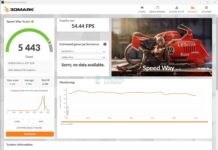Despite all the ease, some PC users still require an additional USB port for the devices they want to connect to the PC. The devices may be more than the ports already provided on your laptop or tower. This is when you can use USB hubs, which increases the number of USB ports on your laptop/PC. It will identify all the devices connected to it, allowing you to control them as you like. So, knowing how USB hubs work is essential to reap their maximum benefits.
Key Takeaways
- USB hubs are useful when your PC does not have enough ports for devices you need to plug in.
- Powered USB hubs require a separate power outlet, while unpowered hubs draw power from the computer.
- Note the type of USB ports and the temperature of the USB hub, and do not overburden a hub.
There are two kinds of hubs: one that powers itself when connecting to your PC, while the other needs a proper power outlet[1]. Alternatively, read our guide to learn how to add more USB ports to your PC.
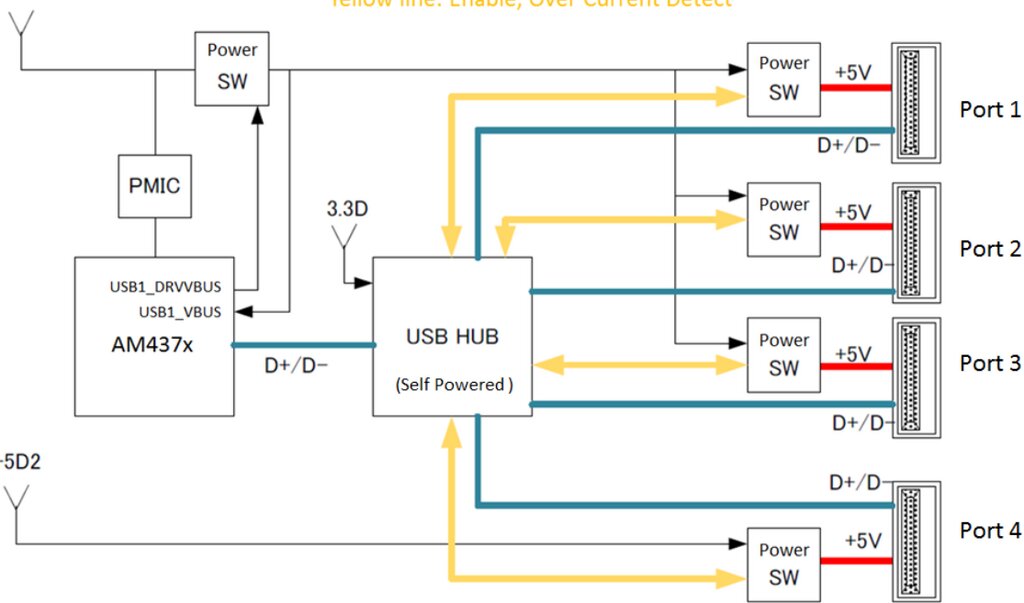
Powered Hubs
These take their power from the assigned source, such as a power outlet. Hence, you will need a separate power source for this hub type[2]. It helps provide devices like printers, scanners, and others of higher voltage with the required power to operate at full capacity.
Unpowered Hubs
Unpowered hubs draw limited power from the computer, dividing it among connected peripherals. This can lead to underpowered devices, which affects their overall performance, especially those requiring higher voltage[3].
While suitable for basic functionality, they are more portable and pocket-friendly than powered hubs. Additionally, you won’t have to go through the hassle of finding a separate power outlet to power them.
How Can A USB Hub Help You?

A USB hub port is more than just a hub for plugging in your devices. The hub serves several purposes, such as it;
- Tidies up your workspace and make it more presentable.
- Quickly lets you connect your peripherals with the PC, thus saving time.
- Gives you a portable gaming set-up if you prefer laptop gaming.
- Allows you to quickly transfer files between multiple devices by plugging in all your devices in one go.
Things To Look Out For When Using A USB Hub

Now that you have learned how USB hubs work check out what you should look for when buying one. I found these helpful in making the best use of my USB hub.
The Voltage Of The Devices Plugged Into The Hub
Always note the voltage requirements of the devices you will plug into your USB hub. Unpowered USB hubs are only made for some devices and are good with basic peripherals like a mouse, keyboard, and USB flash drive.
It is essential to have a powered hub if you want to plug in high-voltage devices like printers, scanners, external hard drives, webcams, and others[4].
The USB Version In The Hub
Always check the USB port you use to insert your device. There are usually two kinds of ports, i.e., USB 2 and USB 3. Both differ in data transfer speed. I found that plugging a device into the USB 3 port results in significantly faster file transfers than using a USB 2 port. In addition, modern devices come with a USB C port, which offers an even higher data transfer speed[5].
Heating Issues
Remember that using powered hubs and plugging in high-voltage devices will cause your hub to heat up. This is because your hub draws a lot of power and processes all the tasks simultaneously. To keep things cool, I recommend keeping your hub in a place with access to cooler air to prevent overheating.
The Speed Of The Computer USB Port
Computer ports, such as the USB hub port, may also differ in data transfer speeds. Always ensure you plug your USB hub into the USB 3 port of the computer for efficient working. It’s crucial because using a USB 2 port will limit data transfer speed, even if your devices are plugged into the USB 3 ports on the hub.
Daisy Chaining USB Hubs
If one USB hub is insufficient, you can resort to Daisy Chaining USB hubs, which means connecting one hub to another. This enables the expansion of available ports for additional devices.
In my experience, Daisy Chaining USB hubs were ineffective. It prevented my devices from functioning to their maximum potential since the power division was scattered between too many devices. However, using one USB hub has come in handy in many situations, such as when I wanted to connect multiple external devices to my laptop for work.
Related Helpful Resources By Tech4Gamers:
- Liquid Cooling [What, Why, How To Install]
- How to Build a Gaming PC In 2023: The Definitive Guide
- How Often Should I Clean My PC? [Full Guide]
- What Is Overclocking
- How Long Do Power Supplies Last?
References:
-
Zach Cabading (August 12, 2019). What Can You Do with a USB Port Hub?. Retrieved from https://www.hp.com/gb-en/shop/tech-takes/what-can-you-do-with-usb-port-hub
-
5 Benefits of Using a Powered USB Hub You Need To Know. Retrieved from https://www.gearit.com/blogs/news/5-benefits-of-using-a-powered-usb-hub-you-need-to-know
-
POWERED OR UNPOWERED—WHICH USB HUB SHOULD YOU BUY?. Retrieved from https://www.cmd-ltd.com/advice-centre/usb-chargers-and-power-modules/usb
-
Brief Understanding of USB Hubs. Retrieved from https://www.anker.com/blogs/hubs-and-docks/brief-understanding-of-usb-hubs
-
Darek Fanton(September 13th, 2023). USB Type-C and USB 3.1, USB 3.2, USB4 and USB4 V2 Explained. Retrieved from https://www.onlogic.com/company/io-hub/usb-type-c-and-usb-3-1-explained/
Thank you! Please share your positive feedback. 🔋
How could we improve this post? Please Help us. 😔
[Wiki Editor]
Ali Rashid Khan is an avid gamer, hardware enthusiast, photographer, and devoted litterateur with a period of experience spanning more than 14 years. Sporting a specialization with regards to the latest tech in flagship phones, gaming laptops, and top-of-the-line PCs, Ali is known for consistently presenting the most detailed objective perspective on all types of gaming products, ranging from the Best Motherboards, CPU Coolers, RAM kits, GPUs, and PSUs amongst numerous other peripherals. When he’s not busy writing, you’ll find Ali meddling with mechanical keyboards, indulging in vehicular racing, or professionally competing worldwide with fellow mind-sport athletes in Scrabble at an international level. Currently speaking, Ali has completed his A-Level GCEs with plans to go into either Allopathic Medicine or Business Studies, or who knows, perhaps a full-time dedicated technological journalist.
Get In Touch: alirashid@tech4gamers.com


 Threads
Threads