The error message “Xbox: The Person Who Bought This Needs To Sign In” is common for all Xbox users. The user encountering the error on their Xbox console may face a temporary interruption in accessing their gaming profile.
- Xbox users often face the unexpected error message “Xbox: The Person Who Bought This Needs To Sign In” between operations.
- This error can often occur due to the Xbox server’s inability to identify the entered login information by the user and owner of the Xbox account, which causes the loss of property, including the game collection.
- This error can be nullified by a set of solutions, including restarting the Internet, restarting the Xbox, Factory resetting the Xbox, and setting the Default Xbox.
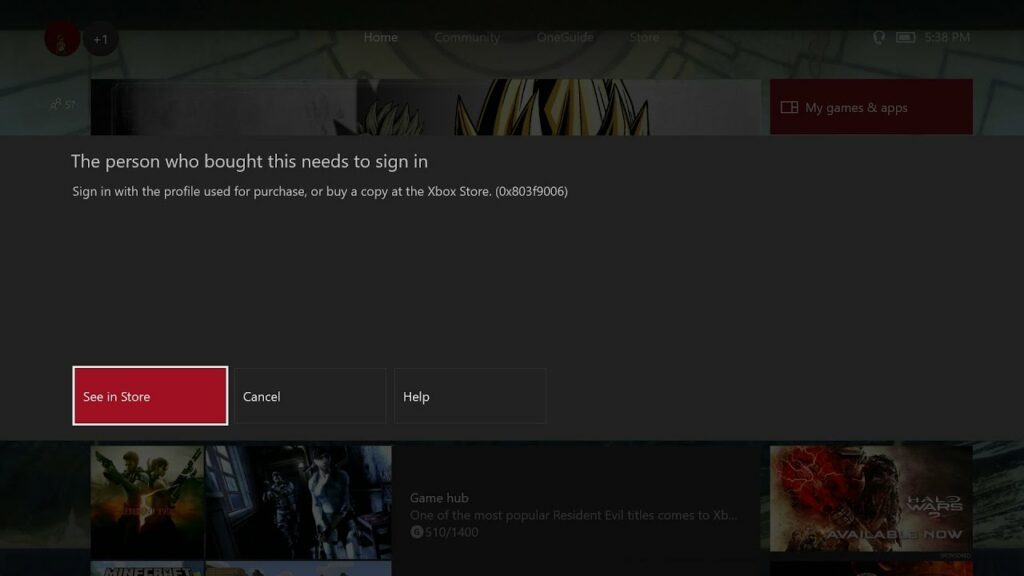
We get the error message indicating the issue as below:
Method Difficulty Rating
Checking the Xbox Live Server
Rated: 7/10
Setting Home Xbox
Rated: 6/10
Signing In & Out
Rated: 5/10
Checking Internet Strength
Rated: 7/10
Terminating Account
Rated: 7/10
Checking The Xbox Live Server Page Status
The error connecting to the Xbox servers is a significant possibility behind the issue. The Xbox connections may be temporarily down or under maintenance, which can cause such errors. Users can check the Xbox status page to see whether the issue is on the Xbox servers, which might be undergoing maintenance.
This method helped me when this error arrived in my console. Look up the Xbox Status Page using the following steps:
- Select Xbox Status and check: Select “Xbox Status” in your Xbox account settings to confirm if all services are running (indicated by a green tick) or if there’s a limited or major outage, indicating maintenance.
Xbox Services (Image Credits: Tech4Gamers) - Check Xbox Status on Mobile: Alternatively, view server status using the Xbox mobile app: Tap User icon > Settings > Support & Feedback > Xbox Status.
Xbox Status On Mobile App (Image Credits: Tech4Gamers)
Tip: Regularly check the Xbox Status Page to verify if server-related issues are causing the error. This simple step can save time and help identify external factors affecting connectivity.
Specifying The Default Xbox Console As “My Home Xbox”
This factor is the root cause of this error. This can happen if you try registering your game pass with one console and then attempting to access it with a different Xbox console. Then, the resultant error message will emerge as it will not match your login credentials.
This method was for an issue similar to mine. Therefore, my issue was also resolved using this solution.
Resolve this error using the following steps:
- Go to the Personalization option: the Profile and System option > Settings > General > Personalization menu.
Settings (Image By Tech4Gamers) - My Home Xbox: Click the My Home Xbox option in the Personalization section.
My Home Xbox (Image Credits: Tech4Gamers) - Declare Home Xbox: Declare your personal Xbox console as the Home Xbox in this section.
Make this my Home Xbox (Image Credits: Tech4Gamers) - Remove extra accounts: If you spot another Xbox console as the Home Xbox, locate and select Remove this Xbox option.
- Check the error: Once done, retry accessing your games > Check whether the issue is resolved.
Logging Out And Signing Back Into The Xbox Account
Occasionally, the Xbox console starts acting faulty due to the Xbox account not being updated. As a result, the account may get disconnected partially from the console. The standard remedy is to log out and then retry signing back into your Xbox console using the same account with which the game was purchased.
This method resolved the issue in my console successfully. Additionally, this was also helpful for users on forums like FRONTIER as well. Imply this method using the following steps:
- Sing Out of account: Click your user account icon on the top corner of the Xbox PC app > Sign Out option.
Sign Out Of Xbox PC App (Image Credits: Tech4Gamers) - Log back in: Log back in using your Xbox account details.
Forfeiting And Renewing Your Xbox Game Pass Membership
One remedy that swiftly solves the issue is forfeiting and renewing your Xbox game pass membership. As it is the new beginning of your Xbox game pass, it might as well remove all the previous errors, including the error.
I followed this method, and I can vouch for this one as it was helpful to me. Follow the steps mentioned below to implement this method:
- Go to Services & Subscriptions: In your Xbox account, navigate to the Services And Subscriptions Membership section > Manage option > You may reconsider your payment methods and forfeit your current Xbox Game Pass Membership plans.
Services And Subscriptions (Image Credits: Tech4Gamers) - Recheck the error: Check whether this method solved the issue.
Testing The Internet Connection Strength
One possibility for such an error can be the weak reception of the internet connection from the console. Xbox Live server demands a minimum download speed of 3Mbps and a base upload speed of 0.5Mbps. If your internet connection does not provide these speeds, this means that your internet connection is too weak. This might cause the servers to refuse users to sign into their accounts.
The standard fix is inspecting and restoring the console’s internet connection. I followed this method and resolved the issue. You can remove this error using the following steps:
- Network Settings: Go to Settings > Network Settings.
Network Settings (Image By Tech4Gamers) - Network Details & Statistics: Tap on Network Details & Statistics.
Detailed Network Stats (Image By Tech4Gamers) - Check Network Compatibility: Match the network speeds to the requirements of the specific game/app.
Network Stats (Image By Tech4Gamers) - Contact ISP: If the requirements are insufficient, contact your ISP provider to fix the Internet.
Terminating A Microsoft Account From The Xbox Console
Deleting the Microsoft account is also a countermeasure to rectify the error. You can add it again into the console, giving it a fresh start. This method phases out any unseen restriction in connecting the account to the user, possibly ending the issue.
I can testify to the credibility of this error as it was useful for me in resolving the error. Follow the steps below to delete your Microsoft account from your Xbox console:
- Xbox Guide Settings: Select the Settings option from the Xbox Guide list.
Settings Menu (Image Credits: Tech4Gamers) - Accounts settings: Next, locate > Proceed to the Account option.
Settings (Image By Tech4Gamers) - Spot Remove accounts option: Furthermore, spot > Select the Remove Accounts option.
Removing A Microsoft Account (Image Credits: Tech4Gamers) - Check the error: After following the previous steps > Check whether the issue is settled.
Final Remarks
Concluding our article, this particular error has already been faced by several users across the globe and many of them have already reached out to Xbox Support on social media platforms raising their concerns.
The status page shows as all green but still getting “The person who bought this needs to sign in” error (0x803f9006)
Can’t launch #haloinfinite or any other games rn pic.twitter.com/3tRUieunYp
— darren.rambaud.eth (@duabm4r) May 7, 2022
While there could be many reasons leading up to this error screen, there are also possible fixes to resolve this issue as explained in my article. But in my personal opinion, regardless of the workarounds, Xbox still needs to address this issue as a top priority because it stops users from playing games that they own.
@XboxSupport I get message “the person who bought this needs to sign in” for all of my installed games, I own all of them…. Please help.
— Medinet Marketing (@JacktheStoic) February 9, 2024
FAQs
The Xbox needs to verify whether the owner of the game is the one requesting access. This happens because the owner tries to access the game from a different account, which is not permissible.
The Xbox Error 0x82D40007 occurs when the Xbox console displays the message “Xbox The Person Who Bought This Needs To Sign In”.
You can fix the “Xbox The Person Who Bought This Needs To Sign In” issue by checking the Xbox Live server Status page, connecting the console to a strong internet connection, and clearing the cache of the console.
Relevant Articles:
- 4 Ways To Quickly Fix Xbox System Error E102
- 4 Ways To Fix Xbox System Error E203
- How To Quickly Solve Xbox Error Code 0x80830003?
- 10 Ways To Fix Xbox Error 0x801901f7
Thank you! Please share your positive feedback. 🔋
How could we improve this post? Please Help us. 😔
[Error Fix Expert]
Hello, I’m Uzair Shabir, a tech enthusiast pursuing a Bachelor’s in Electrical Engineering. At Tech4Gamers, I’m an Error Fix Expert, crafting articles on different issues and how to fix them. With a Google IT Support Certificate, I navigate tech complexities to deliver insightful perspectives.
Get In Touch: UzairShabir@tech4gamers.com


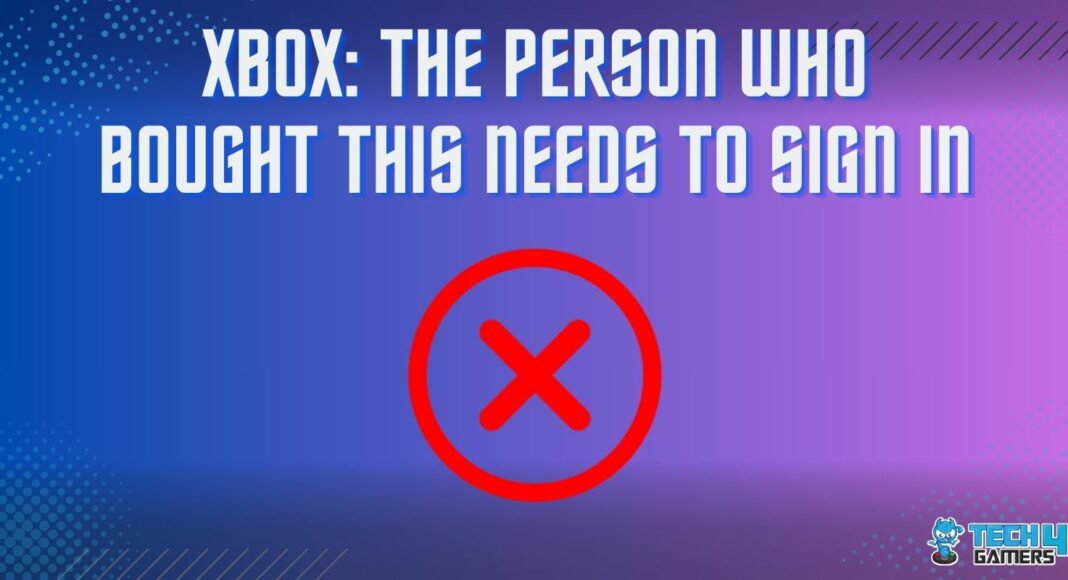
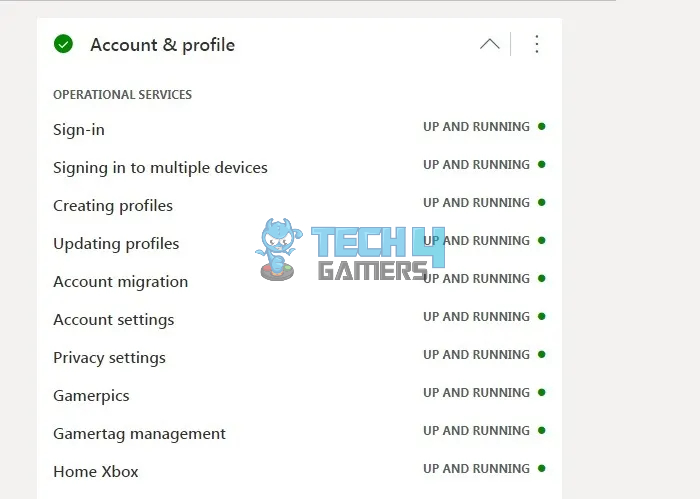
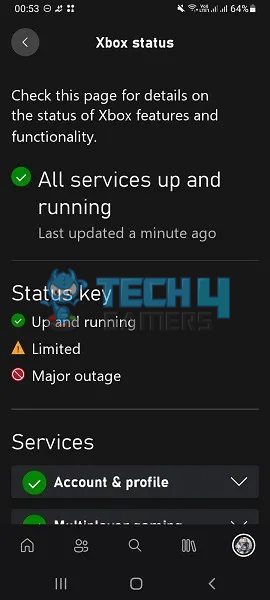
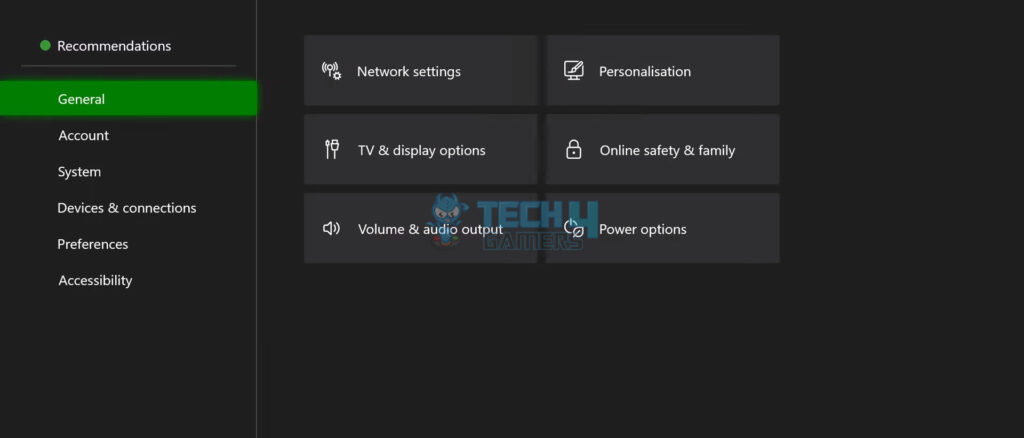
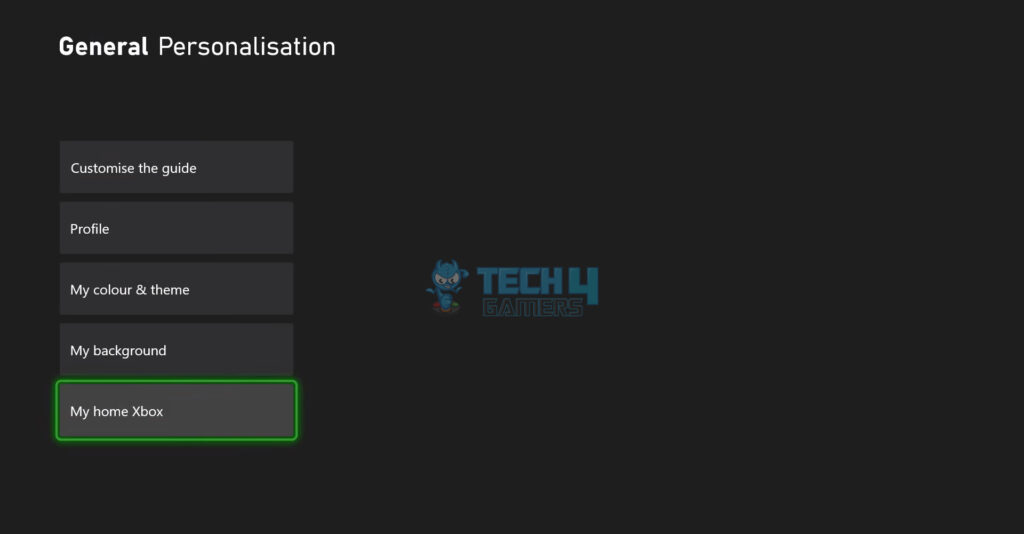
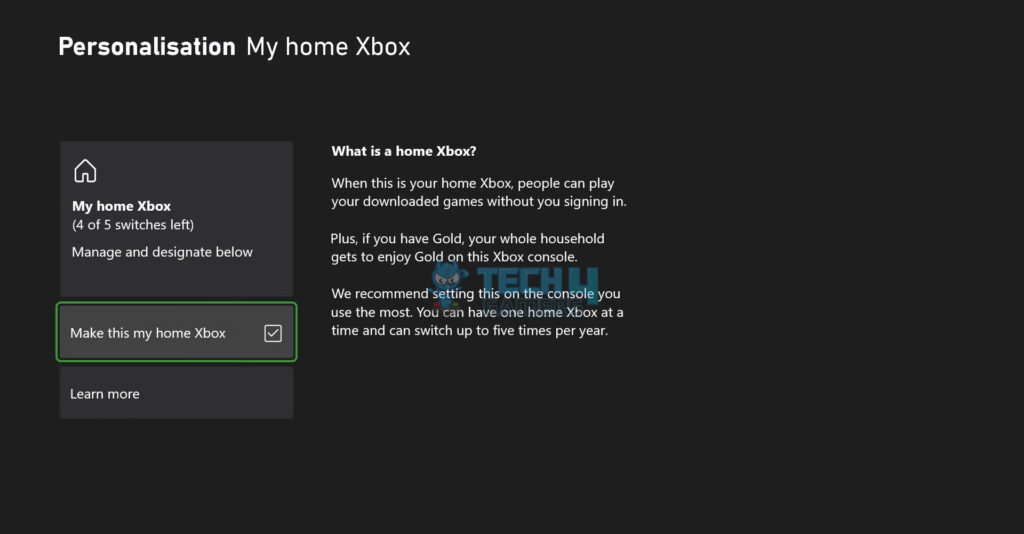
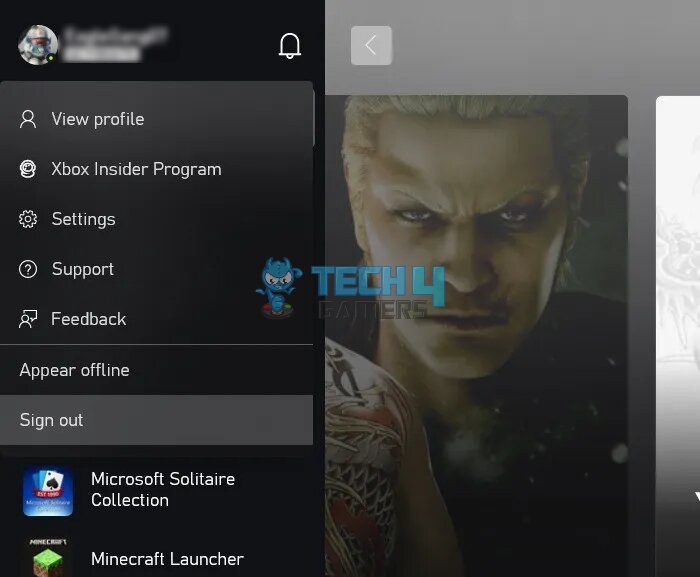
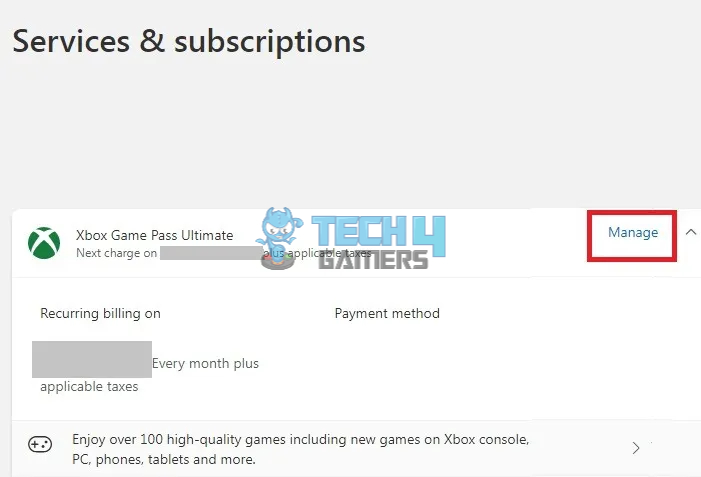
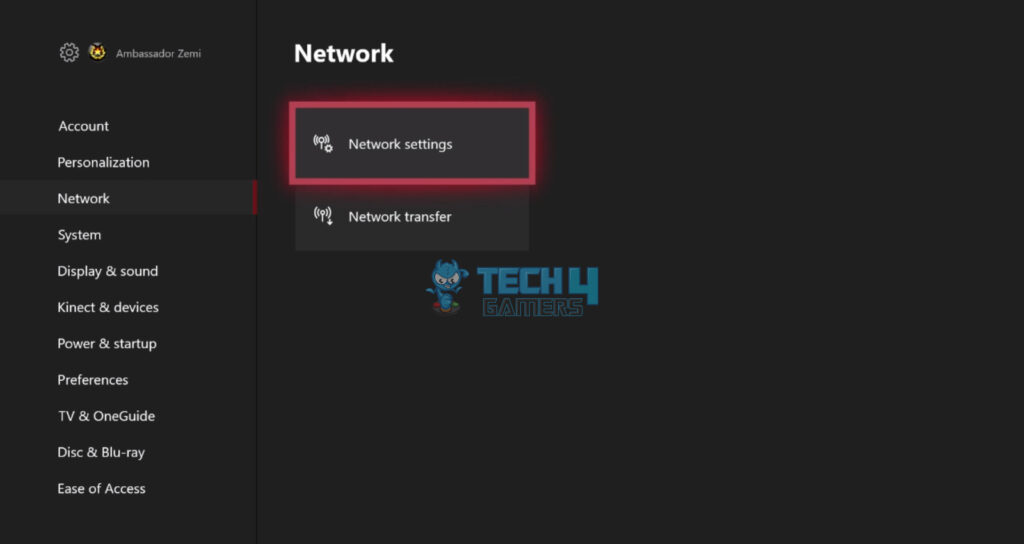
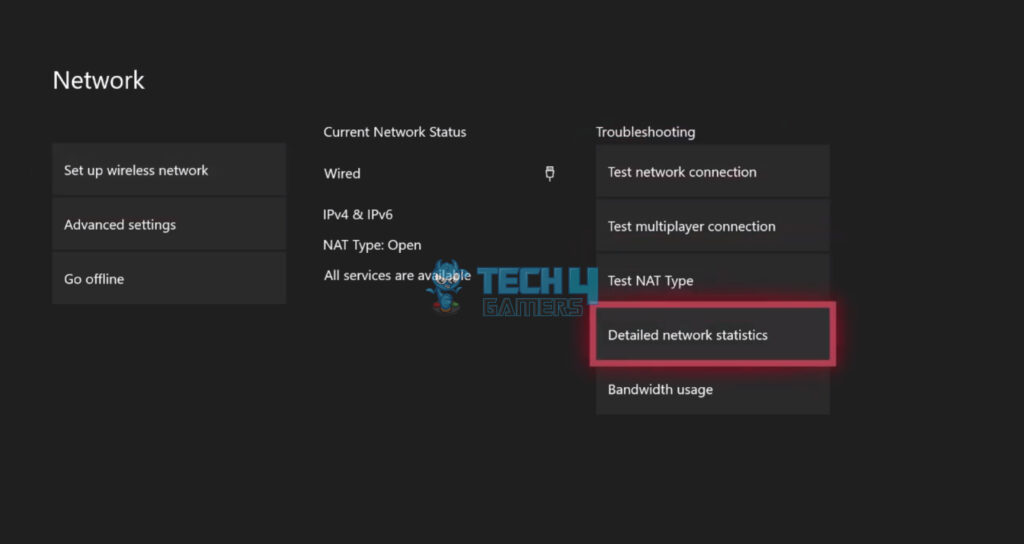
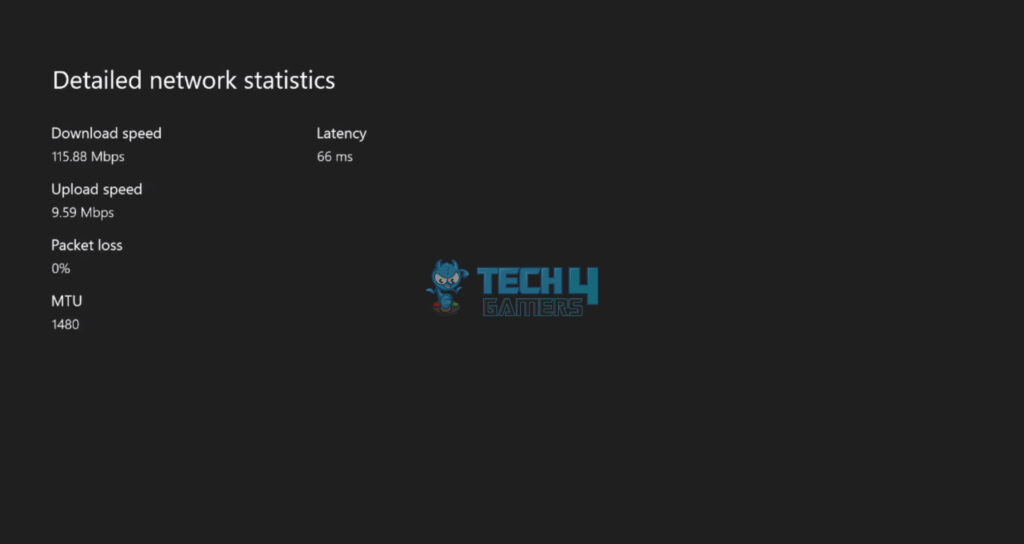
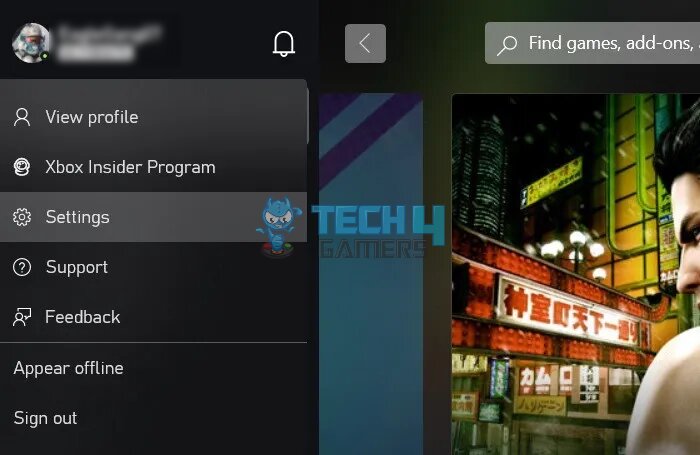
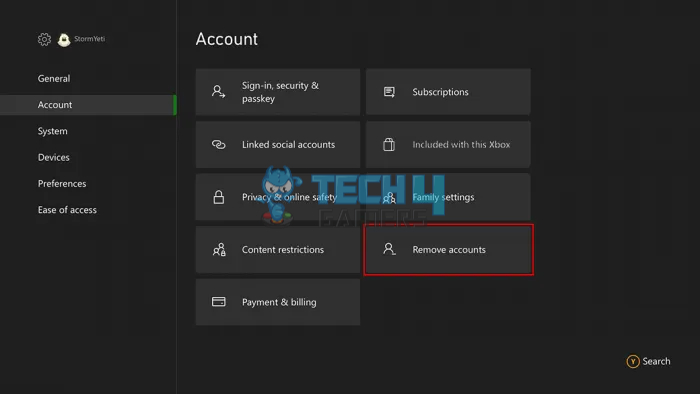

![Xbox One Turns On Then Off Instantly [Our Tested Fixes] Xbox one turns on then immediately off](https://tech4gamers.com/wp-content/uploads/2023/10/Error-Fixes-1-218x150.jpg)

![Port Forwarding In Xbox [How To Do It] How TO PORT FORWARD IN XBOX](https://tech4gamers.com/wp-content/uploads/2023/08/How-TO-PORT-FORWARD-IN-XBOX-218x150.jpg)

![How I Fixed Exception Errors In Star Wars Forces of Corruption Star Wars Empire at War Forces of Corruption Exception Errors [FIXED]](https://tech4gamers.com/wp-content/uploads/2023/11/Error-Fixes-17-218x150.jpg)