The PS5 error CE-107891-6 may appear while trying to start a game or an app on your console. This error hints toward a problematic game file or issue with the stored cache, which may hinder the game or app’s normal startup on PS5, and also occurs due to incomplete copying of the game from the external hard drive to an internal drive
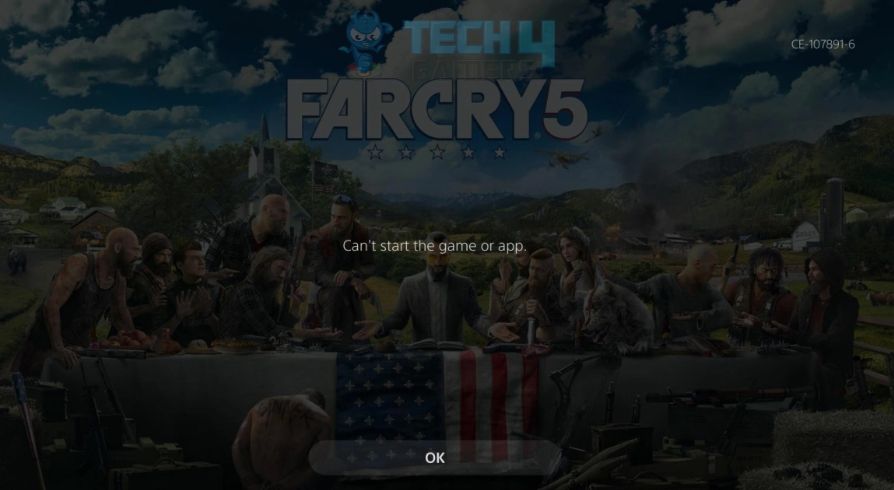
You will see the following whenever error CE-107891-6 appears on your console:
Key Takeaways
- A few reasons for the error include software or game file bugs, poor internet connectivity, and game transfer issues.
- Try restoring licenses, rebuilding the database, and power cycling the console to solve the error.
- Reinstalling the problematic game/app is among the most effective solutions for this error.
Here are some common fixes for the error that we recommend you try before proceeding to the other solutions:
- Power cycle internet router.
- Power cycle your console.
- Check PSN server status.
- Take an internet speed test.
Restore Licenses
Restoring the licenses means refreshing the digital rights of your purchased games, add-ons, and apps on the console. It can be handy when facing issues with the games and apps downloaded from the PlayStation Store and also helps sync data with the PS servers.
This method seems to be effective for several users under a YouTube video by TechHQ, so we double-checked it, and it resolved the issue.
Follow the instructions below to restore licenses:
- Head to Settings > Users and Accounts.
- Select Other > Restore Licenses > Restore.
Clear Console Cache
Clearing the PS5 cache will delete the outdated and faulty data within the cache storage to make space for newer information, thereby eliminating errors. Therefore, we performed a cache clear and fixed the error CE-107891-6.
Rebuild PS5 Database
Rebuilding the database is another way to clear the persisting cache and reorganize the data in the system’s storage. Consequently, it rids the PS5 of corrupt and problematic files, which fixed the error on our console.
Reinstall The Problematic Game/App
Another option is to delete the game from the console and reinstall it from the PS Store. This will bring in a fresh set of data for the game. Many users found it as an instant fix to the error, so we tested it and found it effective as well.
Use the following method:
- Move to Settings > Storage.
- Pick Console Storage > Games And Apps.
- Console Storage (Image By Tech4Gamers)
- Select the problematic game > Delete it.
- Delete (Image By Tech4Gamers)
- Confirm by pressing OK > Restart the console.
- Search for the game on the PlayStation Store > Download it.
Update PS5 Software
We always recommend keeping your devices up-to-date with the latest software. After updating our PS5 to the latest OS version, we noted that the error was gone.
Initialize PS5
Initializing the PS5 will switch all the settings to factory default and erase all the games and data stored on the hard disk. We only recommend resorting to this when other solutions fail and the PS5 error CE-107891-6 persists.
If none of the fixes above resolves the error, go to the official PlayStation Support website and get specialized help for your console.
Frequently Asked Questions
It indicates some problem preventing the game or app from starting on your PS5.
Reinstall the affected game/app, upgrade the software, or move the game to extended storage to resolve the issue.
Related Articles:
- PS5 Can’t Voice Chat Due To Network Error [FIXED]
- 7 Ways To Fix PS5 Error Code WS-116521-6
- PS5 Controller Not Connecting – 8 Easy Fixes 2023
Thank you! Please share your positive feedback. 🔋
How could we improve this post? Please Help us. 😔
[Errors Troubleshooting Expert]
Arsalan Shakil (aka GuyThatDoesEverything on YouTube) is a PC Tech Enthusiast and Electronic Geek. With over 10+ years of experience in Electronics, he then decided to explore Software Engineering to design embedded products and automate existing hardware solutions.
When he started tearing down old cameras to understand how they worked, he was shocked (literally, when he got zapped by a flash discharge capacitor), giving him the power (debatable) to fall in love with videography/photography. He also started making some fun videos that later became YouTube tech reviews.
Skills:
- 10+ years of experience in Electronics design, embedded solutions, and prototyping
- Majored in Software Engineering
- Research paper publication in IEEE for Embedded Military Uniform & LoRa WAN wireless technology
- Specialized in IoT Solutions
- PC Enthusiast & PC Modder
In his local region, he’s known to expose cheap PSU brands, often claiming fake certification or false claims on the box. He’s a true nerd and needed some friends in his life. Then he met some guys who work at Tech4Gamers, and they also came out to be equal nerds who suggested he join Tech4Gamers as a Hardware Expert.


 Threads
Threads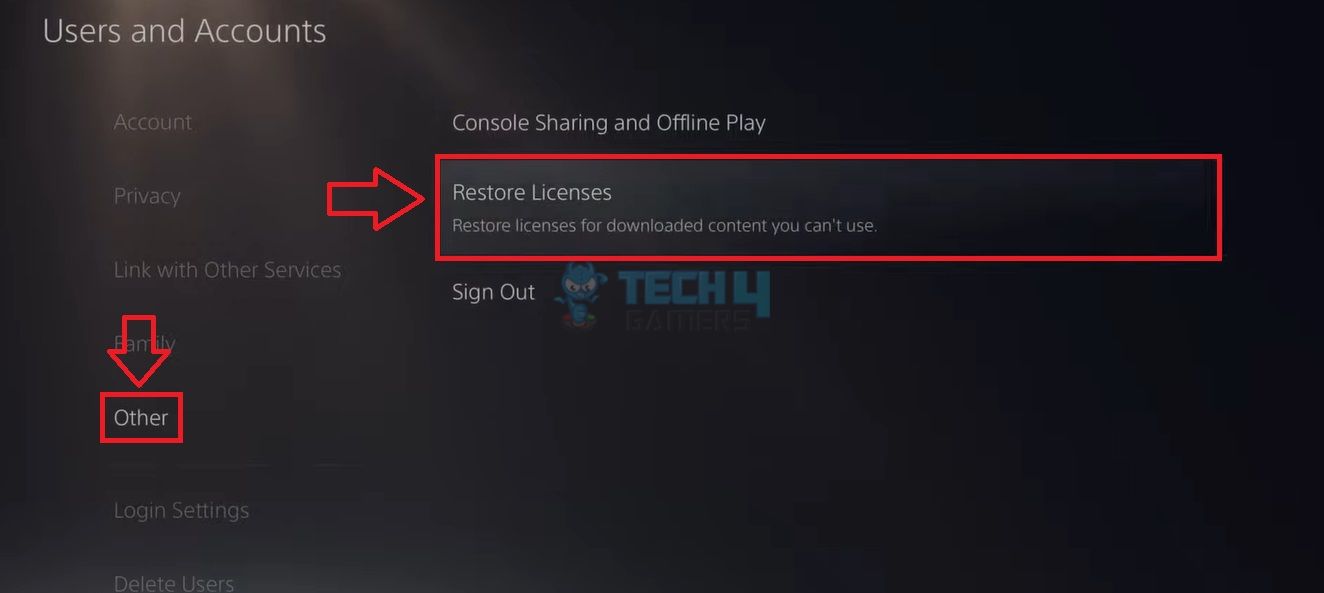
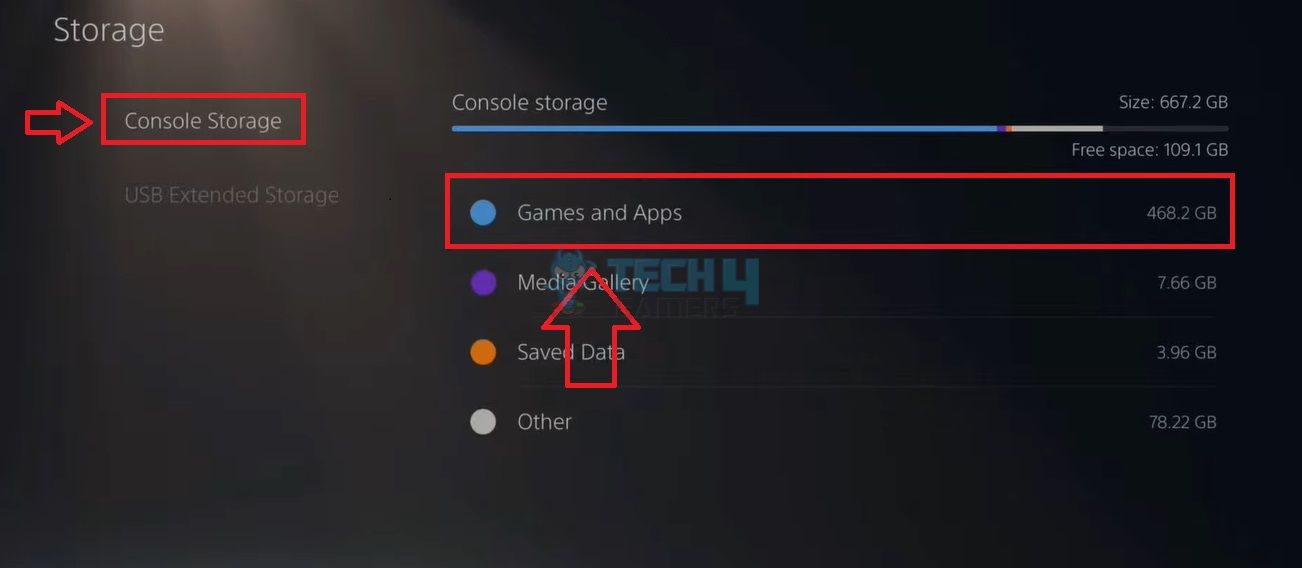
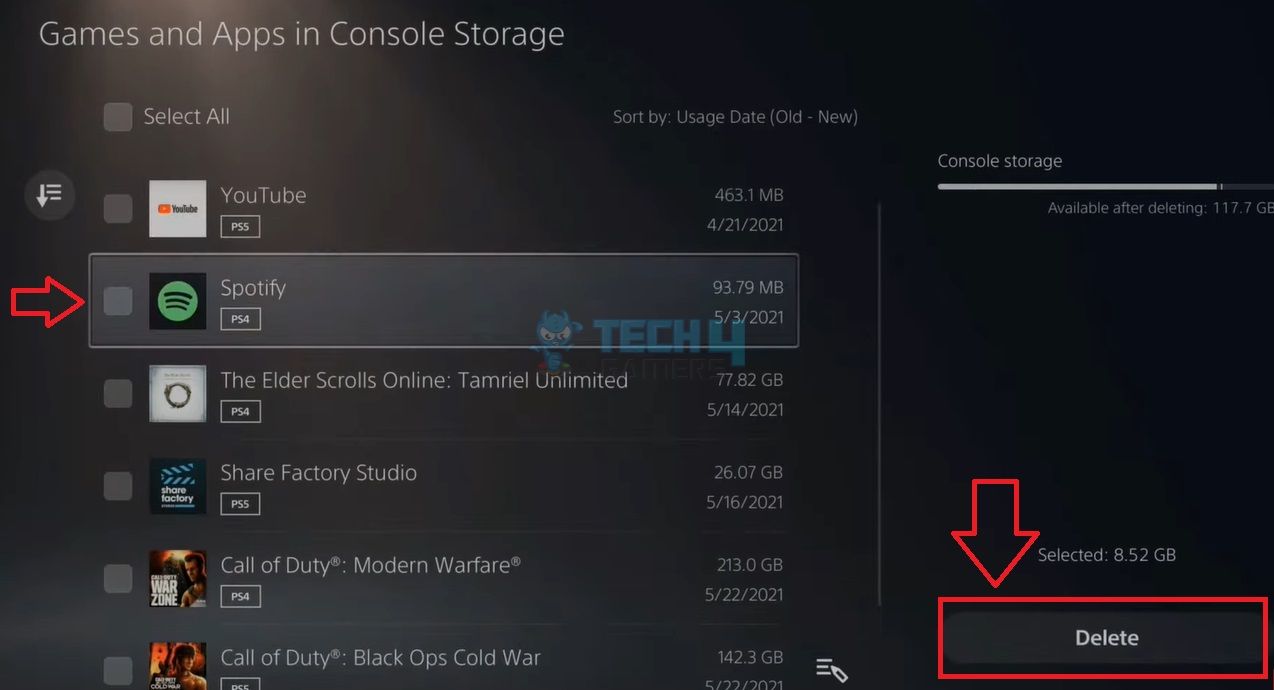
![Critical Structure Corruption Windows 11 [Our Recommended Fixes]](https://tech4gamers.com/wp-content/uploads/2024/02/How-TO-2-218x150.jpg)

![Atibtmon.exe Runtime Error AMD [Our Proven Fixes] Atibtmon.exe runtime error](https://tech4gamers.com/wp-content/uploads/2024/02/Atibtmon.exe-runtime-error-218x150.jpg)
![Intel MKL Fatal Error: Cannot Load MKL_Intel_Thread.dll [Our Top Fixes] Intel MKL Fatal Error Cannot Load MKL_Intel_Thread.dll](https://tech4gamers.com/wp-content/uploads/2023/02/Intel-MKL-Fatal-Error-Cannot-Load-MKL_Intel_Thread.dll_-218x150.jpg)
