VPNs are essential for users who want to secure or are conscious about their data. Virtual Private Networks (VPNs) provide users with a secure and encrypted connection between their router and another server. If you are unaware of the process for a PC, let’s learn how to set up a VPN.
Methods Difficulty Rating
Download VPN
Rated: 5/10
Launch VPN
Rated: 4/10
Download VPN
Start with downloading a VPN, and look for the best VPN software. Here are a few that have appeared in the top 3 across the internet:
We suggest you always read the privacy policy first and then go for the one that satisfies your needs, and we recommend trying the free trial service before purchasing the premium version. Testing all three weekly should give you enough insight into which VPN best works for you.
Let’s look into the working procedure of one of the easiest-to-understand VPN services, Proton VPN, with a great free service bundle.
- Download Software: Go to Proton VPN’s website > Click on Get Proton VPN.
Proton VPN homepage. Image Credits [Tech4Gamers] - Choose Bundle: Pricing window > Choose a bundle > Click on Get (Service Name).
Proton VPN pricing window page. Image Credits [Tech4Gamers] - Create Account: Account creation page > Enter ID, password, and Email address (keep a note of credentials).
Proton VPN download file – Image Credits [Tech4Gamers] - Homepage: Verify CAPTCHA > Click the Download button, which appears in a pop-up.
Downloading screen for PC. Image Credits [Tech4Gamers] - Download: Click the Download Proton VPN button > Choose location > Download.
Download option for Proton VPN. Image Credits [Tech4Gamers] - Install: Go to the file location > Click on the setup file > Choose folder > Install the VPN.
Proton VPN download file. Image Credits [Tech4Gamers]
Once Proton VPN completes installing, your download process formally finishes.
Launch VPN
- Login: Login to your Proton account > Use the ID and password you created earlier > Toggle on/off to Start and connect on boot.
Proton VPN application login pop-up. Image Credits [Tech4Gamers] - Tutorial: Take a tour to operate the VPN > You will find yourself on the main outlay.
Proton VPN main outlay when disconnected – Image Credits [Tech4Gamers] - Choose Server: You can only access Japan, the Netherlands, and the United States > Or click Quick Connect and let the VPN choose the fastest server from your location.
Tip: Use manual connection when accessing applications and content in a certain country. - Options: Above the servers, you will find 4 options (only Kill Switch is available in the free version):
- Secure Core – helps route your data from the VPN’s safest servers.
- Net Shield – protects your computer from malware.
- Kill Switch – the VPN will terminate your internet if the VPN disconnects, preventing any of your private data from leaking.
- Port Forwarding – increases download speeds by allowing local apps to be accessible online.
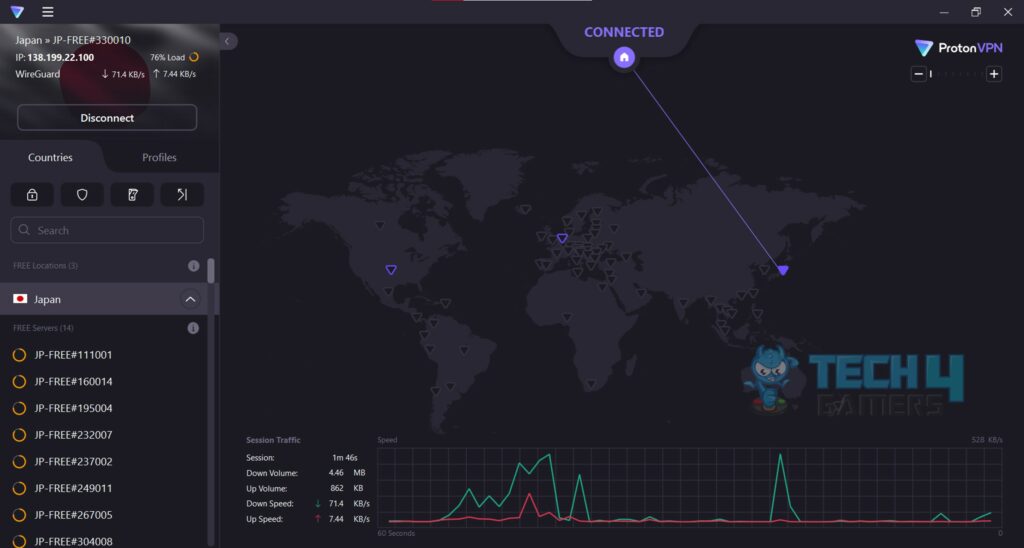
Check Internet Speed
After your VPN is connected, you will see your IP has changed in the top left corner, and you can monitor your internet speed. We used the quick connect option to get the fastest VPN server, which is located in Japan.
Before you start working with the VPN connected, we recommend doing an internet test to see how your latencies fare. Although, we doubt you’ll find many problems using the quick connect button.
The image shows slightly different download and upload speeds than our previous demonstration but notably higher latency. Despite using a free version with limited server access, the speeds remain impressive.
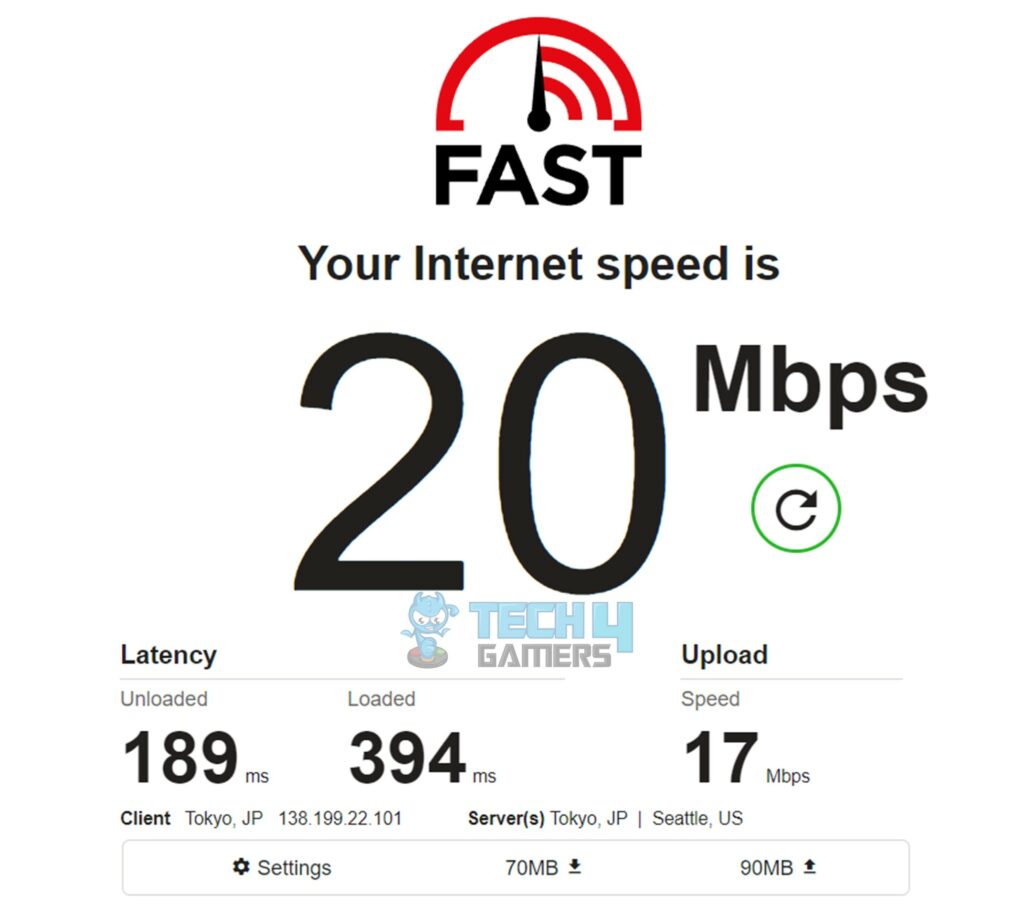
Pros & Cons
| How To | Pros | Cons |
|---|---|---|
| Using A VPN | ✅Privacy protection. ✅By-pass geo-restrictions. ✅Adds extra security layer. | ❌Speed reduction with free VPNs. ❌Malicious VPN providers can harm your data. ❌Makes some services incompatible. |
Final Thoughts
VPNs offer benefits but don’t completely hide your identity. Reviewing VPN companies’ privacy policies is crucial due to potential data tracking. Nonetheless, VPNs reliably mask your data from ISPs and grant access to global regions, as discussed in various forums like Whirlpool Forum.
Additionally, we found some tweets sharing valuable insights into the topic:
Why we should use a #VPN on our mobile and pc
I am a big fan of Virtual Private Network (VPN) and these are several benefits:1. Security: VPNs encrypt your internet connection, making it much more difficult for hackers and cybercriminals to intercept your data. This is…
— OphirNoor (@OphirNoor) September 12, 2023
While setting up a VPN, you only need to understand the factors differentiating a good service from a bad one and compare the pricing before opting for a service.
Frequently Asked Questions
You should use a VPN depending on your use case scenario. If you’re using a VPN to get blocked content, you’ll only enable it to stream. However, if you’re worried about privacy, you’ll want to enable your VPN whenever you go online.
You can hide your data and identity from your ISP through a VPN. However, you cannot completely hide your presence even through a VPN. Your data goes to the VPN companies, even though they promote zero data logging.
Most VPN services have applications for all your electronic devices. They can be a Windows PC, a Macintosh, or an Apple or Android phone. Before purchasing, you should confirm whether your preferred service has a mobile app.
Related Articles:
- How To Turn Off VPN [Ultimate Guide]
- How To Change IP Address?
- How To Update Drivers?
- How To Restart A Router?
Thank you! Please share your positive feedback. 🔋
How could we improve this post? Please Help us. 😔
[How To’s & Guides Editor]
Haddi has been in the Gaming and tech Space for over 10 Years Now; he has worked on notable websites like eXputer, Gamepur, Gear Siege, Gearnuke, and plenty more. He is an expert at Games & PC Hardware; you can expect him to solve any problem. People often joke, that if there is any problem anyone can solve, Haddi can solve it faster. Currently, Haddi writes and manages a Team of Experts at Tech4Gamers.
Contact: Haddi@tech4gamers.com


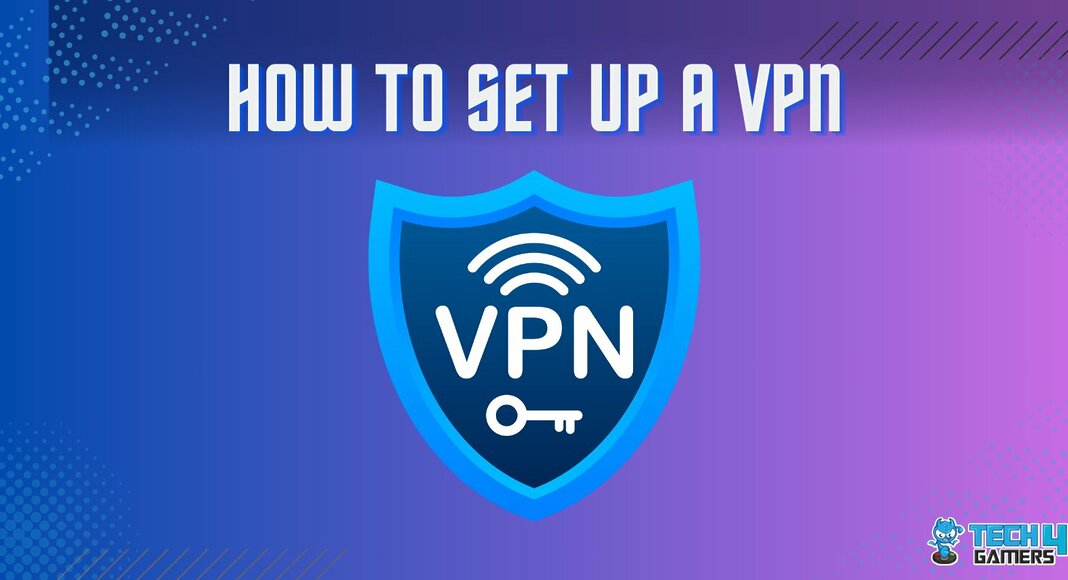
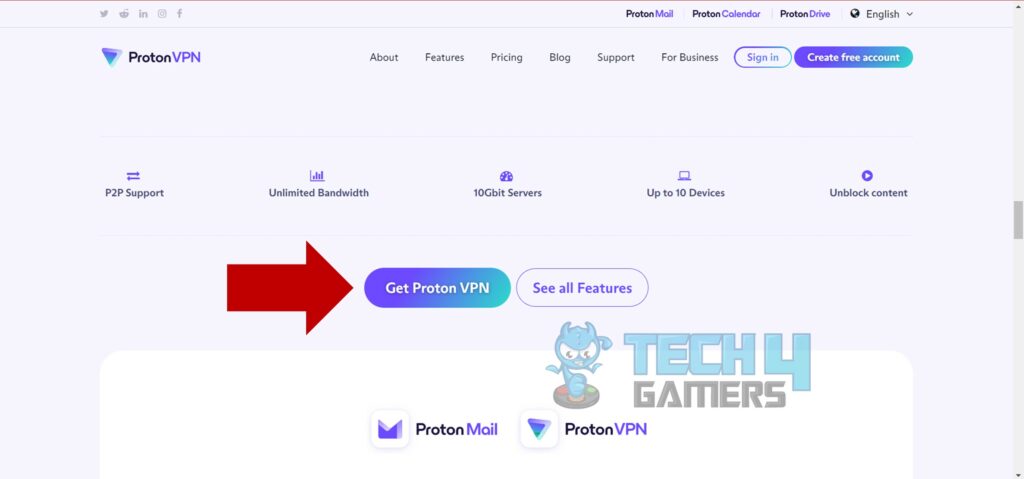
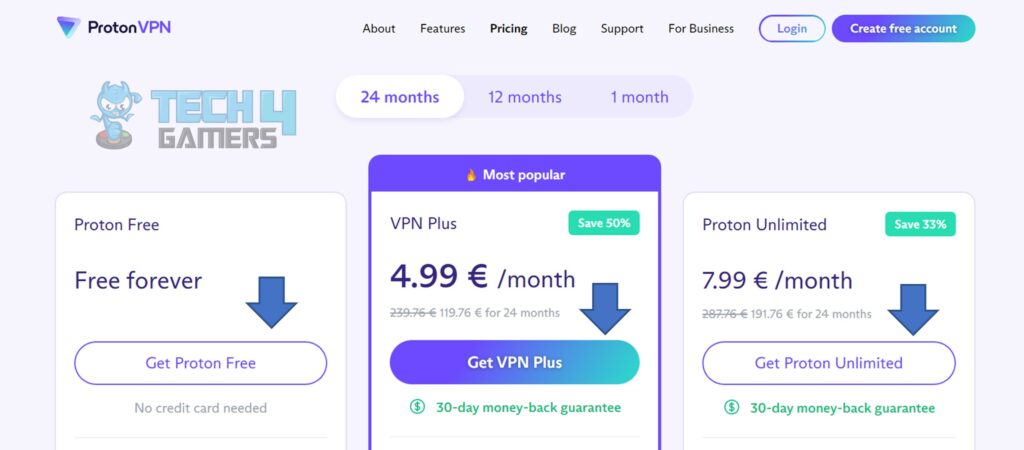
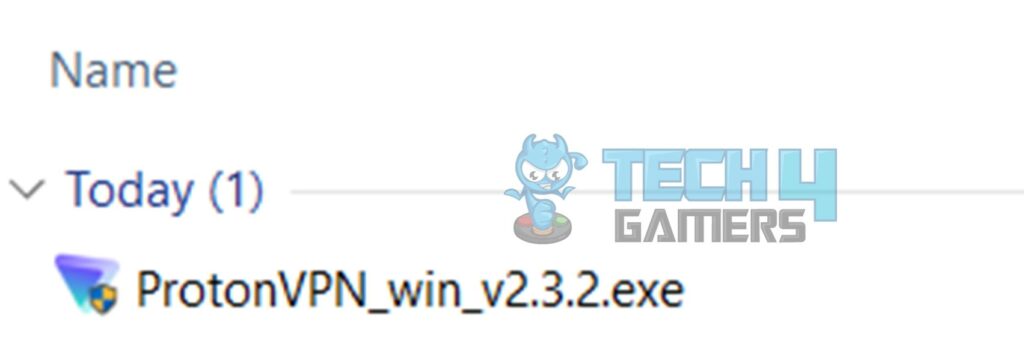
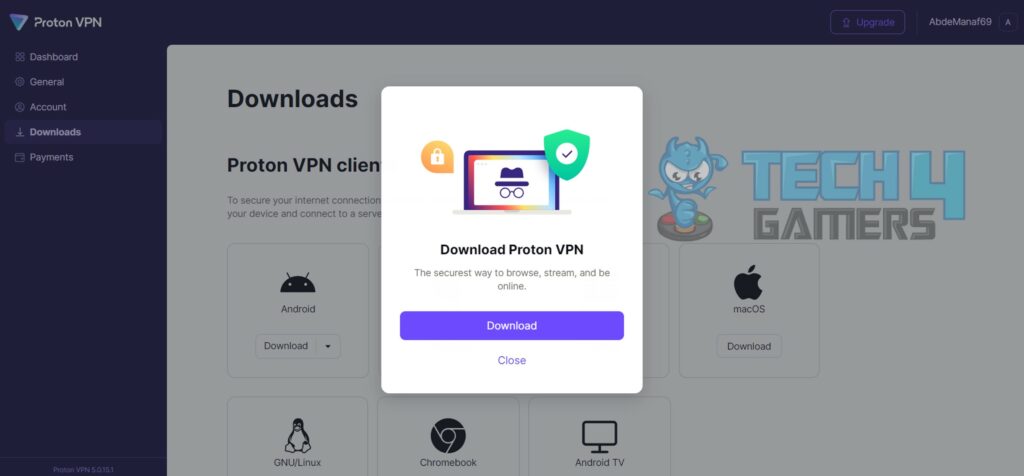
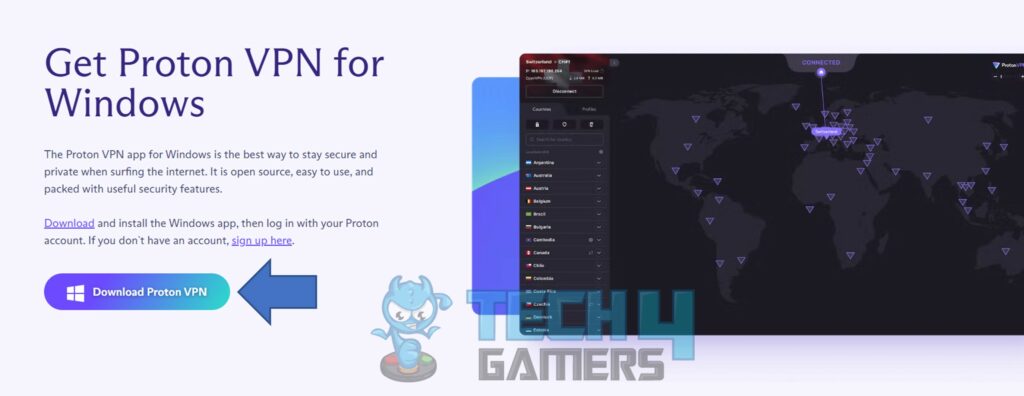
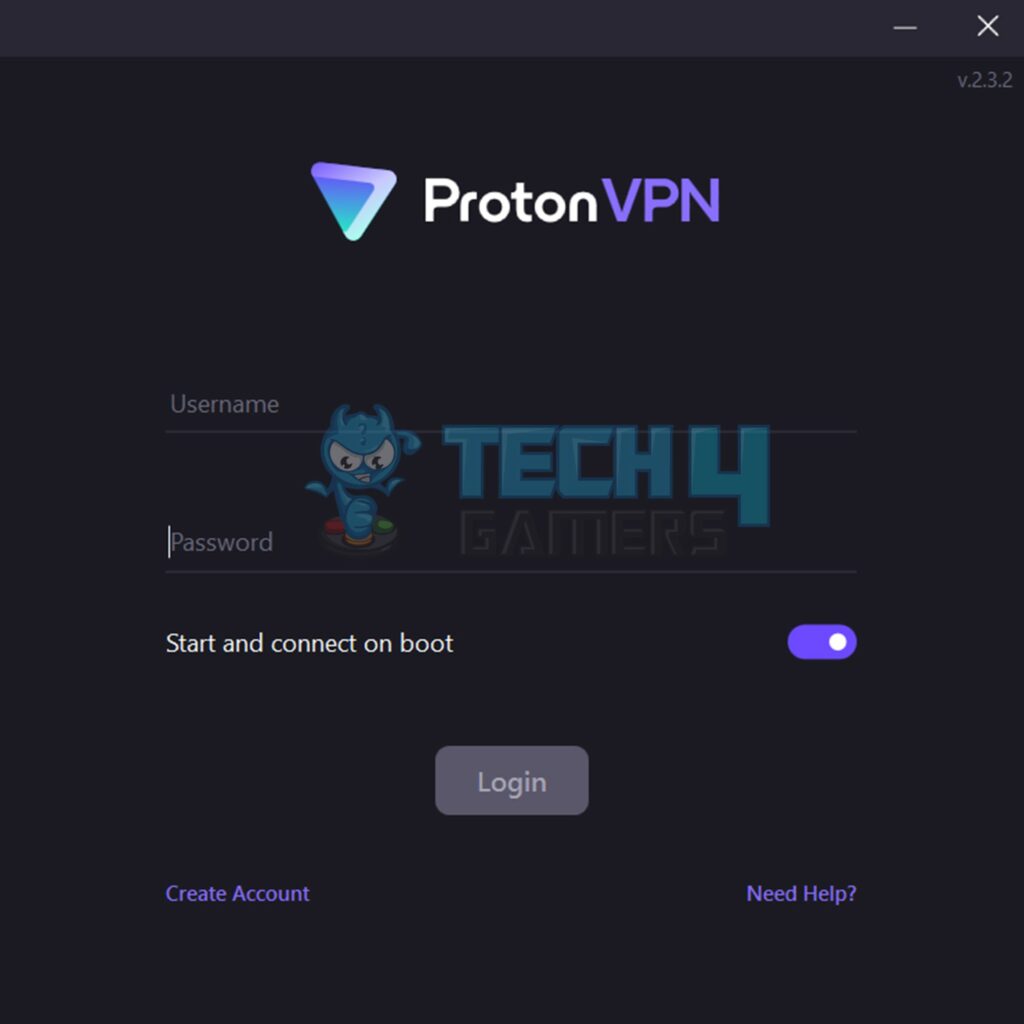
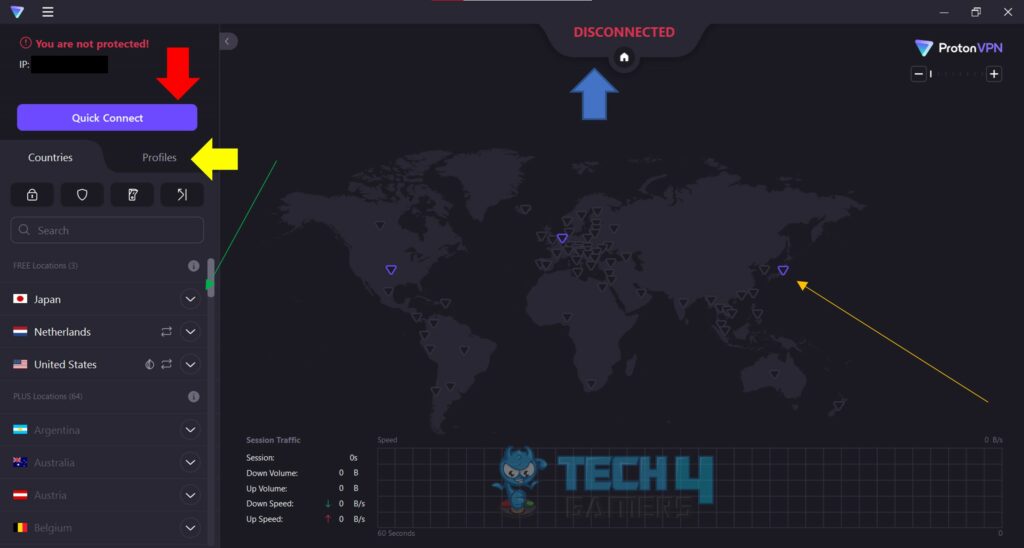




![Port Forwarding In Xbox [How To Do It] How TO PORT FORWARD IN XBOX](https://tech4gamers.com/wp-content/uploads/2023/08/How-TO-PORT-FORWARD-IN-XBOX-218x150.jpg)