Getting the 10-digit code for the Xbox app sounds simple but can be confusing for some people. However, the process is pretty straightforward and won’t take a lot of your time.
- You first have to create your PIN/code. Once created, the code can be entered on the Xbox app to connect to your console.
- The Xbox app can sometimes misbehave and cannot connect to your Xbox.
- Possible reasons for this behavior might be because of poor internet connection or un-updated apps.
How Can You Get The 10-Digit Code For The Xbox App?
To get the 10-digit code, you will need to set your code manually from your console. After that, you can use that code to connect your Xbox to your phone or PC. I found this method super easy when I tried it myself and it wouldn’t only take long to setup. You might also be interested in How To Clean Xbox & Controller [One & Series X/S].
Follow the steps to get the 10-digit code and setup the Xbox app:
- Xbox Settings: Go to your Xbox settings > to “Accounts” > “Sign-in, Security, and PIN”.
Go To The Account Settings (Image By Tech4Gamers) - Create Passkey: There, you will see an option to create a Passkey; select it.
Select Create My Passkey Option (Image By Tech4Gamers) - Set Code: Enter the 10-digit code you want to set.
- Set Up Console: Go to the Xbox app > select the “Set Up Console” option > provide the same code that you created on your Xbox.
Select The Set Up Console Option (Image By Tech4Gamers) - Follow The Instructions: Enter the code and follow the on-screen instructions to connect to the Xbox app.
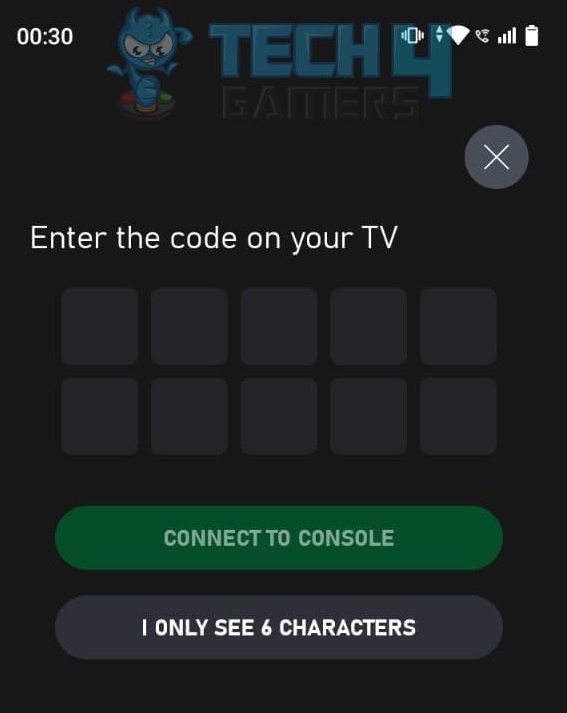
What To Do If The 10-Digit Code Is Not Working?
It is possible that even after getting the code, you still may not be able to sign in to your Xbox app and connect it to your console. Also, try reading How To Change NAT Type In Xbox One?
In such cases, follow the tips below:
- Test Your Connection: Verify that your internet connection isn’t slow or down temporarily down. You can also try to restart or powercycle your router to fix the issue.WARNING: In case you are constantly facing issues with your internet connection, contact your Internet Service Provider immediately and inform them about the issue.
- Update Firmware Or App Version: You can update the app from the Play Store. As for the console go to Settings > “Updates and Download” > “Update Console.”
Final Words
To get the 10-digit code for the Xbox app, you must first set it manually on your console. After that, you can sign-in on the Xbox app, enter the code, and connect your console with the app by following the rest of the instructions provided by the app.
Thank you! Please share your positive feedback. 🔋
How could we improve this post? Please Help us. 😔
Feedback By:
[How To Guides Specialist]
Dayan Shahid is a skilled mechanical engineer passionate about technology. With certifications in various programming languages and subjects ranging from microcontrollers to aerial robotics, Dayan can effortlessly present complex technical topics in an engaging way. His ability to bridge the gap between theory and practical applications sets him apart as he continues to inspire others through their insightful content.


 Threads
Threads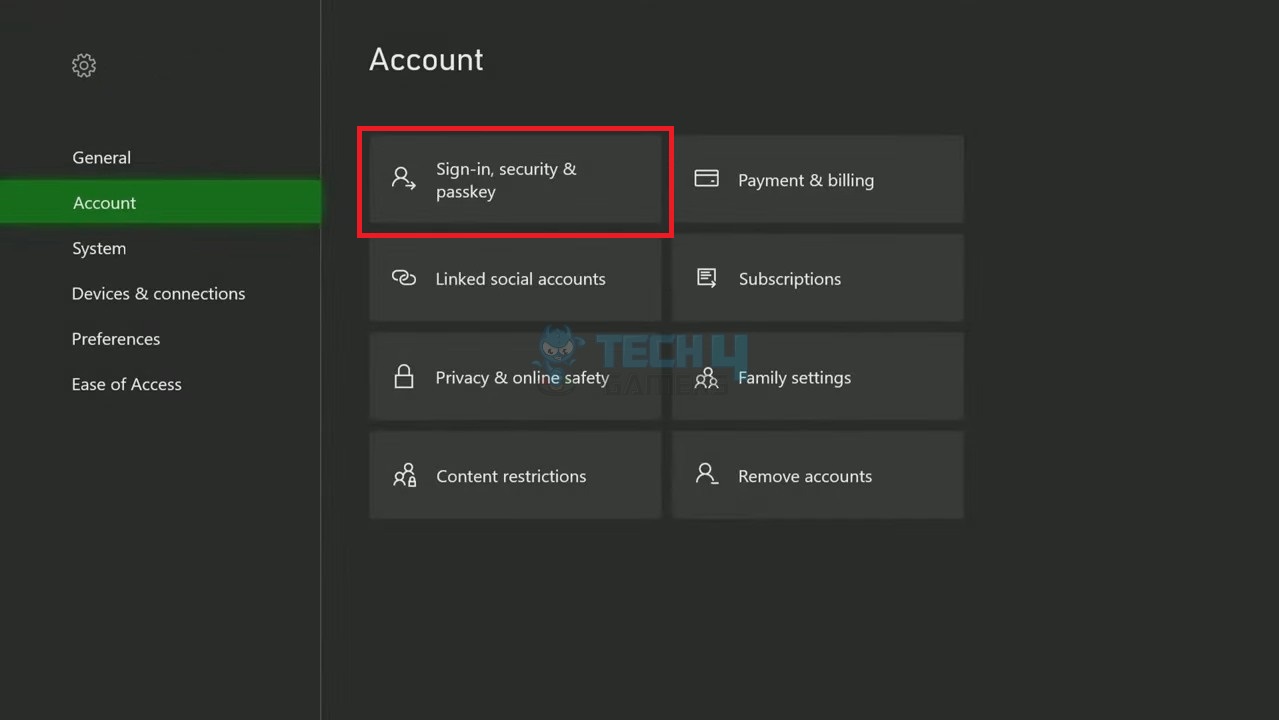
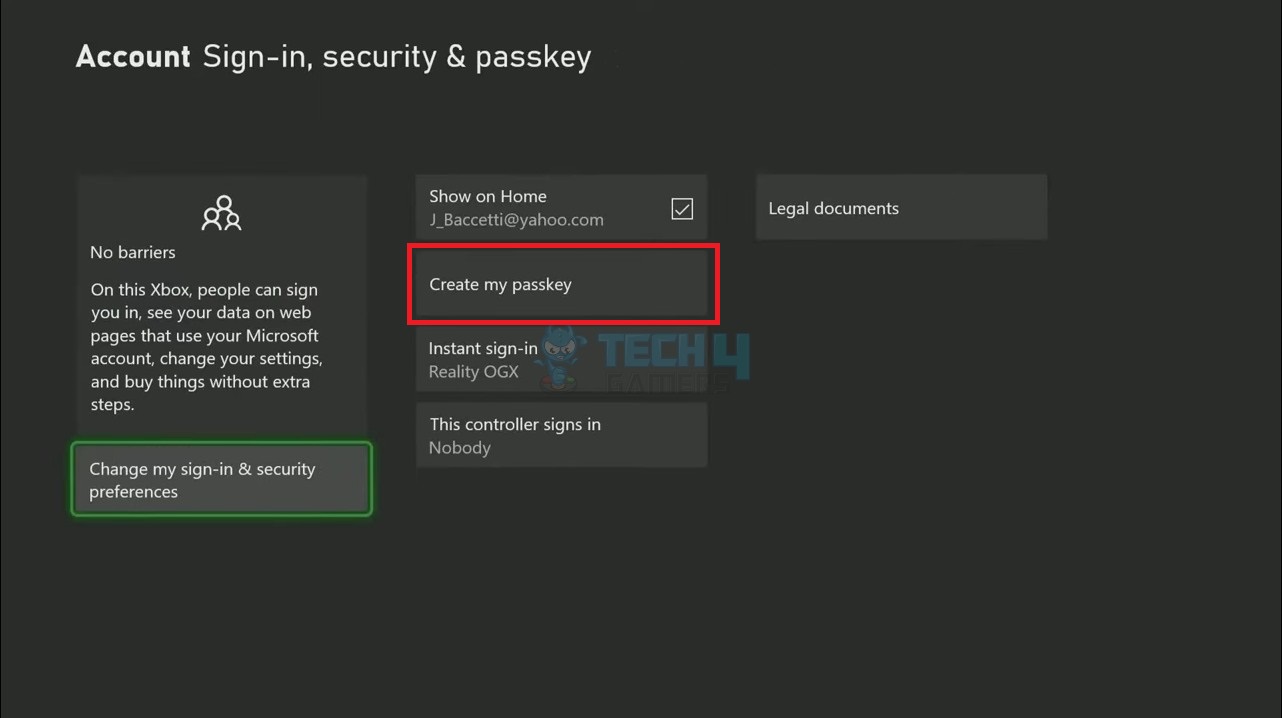
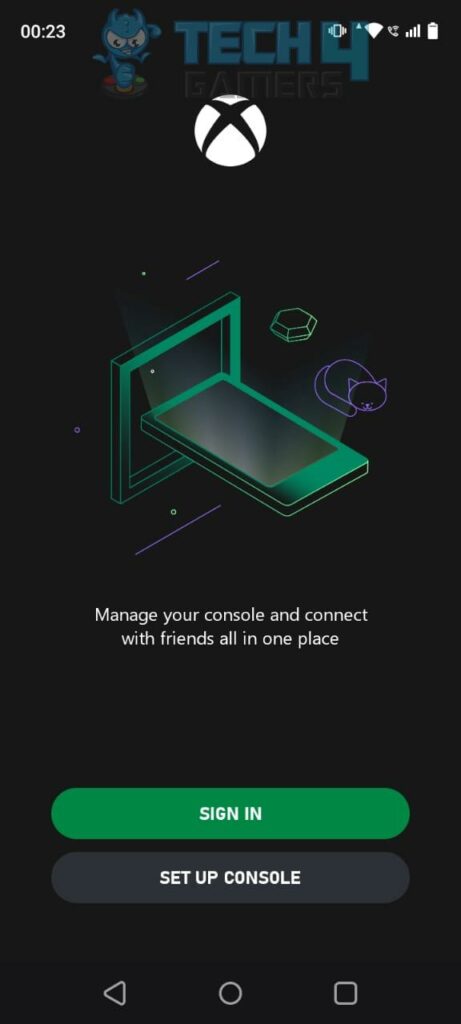


![How To Clear Cache On Xbox? [All Methods] HOW TO CLEAR CACHE ON XBOX](https://tech4gamers.com/wp-content/uploads/2023/04/HOW-TO-CLEAR-CACHE-ON-XBOX-218x150.jpg)


