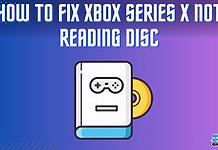Although Turtle Beach headsets were designed for Xbox, you can also use them on your PC. We tested two ways to pair the headset to our Windows PC, and they were equally effective.
Key Takeaways
- You can use the PC’s Bluetooth or Xbox Wireless Adapter to connect the Turtle Beach headset to your PC.
- Try restarting the headset and PC, updating drivers and firmware, or hard resetting the headset if there are connection issues.
- Remember to set the headset as the default audio device on your computer once connected.
Using An Xbox Wireless Adapter
We connected the headset using this method:
- Connect the Xbox Wireless Adapter to the computer’s USB port > Press the headset’s Power button for a few seconds.
- Hold the adapter’s Enroll button until the LED flashes > Do the same for the Connect button > Wait till the LEDs become stable for a successful connection.
Without A Wireless Adapter
Only some PCs and laptop models come with built-in Xbox Wireless features. You won’t need an adapter if you have the following systems.
- Lenovo Legion Y720
- ASUS G703
- Microsoft Surface Studio
- Microsoft Surface Book 2
- Lenovo IdeaCentre Y710 Cube
These steps successfully paired the headset to our computer:
- On your PC, Go to Settings > Click Devices > Connected Devices > Add a Device.
- Hold the Connect button on the headset till the PC detects it.
Setting Up The Headset
Configure the headset by following the instructions below:
- Open Settings > System > Sound > Manage Sound Devices.
- Choose your headset from the Playback > Click Set Default.
Troubleshooting
Here are some quick fixes you can try if the headset fails to connect to the PC:
- Restart the headset.
- Power cycle the PC.
- Recharge the headset.
- Delete Bluetooth devices.
- Perform a hard reset by holding the “Mode+Bluetooth” buttons.
- Update headset driver.
- Update headset firmware using Turtle Beach Audio Hub.
- Use the Recovery Tool.
Related Articles:
Thank you! Please share your positive feedback. 🔋
How could we improve this post? Please Help us. 😔
Feedback By:
[How To’s & Guides Editor]
Haddi has been in the Gaming and tech Space for over 10 Years Now; he has worked on notable websites like eXputer, Gamepur, Gear Siege, Gearnuke, and plenty more. He is an expert at Games & PC Hardware; you can expect him to solve any problem. People often joke, that if there is any problem anyone can solve, Haddi can solve it faster. Currently, Haddi writes and manages a Team of Experts at Tech4Gamers.
Contact: Haddi@tech4gamers.com


 Threads
Threads![Windows 11: Keep A Monitor On When The Laptop Is Closed How To Keep A Monitor On When The Laptop Is Closed[Windows 11]](https://tech4gamers.com/wp-content/uploads/2023/10/Error-Fixes1-218x150.jpg)