In the past few years, with CPUs becoming more powerful than ever, the use of expensive aftermarket coolers has also increased. An important factor when it comes to these CPU coolers is their noise level. To ensure your PC is running at its best, adjusting its speed to balance noise and level is necessary.
Key Takeaways
- CPU cooler noise is measured in A-weighted decibels, also written as dBA or dB(A). Higher fan speeds mean more noise but also better performance.
- To find your CPU cooler’s noise rating, refer to the manufacturer’s spec sheet for it. You can also measure the noise yourself with a dBA meter or an acoustic test chamber.
- 15-30 dBA is generally the recommended noise rating for a CPU fan. The noise is hardly noticeable, and most CPU cooler fans’ rating is found in this range.
Basics Of Cooler Noise Levels
Here are some basics to keep in mind:
- First off, noise is measured in A-weighted decibels, written as dBA or dB(A). It measures the relative loudness of sounds as perceived by the human ears[1].
- At high fan speeds, you get better cooling, but the fans are noisier – and vice versa.
- Liquid coolers are generally quieter than air coolers since they have more area for heat dissipation and, often, more fans[2].
- The more fans your cooler has, the more noise is produced. But more fans mean you can run them at slower speeds and still get effective cooling.
How To Measure Cooler Noise Level
- Firstly, the best tool is your ears. You can get an idea of how much is too loud and how much is optimal by tuning the fan speeds and noting down the RPM using monitoring software like HWiNFO. You can also refer to the manufacturer’s specs sheet for the cooler to find the maximum noise rating, which the manufacturer tests.
- The second option is using a dBA meter – but this isn’t completely accurate due to ambient noise and noise from other components (for example, the GPU). The best and most accurate (also the costliest) option is using an acoustic test chamber.
be quiet! Dark Rock Pro 4 CPU cooler (Image by Tech4Gamers)
How To Reduce Fan Noise
There are various ways to reduce CPU cooler fan noise.
- Maintenance: Make sure the fans remain clean and free of dust. Dust renders your fans ineffective and running faster to tackle the heat.
- Improve Case Airflow: It’s good to ensure optimal airflow in your case to dissipate air effectively, allowing your fans to run at quieter speeds.
The Origin Neuron PC has plenty of fans for good airflow (Image by Tech4Gamers) - Replace The Fans: Replace your fans with lower-RPM fans, such as the Be Quiet! Silent Wings Pro 4.
- Install More Fans: You can also increase the number of fans on your cooler. CPU coolers with tall heatsinks can support up to three fans, and AIOs support 1 to 3 fans on either side of the radiator.
- Set Up Fan Curves: Fan curves allow you to configure your fans to change their speed based on the CPU temperature. This is necessary that your fans aren’t unnecessarily running at high speeds even when temperatures are under control.
A fan curve configuration (Image by Tech4Gamers) - Decouple Your Cooler Fans: The vibration from your cooler’s fans can be amplified by the heatsink/radiator of the cooler and the case. Prevent this by padding them with anti-vibration screws or rubberized frames.
- Replacing Thermal Paste: Depending on various factors (like your general usage of the PC), your thermal paste may dry out quicker than usual. So, try replacing it and ensure that the thermal paste is high quality and has high heat conductivity (at least 70W/mK).
Related Helpful Resources By Tech4Gamers:
References:
- Intel. Liquid Cooling Vs. Air Cooling. Retrieved from: https://www.intel.com/content/www/us/en/gaming/resources/cpu-cooler-liquid-cooling-vs-air-cooling.html#:~:text=Liquid%20cooling%2C%20especially%20when%20using,the%20amount%20of%20noise%20generated.
Frequently Asked Questions
30 dBA of noise is quite noticeable but not disruptive. Most cooler fans are rated 35 dBA at the highest, and that’s at max RPM. If your CPU cooler is adequate for your CPU, then you generally won’t need to run it at maximum speed, even under loads.
If your CPU cooler is making too much noise at idle, try setting up fan curves. If the problem is occurring under loads, try replacing the thermal paste, getting quieter fans, or just increasing the number of fans.
Generally, anything louder than 30 dBA starts to become disruptive in a quiet room.
Thank you! Please share your positive feedback. 🔋
How could we improve this post? Please Help us. 😔
[Wiki Editor]
Ali Rashid Khan is an avid gamer, hardware enthusiast, photographer, and devoted litterateur with a period of experience spanning more than 14 years. Sporting a specialization with regards to the latest tech in flagship phones, gaming laptops, and top-of-the-line PCs, Ali is known for consistently presenting the most detailed objective perspective on all types of gaming products, ranging from the Best Motherboards, CPU Coolers, RAM kits, GPUs, and PSUs amongst numerous other peripherals. When he’s not busy writing, you’ll find Ali meddling with mechanical keyboards, indulging in vehicular racing, or professionally competing worldwide with fellow mind-sport athletes in Scrabble at an international level. Currently speaking, Ali has completed his A-Level GCEs with plans to go into either Allopathic Medicine or Business Studies, or who knows, perhaps a full-time dedicated technological journalist.
Get In Touch: alirashid@tech4gamers.com


 Threads
Threads

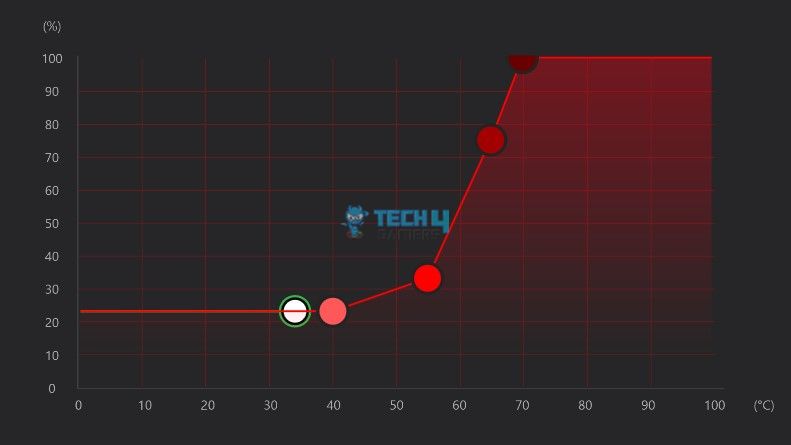

![Mouse Polling Rate [What, Why, & How]](https://tech4gamers.com/wp-content/uploads/2023/06/HOW-TO-4-218x150.jpg)
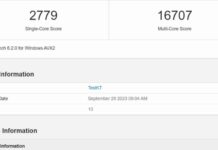

![CPU Cooler Heat Pipes [What, Why, & How]](https://tech4gamers.com/wp-content/uploads/2023/09/HOW-TO-9-218x150.jpg)