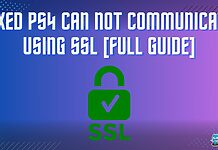Sometimes, your Bluetooth keeps disconnecting in Windows 11, making it impossible to create a stable connection. It may occur due to misconfigured power settings, incompatibility between devices, outdated device drivers, or hardware disorientation.
Key Takeaways
- You may face connection glitches resulting in work abruption as Bluetooth disconnects.
- Bluetooth connection may fail for various reasons, such as incompatibility between devices, low-power state issues, and outdated device drivers.
- The Bluetooth connection issue can be solved by running the Bluetooth troubleshooter, modifying the power setting, updating or reinstalling the Bluetooth driver, and more.
Modify The Bluetooth Power Setting
If your Windows 11 settings are configured to allow the system to turn off Bluetooth devices to conserve power, there are significant chances that you’ll experience disconnection issues when your device is in a low-power state.
Adjusting the Bluetooth power settings resolved the trouble for many people, as commented under a YouTube video. Hence, we turned off this setting on our PC, and restarted it, after which there were no connectivity problems.
Here’s how to modify:
- Open Device Manager > Look for the problematic Bluetooth device > Right-click it > Properties.
- Enter Power Management > Untick the box against Allow The Computer To Turn Off This Device To Save Power > OK.
Use Bluetooth Troubleshooter
The Bluetooth troubleshooter scans and eliminates the issues behind the connection error.
Here’s how to run the troubleshooter:
- Access Windows Settings > System > Troubleshoot > Other Troubleshooters.
- Find Bluetooth > Press Run.
Install The Update For The Bluetooth Driver
Updating drivers promptly is crucial to keep your system’s performance flowing smoothly. It also aids in eliminating system bugs that might have occurred due to previous updates, and it helps in removing any current glitches. We updated the driver to the latest version and got the Bluetooth connection restored to normal.
Disable And Re-enable The Bluetooth Adaptor
Another simple way to fix the Bluetooth connection problems is to turn off the adaptor and then enable it again from the Device Manager.
This also seems to be working across multiple Windows 11 communities, facing this problem.
Here’s how to:
- Access Device Manager > Look for the target Bluetooth adapter > Right-click on it > Disable Device.
- Wait for the disabling process to finish, then again access the Device Manager.
- Expand the Bluetooth > Right-click on the adapter > Enable Device.
Reinstall The Bluetooth Driver
As per our experience, Bluetooth driver reinstallation is a viable solution to this Bluetooth issue. We performed the reinstallation, and it solved the persisting issue on our end.
Here’s how to perform the driver reinstallation:
- Access Device Manager > Expand Bluetooth > Right-click the target driver > Uninstall Device > Restart PC.
More Errors From Windows 11:
- FIXED: Windows 11 Stuck On Restarting Screen
- FIXED: Windows 11 Error “No Such Interface Supported”
- Windows 11: Choose Where To Get Apps Missing [FIXED]
Thank you! Please share your positive feedback. 🔋
How could we improve this post? Please Help us. 😔
[Errors Troubleshooting Expert]
Arsalan Shakil (aka GuyThatDoesEverything on YouTube) is a PC Tech Enthusiast and Electronic Geek. With over 10+ years of experience in Electronics, he then decided to explore Software Engineering to design embedded products and automate existing hardware solutions.
When he started tearing down old cameras to understand how they worked, he was shocked (literally, when he got zapped by a flash discharge capacitor), giving him the power (debatable) to fall in love with videography/photography. He also started making some fun videos that later became YouTube tech reviews.
Skills:
- 10+ years of experience in Electronics design, embedded solutions, and prototyping
- Majored in Software Engineering
- Research paper publication in IEEE for Embedded Military Uniform & LoRa WAN wireless technology
- Specialized in IoT Solutions
- PC Enthusiast & PC Modder
In his local region, he’s known to expose cheap PSU brands, often claiming fake certification or false claims on the box. He’s a true nerd and needed some friends in his life. Then he met some guys who work at Tech4Gamers, and they also came out to be equal nerds who suggested he join Tech4Gamers as a Hardware Expert.


 Threads
Threads
![Xbox One Controller Won’t Stay On With New Batteries [Our Quick Fixes]](https://tech4gamers.com/wp-content/uploads/2023/09/How-TO-16-1-218x150.jpg)
![Computer Restarts When Trying To Print [Our Detailed Solution Guide] How to FIX Computer restarts when trying to print](https://tech4gamers.com/wp-content/uploads/2023/02/How-to-FIX-Computer-restarts-when-trying-to-print-1-218x150.jpg)