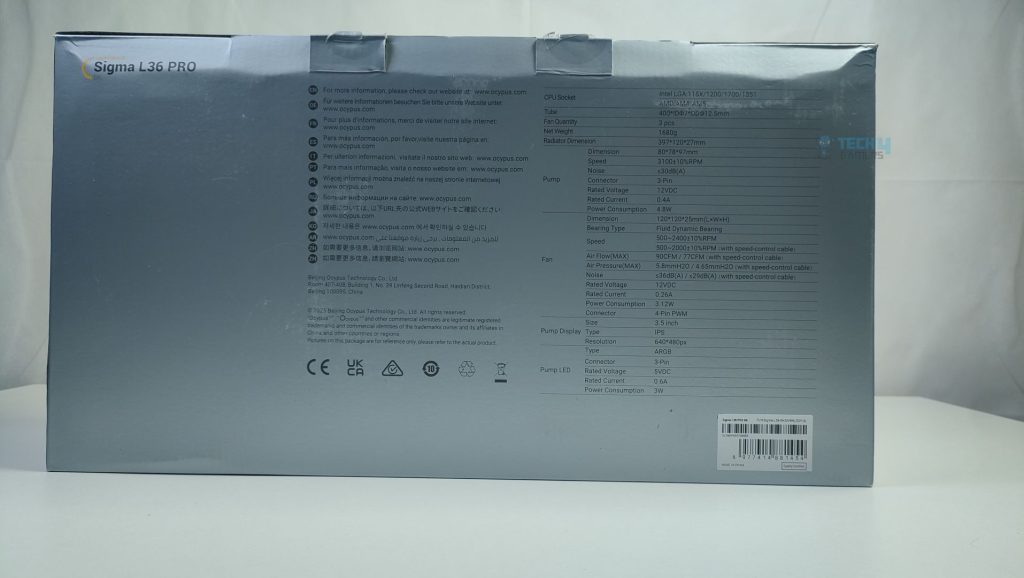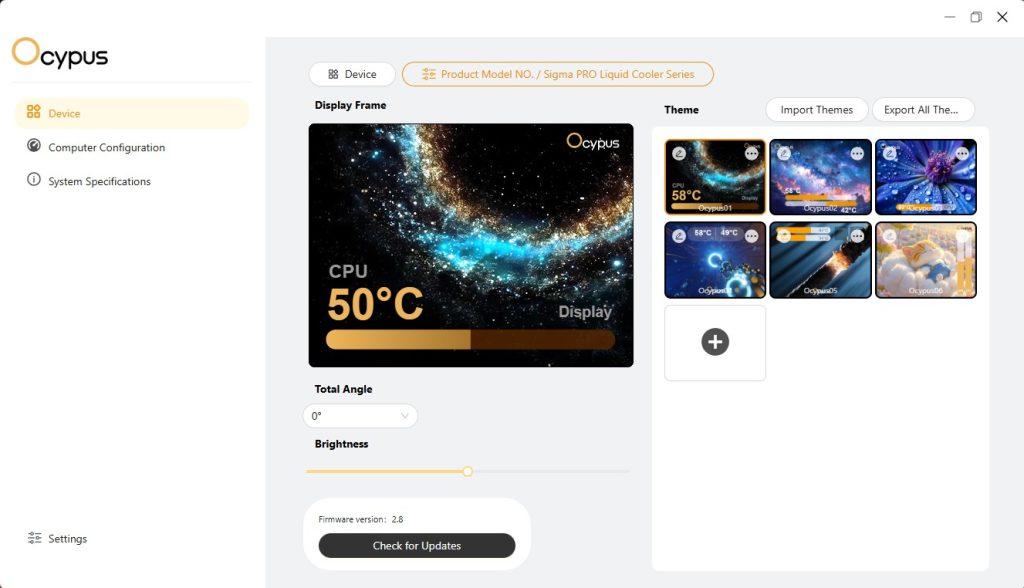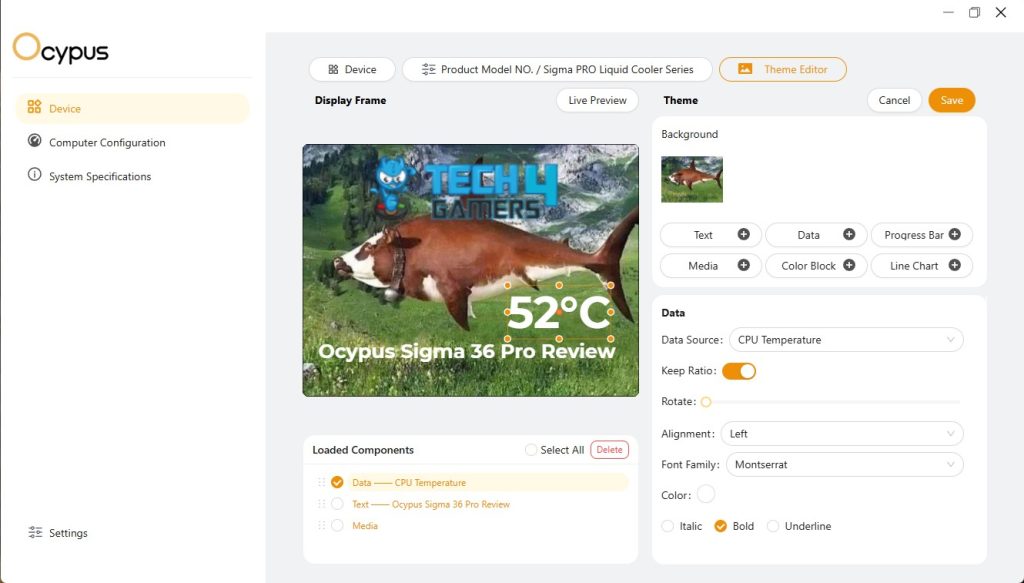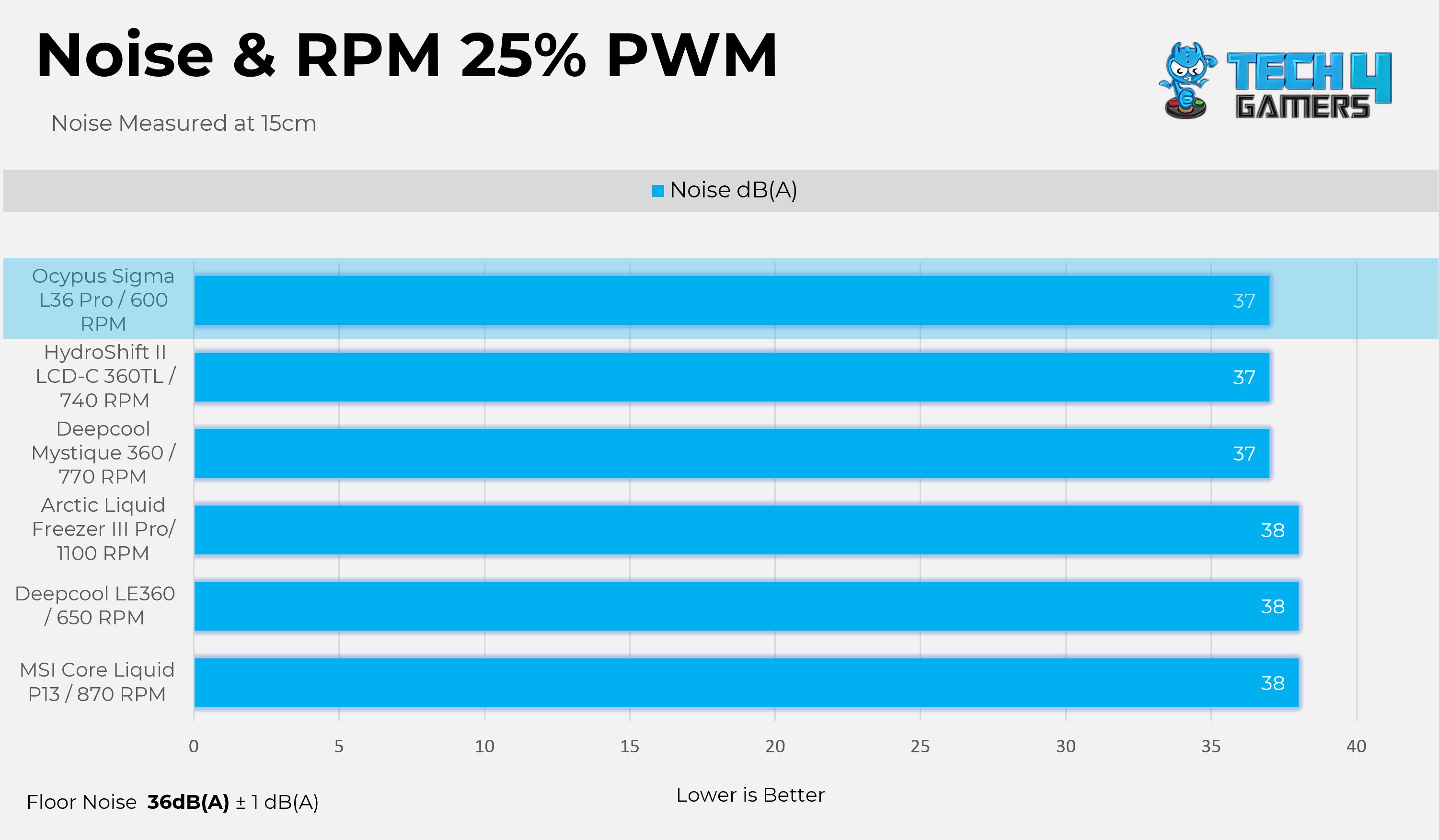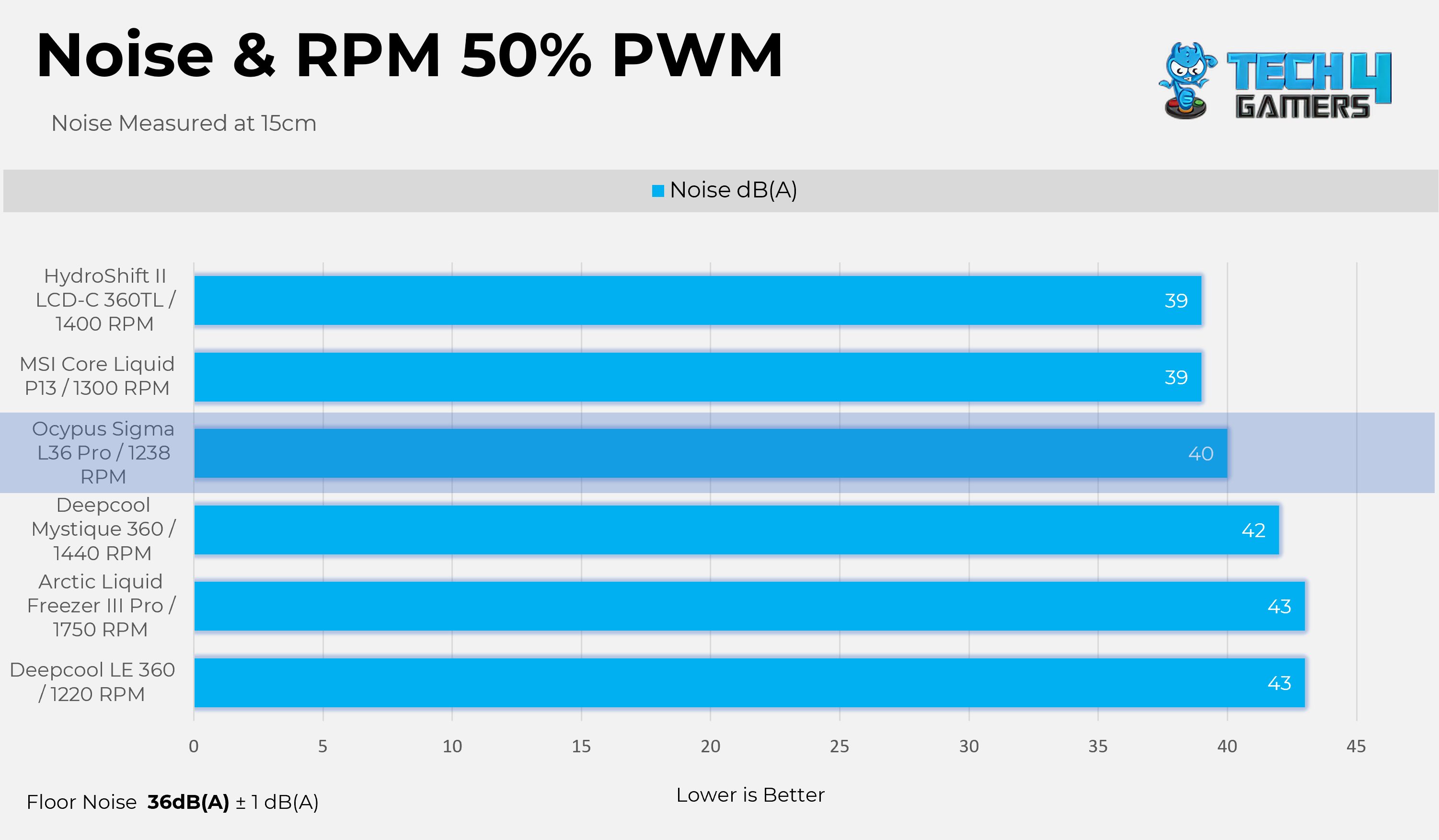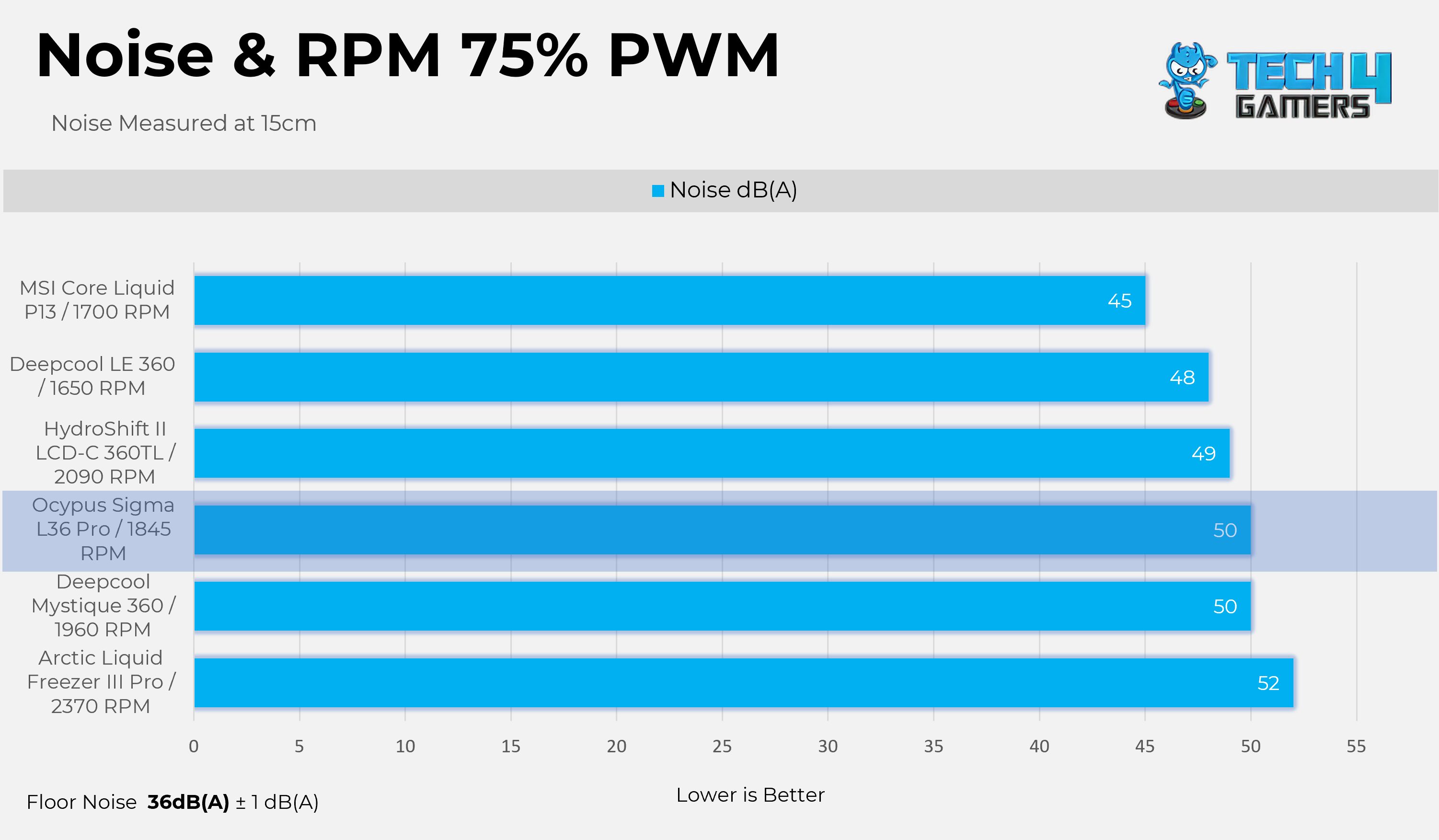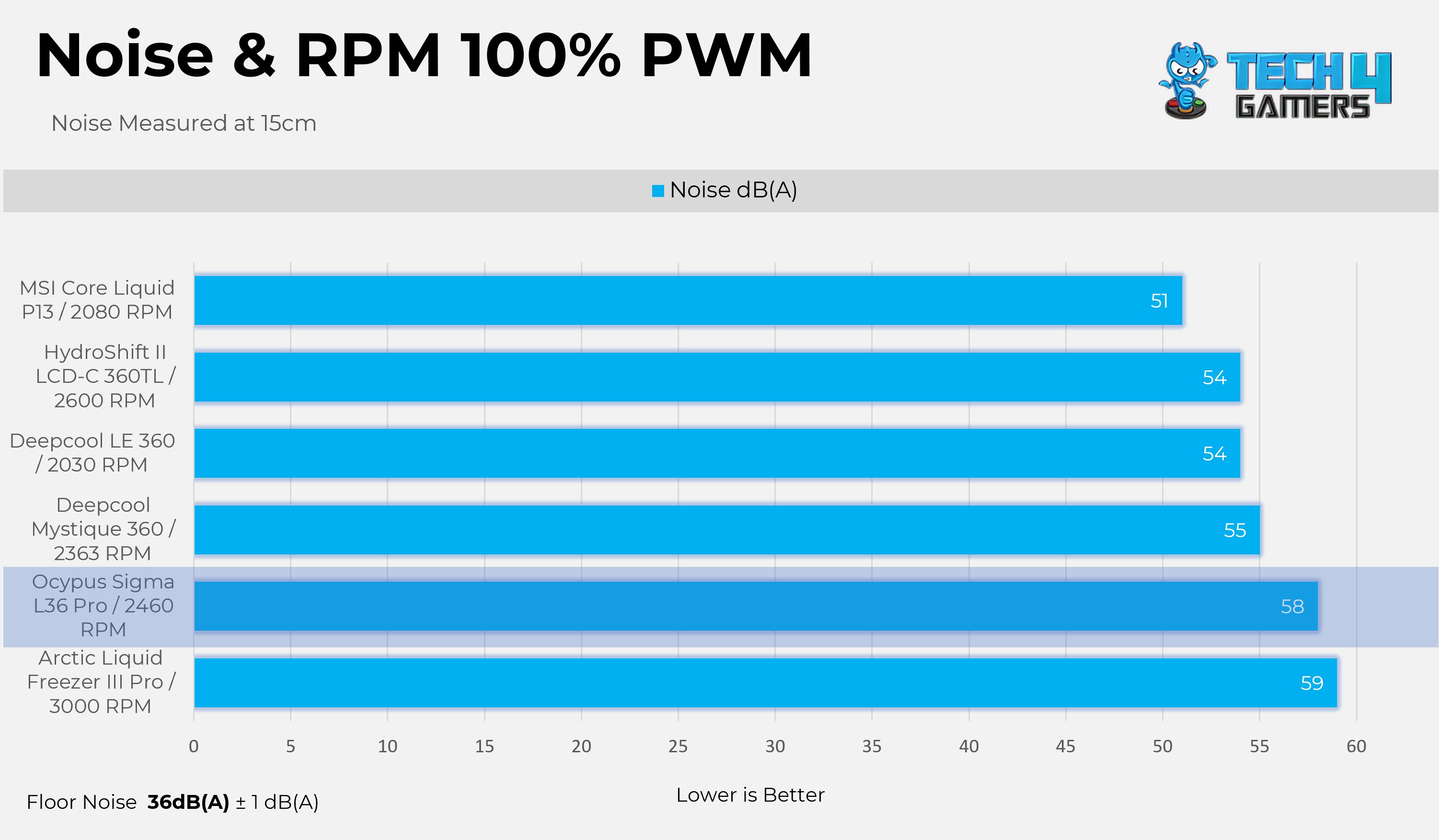Worth It?
Review Summary
The Ocypus Sigma L36 Pro is a 360mm all-in-one liquid cooler with a unique 3.5-inch customizable LCD display. It offers strong cooling performance, with improved pump and fan designs. The cooler is compatible with both Intel and AMD sockets and comes with a 5-year warranty. While it’s a bit pricey at $169.99, it competes well with other premium models, though it could be more affordable or include ARGB fans for the price. If the display isn’t important to you, there are cheaper options with similar performance.
Hours Test: 7
Overall
-
Cooling - 9.5/10
9.5/10
-
Noise - 8/10
8/10
-
Build Quality - 9/10
9/10
-
Value - 8/10
8/10
Pros
- Excellent Cooling Performance
- Pre-Installed Fans
- Streamlined Fans Connectivity
- Futuristic LCD Floating Design
- Customisation on LCD is Great
- Good Socket Support on Intel Platform
- Velcro Straps and Thermal Paste Provided
- 5 Years Warranty
Cons
- Fans are loud at maximum speed
- No ARGB Fans
- Weak Magnetic LCD Connection
Ocypus is a relatively new player in the computer industry, founded in 2023 and based in Shenzhen. If you’re wondering, like me, why they have chosen the name Ocypus, well, the brand draws inspiration from the insect Ocypus Olens, but not for the odd reasons; the name symbolizes the aggressiveness and speed. The brand embodies these qualities, reflecting its understanding of gamers’ needs and fusing them with innovation, as the brand claims. This is very interesting to see, as I’ve been reviewing PC hardware for a long time and haven’t seen the brand take such a deep approach to its name.
Anyway, we are taking a look at their brand-new cooler, the Sigma L36 Pro, a 360mm All-in-one liquid cooler that features a massive 3.5-inch, 640×480 LCD with a floating design. It comes with high-performance FDB fans that spin at 2400 RPM. The fans aren’t ARGB. The cooler comes in two colors: black and white.
Let’s start with the specifications
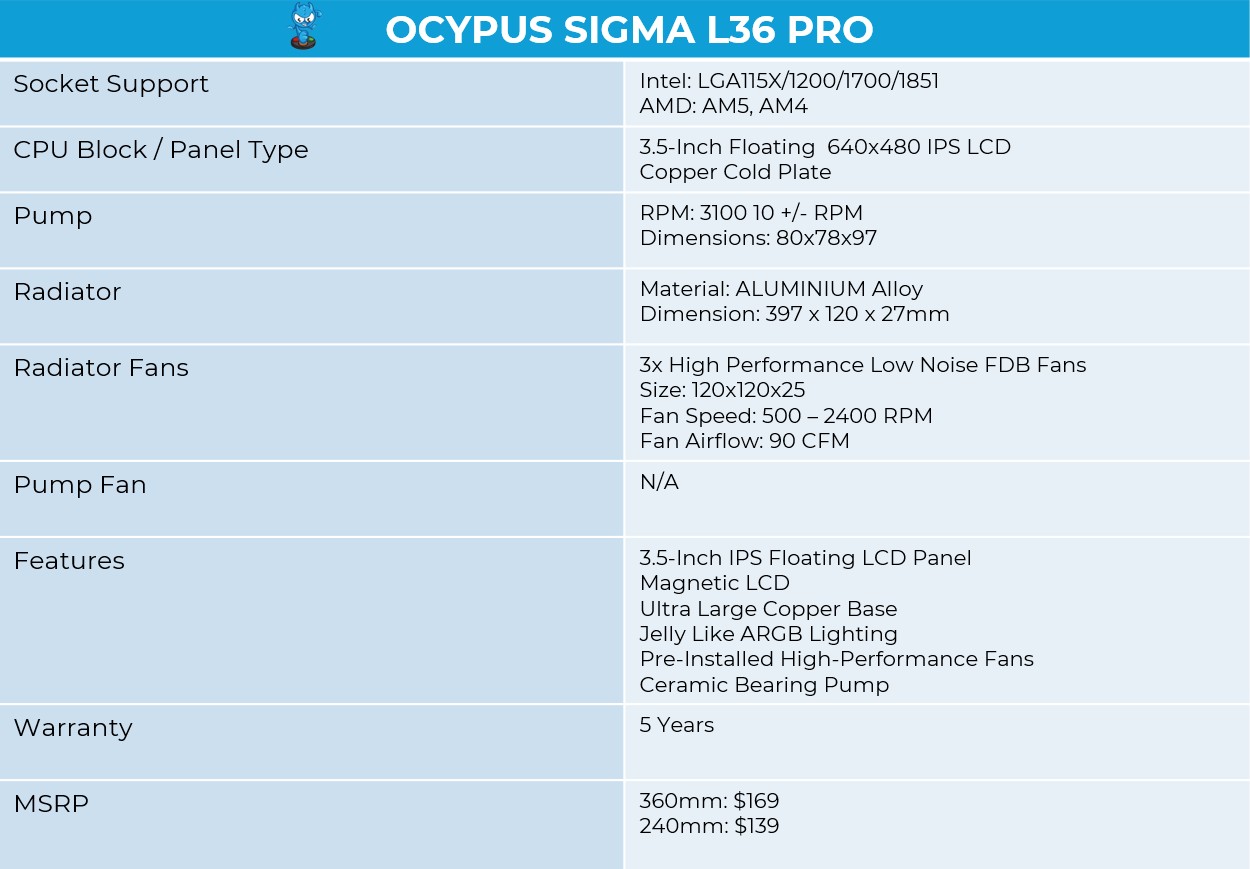
What Makes Ocypus L36 Pro Sigma Different?
The Ocypus L36 Pro Sigma marks the brand’s first entry into the LCD cooler lineup. Previously, they had launched the Lota L36, which received a very good reception in terms of performance. The Sigma series features floating, customizable screen technology, as well as slightly higher cooling capability, at 310W, compared to the previously 300W in the Lota 36. The fans are more powerful this time, and there are several changes to the pump design as well. The pump has increased in size, and the copper base has also been enlarged this time.
Packaging
Let’s take a look at the packaging!
The packaging is very standard; the box features a gray color scheme with the Sigma L36 Pro shown alongside the Ocypus Logo. On the left side of the box, you will find the LCD displaying the CPU temperatures, accompanied by ARGB lighting on the block. In the back, you will find the full specifications of the cooler.
If we look at the other sides of the box, there is nothing fancy; it simply showcases the product name and the brand logo. They have left so many empty spaces in the packaging; they could have at least mentioned the warranty, as we have seen in different coolers. Anyway, the packaging is very simple and clean.

Upon Unboxing, The Cooler is well-protected by a cardboard tray. The magnetically-mounted display is in a separate box, and you don’t get much foam in the packaging.
Accessories
Let’s take a look at accessories

The LCD Panel does not come installed on the cooler; it’s in a separate box with the instructions. Additionally, it’s great to see that they offer numerous compatibility options for the wide range of sockets on the Intel and AMD platforms. Since the thermal paste does not come pre-applied, they have also provided a tube of thermal paste. Additionally, the bonus includes velcro ties and a fan extension cable.
Here is the structured table of what you get inside the box:
| Accessories | Quantity |
|---|---|
| L36 Fan | 3x |
| Intel Mounting Bracket | 1x |
| AMD Mounting Bracket | 1x |
| Intel Stands Off (LGA1700/1851) | 4x |
| Intel Stands Off (LGA115X/1200) | 4x |
| AMD Stands Off | 4x |
| Thumb Screws | 4x |
| Radiator Screws | 12x |
| Fan Extension Cable | 1x |
| Low Noise Fan Cable | 1x |
| Thermal Paste Tube | 1x |
| LCD Screen | 1x |
Close Look At The Radiator and Assembly
First, we are studying the assembly, the fans are preinstalled on the radiator, which can be daisy-chained, and they are not ARGB. The fans all have the OCYPUS branding in the middle. The LCD panel is in a separate provided box, so you have to install it manually. The pump housing is round and feels very solidly built. The material that is used on the pump is ABS plastic. Overall, the assembly is very standard and clean. The block also does not feature the preinstalled bracket, as most of the brands are going this approach nowadays
The radiator is aluminum-built with dimensions of 397x120x27mm (LxWxH), which is again very standard, as you can see on the other 360 liquid coolers. If the fans are installed, the total height would be 52mm, which will easily fit in most cases.

The radiator has 12 water flow channels, and the FPI (Fins per inch) is 20. On the side, there is also a large Ocypus branding on the side of the radiator.

The tube length is 400mm in total and uses metal clamps to secure the tubes and the fittings. The sleeves are nylon braided.
Pump Design / Housing
The pump design is also straightforward; here, you don’t see much fancy flow curves, which is fine, as the LCD sits on the four magnets on the block. According to Ocypus, ceramic bearings are used in the pump, which ensures durability under continuous high-rpm loads and are less prone to corrosion. The pump is rated for 3100 RPM at a noise level of 27dB(A). However, the pump is not PWM regulated.
The pump power cable exits near the tubes, which does not get in the way. I wish the Ocypus had taken the hidden cable approach, with the pump cable exiting from the radiator tubes fitting, which would have looked way nicer. However, this would still not have totally removed the wires from the equation, as the LCD comes with multiple connections and is detachable, unlike the Lian-Li Hydroshift, which is fixed on the block.

Another prominent feature of the pump is its large copper base, which features a 0.1mm micro-channel architecture that enhances heat transfer.

The cold plate is 33% larger than the standard copper base found in most all-in-one liquid coolers, measuring 3700mm² in size. However, it’s still not large enough to fit on HEDT platforms, such as AMD Ryzen Threadripper, but would easily mount on supported mainstream platforms.
Display
The LCD is a 3.5-inch IPS display, which is quite large compared to the standard LCD all-in-one liquid coolers, featuring a resolution of 640x480p. Underneath the LCD housing, you will find the four magnets that attach to the block for seamless installation.
The panel features the Ultra Narrow Bezel design, which makes the LCD look more premium.

The ARGB lighting is housed in a glass diffuser, which softens the ARGB appearance, making it appear more subtle rather than sharp or crisp. I like this approach of placing the lighting underneath the LCD, as it won’t interfere with the display and cause any bleeding effect.

The display slides down on the top of the pump thanks to the magnets for effortless installation.

For connectivity, we have a 9-pin USB cable that connects to the motherboard and an ARGB cable for the lighting effects around the LCD.

The display is highly customizable and supports real-time sensor reporting. There are also layouts and widgets provided that you can customize to your own liking. It also supports the MP4, JPEG, BMP, PNG, and GIF formats on the display panel.
Here, we have tested some predefined layouts on the LCD screen. The software comes with six already configured themes.
Software Features
To control all the features of the LCD, it is mandatory to download the Ocypus software, which is a lightweight application. The software comes with six predefined themes and can be customized to your liking. The brightness of the panel can also be adjusted, and the software also offers four different orientations, meaning you can rotate the panel display as you want.
You can also create your own theme with six customizable options, including text, data, progress bar, media, custom color block, and line chart.
Software Usage
We have set one of the preconfigured layouts that is already available in the software. The software utilizes 500 to 550 MB of memory, and CPU utilization ranges between 2% and 5%.
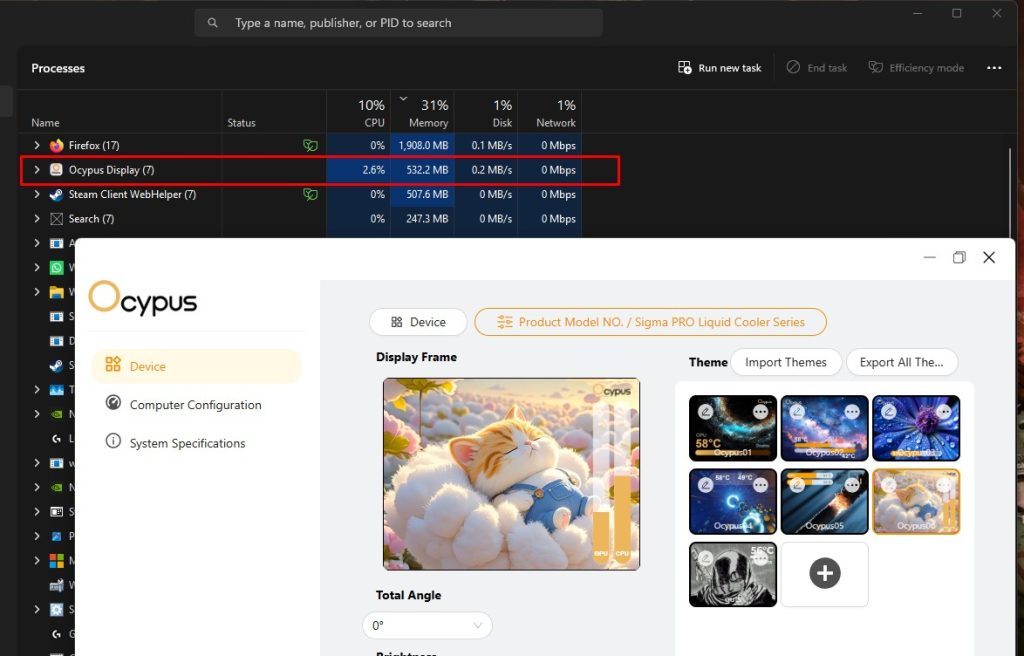
We have noticed that CPU utilization can increase to 9% if you have set manual themes and loaded a few sensors for GPU and CPU usage, which I feel the software still needs some refinement in terms of resource allocation.
Fans
Let’s talk about fans.

The fan nails a stealthy and industrial design. There is a golden ring on the impeller hub housing. The blades are also curved at the edges, which can improve the static pressures.
The fans do not feel cheap at all, as they are equipped with a thick, rigid plastic material. If you notice the sides of the frame, there is a subtle curve at the top and bottom, corresponding to the airflow directions.
The fans are 25mm thick and can spin at 2500 RPM. You also get the fan-speed reduction control that can reduce the fan speed and the noise levels. The fans do not support ARGB, which would disappoint many users. The fans have a total of seven blades and utilize a 4-Pin PWM for control. The fans also employ the FDB bearing.

The fans are powered by a 1×3-way PWM extension cable, which streamlines fan connectivity, reducing cable clutter. Thumbs up for Ocypus here.
Here are the specifications for the fans:
| Ocypus Sigma L36 Pro Fan | Specifications |
|---|---|
| Dimensions (W x D x H) | 120 x 120 x 25 mm |
| Air Flow | 90 CFM |
| Bearing Type | Fluid Dynamic Bearing (FDB) |
| Speed | 500~2500 RPM |
| Acoustic Noise | ≤36dB(A) |
| Input Power | 3.12W |
| Rated Voltage | 12V DC |
| PWM Control | Yes |
| Connector | 4-Pin PWM |
Installation
It’s time to install the cooler.
Prepare the socket
We’re using the AMD system. The first step is to remove the AMD stock retention brackets that come pre-installed on the motherboard. Now, install the AMD bracket on the cooler. The bracket attaches to the cold plate and then screws into the threaded holes of the AMD backplate that is pre-installed on the AM4/AM5 motherboards.
Install the standoff and then apply thermal paste to the processor. We use ID-Cooling X45 on all our coolers. Put the block on a CPU and secure it with the spring-loaded screws diagonally for even pressure. Now you can slap the magnetic LCD on the block head.
Now that the cooler is fully installed, it’s time to connect the cables before you begin to boot your system.
Cabling
The installation was straightforward, but now you have to connect the cables. The pump is powered by the 3-pin DC cable that needs to be installed on the AIO_Pump header. For the fans. OCYPUS has provided a 1×3-way PWM extension cable.

Now, prepare the fans by connecting each fan to the corresponding connector on the extension cable and plugging it into the CPU_Fan or CPU OPT header.
All the mandatory cables have now been installed. It’s time to install the panel. The LCD panel comes with a 9-pin USB that plugs into the USB header and a 3-pin ARGB cable, which will be installed on the 3-pin ARGB header on the motherboard to control the lighting effects on the block.
Testing Methodology
CPU Configuration:
- For the Noise Normalized Testing, we have fixed the CPU at a fixed voltage and frequency. The noise levels are set at the desired levels of 40 to 45 dB(A). Then we test the cooler at the maximum speed possible.
Controlled Environment:
- We have eliminated the influence of ambient temperatures in our data, and all results are presented as deltas over the ambient conditions. The tests were done in a controlled environment with a room temperature of 25°C.
Preparing System:
- Since we don’t have a separate open test bench, all the coolers are installed in our primary test case, which is the HYTE Y70, but all the panels have been removed.
- All the case fans are operating at the minimum PWM level possible to avoid interfering with any noise results. All coolers are tested at the fixed configurations. Only the coolers are swapped in the whole scenario.
- We are using ID-Cooling X45 thermal paste for all coolers.
Software:
- We have ensured that no other software is running on the computer that could influence the CPU load.
- We’ll be using the Cinebench R23 Loop for 15 minutes.
Test Setup
- CPU: AMD Ryzen 7 9700X
- RAM: XPG Lancer 16×2 6400MT/s CL28 (tuned)
- Motherboard: MSI B650 TOMAHAWK WIFI
- GPU: ZOTAC SOLID RTX 5080
- BIOS: 1N0 – AGESA ComboAM5 1.2.0.3c
- Windows Version: Windows 11 24H2 (OS Build 26100.4652)
Thermals – Noise Normalized 40 dB(A)
Results at the fixed noise level of 40dB(A).
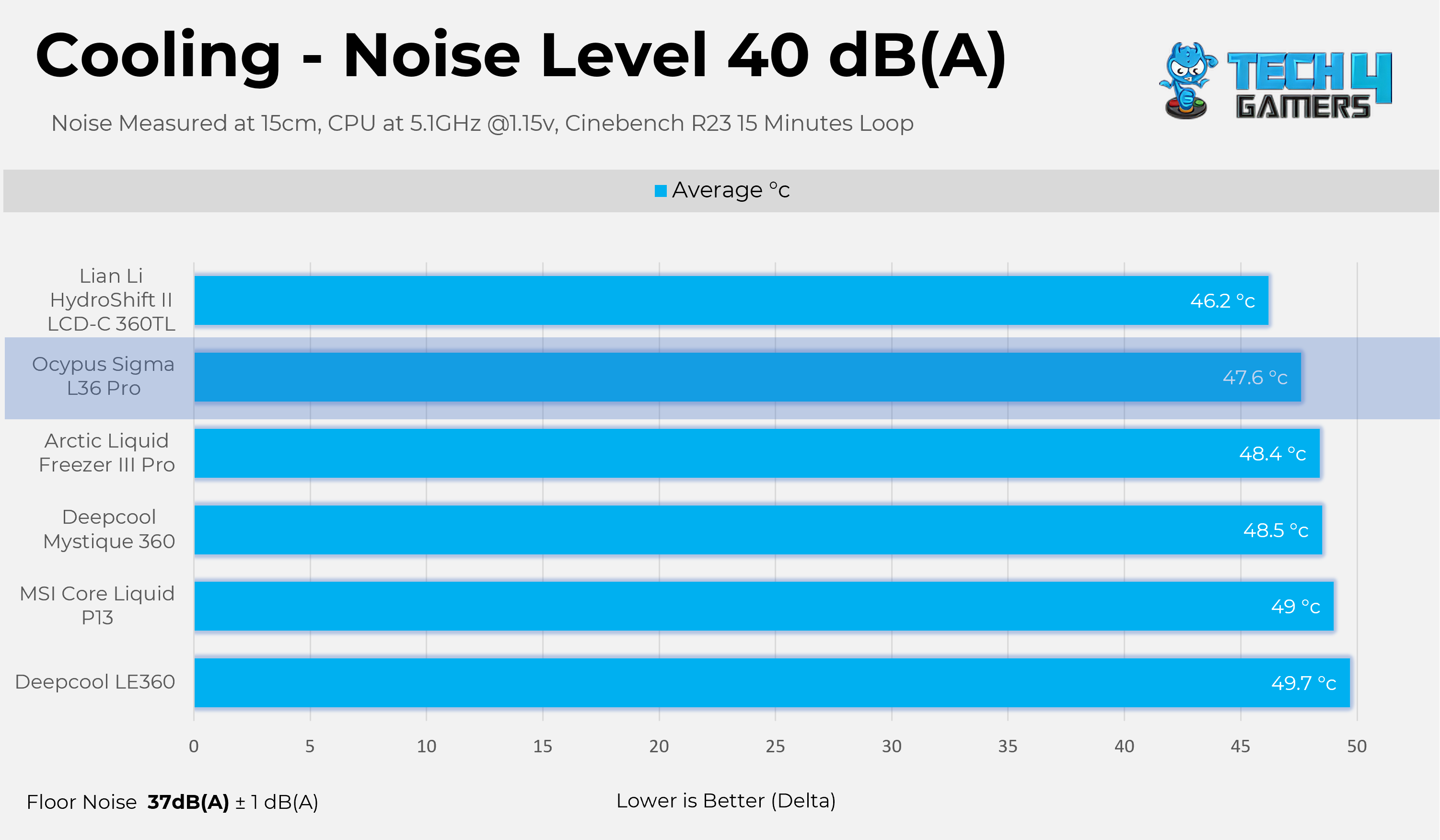
Thermals – Noise Normalized 45 dB(A)
Results at the fixed noise level of 45dB(A).
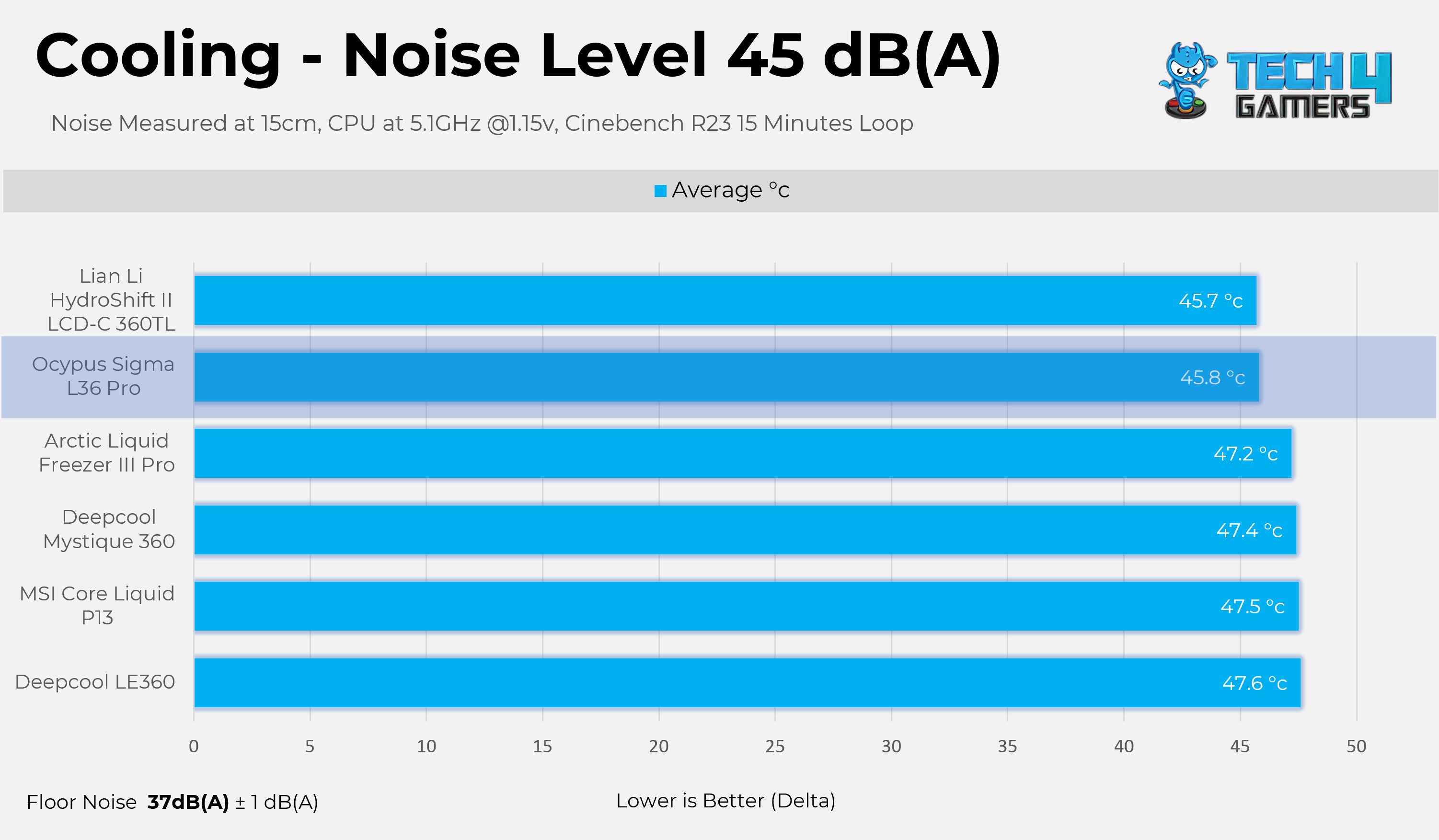
Thermals – Maximum Speed
Results at the Maximum PWM Speed.
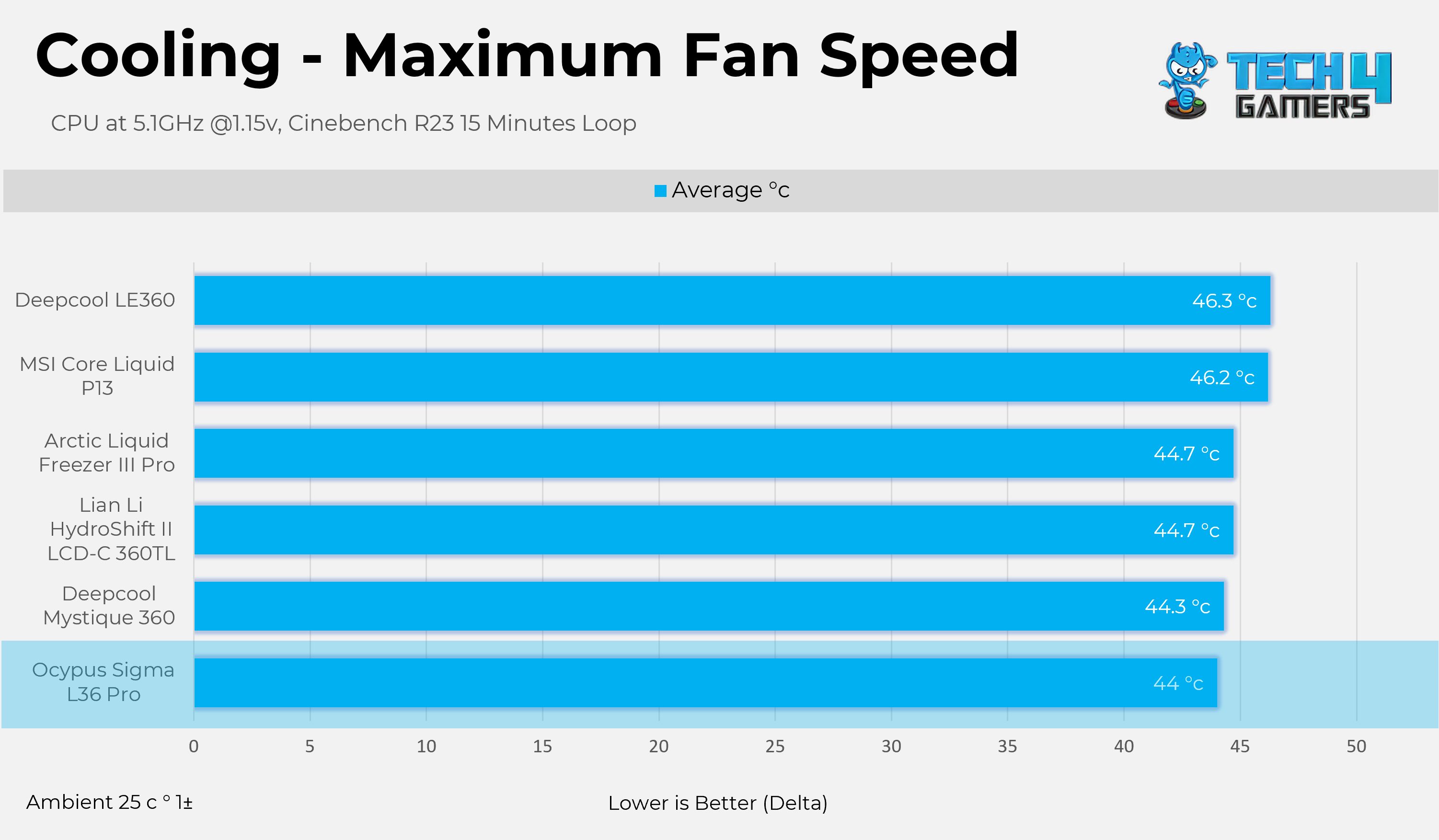
Noise and RPM Readings
Now, let’s examine the fan’s performance, specifically how much noise and RPM it produces at certain PWM levels.
Should You Buy It?
Buy It If
✅ You want decent Cooling: Sigma 36 Pro exhibits strong performance in cooling, compared to expensive coolers.
✅ You want a vibrant and large customizable display: The cooler features a floating 3.5-inch display that is highly customizable.
✅ You want peace of mind: Sigma L36 Pro is backed by a 5-year warranty.
✅ You are on an older platform: This cooler supports an ample number of sockets from Intel, including LGA115X/LGA1200.
Don’t Buy It If
❌ The display is not your top priority: Cheaper Cooling Solutions can provide a similar level of cooling performance for much less price.
Final Thoughts
The Ocypus Sigma L36 Pro is like a breath of fresh air in the LCD cooler market, while most of the LCD all-in-one models follow a similar pattern, featuring more circular and rounded designs. Ocypus has done something different here. The Cooler features a futuristic floating design with a massive 3.5-inch display. The colors on the panels are very sharp and crisp. However, I had issues when setting the brightness below 30%. There is a significant color shift, and the blue tint appears more prominent, which means Ocypus needs to perform calibration for the displays at lower brightness levels.
I had one complaint with the LCD coolers, not precisely with the coolers themselves, but with their software. Ocypus has done an excellent job in optimizing its software. The application was snappy while changing themes, and there is also an option to customize your own theme. You can choose your desired background, add sensors, and add extra text layers or graphs, which feels extremely practical.
Cooling Performance And Noise
The OCYPUS Sigma L36 Pro exhibits outstanding thermal performance in our tests, and even emerges as the chart leader when the cooler is operating at 100% PWM. The pump is always running at its full speed, 3400 RPM, and is barely audible. On the other hand, the fans are loud when running at high PWM speeds, such as 75% and 100%. In terms of loudness, it’s very close to the Arctic P12 Pro, which spins at 3000 RPM. If the noise is the issue for you, we suggest users run at the 50-55% PWM speed level. You will lose almost 3 °C, but you will achieve significantly lower noise of up to 18 dB (A), which is a decent exchange.
Build Quality
So far, I’m satisfied with the build quality. The fans utilize FDB (Fluid Dynamic Bearing) with subtle curves on the sides. The fans use a solid, rigid plastic frame that feels premium. They have also streamlined the connections on the fans, which I really like. They have also provided the velcro straps, which is a pleasant addition. The installation was easy on the AMD platform. One thing I have noticed is that the magnetic force on the LCD is not strong enough, and the LCD shifts out of place if your hand accidentally touches it or if you move your PC to another location.
Value
The Ocypus Sigma L36 Pro Black is priced at $169.99, which is slightly on the premium side. The white variant is also available at a similar cost. The price is not bad when compared to other premium options in the segment, which can reach $200, such as Lian-Li models. Still, with the competition rising, the price should have been more competitive, as the MSI Core Liquid P13 has now fallen to $159, and comes with ARGB Fans. I hope OCYPUS slightly adjusts the price or provides the ARGB fans at the same price; that would be much better.
Thank you! Please share your positive feedback. 🔋
How could we improve this post? Please Help us. 😔
I’m Usman Sheikh, a Senior Hardware Reviewer at Tech4Gamers with over a decade of experience in the tech industry. My journey began in 2014 as a senior administrator for Pakistan’s largest gaming community forum. Passionate about PCs and hardware, I specialize in testing and reviewing components like graphics cards, CPU coolers, and motherboards, while also sharing insights on overclocking and system optimization.


 Threads
Threads