Error code 0x87E10003 is associated with Xbox consoles, particularly the Xbox Series X and Xbox Series S. It’s part of the Xbox ecosystem’s error code system and typically indicates an issue related to the console’s storage or game installation. This error can prevent you from launching or playing a specific game or application.
- Multiple causes for the error include lack of disk space, corrupt files, and outdated OS.
- Fix the trouble by clearing storage space, reinstalling the app, or resetting the Xbox console.
- Ensure the game you try to play is compatible with backward compatibility features.
Try out the quick troubleshooting methods that eliminate most Xbox errors. These basic methods include:
- Power Cycle Internet Router
- Power Cycle Xbox
- Check Xbox Live Server Status
- Update Xbox
- Clear Xbox Cache
Clearing Storage
Upon research, I found that this error is closely related to storage insufficiency on the console’s hard drive, which prevents the games and apps from launching and updating smoothly.
Xbox 360
Use these steps to clear space on Xbox 360:
- Go to Settings > System.
- Select Storage > Hard Drive.
- Delete unused games, media, and apps.
Delete Content (Image By Tech4Gamers)
Xbox One/Xbox Series X/Xbox Series S
Here is the complete method to free up storage on the newer Xbox models:
- Navigate to Profile And System > Settings.
- Choose System > Storage on the left pane.
- If low on space, click the storage details.
- Select “Uninstall Things” in the pop-up.
Uninstall Things (Image By Tech4Gamers) - Mark and uninstall games and apps you want to delete.
Microsoft forums users also verified that clearing some storage resolved this error.
Resetting The Xbox
Resetting the Xbox can resolve error code 0x87E10003 by clearing potential software or system glitches that may be causing the issue. This process allows for a fresh start, resolving potential software conflicts and restoring the console to a stable state, often resolving the issue at hand.
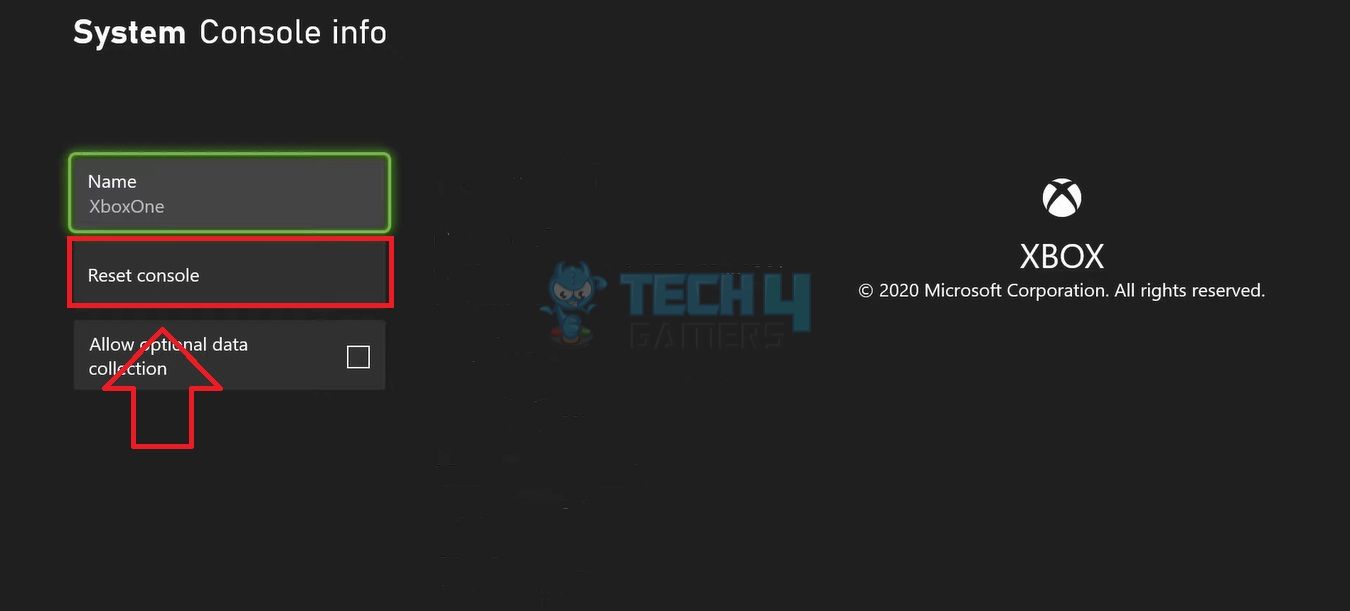
Even though some users still deal with Error Code 0x87E10003 after trying different solutions, it can be sorted out in most cases by dealing with storage issues. It’s important to mention that Microsoft hasn’t officially recognized Error Code 0x87E10003 as a widespread problem, suggesting it might not be a big concern for their development team.
Thank you! Please share your positive feedback. 🔋
How could we improve this post? Please Help us. 😔
[Errors Troubleshooting Expert]
Arsalan Shakil (aka GuyThatDoesEverything on YouTube) is a PC Tech Enthusiast and Electronic Geek. With over 10+ years of experience in Electronics, he then decided to explore Software Engineering to design embedded products and automate existing hardware solutions.
When he started tearing down old cameras to understand how they worked, he was shocked (literally, when he got zapped by a flash discharge capacitor), giving him the power (debatable) to fall in love with videography/photography. He also started making some fun videos that later became YouTube tech reviews.
Skills:
- 10+ years of experience in Electronics design, embedded solutions, and prototyping
- Majored in Software Engineering
- Research paper publication in IEEE for Embedded Military Uniform & LoRa WAN wireless technology
- Specialized in IoT Solutions
- PC Enthusiast & PC Modder
In his local region, he’s known to expose cheap PSU brands, often claiming fake certification or false claims on the box. He’s a true nerd and needed some friends in his life. Then he met some guys who work at Tech4Gamers, and they also came out to be equal nerds who suggested he join Tech4Gamers as a Hardware Expert.


 Threads
Threads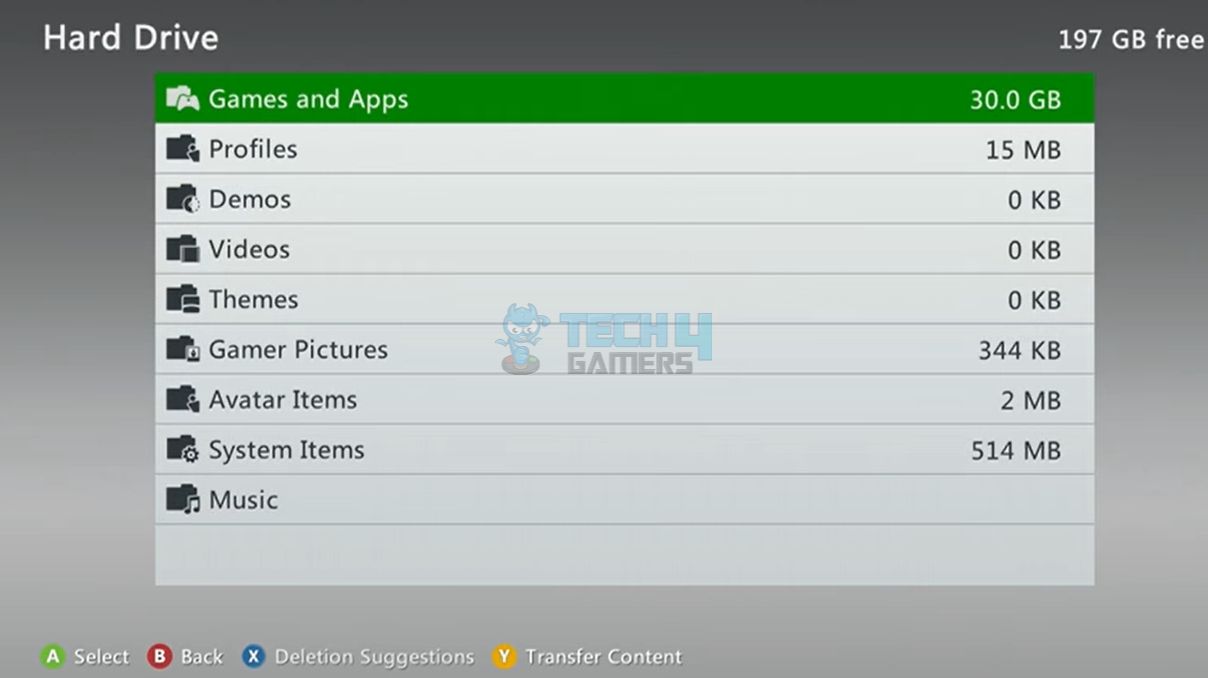
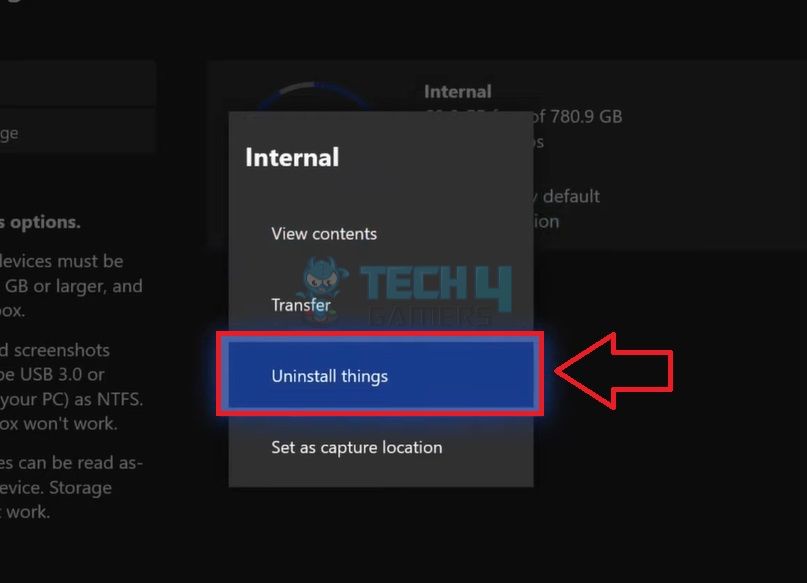


![Xbox One Controller Flashing And Not Connecting [Our Fixes]](https://tech4gamers.com/wp-content/uploads/2023/08/How-TO-14-218x150.jpg)

![How To Fix PS4 Error NW-31449-1? [Our Tested Methods] HOW TO FIX PS4 Error NW 31449-1](https://tech4gamers.com/wp-content/uploads/2023/06/HOW-TO-FIX-PS4-Error-NW-31449-1-218x150.jpg)