PS5 users have often encountered various errors that interrupt their gaming. One of these errors is the PS5 error code CE-109573-5. This happens when an app or game crashes mid-use or can not be accessed. Both hardware malfunctions and system software problems can trigger this Error.
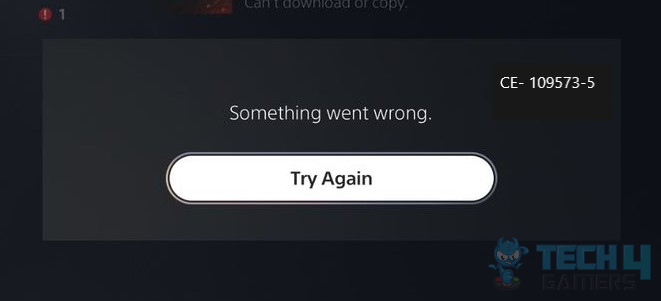
If you face the error code, you’ll see the following message:
Key Takeaways
- Both hardware malfunctions and system software problems can trigger PS5 Error Code CE-109573-5.
- Possible causes include corrupted game data, incomplete installation, or system software issues.
- You can fix the error easily by restarting your PS5 and internet router, updating and reinstalling the app or game, and creating more storage on your PS5.
Before heading on to the rest of the fixes, make sure to try the following basic fixes that have fixed many PS5-related errors for us:
- Power Cycle The PS5 Console.
- Update Your PS5.
- Restarting Your Internet Router.
- Check The PlayStation Network Status.
Update The Application
If you have only one application facing the trouble of crashes or denial of access, you can try checking for its updates on your PS5.
Here’s how to check if an update is available for the application:
- Power ON the PS5.
- Go to Game > Options > Check For Update.
Check For Updates (Image By Tech4Gamers) - Install the update if available.
Users on the Neoseeker forum shared that updating the culprit app fixed their error as well.
Reinstall The Application
If you installed the application improperly with corrupted data, reinstalling will likely fix it.
Here are the steps to reinstall an application/game on your PS5:
- Go to PS5 settings.
- Choose Storage > System Storage.
- In “Applications,” select app/game.
- Uninstall it.
- Reinstall from the PlayStation Store.
PS5 users on Reddit also resolved this error by just re-installing the application.
Rebuild Database
Rebuilding the database using Safe Mode has fixed this error for me. Rebuilding the database can effectively address data corruption issues that may hinder the proper functioning of specific games or the overall system stability.
Important: Rebuilding the database will not wipe any data from the hard drive, so you can do it without worrying about data loss.Thank you! Please share your positive feedback. 🔋
How could we improve this post? Please Help us. 😔
[Errors Troubleshooting Expert]
Arsalan Shakil (aka GuyThatDoesEverything on YouTube) is a PC Tech Enthusiast and Electronic Geek. With over 10+ years of experience in Electronics, he then decided to explore Software Engineering to design embedded products and automate existing hardware solutions.
When he started tearing down old cameras to understand how they worked, he was shocked (literally, when he got zapped by a flash discharge capacitor), giving him the power (debatable) to fall in love with videography/photography. He also started making some fun videos that later became YouTube tech reviews.
Skills:
- 10+ years of experience in Electronics design, embedded solutions, and prototyping
- Majored in Software Engineering
- Research paper publication in IEEE for Embedded Military Uniform & LoRa WAN wireless technology
- Specialized in IoT Solutions
- PC Enthusiast & PC Modder
In his local region, he’s known to expose cheap PSU brands, often claiming fake certification or false claims on the box. He’s a true nerd and needed some friends in his life. Then he met some guys who work at Tech4Gamers, and they also came out to be equal nerds who suggested he join Tech4Gamers as a Hardware Expert.


 Threads
Threads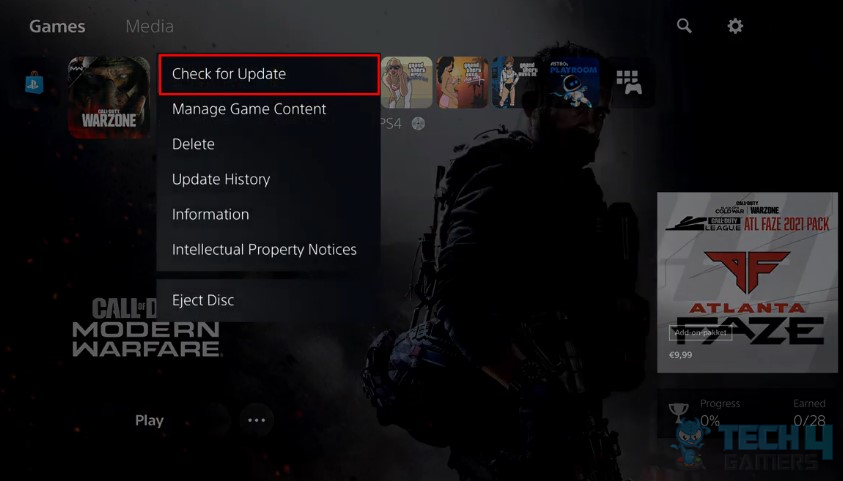


![Origin: We’ve Noticed Your Computer Is Offline [Our Detailed Guide] HOW TO FIX ORIGIN: WE’VE NOTICED YOUR COMPUTER IS OFFLINE](https://tech4gamers.com/wp-content/uploads/2023/02/ORIGIN-WEVE-NOTICED-YOUR-COMPUTER-IS-OFFLINE-218x150.jpg)

