PC users frequently face BIOS-related problems that disrupt the smooth booting process. I have personally encountered such issues, which often necessitate a BIOS reset. To achieve this, I had to learn how to reset my PC’s BIOS even when there was no display.
Key Takeaways
- The BIOS reset may be needed without display due to hardware issues, security lock-out issues, overclocking issues, and corrupted BIOS settings.
- The BIOS can be reset without display using the CMOS battery removal method and CMOS jumper pin removal method.
- The BIOS key combination method ultimately requires a display but fixes the problem.
Resetting BIOS Using The CMOS Battery Removal Method
To reset the BIOS without display, you may have to do some work, requiring you to remove the CMOS battery attached to your motherboard for a while. In my case, I tested this method out on my own PC’s motherboard. This method is not only less complex but also easy.

Here’s how to remove your CMOS battery to reset BIOS without display:
- You must power your PC off and ensure its power cable is no longer in the outlet.
- Ensure no current flows (You must wait a few minutes) before opening the PC case.
- Look for the CMOS battery attached to the motherboard of your PC. You will likely find it near the PCI/PCIe slots on the motherboard. However, the CMOS battery’s location varies with the motherboard’s manufacturer.
- Very carefully remove the CMOS battery from where it sits on the motherboard and wait for 5 minutes to pass.
- Push the power button on the PC tower to drain any remaining power inside (You’ll have to press the button for at least 10 seconds).
- Reattach the CMOS battery with its smaller side facing towards the motherboard.
- This process will result in the reset of your BIOS.
Resetting The BIOS Using The CMOS Jumper Removal Method
This method is quite similar to the CMOS battery removal method. It’ll require you to remove the CMOS jumper from its place to reset the BIOS. Like the CMOS battery, I switched the seating of the jumper and found that the jumper does a similar job of clearing the BIOS settings from your PC.
Here’s how to remove your CMOS jumper to reset BIOS without display:
- You must power your PC off and ensure its power cable is no longer in the outlet.
- Ensure no current flows (You must wait a few minutes) before opening the PC case.
- Look for the small jumper near the CMOS battery on the motherboard. The jumper originally sat on 2 pins out of the 3 in total.
- Carefully pick the jumper from pin 1 and pin 2 and make it sit on pin 2 and 3.
- Push the power button on the PC tower to drain any remaining power inside (You’ll have to press the button for at least 10 seconds).
- Proceed to make the jumper sit on the pins it initially sat on (Pin 1 and Pin 2).
- This process will result in the reset of your BIOS.
What Situations May Call For A BIOS Reset Without Display
Having to reset your BIOS without a display might be confusing to many. However, there are still many situations that you may come across which may require you to perform a BIOS reset without display. Given below are some situations that may require you to take this action.
- There may be a corrupted BIOS setting that may be preventing you from accessing it.
- There may be newly installed hardware that may be incompatible with the current setting of your BIOS. This may prevent the display on the monitor.
- A security setting may prevent the user from getting locked out. This may require a BIOS reset without display.
- Incorrect overclocking may cause booting issues, requiring the BIOS to be reset without display.
Frequently Asked Questions
No, BIOS reset has no links to your operating system. It will only reset the settings of the BIOS.
No, resetting a BIOS without display using software isn’t possible yet. The best way to reset BIOS without display till now is the CMOS battery and jumper removal method.
No, your data will be safe and remain as it is. BIOS reset will only change the settings back to their default state.
Related articles:
- How To Get Into BIOS [Windows 11]
- All Methods To Restart Computer With Keyboard
- How To Reset PC: The Definitive Guide
Thank you! Please share your positive feedback. 🔋
How could we improve this post? Please Help us. 😔
[How To Guides Specialist]
Dayan Shahid is a skilled mechanical engineer passionate about technology. With certifications in various programming languages and subjects ranging from microcontrollers to aerial robotics, Dayan can effortlessly present complex technical topics in an engaging way. His ability to bridge the gap between theory and practical applications sets him apart as he continues to inspire others through their insightful content.


 Threads
Threads
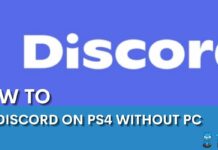


![How To Stream Switch Without Capture Card? [SOLVED 2024] How To Stream Switch Without Capture Card?](https://tech4gamers.com/wp-content/uploads/2022/08/streaming-218x150.jpg)
