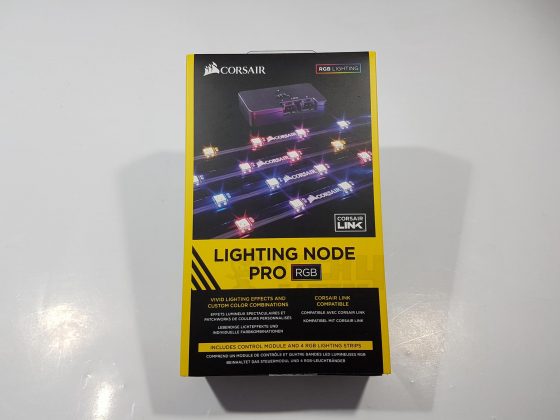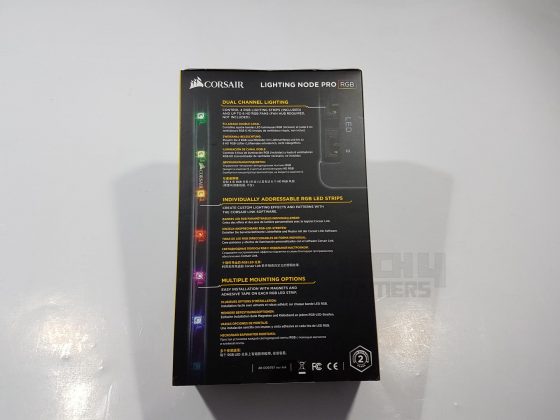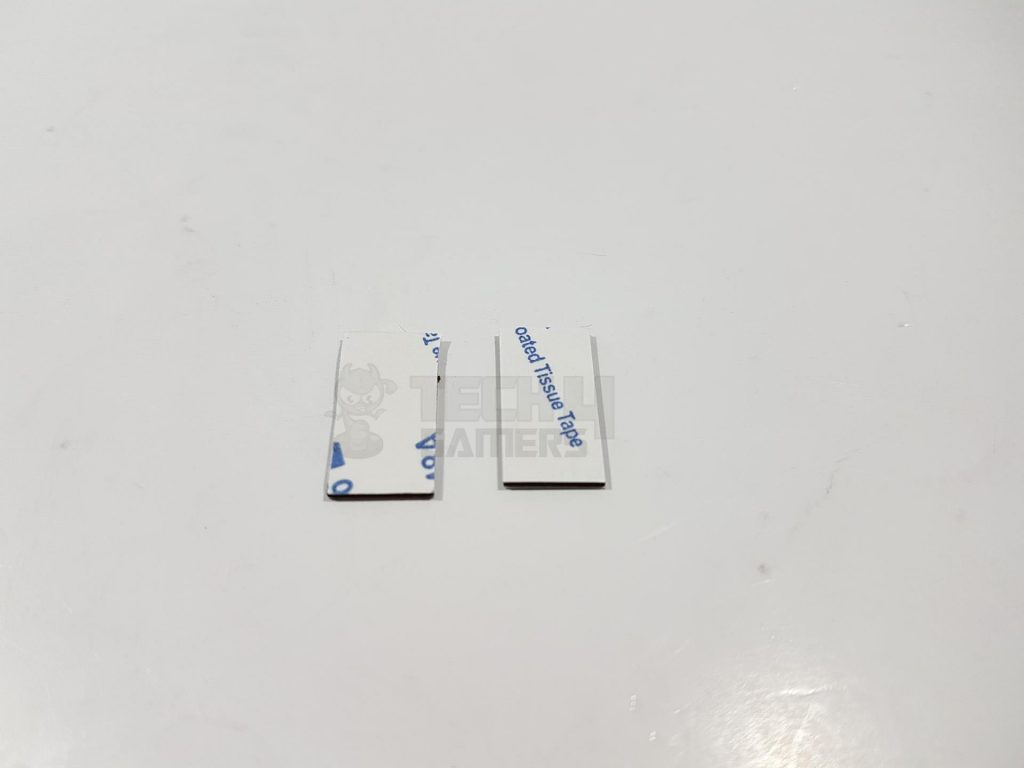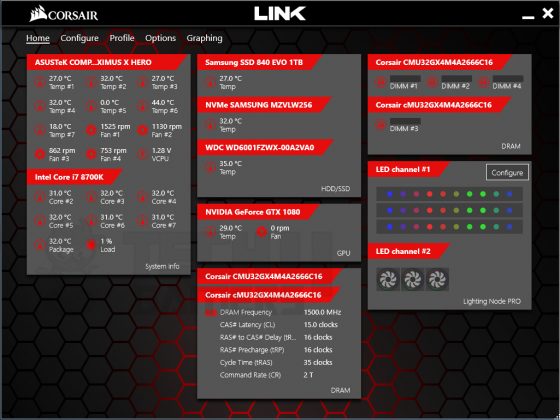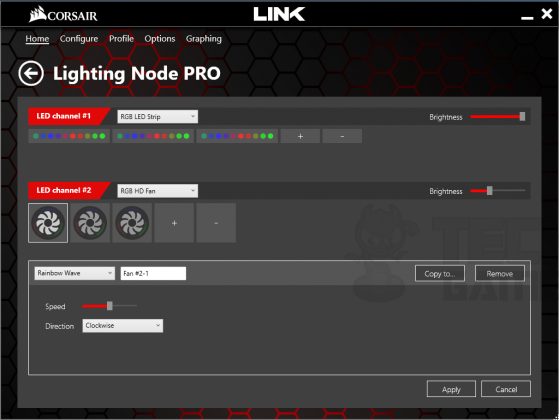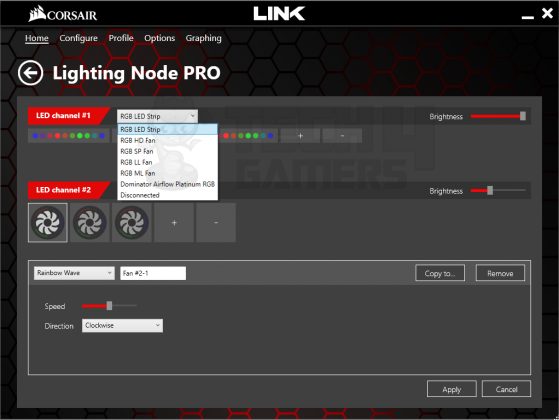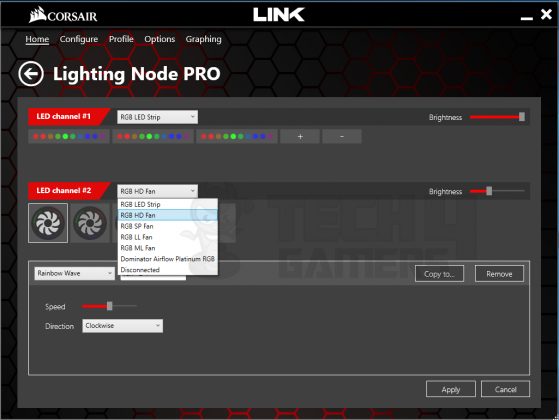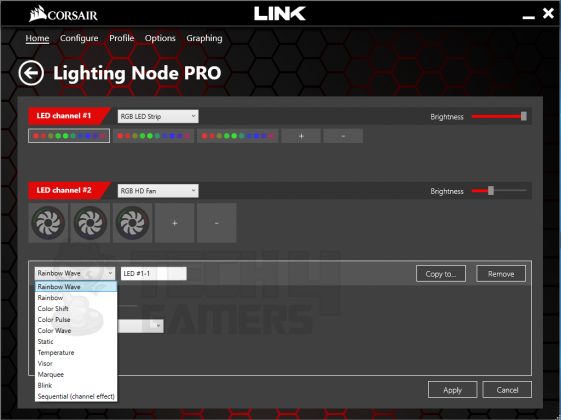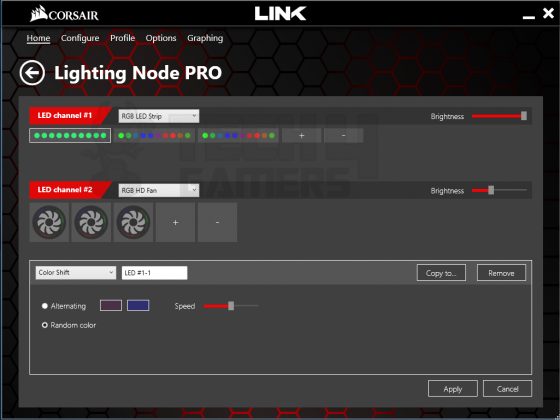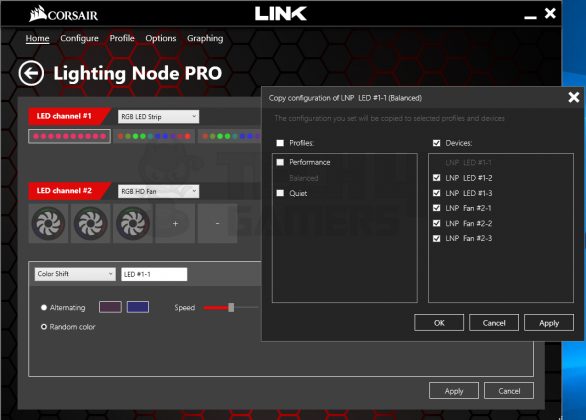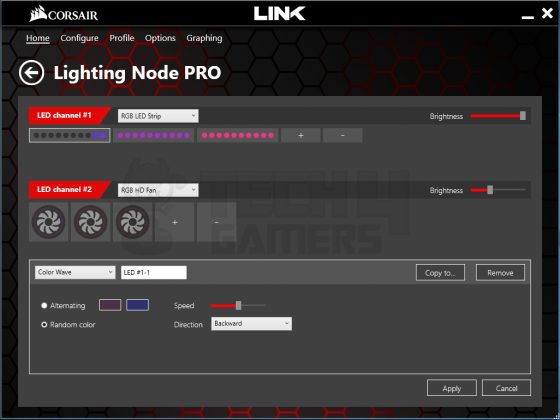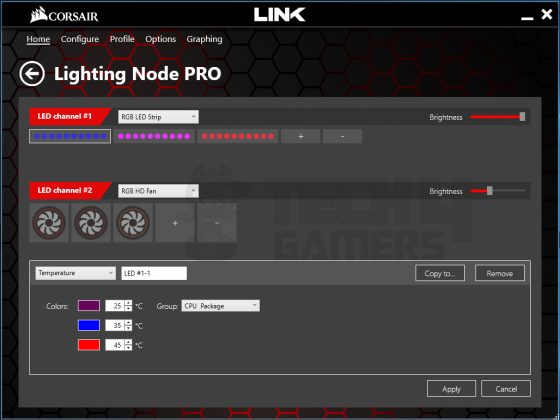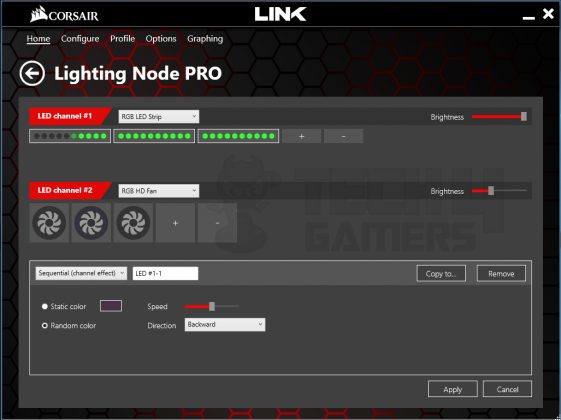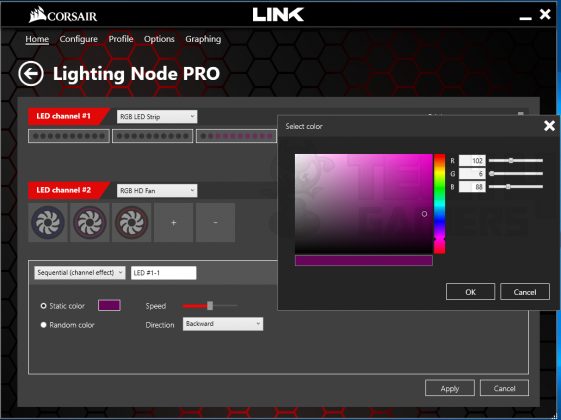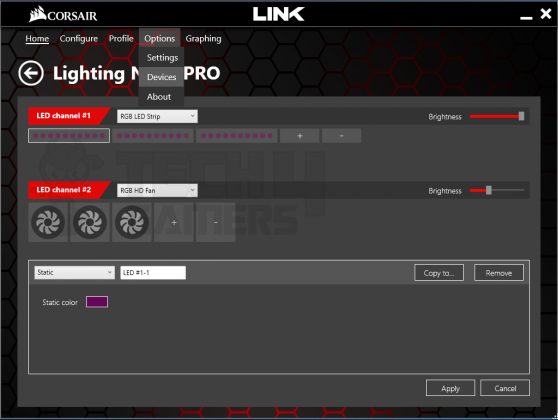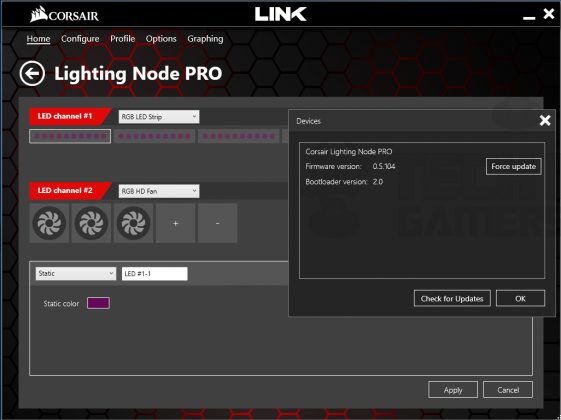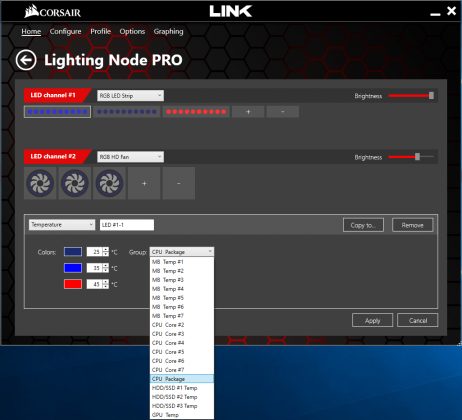Is Corsair Lighting Node Pro Worth It?
Review Summary
The Corsair Lighting Node Pro takes the spotlight in today’s tech landscape, offering a compact and powerful RGB controller for PC lighting. Seamlessly integrating with Corsair’s ecosystem, it allows users to create vivid lighting effects and customize colors through the user-friendly Corsair Link software. The controller’s compatibility with various components, versatile mounting options, and thoughtful design features make it appealing to enthusiasts.
Hours Tested: 2-4
Overall
-
Build Quality - 9/10
9/10
-
Design - 8/10
8/10
-
Performance - 8/10
8/10
-
Value - 7/10
7/10
Pros
- Enhanced Lighting Aesthetics
- Seamless Integration with Corsair Ecosystem
- Versatile Connectivity
- Advanced Software Control
- Easy Installation and Mounting Options
- Attention to Detail in Design
Cons
- Cable Management Challenge
- Setup Complexity
- Power Limitation Warning
In today’s technological landscape, where aesthetics play a pivotal role in customizing and enhancing our computing experiences, the Corsair Lighting Node Pro takes center stage. In this review, we’ll into the intricacies of the Corsair Lighting Node Pro, a compact controller designed to elevate your PC’s lighting game.
As we explore its features, specifications, and performance, you’ll gain insights into how this device seamlessly integrates with Corsair’s ecosystem, offering users the power to orchestrate vivid lighting effects and tailor color combinations through the Corsair Link software.
Key Takeaways
- The Corsair Lighting Node Pro is a compact RGB controller designed to enhance the lighting aesthetics of your PC. It enables users to connect multiple RGB LED strips, fans, RAM, and coolers.
- You should get the Corsair Lighting Node Pro if you prioritize customizable PC lighting, are part of the Corsair ecosystem, and appreciate versatile mounting options.
- You should not get the Corsair Lighting Node Pro if you prioritize minimal cable management or prefer simpler plug-and-play solutions.
- Why you can trust Tech4Gamers: We understand the importance of making informed decisions. That’s why our team spends significant time testing every product we review. Find out more about how we test.
Let’s start with the specifications.
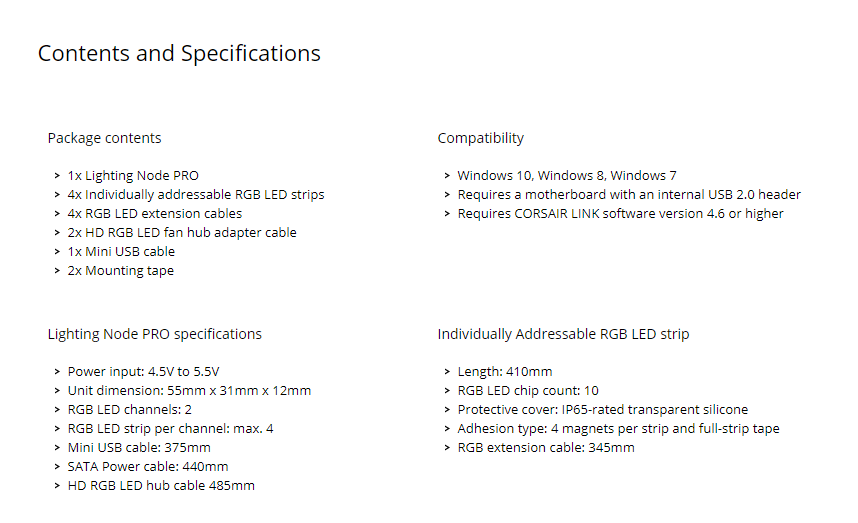
Packaging And Unboxing
The packaging box is a typical Corsair design that we can see on their latest products. It is made of a cardboard box in yellow and black colors.
Accessories
The accessories and contents present in the box are:
- 1x Lighting Node Pro
- 4x Individually addressable RGB LED Strips
- 4x RGB LED Extension Cables
- 2x HD RGB LED Fan Hub Adapter Cable
- 1x USB Mini Cable
- 2x Mounting Tapes
- User Manual
- Warranty Guide
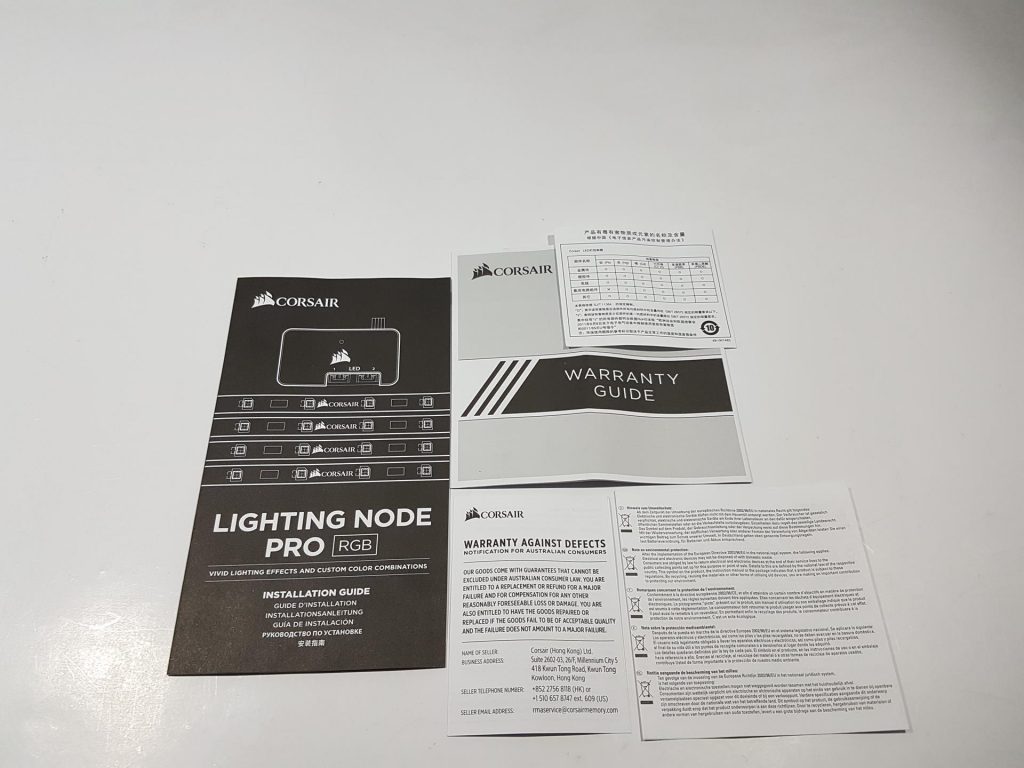
Closer Look
The Corsair Lighting Node Pro allows users to connect up to 6 RGB fans or a mix of individually addressable RGB LED strips and fans. Its software control offers superior customization compared to hardware-based controllers, addressing limitations found in bundled HD RGB fan controllers.
The Corsair has responded to the users’ feedback in the form of the Corsair lighting node pro review and Command Pro. Let’s take a closer look at the device and its contents.
The controller is a compact black device measuring 55mmX31mmX12mm. It features two LED headers labeled 1 and 2 on the top side, crucial for Corsair Link software. The Corsair logo above the LED text doesn’t light up. A pinhole hides a reset button, offering hardware-level reset for user convenience.
Corsair’s smart approach eliminates software dependency for resets. If troubleshooting, a hidden feature allows manual firmware updates. Disconnecting SATA power and USB, pressing reset, and reconnecting USB reveals a drive labeled CRP Disabled in Windows Explorer. This feature is handy for firmware-related issues or version changes.
The device’s backside features a sticker with the Corsair brand name, logo, and Part/Serial No. Made in China, it has a mini USB port on the left and a SATA power cable on the right (440mm length). No connectivity options on the sides. Power input is 4.5V to 5.5V.
Addressing a misconception, the mini USB connection doesn’t solely rely on onboard USB 2.0 headers. You can use a regular USB cable (not provided), to connect it to the device. Figuring out cable routing behind the chassis is required, but functionality doesn’t depend solely on motherboard USB headers. Corsair includes double-sided tapes for easy, secure installation inside the chassis.

Let’s check out the cables that come with the unit. First, there’s a 375mm mini USB cable following USB 2.0 protocol, connecting to the motherboard’s spare USB 2.0 header. Two 485mm cables link the RGB LED Hub of HD/SP120 RGB fans to the Lighting Node Pro—connect one end to the node pro and the other to the Hub.
For added flexibility, there are four 345mm RGB LED Extension Cables, useful if you need more space, to be used between the individually addressable RGB LED strips.
Let’s dive into Corsair’s individually addressable RGB LED strips. The Lighting Node Pro comes with 4 strips, each boasting 10 addressable RGB LEDs. Designed for easy connectivity, both ends of the strips and RGB LED extension cables are daisy-chainable.
Corsair offers versatile mounting options, featuring 4 powerful magnets and a 3M adhesive backside on each strip. Users can choose between magnet attachment or peeling off the adhesive cover for surface pasting.
Setting up the device is easy. Connect the addressable RGB LED strip on LED channel 1 or 2. Daisy chains the strips. Connect the USB mini cable to the device and the USB 2.0 header of the motherboard. Connect the SATA cable with the power cable from the PSU. Download the latest version of the Corsair Link from the Corsair website and install it. You may have to restart the PC as well.
The addressable RGB LEDs should light up in their default effect upon the PC’s power on. In case you want to add HD/SP 120 RGB fans as well then connect the RGB LED Hub of the fans with the lighting node pro on the available channel. Connect the hub to the power source using a SATA cable. Connect the fan(s) in order starting from port no 1 of the hub.
You are all set up and ready to go. There is only one caveat to all this functionality, dealing with so many cables at a time, and they would require you to be good at accepting this challenge if you are a cable management freak.
Lighting Effect
The Corsair Lighting Node Pro showcased its prowess with three addressable RGB LED strips and three HD120 RGB fans. Installation was effortless, even in a CoffeeLake-based build undergoing revision.
The RGB strips offered subtly vivid lighting effects, though some users might prefer more brightness. In our demo, using two RGB LED Extension Cables, we encountered a potential power limitation—connecting a fourth strip after three strips and two extension cables led to non-illumination. Consider power requirements carefully in your setup.
Here is a demo video that we have prepared for your eye pleasure.
Software
The Corsair Lighting Node Pro’s RGB functionality is just a few clicks away, integrated seamlessly into the popular Link software. Kudos to Corsair for consolidating control of all RGB LED devices through a single, user-friendly interface.
After setup and installation of Corsair Link 4.6.0 or later, easily manage the Lighting Node Pro on the software’s main page. In our case, we can see the 3 addressable RGB LED Strips and 3 HD120 RGB Fans.
In the configuration process, click “Configure” to access the main control window. Select the appropriate devices for LED Channels #1 and 2, designating channels for RGB LED strips and HD120 RGB Fans. Add the correct number of connected strips/fans per channel using the “+” button. Adjust the brightness with sliders, explore lighting modes, and apply effects to specific devices or profiles.
For advanced customization, some effects offer controls like flow direction, speed adjustments, and color options. The Temperature effect utilizes motherboard sensors, allowing users to set up to three temperature brackets with distinct static colors. Choose from 16.8 million colors using the color palette. Additionally, sets uniform effects across devices or create diverse profiles for individual lighting preferences.
Ensure firmware is up-to-date by navigating to Corsair Link’s Options > Devices > Lighting Node Pro. Click “Check for Updates” to automatically update firmware. In case of issues, the “Force Update” option is available for manually updating firmware by downloading the file from the internet.
Should You Buy It or Not?
After a thorough examination of the Corsair Lighting Node Pro, I’ve concluded:
Buy It If:
✅You prioritize customizable lighting: The Corsair Lighting Node Pro is designed for users who want to elevate their PC’s lighting aesthetics. If you enjoy customizing and synchronizing vivid lighting effects, this controller, along with Corsair Link software, provides an intuitive interface for personalized lighting.
✅You are part of the Corsair ecosystem: If you already use Corsair products and are invested in their ecosystem, the Lighting Node Pro seamlessly integrates with Corsair Link software. This allows you to control and synchronize not only RGB LED strips but also with other Corsair peripherals.
✅You appreciate versatile mounting options: The included RGB LED strips come with powerful magnets and a 3M adhesive backside, giving users flexibility in how they choose to install them.
Don’t Buy It If:
❌You prioritize minimal cable management: The Corsair Lighting Node Pro comes with multiple cables, and dealing with them can be a challenge, especially for users who prioritize clean and minimal cable management.
❌You prefer simpler, plug-and-play solutions: Setting up the Corsair Lighting Node Pro involves connecting multiple cables and using the Corsair Link software for customization.
Conclusion
In the world of PC aesthetics, the Corsair Lighting Node Pro takes the spotlight, offering a compact and feature-packed RGB controller. Its seamless integration with Corsair’s ecosystem allows for effortless customization through the user-friendly Corsair Link software.
Prospective buyers keen on elevating their PC’s lighting game will find the Lighting Node Pro appealing. However, the surplus of cables may pose a challenge for those prioritizing tidy cable management.
Corsair’s meticulous design, versatile mounting options, and thoughtful features, such as a hardware-level reset button, showcase attention to detail. The included accessory bundle adds convenience to the setup process.
Setting up the device is straightforward, and its software control surpasses alternatives, offering superior customization. The addressable RGB lighting, while subtle, provides a canvas for personal expression.
The Corsair Link software consolidates control seamlessly, offering a range of customization options. Despite a premium price, the Lighting Node Pro proves worth it for enthusiasts valuing top-notch aesthetics and integration into the Corsair ecosystem.
Recent Updates
- December 16, 2023: A few text changes to improve readability.
Thank you! Please share your positive feedback. 🔋
How could we improve this post? Please Help us. 😔
[Hardware Reviewer & Editor]
Meet Nauman Siddique, a highly experienced computer science graduate with more than 15 years of knowledge in technology. Nauman is an expert in the field known for his deep understanding of computer hardware.
As a tech tester, insightful reviewer, and skilled hardware editor, Nauman carefully breaks down important parts like motherboards, graphics cards, processors, PC cases, CPU coolers, and more.
- 15+ years of PC Building Experience
- 10+ years of first-hand knowledge of technology
- 7+ years of doing in-depth testing of PC Hardware
- A motivated individual with a keen interest in tech testing from multiple angles.
- I majored in Computer Science with a Masters in Marketing
- Previously worked at eXputer, EnosTech, and Appuals.
- Completed Course in Computer Systems Specialization From Illinois Tech


 Threads
Threads