Black Ops 7 is going above and beyond to ensure a secure and trusted environment for its players. The game developers have made it mandatory for users to have TPM 2.0 and Secure Boot enabled to run the game.
This is all being done to help power the strongest anti-cheat system in gaming. Let’s dive right in on how to check whether these features are enabled, and if not, how to enable them.
- To launch Call of Duty: Black Ops 7, you must enable both TPM 2.0 and Secure Boot.
- You must check the status of TPM 2.0 and Secure Boot through the run dialogue box and BIOS, respectively.
- This is a mandatory security measure to support the game’s anti-cheat system.
Checking Current Status
You can verify the status of these security features by utilizing built-in Windows tools. TPM 2.0 is a security feature that stores cryptographic keys and is critical for security-related functions. Whereas Secure Boot is a security standard that ensures that your device only utilizes trusted software during the boot process.
Call of Duty: Black Ops 7 needs TPM 2.0 and Secure Boot to be enabled to run; therefore, ensuring its proper working is mandatory. Many games utilize this feature to ensure information security whilst gaming. Here’s how to check if it’s on:
- Checking TPM 2.0: Press Windows key + R > Run dialogue box > Type tpm.msc and click Enter > Confirm if TPM is “Ready to use” and check if it’s reporting “version 2.0”.
Run dialogue box – Image Credits [Tech4gamers] - Checking Secure Boot: Press Windows key + R > Type “msinfo32” to open System Information > Check whether the BIOS mode is listed as UEFI > Check if Secure Boot is listed as “On”.
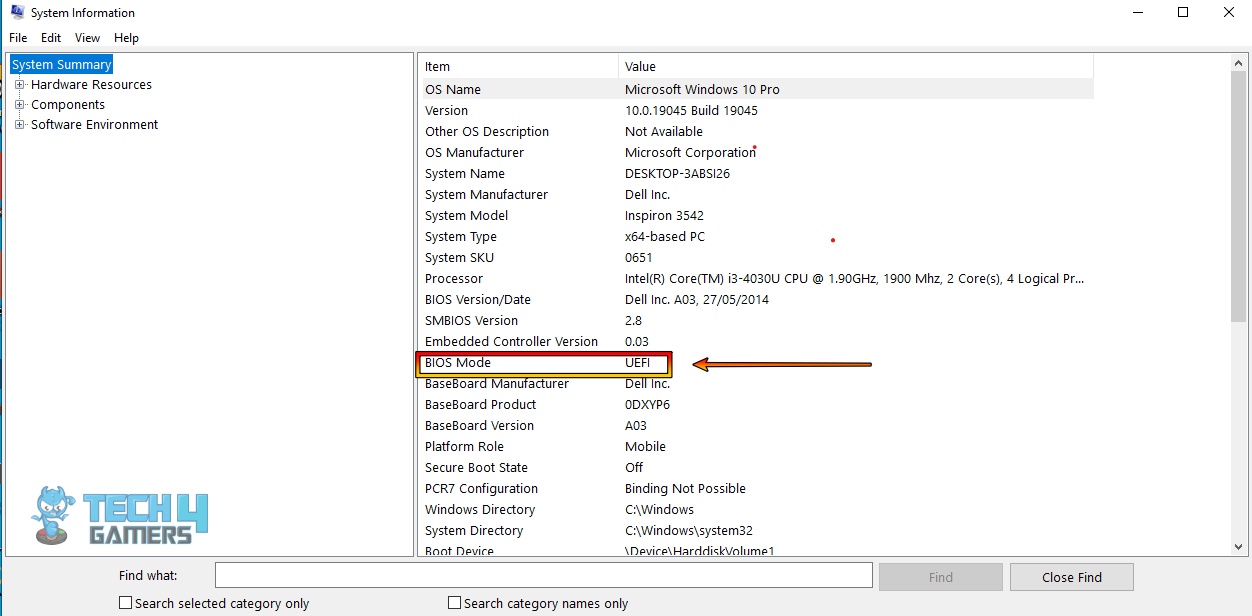
Enabling in BIOS/UEFI
If either feature is not enabled, you must enable it through BIOS/UEFI; otherwise, the game will fail to run. An easy way to access the system BIOS is through the Advanced Restart option from Windows
- Enabling TPM 2.0: Troubleshoot > Advanced options > UEFI firmware settings > look for AMD fTPM and enable it (for AMD systems) > Look for and enable Intel PTT or Security Device Support ( for Intel systems)
- Confirming TPM: Save your changes > Confirm using the tpm.msg command in the Run dialogue box.
tpm.msg Command – Image Credits [Tech4Gamers] - Enabling Secure Boot: Access Windows BIOS > Navigate to the Boot or Security tab > Set the Boot Mode to UEFI > Click on “Enable Secure Boot”.
- Confirming Secure Boot: Save changes > Confirm Secure Boot is on through the “msinfo32” command.
Final Thoughts
These features are an integral part of Black Ops 7 that will help ensure that the game keeps a fair gaming ecosystem. It is a security measure and one that was much needed, considering the degree of cheats and hacks available to win the game. Before running/purchasing the game, ensure that these features are available and enabled on your setup and that your system supports them.
FAQs
The game requires both these features to support its anti-cheat system called Team Ricochet to ensure a more secure and trusted environment.
You can check so by running the above-mentioned commands in the Run dialogue box tpm.mc for TPM 2.0 and Secure Boot through the msinfo32 command.
No, enabling these features will in no way noticeably slow down your system.
Thank you! Please share your positive feedback. 🔋
How could we improve this post? Please Help us. 😔


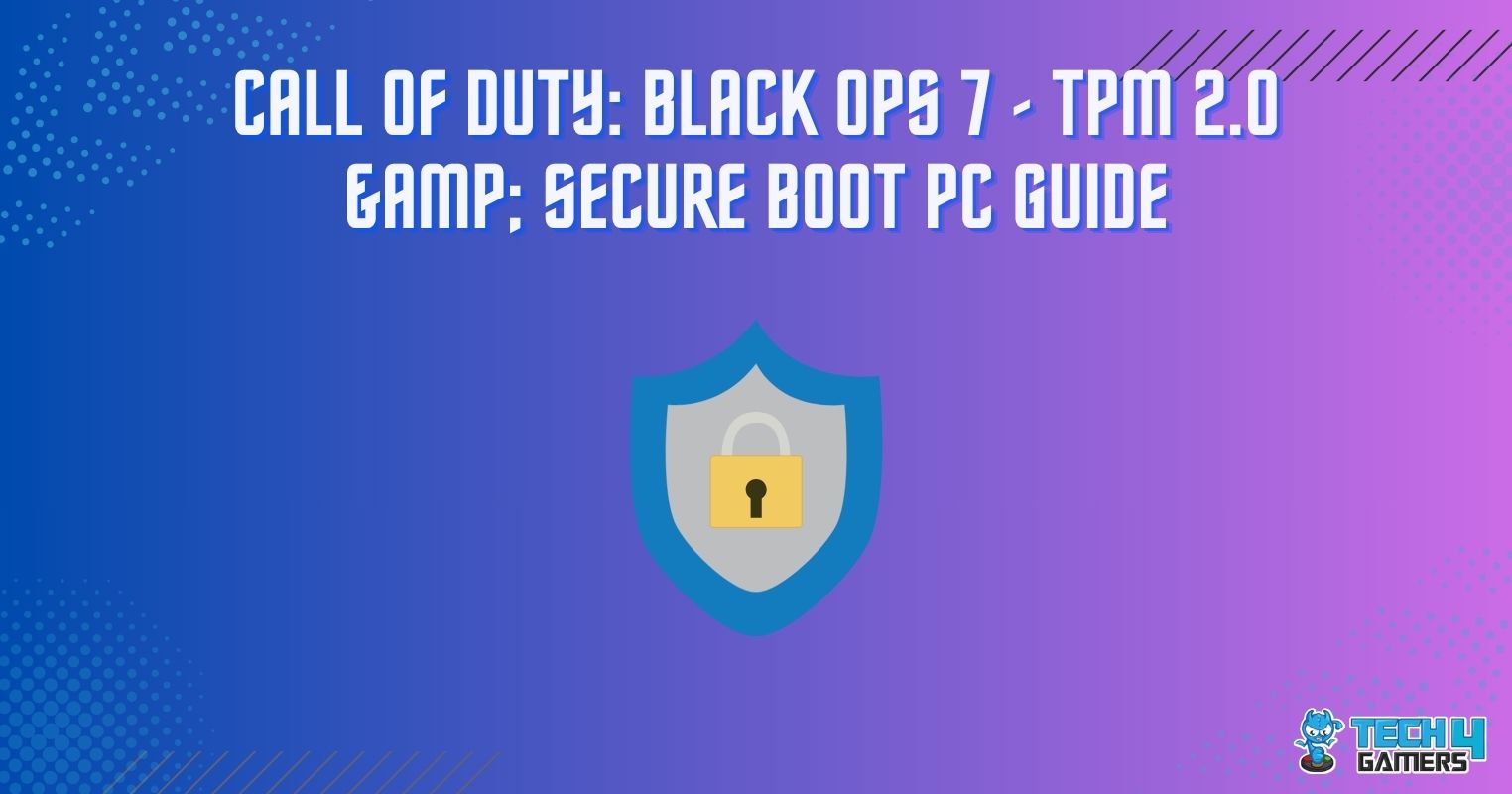
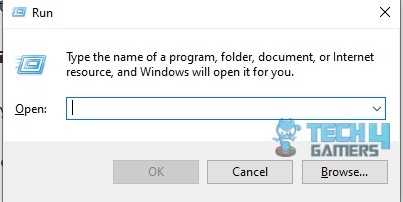
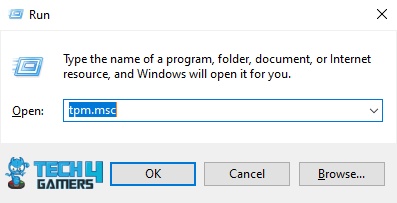


![Skyrim Not Detecting Nvidia Graphics Card [SOLVED] Skyrim Not Detecting Nvidia Graphics Card](https://tech4gamers.com/wp-content/uploads/2023/01/Skyrim-Not-Detecting-Nvidia-Graphics-Card-218x150.jpg)
![PS Vita Could Not Connect To The PC [SOLVED] PS Vita Could Not Connect To The PC](https://tech4gamers.com/wp-content/uploads/2023/01/PS-Vita-Could-Not-Connect-To-The-PC-218x150.jpg)

