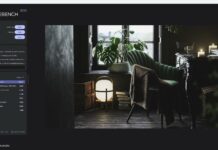Power limits are crucial but often misunderstood concepts. They are essential, especially regarding CPUs and GPUs and how to optimize them. Let’s dig deeper and learn more about power limit concepts like PL1 and PL2.
Key Takeaways
- Power limits are the cap on the maximum power a computer hardware is allowed to draw from the power supply.
- PL1 and PL2 are two power limits in a component. PL1 is consistent, and PL2 is a short-term limit.
- You can increase or decrease the power limits in CPUs and GPUs according to your requirements and needs.
What Is A Power Limit In A CPU or GPU?
Power limits are the maximum amount of power PC components like CPU and GPU are allowed to draw from a power supply.[1]
Manufacturers set these limits so that the power will not exceed the capabilities of a PSU. Higher power limits can allow higher clock speeds, while lower power limits reduce power consumption.
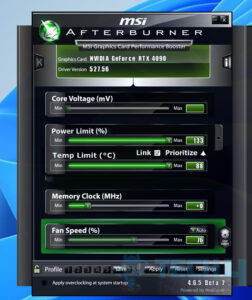
What Is PL1 and PL2?
Modern Intel processors have two power limits: PL1 and PL2.[2] Both limits work together which is as follows:
- PL1(Power Limit 1): This is the maximum power the component can continuously draw over an extended period.
- PL2(Power Limit 2): This is the short-term power draw burst by the component that can briefly exceed PL under heavy loads.
Do I Need To Change Power Limits?
The company’s default power limits are sufficient for casual users. However, if you have the following scenarios, you need to change the power limits. [3]
- Increased PL: If you’re considering overclocking, you might need to increase the power limit to achieve a higher clock speed. Also, increasing the power limit is a good idea if you’re facing thermal throttling.
- Decreased PL: If you’re planning to undervolt the system to reduce power consumption and heat generation, you might need to lower the power limits, especially in laptops or small form-factor PCs.
Remember, changing power limits can void the warranty and cause severe issues if done improperly.
How To Optimize Performance Using Power Limits?
Adjusting the power limits is just one aspect of optimizing performance. You must also monitor the temperature and power draw closely and ensure the limits are safe. [4]
You can change the power limits by accessing the BIOS and adjusting the PL1 and PL2 accordingly. However, if you’re pushing the boundaries, you must have adequate cooling. Minor changes, as well as testing the stability of the system while tuning the power limits, are also important.
Helpful Resources by Tech4Gamers:
References:
- What is the CPU power limit? (n.d.). Super User. https://superuser.com/questions/1578998/what-is-cpu-power-limit
- Lagergren, E. (2023, October 17). Power Draw and Cooling: Intel Core 14th Gen Processors. Puget Systems. https://www.pugetsystems.com/labs/articles/power-draw-and-cooling-14th-gen-intel-core-processors/
- Aufranc, J. L. (2022b, September 8). How to check TDP (PL1 and PL2 power limits) in Windows and Linux. CNX Software – Embedded Systems News. https://www.cnx-software.com/2022/09/08/how-to-check-tdp-pl1-and-pl2-power-limits-in-windows-and-linux/
- Horshack-Dpreview. (n.d.). GitHub – horshack-dpreview/setPL: Set PL1 and PL2 power limits for modern Intel processors running on Linux. GitHub. https://github.com/horshack-dpreview/setPL
Frequently Asked Questions
You can use software like GPU-Z to check the power limits for the AMD GPU. For the NVIDIA GPU, you’ll find the power limits in the NVIDIA control panel.
In the case of AMD, you can use a utility like AMDR Master, and for Intel, you can find power limits in BIOS from where you can adjust.
Power limit 4 is absolute and fixed PL, which means that the power draw can’t go beyond this limit under any circumstances without damaging the hardware.
Thank you! Please share your positive feedback. 🔋
How could we improve this post? Please Help us. 😔
[Comparisons Specialist]
I’m a passionate computer hardware expert specializing in CPUs and GPUs. With a lifelong curiosity for hardware and extensive hands-on experience, I provide valuable insights, practical advice, and in-depth analysis on these components. Engaging with the hardware community, I exchange knowledge and stay at the forefront of technological advancements.
Get In Touch: uzair@tech4gamers.com


 Threads
Threads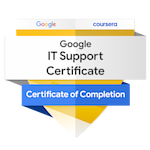


![AMD EXPO [Features & How You Can Enable It]](https://tech4gamers.com/wp-content/uploads/2024/08/CORSAIR-VENGEANCE-RGB-DDR5-RAM-32GB-2x16GB-6000MHz-CL30-AMD-EXPO-RGB-Lighting-3-218x150.jpg)
![PC Heatsink [What, How & Guide]](https://tech4gamers.com/wp-content/uploads/2023/08/HOW-TO-6-1-218x150.jpg)