Best MMO Gaming Mouse?
Review Summary
If you have a budget of $100 and intend to buy a wireless MMO mouse, I recommend the Logitech G604. When utilizing a palm grip, this mouse is quite pleasant to use. Furthermore, it performs quite well. If you want even more control, you can assign a G-Shift button to execute a different set of commands when pressed down. However, if you do not want a large number of thumb buttons, there are cheaper variants available. Consequently, this mouse has all the buttons you need to dominate the competition or simplify your workflow.
Hours Tested: 3 weeks

Overall
-
Build Quality - 7/10
7/10
-
Value - 7/10
7/10
-
Performance - 8/10
8/10
-
Design - 7/10
7/10
-
Software - 8/10
8/10
Pros
- Dependable Wireless Connectivity.
- Plethora of Controls
- Remarkable Hero 16K Sensor
- Enduring Battery Life
Cons
- Form Factor isn’t Comfortable
- Slippery Base
- Non Rechargeable Battery
- Cumbersome Button Assignments
The Logitech G604 Lightspeed is a compelling wireless gaming mouse, evolving from the G602 with added elements from the G502. In my tests, I scrutinized design, controls, usability, software, and overall user experience, considering its price point. This review provides a thorough examination of the mouse’s real-world performance.
- Why you can trust Tech4Gamers: We understand the importance of making informed decisions. That’s why our team spends significant time testing every product or service we review. Find out more about how we test.
Key Takeaways
- The Logitech G604 Lightspeed provides responsive tracking thanks to Logitech’s HERO sensor, robust build quality as well as 15 programmable buttons.
- The Logitech G604 Lightspeed is not for anyone who wants a rechargeable wireless mouse.
- The Logitech G604 Lightspeed is perfect for MMO or MOBA gamers who intend on benefitting from the 15 fully programmable buttons.
Before anything, let’s first take a look at its specifications.
| Product Name | G604 Lightspeed Wireless Gaming Mouse |
| Product Brand | Logitech |
| Price | $99.99 |
| Product Dimensions | 7 x 4.7 x 1.9 in. |
| Weight | 135 g |
| Sensor Type | Optical |
| Sensor Model | Hero 25k |
| Resolution (CPI/DPI) | 100 – 16000 |
| Maximum Acceleration | 40 G |
| Max Tracking Speed | 400 IPS |
| Polling Rate | 1000 Hz (1 ms) |
| Lift Off Distance | ~1.2 mm |
| Switches (Lifespan) | Omron D2FC-F-7N (G) (20 million clicks) |
| Feet’s (Lifespan) | PTFE |
| Onboard Memory | Yes |
| Smoothing / Filtering | No |
| Hardware Acceleration | No |
| Buttons | 15 |
| Color | Color |
| Warranty | 2 Years |
Box Contents
Opening the package reveals the G604 mouse with its USB connector under the battery cover, a single AA alkaline battery, a USB extension cable, instructions, a logo sticker, and a power adapter. Insert the battery, connect the USB dongle to your computer, and start playing. Alternatively, pair it over Bluetooth for use with your setup.
First Impressions

At first glance, the Logitech G604 seems more office-oriented than gaming, yet it inherits Logitech’s gaming prowess with the HERO sensor for excellent tracking and battery life. Its design mirrors a less popular predecessor, and while not universally loved, the side buttons resemble the G602.
The G604 Lightspeed, with an ergonomic shape and various black finishes, weighs 135 grams with a battery but lacks color choices. While on the heavier side, its wireless design boosts portability, fitting easily into a standard laptop case.
Design
The G604 meets my expectations in terms of buttons and materials, but its physical design could be improved. The sharp incline makes it seem taller than it is, and the raised feet are a drawback.

While the sensor and side buttons are well-executed, the overall design feels rushed, combining features from older and more recent Logitech mice. The loose mouse wheel and bulky design hinder both gaming and portability, despite the Bluetooth feature for work-related tasks.
Comfort

The G604 gaming mouse feels natural with intuitive controls. Its black design and rounded thumb rest provide a secure grip. The six-button cluster on the left strikes a balance, and setup in Logitech G Hub is easy. However, the thumb wing may feel awkward for smaller hands, and the lack of rubberized grip can lead to slipping on the steep slope.
Grip Styles
The G604’s ergonomic design makes it comfortable for a palm grip, offering a pleasant resting place for the hand. This design minimizes fatigue during extended gaming or work sessions. However, for users with a fingertip grip, the G604’s bulk and length may pose challenges, as maintaining a firm grip becomes difficult with just finger contact.

Claw grip users can use the Logitech G604. However, other grip types may be more comfortable for most people. Having said that, claw grip users who value rapid access to extra buttons without compromising comfort will like the G604’s ergonomic design and button location, which makes things simple to reach.
Buttons
The G604 Lightspeed Wireless impresses with 15 inputs, solid primary buttons, and a versatile scroll wheel. Six micro buttons are perfect for macros, though top-panel buttons can be tricky to reach. Connectivity options include micro-USB or Bluetooth, with responsive click latency, ideal for precision gaming.
Now, about that scroll wheel – it’s the older, bulkier version, causing some wiggling in free-wheeling mode. I can’t figure out why they didn’t opt for the newer, lighter one. The default DPI slider is convenient but not the most customizable. Logitech stuck with standard Omron switches for primary buttons instead of going for optical switches.
Underside PTFE Feet

The G604’s unconventional design and glides may feel unfamiliar, but it moves smoothly on both mats and desks, despite its bulk, thanks to its smooth feet. Unfortunately, it doesn’t come with extra feet, but you can find them online. The surprising glides give the mouse an impression of floating over the desk, which might be a positive aspect.
Build Quality

The Logitech G604 features excellent craftsmanship, with a solid build. Despite some slight rattling from the tilted scroll wheel, the overall construction is sturdy. Comfortable latex-based grips enhance the user experience, and the empty back compartment ensures a subtle and quiet clicking experience.
Battery Life
The G604 Lightspeed impressively stores a single AA battery for extended use. With up to 240 hours on 2.4GHz Lightspeed and 5.5 months on Bluetooth, the battery life is excellent, and in my few weeks of use, I haven’t needed to change the battery yet. While efficient, using disposable cells feels less ideal for a high-end mouse. Rechargeable AAs are an option, but a lithium-ion battery would have been more convenient for less frequent charging.
Connectivity

The G604 has clear advantages over the G602, particularly its Bluetooth connectivity alongside the USB dongle, switchable with a single button. This feature facilitates seamless transitions between a gaming PC and a laptop or mobile device. The G604 boasts extended battery life on Bluetooth, making it ideal for both work and play simultaneously.
While the Lightspeed connection usually performs flawlessly with minimal latency, I encountered occasional click registration issues. Despite this, the wireless dongle is preferable to Bluetooth for gaming due to reduced delay.
Sensor
The G604 Lightspeed packs Logitech’s Hero 16K sensor, boasting a max DPI of 16,000 with a wide sensitivity range. It allows me to tailor the mouse’s motion and control precisely to my liking. The HERO sensor, a result of years of research, delivers impeccable tracking and impressive battery life.
It handles rapid motions with a recording capability of 400 inches per second, showing no lag or delay in tests for input responsiveness and click latency. The Lightspeed wireless connection matches up to a wired one, offering a seamless experience. I can tweak the polling rate and lift-off distance for a customized feel.
Performance
The G604 Lightspeed mouse truly impressed me, especially after mapping the thumb buttons to functions I use in games. It upholds Logitech’s tradition of flawless wireless gaming performance, maintaining smoothness at over 300 FPS in Valorant. I tested it in Destiny 2 strikes, finding its tracking dependable for precise shots.

I was initially skeptical about the G604’s six small thumb buttons, but they turned out to be a game-changer in titles like Overwatch and DOTA 2. Perfect for assigning abilities and macros, especially in Rainbow Six Siege. However, the mouse’s weight, especially in Bluetooth mode, can be cumbersome for fast-paced gaming. It’s well-suited for a palm grip but not ideal for quick movements, and there’s no practical way to significantly reduce its weight.
Logitech G Hub Compatibility
Using Logitech’s G Hub program, I customized the Logitech G604 and installed firmware updates. There are various button options, including Logitech’s G-Shift feature, providing access to extra settings. Except for the receiver/Bluetooth toggle and wheel lock buttons, all buttons are programmable, resulting in 29 programmable inputs with G-Shift.
My main issue with G Hub was its inconsistency in automatically switching profiles. Despite precise button settings for DOTA 2, the program didn’t switch profiles when launching the game. This can be mitigated using the mouse’s onboard profiles.
Logitech’s customization options are extensive but assigning Back and Forward buttons to Mouse 4 and 5 was problematic. I had to use less common key bindings. Nevertheless, games recognized Forward as Mouse 4 and DPI Shift as Mouse 5. The mouse’s multiple buttons and macro settings also make it versatile for non-gaming tasks, such as text editing and Copy/Paste functions.
Should You Buy It?
I’ve listed a few factors that might help your buying decision.
Buy It If:
✅You Need Abundant Buttons: The Logitech G604 offers a plethora of programmable buttons, making it perfect for gamers who require numerous hotkeys.
✅You Value Customization: If extensive personalization options are essential to you, this wireless gaming mouse provides a wide range of customization features.
✅You Play MMOs and MOBAs: Gamers who delve into MMOs, MOBAs, or similar genres that demand a multitude of commands at your fingertips will find the Logitech G604 to be a strong choice.
Don’t Buy It If:
❌You Prioritize Comfort: If a comfortable and ergonomic design is your top priority, you may find the G604’s surplus of buttons comes at the expense of comfort.
❌You Want RGBs And Rechargeability: Those expecting RGB lighting and a rechargeable battery in a $100 mouse may be disappointed with the G604’s feature set.
Conclusion
My time with this mouse was interesting, showcasing the adaptability of the HERO framework for a mouse of this size. Additional side buttons don’t compromise ergonomics, but rounded corners, smooth bases, and reduced weights are still essential. The Logitech G604 Lightspeed is a high-quality, wireless, customizable gaming mouse.
While its mix of high-end and lower-end features might be confusing for some, it shines in speed, precision, and button variety—making it a great choice for MMO and MOBA gamers. It’s not perfect, but its gaming performance and limitless button customization options are unrivaled.
In my opinion, my criticisms of it are less and will likely go unnoticed by the typical player. Besides that, it is a perfect combination of performance and functionality. The Logitech G604 has outstanding compatibility. The program is available for both Windows and macOS users to download, allowing them complete control over the interface.
Awards Received By The Logitech G604 Lightspeed
The Logitech G604 Lightspeed received the following Tech4Gamers Awards.
Recent Updates
- January 3, 2023: Few text changes to improve readability.
Thank you! Please share your positive feedback. 🔋
How could we improve this post? Please Help us. 😔
[Hardware Reviewer]
After many years of exploiting various pieces of hardware, Abdul Hannan now serves as an editor at Tech4Gamers. He’s been in the PC hardware reviewing industry for almost a decade, and his staff of passionate geeks and reviewers is second to none.
Abdul Hannan is constantly seeking new methods, you will always see him running into New Computer Courses to improve the performance of his computer components since he is an ardent overclocker. He is well-known for providing the most extensive and unbiased analysis of the newest and greatest hardware for PC gaming, including everything from GPUs to PSUs.


 Threads
Threads



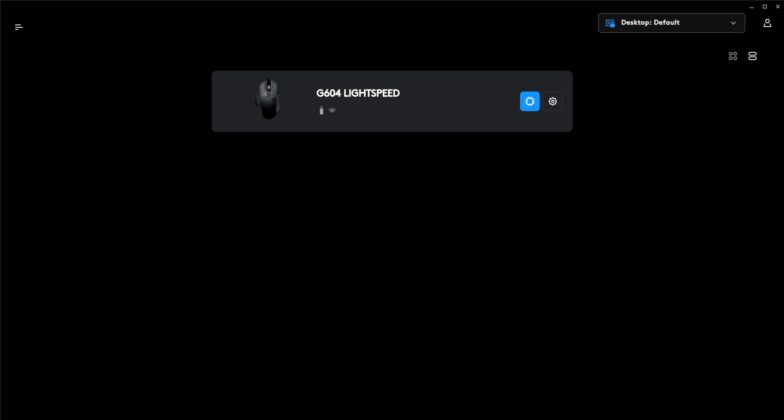
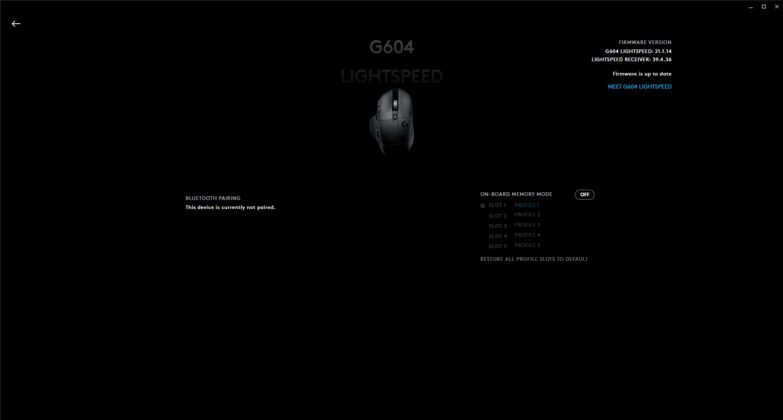
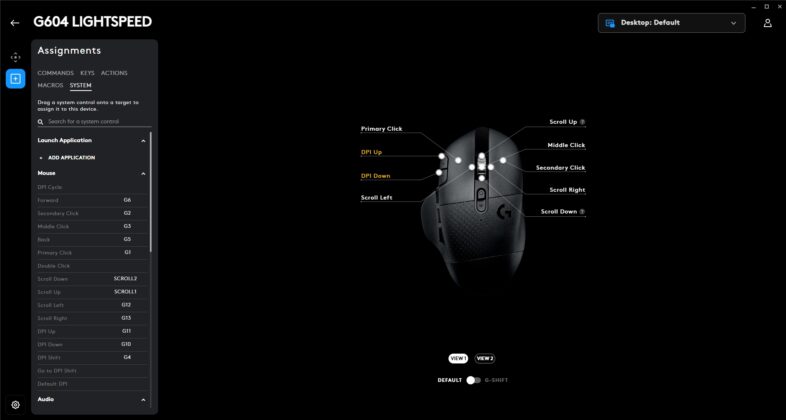
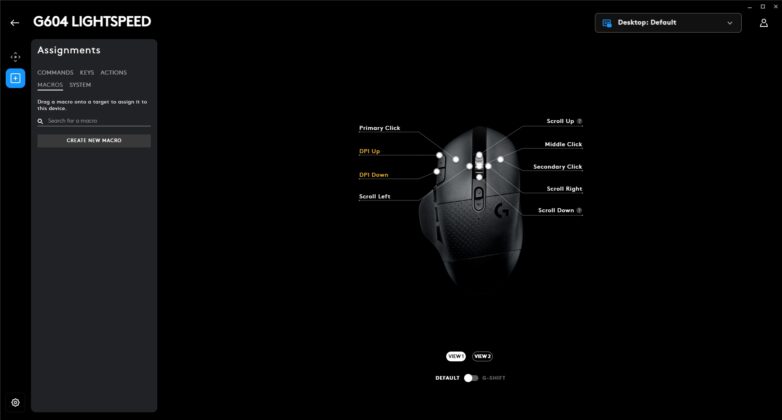
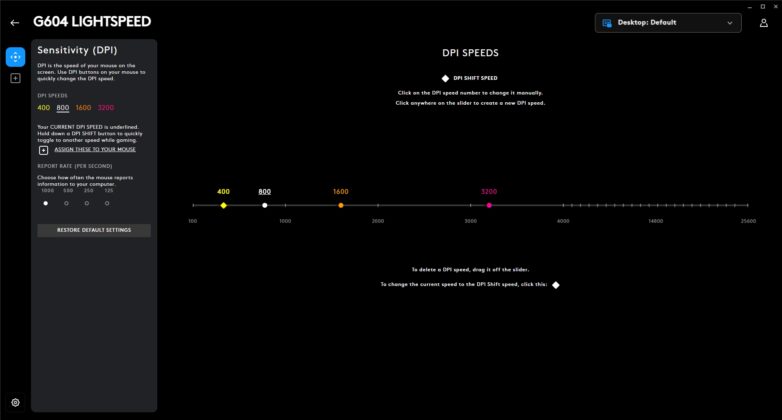
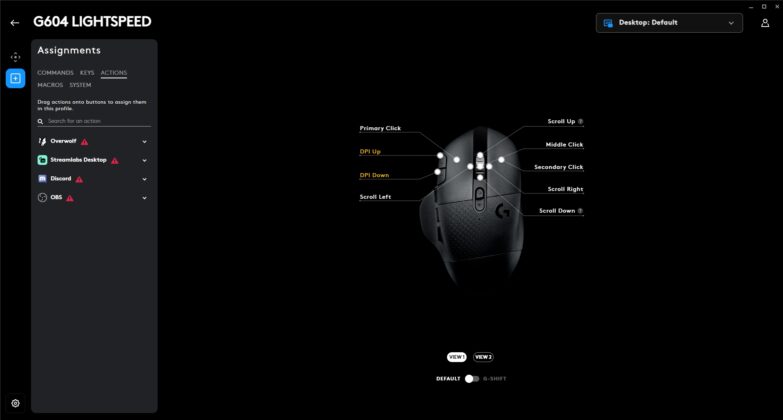
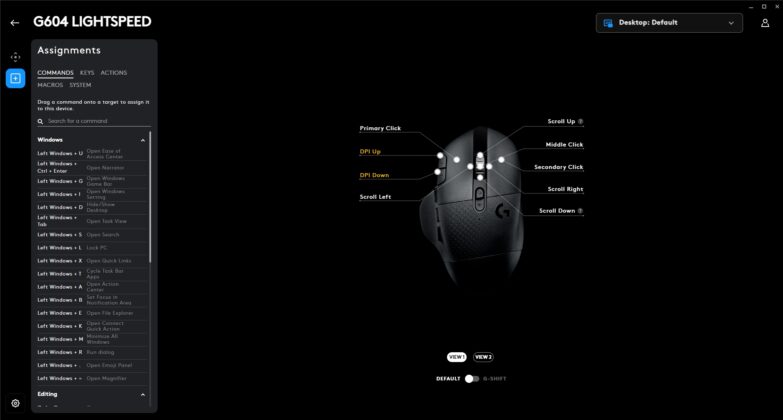
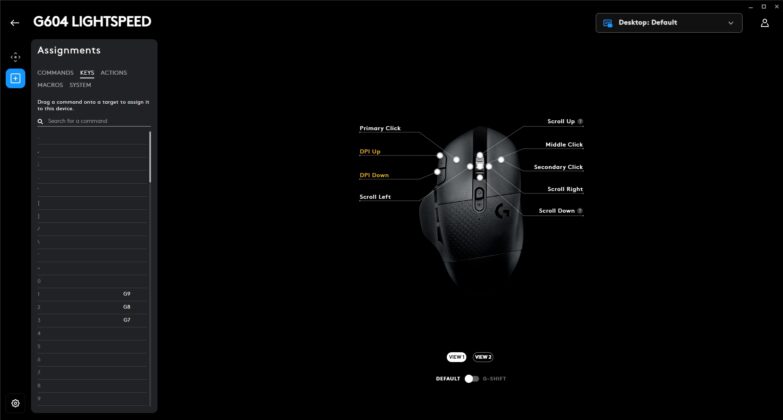




![THE 6 BEST Mouse For Fortnite [Expert Recommendations] BEST Mouse For Fortnite](https://tech4gamers.com/wp-content/uploads/2023/05/BEST-Mouse-For-Fortnite-218x150.jpg)