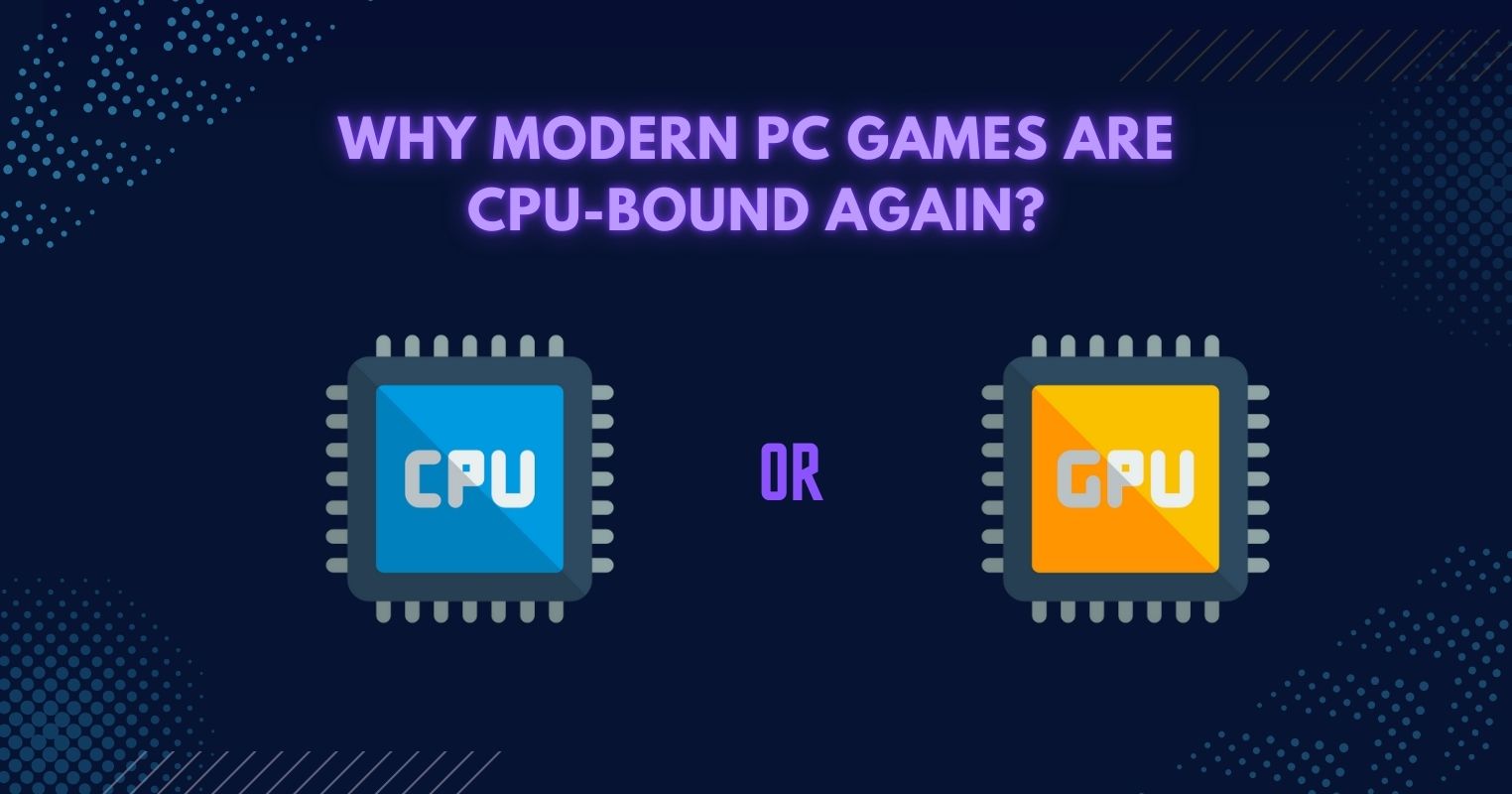- An aggressive fan curve can help curb higher CPU and GPU temperatures.
- Keeping the fans at 0% RPM until the temperatures hit a certain threshold helps keep the noise minimal.
- Customized curves can help boost overclocking capabilities for many PCs.
- Customization is possible through the BIOS, third-party software like FanControl and MSI Afterburner, and the brand’s software.
Over time, one of the most significant issues I have noticed with new PC builders is that they rely on stock fan curves and later face issues with higher temperatures and thermal throttling. Well, custom fan curves are a must-have in my PCs to help reduce overall temperatures while keeping noise levels minimal.
Improved Temperature Control
Custom fan curves help me set specific temperature targets for my core components, such as my CPU and GPU. While stock curves generally focus on lower noise levels, a custom curve can provide more excellent positive airflow with lower fan noise and temperatures. You can follow several fan curves based on your PC components, but I recommend not pushing the fans at 100% all the time.
To explain, at idle, your PC’s fans should run at a slower RPM, such as 10% of its maximum RPM, or the fans can even be at 0% if the temperatures don’t rise too much. On the other hand, while under load, the curve should get harsher until you are satisfied with the temperatures.
Reduced Noise Levels
An essential factor of using custom fan curves is that you can have lower noise levels with higher airflow. For example, if your case fans are making too much noise when you’re not doing anything; it’s probably because the fans operate at a higher RPM, thanks to the stock curve.
Using software such as MSI Afterburner helps to change the curve so that your case fans don’t rotate under a specific temperature.
Enhanced Overclocking Capabilities
A passive benefit of a custom fan curve with higher airflow is that your PC will have enhanced overclocking capabilities. So, if you’re using an unlocked CPU with a decent graphics card and want the best performance possible, I recommend setting up the fan curve for your case and GPU fans first.
Of course, a decent CPU cooler is necessary to overclock a processor, but if you’re seeing higher temperatures, you may be able to control them with an aggressive fan curve. It isn’t easy to accurately pinpoint what your curve should look like, but remember that a higher curve will only work if your temperatures are higher.
Setting Up Custom Fan Curves
Now that we know a few benefits of custom fan curves let me teach you how to customize your PC’s fans. Depending on your PC components, you can set up the graph from your BIOS if you’re using PWM fans. For DC fans, however, you’ll have to use the company’s software to customize them.
Meanwhile, MSI Afterburner is the best software for customizing and overclocking the GPU. Here’s my fan curve for the MSI RTX 3060 Gaming X Trio.

The graph shows that the fans won’t start rotating until a specific temperature is reached, which helps keep the noise levels under control. Then, the RPM speeds increase at short intervals, and if the GPU heats up, the curve becomes more aggressive.
On the other hand, for case fans, if you don’t have fans from a brand that has its customization software, you can use third-party software like FanControl and let it calibrate optimal settings for you. You can also customize the settings as you wish.
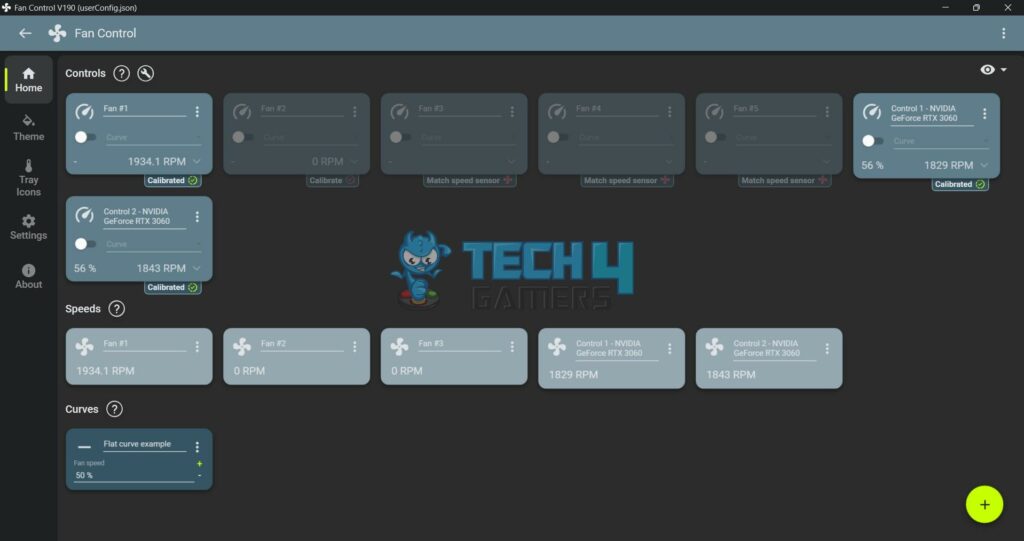
What Should Your Next Move Be?
Lastly, if you’re still using stock fan curves and think they don’t cater to your needs, I recommend creating a customized curve to ensure your PC stays cool. With PC components requiring more cooling, these minute changes can save you from the doom of thermal throttling and potential bottlenecks.
Thank you! Please share your positive feedback. 🔋
How could we improve this post? Please Help us. 😔
Moiz Banoori, with a decade of experience in gaming and tech journalism and a degree in journalism, is a notable figure in the industry. He has contributed to various esteemed platforms, showcasing his expertise in both reporting and opinion writing.