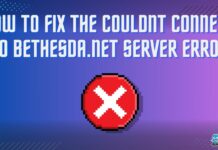The Windows 10 1511 failed to an error in the update, also known as the November Update or Threshold 2, which was a significant update for the operating system. However, many users have reported encountering an error when trying to install this update, leading to frustration and confusion.
This error can occur due to many unwanted reasons like recent upgrades, installation failures, or deferred upgrades.
Key Takeaways
- The Windows 10 1511 update, also known as November Update or Threshold 2, may fail due to a recent upgrade, deferred upgrades, previous removal of the Windows 10 Fall Update, or installation failures.
- The causes of the error include deferring upgrades in Windows Update settings, removing the Windows 10 Fall Update, or previous installation failures of Windows 10 Version 1511.
- The solutions include using the Command Prompt to manually add the update package, using the Media Creation Tool to update Windows manually, and running the Windows Update Troubleshooter.
Method Difficulty Rating
Rated: 5/10
Rated: 7/10
Rated: 6/10
Rated: 6/10
Using Command Prompt
The KB3122947 update error has not been confined to a handful of computers. Numerous users have reported this problem, turning it into a trending topic on the Microsoft support website. Follow the given steps:
- Open Command Prompt: Press the Windows and X keys at the same time > Choose “Command Prompt (Admin)” from the option that appears.
For Users With A 64-bit System
The following command should be copied and pasted into the Command Prompt:
dism /online /add-package /packagepath:C:\Windows\SoftwareDistribution\Download\c4a1b8896ce9fbfea96c1ee6890d52a5\windows10.0-kb3122947-x64.cab
For Users With A 32-bit System
Copy and paste this command instead:
dism /online /add-package /packagepath:C:\Windows\SoftwareDistribution\Download\b0a5da1b24245bc4237166e09bae92da\windows10.0-kb3122947-x86.cab
Copy the above-given text as in the Picture – (Image by Tech4Gamers) - Finalize: Press the “Enter” key > If the procedure was successful, a notice stating that it had been successful would show up.
Operation Successful – (Image by Tech4Gamers) - Restart the PC: Restarting your computer will complete the update procedure.
After researching the error and finding insights from users of TenForums, I successfully solved this error using one of these commands in the command prompt.
Media Creation Tool Solution
The Media Creation Tool Method is one of the widely used methods for this error. The below steps show how to do it quickly:
- Download the Tool: Visit Microsoft’s official website > Find the Media Creation Tool and download it.
- Open the file: Go to the location where you saved the downloaded file or to your downloads > To launch the application, double-click on it.
- Begin The Upgrade Process: You’ll see a wizard when you first start the tool > The predetermined (default choice will be “Upgrade this PC now” > “Next.”
Upgrade this PC now and Click “Next” – (Image by Tech4Gamers) Upgrade this PC now and Click “Next” – (Image by Tech4Gamers)
- Accept The Terms: Review and accept the license terms presented by the tool.
- Downloading The Update: To obtain the most recent copy of Windows 10, the Media Creation Tool will now establish a connection with Microsoft servers.
- System Upgrade: Once the download completes, your system will restart > The update procedure will then start with the tool, making sure all recent patches, including the problematic ones, are correctly applied.
- Open Run Dialog: Access the “Run” dialog by simultaneously tapping the Windows and R keys > Type in “winver” > “Enter.”
Text “winver” and then Click OK – (Image by Tech4Gamers)
This method might seem a little lengthy, but it is not. Advisors on Microsoft Community recommended the following approach to users encountering this Windows update error.
Remove The Software Distribution Folder
In my experience, I’ve learned that Windows Update-related files are stored in the Software Distribution folder. Sometimes, to address certain Windows Update issues or to free up disk space, you may find it necessary to delete this folder. Here are the steps to do it:
- Find SoftwareDistribution: Go to ‘This PC’ on your desktop > ‘C drive’ > ‘Windows’ folder > ‘SoftwareDistribution’ folder.
Find the SoftwareDistribution folder – (Image by Tech4Gamers) - Locate Download and DataStore: Inside the Software Distribution folder, look for ‘Download’ and ‘DataStore’.
- Delete the Folder: Open them and select everything inside both folders > Right-click on the selected items, > ‘Delete’ from the dropdown menu to remove all the files.
Go to DataStore and Download folders – (Image by Tech4Gamers)
Download and Install Manually
Directly downloading and installing KB3122947 from the Microsoft Update Catalog offers users control and efficiency in resolving the update error. If you’re still facing the issue, consider exploring this approach, as it may provide the resolution you need.
- Download the Catalog: Download the KB3122947 update from the Microsoft Update Catalog. You will need to use this link to download the catalog manually.
- Run the file: Double-click on the downloaded MSU file to initiate the installation process.
- Finish Installation: Follow the on-screen prompts to complete the installation of the KB3122947 update manually.
Users on the Windows 10 Forum emphasized that this method is intended to be employed when all other options have been exhausted.
Final Words
In addressing the Windows 10 1511 update error, it’s evident that users faced widespread frustrations due to installation issues. Reports pointed to various causes, including deferred upgrades and installation failures. My personal experience involved successfully resolving the error through Command Prompt and Media Creation Tool solutions, as verified by others on different forums like Reddit. The prevalence of this issue underscores the need for effective troubleshooting methods.
Frequently Asked Questions
It could be due to incompatible hardware, corrupted system files, insufficient disk space, malware infection, or network issues. You can try some troubleshooting steps to fix the problem.
You can check the Version number under Windows specifications in the Settings app or the Winver command. It should be 1511.
Updating to Windows 10 1511 can improve your PC’s performance, stability, security, and customization. It can also support new devices and technologies and provide new and updated apps.
Relevant Articles:
- Windows 11 Review: Worth Upgrading?
- Windows Wireless Service Is Not Running On Computer.
- How To Update Drivers?
Thank you! Please share your positive feedback. 🔋
How could we improve this post? Please Help us. 😔
[Errors Troubleshooting Expert]
Arsalan Shakil (aka GuyThatDoesEverything on YouTube) is a PC Tech Enthusiast and Electronic Geek. With over 10+ years of experience in Electronics, he then decided to explore Software Engineering to design embedded products and automate existing hardware solutions.
When he started tearing down old cameras to understand how they worked, he was shocked (literally, when he got zapped by a flash discharge capacitor), giving him the power (debatable) to fall in love with videography/photography. He also started making some fun videos that later became YouTube tech reviews.
Skills:
- 10+ years of experience in Electronics design, embedded solutions, and prototyping
- Majored in Software Engineering
- Research paper publication in IEEE for Embedded Military Uniform & LoRa WAN wireless technology
- Specialized in IoT Solutions
- PC Enthusiast & PC Modder
In his local region, he’s known to expose cheap PSU brands, often claiming fake certification or false claims on the box. He’s a true nerd and needed some friends in his life. Then he met some guys who work at Tech4Gamers, and they also came out to be equal nerds who suggested he join Tech4Gamers as a Hardware Expert.


 Threads
Threads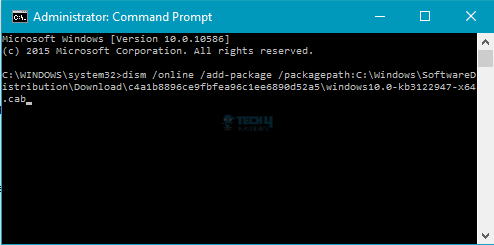
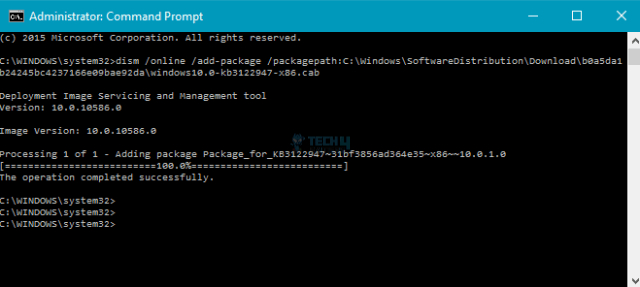
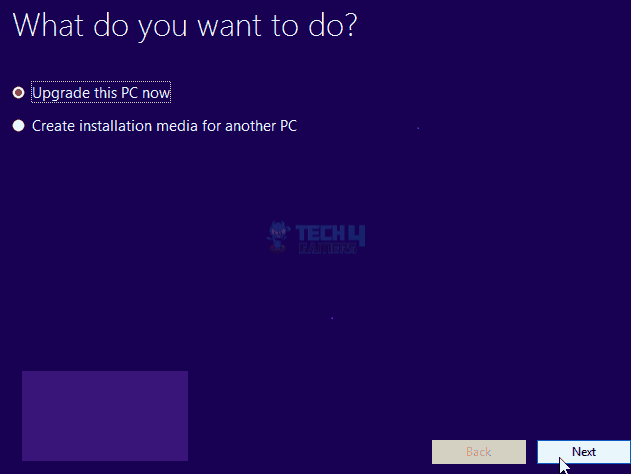
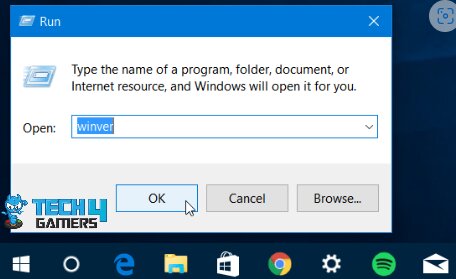
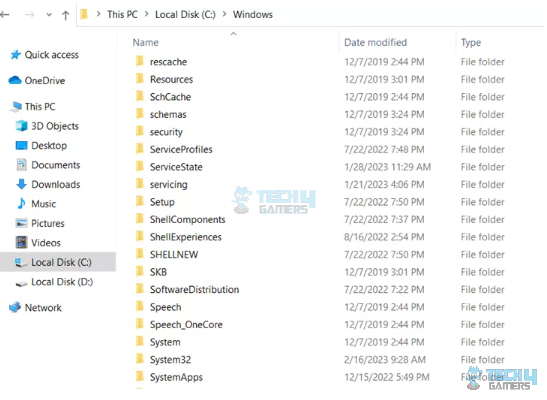
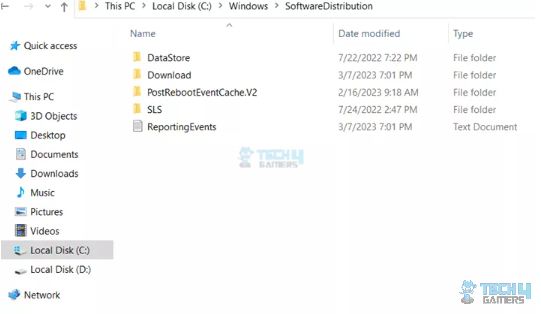

![Windows Security Certificate Error [Our Guaranteed Fixes] Windows certificate error](https://tech4gamers.com/wp-content/uploads/2023/08/HOW-TO-3-218x150.jpg)

![This Effect Requires GPU Acceleration [Our Recommended Solutions] This Effect Requires GPU Acceleration [FIXED]](https://tech4gamers.com/wp-content/uploads/2023/03/Error-Fixes-9-218x150.jpg)