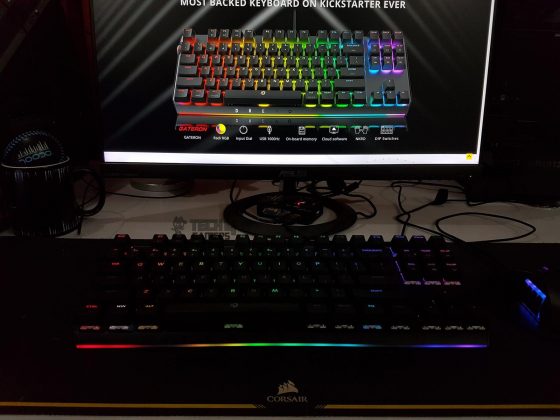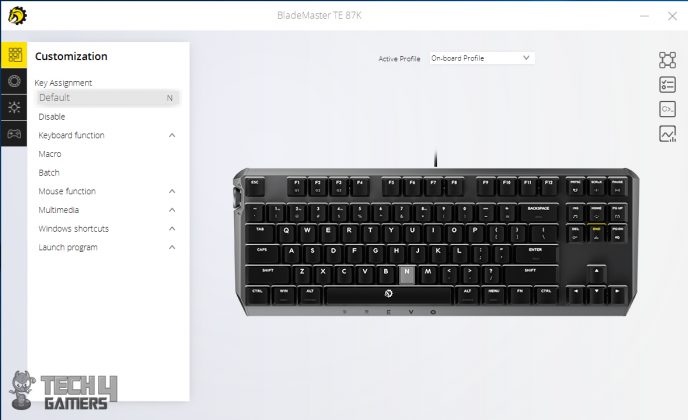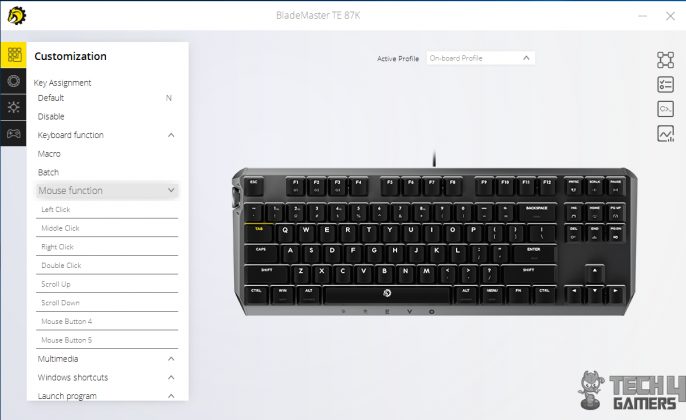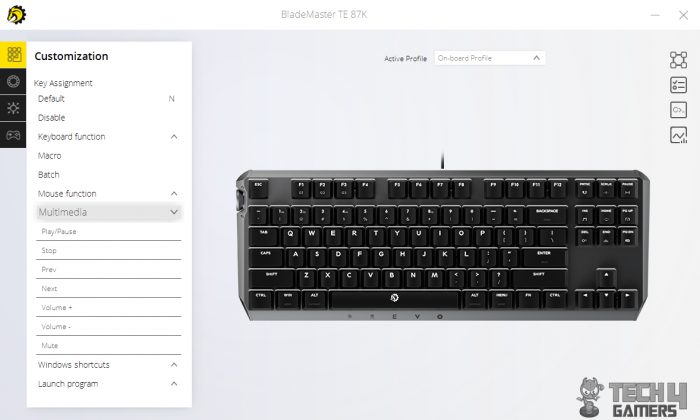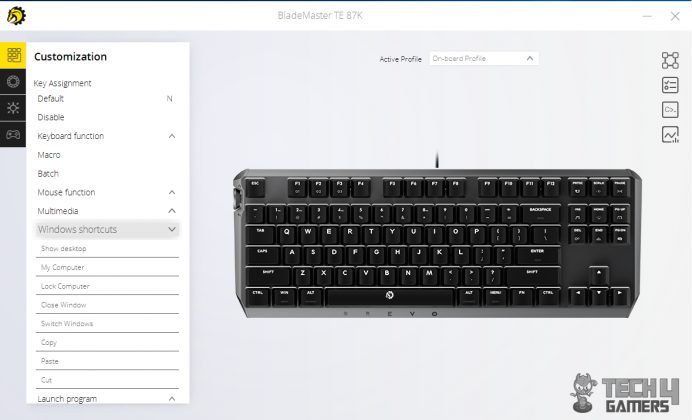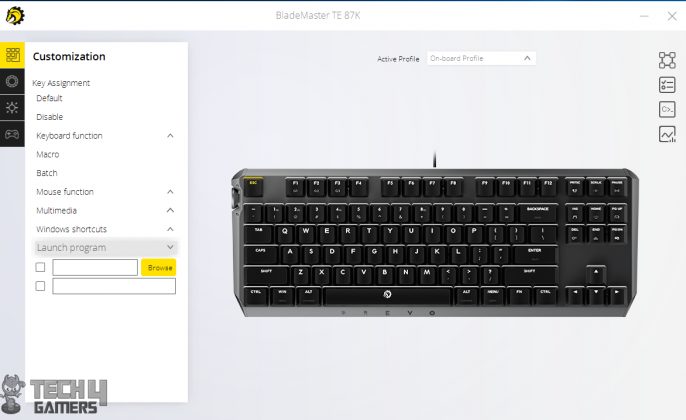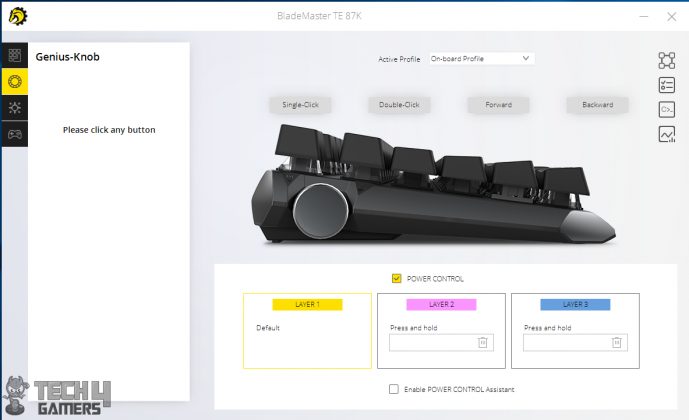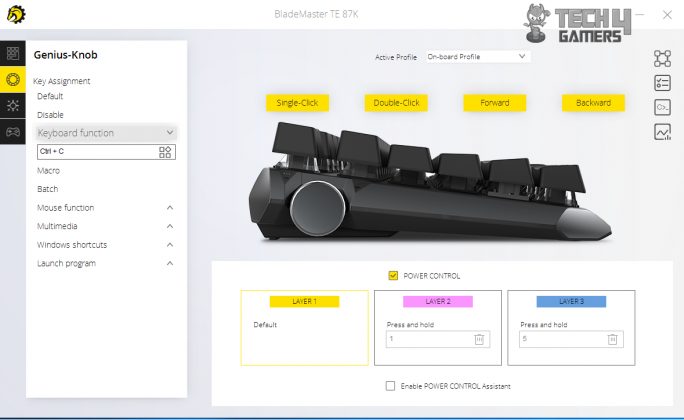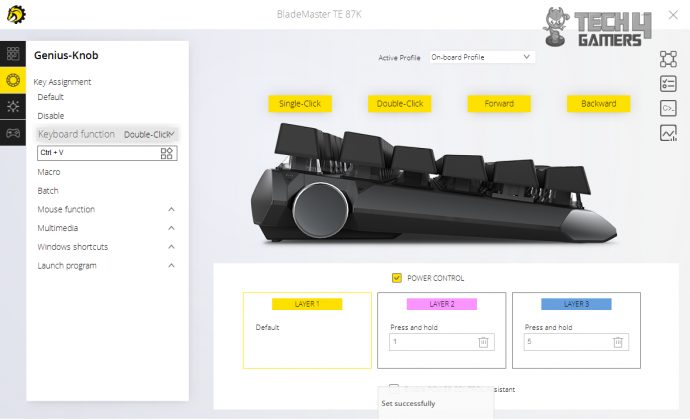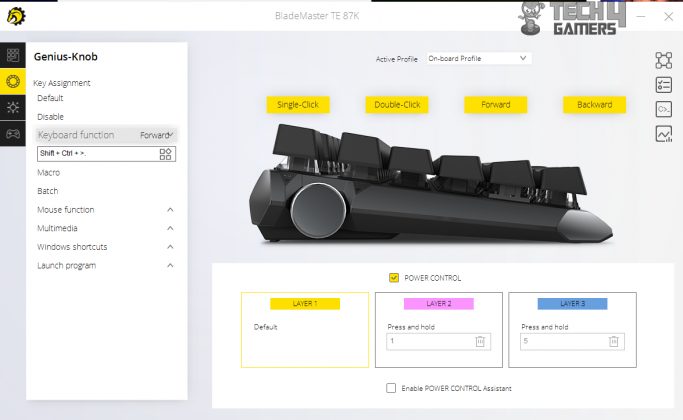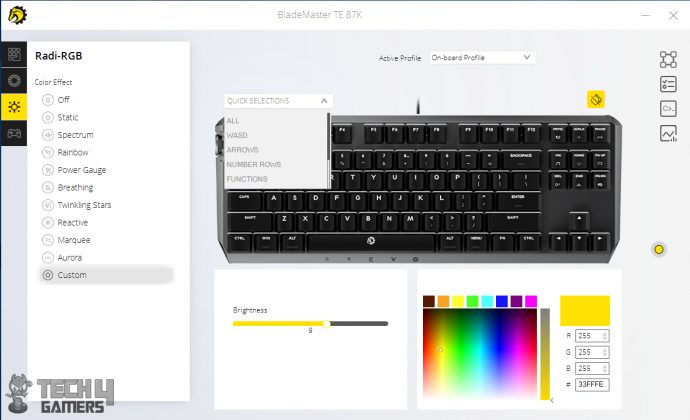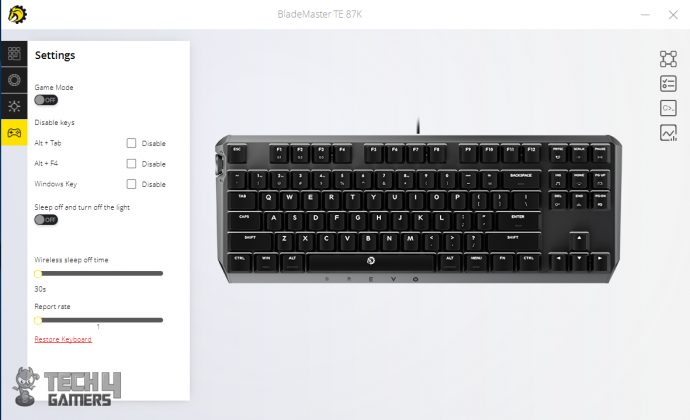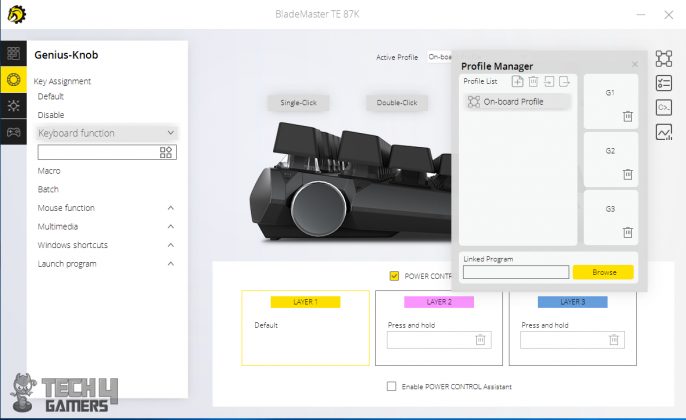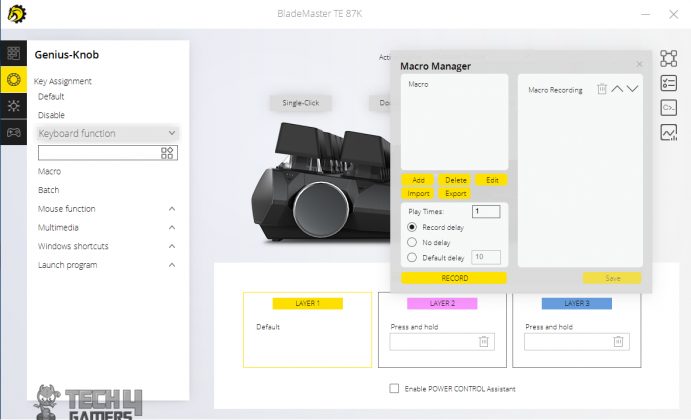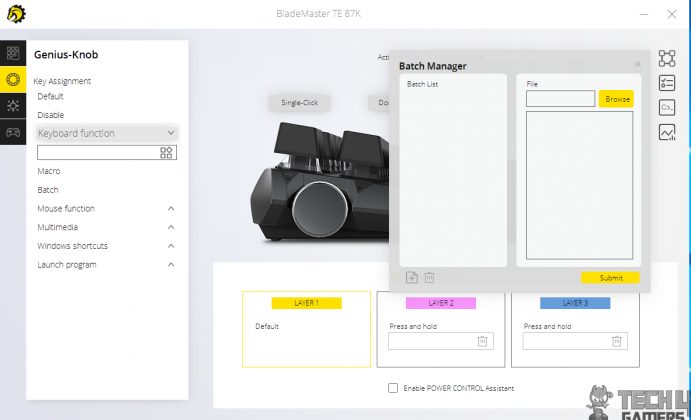GeniusKnob, Genius Design?
Review Summary
The Drevo BladeMaster TE 87K impresses with its TKL design, Gateron RGB switches, and innovative Genius-Knob, providing gamers with a compact yet feature-rich keyboard. The RGB backlighting adds flair, and the customizable knob enhances functionality.
Hours Tested: 2 Weeks
Overall
-
Build Quality - 9/10
9/10
-
Performance - 8.5/10
8.5/10
-
Switches - 8/10
8/10
-
Software - 8/10
8/10
-
RGB - 8/10
8/10
Pros
- Innovative Genius-Knob
- Compact TKL Design
- RGB Backlighting
- Rugged Build
- Three Profiles and Onboard Memory
Cons
- Layer Configuration Complexity
- Limited Switch Options
We reviewed Drevo’s Tyrfing V2 in the past and absolutely loved the design and experience. Drevo announced the Kickstarter funding for their new concept design of BladeMaster with rich features and Genious Knob concept which got the attention of many, particularly on Reddit as Drevo has informed that over 10,000 community members had shown their interest in buying this keyboard. Today we will be taking on Drevo BladeMaster TE 87K Review.
Both versions follow the TKL (Ten Key Less) design to make them compact so as not to occupy more space on the working top/table. Drevo has not forgotten the Industry’s trend and equipped these keyboards with RGB backlighting per key. The sample we have received is TE version with Brown switches. The TE version comes in Gateron RGB Black/Blue/Brown/Red switches.
There was a total of 9 prototypes with Drevo and we are among the 9 media who got their hands on the prototype for the thorough testing and the review. With these keyboards, Drevo is focusing on enthusiast and mainstream gamers. Since I have been testing the TE version, I will be focused on it alone.
Key Takeaways
- The BladeMaster TE 87k offers a compact TKL design tailored for gaming enthusiasts seeking a feature-rich, space-saving keyboard due to its compact build and innovative Genius-Knob.
- The BladeMaster TE 87k is perfect for users that can take full use of its features, namely the Genius-Knob and the software it comes with.
- The BladeMaster TE 87k might not be for users on a tight budget, as its quality and the features it comes with makes it fall in the premium segment.
- Why you can trust Tech4Gamers: Our reviews are based on dedicated hands-on testing by our team of experienced hardware experts. Find out more about how we test.
| Specifications | Details |
|---|---|
| Color | Space Gray, Black |
| Switch | Cherry MX RGB (Silent Red, Speed Silver, Brown, Blue, Red, Black), Gateron RGB (Black/Red/Brown/Blue) |
| Connectivity | USB/Bluetooth 4.0/2.4GHz wireless, USB |
| Layout | US/UK/DE/FR/IT/ES/KR/JP/ND |
| Dimensions | 369x136x45mm / 14.53×5.35×1.77in |
| Cord Length | 1.8m / 70.87in |
| Weight | 970g (without cable), 940g (without cable) |
| System Requirements | Windows 7/8/10, macOS, Android, iOS, Linux, Unix |
Unboxing
Since this was a prototype version of the keyboard, it did not come in a retail packing but in a simple white color cardboard box without any accessory. I am sorry if you were looking for packing information. Hopefully, you will get to see that in the latest reviews with actual retail boxes. As mentioned on their website, the following will be included in the box:
- 1x Keyboard
- 1x Keycap puller
- Small brusher
- Operating Manual
- After Sale Service card
- Drevo Sticker
Features
It’s fascinating how the BladeMaster concept by Drevo has garnered substantial support, with 3559 backers pledging $435,476. The decision to crowdfund this project was a deliberate move, as Drevo aimed to maintain transparency and engage directly with their community of early supporters. Their choice of Kickstarter as a platform aligned with their goal of connecting with their audience and turning supporters into users. Now, let’s delve into some of the standout features of the BladeMaster keyboard.
Genius Knob
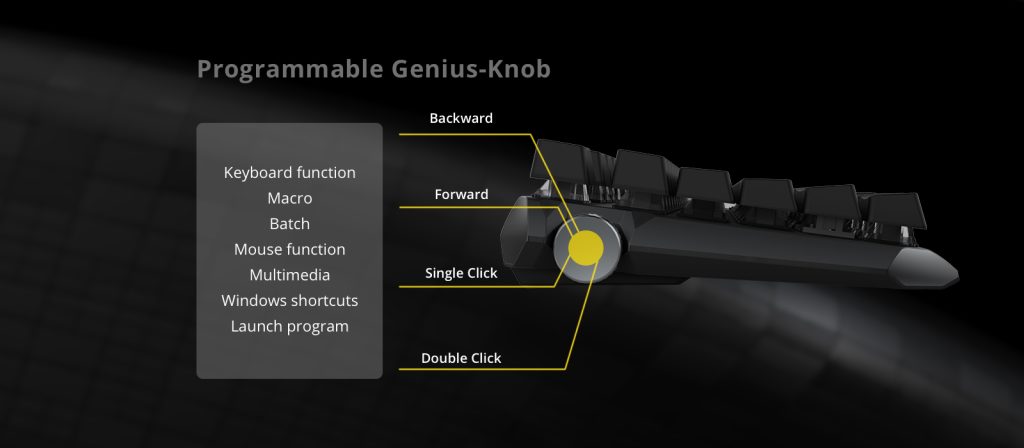
The concept of the BladeMaster keyboard resonated with me as both a gamer and a writer—it seemed like an ideal solution. A standout feature across both versions is the programmable Genius Knob. Implementing this button posed significant challenges for Drevo, especially in terms of its physical placement and the internal circuitry, particularly as it’s set up vertically.
This single button, despite its simple appearance, packs multiple functionalities. It essentially replaces the need for certain key combinations, allowing users to access the same functions by rolling the knob forward/backward or through single/double clicks. However, it’s important to note that software support is necessary to fully utilize this functionality.
While the knob offers numerous benefits, there are also drawbacks, which I’ll touch on later. Placing the knob on the left side of the keyboard makes sense, especially for gamers who predominantly use their left hand for WASD gaming controls. Users can quickly adapt to integrating the knob into their left-hand operations, eliminating the need to glance at the keyboard for specific key combinations during gameplay.
Despite being gamer-centric, the knob’s applications extend beyond gaming to multimedia controls and desktop software like MS Word. It comes pre-set with commands like PageUp, PageDown, Home, and End. However, users can customize these functions by accessing the “Key Settings” option.
Connectivity Options and Flashlink
There are in total three modes of connection in the BladeMaster (depending upon the version).
- USB based wired connection [Type-C for Pro]
- 2.4 GHz Wireless connection
- 4.0 Bluetooth connection

The TE version offers solely wired USB 2.0 connectivity, while the Pro version expands its connectivity options, featuring USB, Bluetooth 4.0, and 2.4GHz wireless, utilizing Type-C for the wired connection. The Pro version’s varied connections enable comprehensive RGB backlighting implementation.
Primarily targeted as an ultimate gaming keyboard, the BladeMaster PRO integrates a proprietary connectivity technology named FlashLink. This tech, utilizing frequency-hopping, achieves a 1000Hz report rate, providing equivalent stability and performance in both 2.4GHz wireless and USB wired modes.
To access the wireless FlashLink mode, users simply need to utilize the provided USB receiver included in the BladeMaster PRO’s package. Inserting the receiver allows instant access to the fast wireless connection without any additional setup.
Additionally, users can seamlessly connect three different devices using 2.4GHz wireless, Bluetooth 4.0, and USB wired connections. Hot-swapping between these devices is achievable via FN + PRTSC/SCRLK/PAUSE, enabling smooth transitions between, for instance, two computers and one mobile phone—a practical feature ideal for office scenarios.
Cloud and Onboard Storage
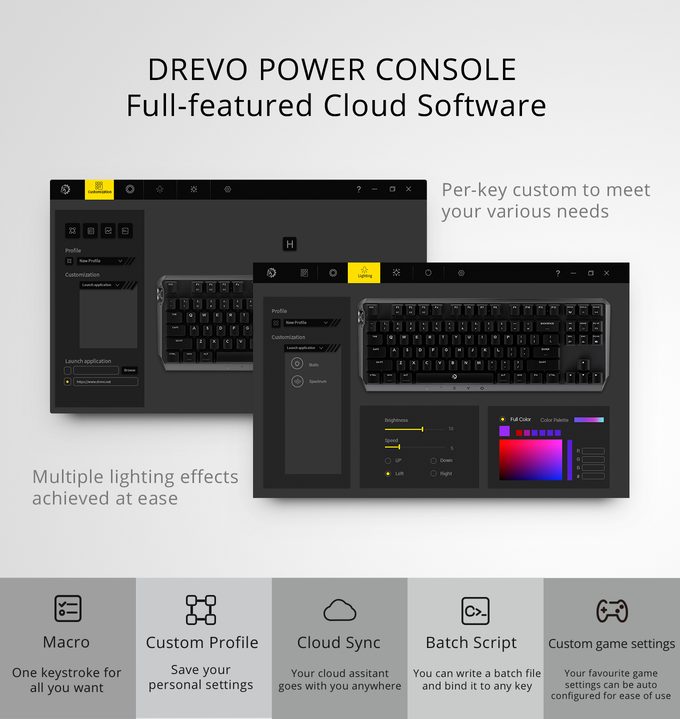
Design Concept
The BladeMaster’s exterior design draws inspiration from an amalgamation of disciplines like electronics, arms, biology, fashion, and automobile design. Its appearance is a harmonious blend of everyday elements, resulting in a standout keyboard.
Drevo distilled design concepts like humility, dynamism, sharpness, lightsabers, and shields from these diverse elements. The intricate details in its appearance vividly represent these abstract design concepts, adding depth and character to the keyboard’s overall look.
Closer Look
the BladeMaster TE stands as the wired counterpart in the series, delivering compact mechanical gaming prowess with vibrant RGB backlighting. Retaining most features from the Pro version, it distinguishes itself with two critical differences: wired connectivity and Gateron RGB switches, a deviation from the Pro’s triple connectivity options and Cherry MX switches. Now, let’s delve deeper into this impressive keyboard’s specifics.

The BladeMaster TE comprises an 87-key TKL design, following different key versions based on regions and layouts. With ANSI for the US and KR, 88 keys for UK, FR, DE, IT, SP, ND in ISO, and 91 keys for JP in ISO, it maintains compactness without compromising build quality.
For clarity, the TKL concept means the absence of a numpad, resulting in a more compact design compared to, say, the Tyrfing V2, without compromising solidity. Its dimensions are 369x136x45mm, weighing 940g sans cable, and features ABS keycaps. Potential buyers should verify the available regional layouts before purchasing.
Thirteen keys, in combination with Fn, yield various functions. Individually, these keys produce their standard outputs without the Fn key. Notably, the UK layout differs slightly. The keyboard boasts pleasing RGB LED lighting, providing subtle effects that don’t spill between keys, with 16MB onboard storage for on-the-go settings.
While dedicated media keys are absent, the Genius Knob largely fulfills their functions. To utilize multimedia functionalities via the knob, users need to activate it by pressing Fn and Pg Up keys. Fn serves as a pivotal key for macros, lighting effects, and more, illuminating combination keys in white LEDs for enhanced visibility.
The table below illustrates these combination keys and their corresponding functions when pressed with Fn.
| Key Combination | Output |
| Fn+Win | Locks/Unlocks the Windows key |
| Fn+Ctrl+F1 | Loads the on-board memory profile |
| Fn+Ctrl+F2 | |
| Fn+Ctrl+F3 | |
| Fn+Insert | Activates the switching between different lighting effects |
| Fn+Home | Activates the speed control for the dynamic lighting effects |
| Fn+Pg Up | Activates the Multimedia control |
| Fn+Del | Activates the brightness control |
| Fn+End | Activates the switching between the static colors. Please, note that you will need to select the static mode first using the Fn+Ins |
| Fn+Pg Dn | Activates the custom settings that are predefined in the software. |
| Fn+Ctrl+Esc | Pressing this combination for like 5 seconds will load the factory settings. |
| Fn+1 | Loads the poll rate of 1ms/1000Hz |
| Fn+2 | Loads the poll rate of 2ms/500Hz |
| Fn+4 | Loads the poll rate of 4ms/250Hz |
| Fn+8 | Loads the poll rate of 8ms/125Hz |
Like I have mentioned most of these key combinations are actually activating the knob’s functionality for each feature. Let’s dig in what knob is doing against each combination.
| Key Combination | Forward/Backward rolling | Single Click | Double Click |
| Fn+INS | Switch between different lighting modes. | Turn on/off the lighting on the keys. | Turn on/off on the sides of the keyboard. |
| Fn+DEL | Adjust backlighting brightness. | Turn on/off the lighting on the keys. | Turn on/off on the sides of the keyboard. |
| Fn+HOME | Accelerate/Decelerate the speed of dynamic lighting effect. | Turn on/off the lighting on the keys. | Turn on/off on the sides of the keyboard. |
| Fn+END | Switches between the static colors. Static mode must be loaded beforehand. | Turn on/off the lighting on the keys. | Turn on/off on the sides of the keyboard. |
| Fn+PG UP | Increases/Decreases the volume in the value of 2. | Play/Pause the soundtrack. | Loads the next track. |
| Fn+PG DN | Page Up/Page Down | Home | End |
The keyboard flaunts a cohesive design with a metallic housing and a floating key layout. Positioned on the right side are three lock keys—Print Screen, Scroll Lock, and Pause—alongside a cluster of six keys. The first row hosts Insert, Home, and Page Up keys, while the second row accommodates Del, End, and Page Down keys.
Below these, the arrow keys stand out. Every key, except the arrow keys, showcases dual functionality, denoted by double markings on each key. The top markings signify their regular functions, whereas the bottom markings activate with the Fn key in combinations outlined in the earlier table.

The top side of the keyboard has a typical layout. It is starting with the Escape key. There is a gap between the Esc key and the first group of 4 keys. The first group has a single row of 4 keys which are F1 to F4. The second group has a row of 4 keys starting from the F5 to the F8 keys.
Keys from F1 to F3 have dual functionality as indicated by the double markings on the keycaps. These are the three keys to store/load the users’ defined settings on the onboard memory. Genius Knob is to be used for the multimedia functionality.
The spacebar key has Drevo’s brand logo on it in the middle. It lights up and gives a unique look and feel to the keyboard. Each keycap has the laser marking to help ensure the longevity of the text printed on them and to better diffuse the light through them. The windows key is present on the left side of the spacebar key.
The properties key is located on the left side of the spacebar key named MENU. Please, note that there is no key combination to lock the entire keyboard though it is my personal observation and has nothing to do with the form or the functionality of this keyboard.
I personally like having this feature as my kid takes pleasure in pressing the keys on my keyboards. It is definitely a handy safety feature particularly for the situations where you are doing some work and need a break.
The left and right sides are identical and they show the minimalistic yet stylish finish of the keyboard. There is frosted diffuser plating in the center of the housing. It runs on all four sides of the keyboard. The corners are an exception to that pattern. The diffuser is not running end to end which makes sense given the overall layout of the design.

Flipping to the other side, you’ll find five rubber pads preventing surface scratches. A prominent Drevo logo is embossed in the center, while a serial number sticker lies beneath the DIP switch.
The side where the USB cable exits remains unseen by the user, making lighting in that area less relevant. There are two cutouts for cable routing, enhancing cable management.
At the base, two rubber feet elevate the keyboard. The cable extends approximately 1.8m and sports a golden USB connector, adding a touch of premium quality to the setup.
This keyboard has a unique yet handy implementation to change the keyboard’s layout from its default one. There is 4-pin DIP switch on the backside of the keyboard. All DIPs are by default in off position. Following table describes the combination and behavior:
| DIP Position | Result |
| DIP 1 is On | Interchange the left Ctrl and Caps Lock |
| DIP 2 is on | Interchange the Alt and Win keys |
| DIP 3 is on DIP 4 is off | Loads the Dvorak Layout |
| DIP 3 is on DIP 4 is on | Loads the Colemak Layout |
| DIP 3 is off DIP 4 is on | Loads the Minimak Layout |
Drevo has cautioned to use a stick when changing the DIP switch. I have tested them with my nail though.
Key Switches

Let’s take a look at the switches that this keyboard is using. The Drevo BladeMaster TE is using Gateron mechanical switches that come in red, blue, black and the brown color versions. Our review sample has Gateron RGB Brown mechanical switches (KS-9) with Cherry-plated mounted stabilizer. The Gateron Brown switch sits between the tactile and linear switches.
They don’t generate the click but the tactile bump is still present. The LED style on these switches is SMD RGB w/o lense. It has a single color/RGB through-hole. These switches are manufactured by Huizhou Gateron Electronic Technology Co., Ltd. in China. The major differences between these Reds and the Cherry MX Brown switches are: –
| Feature | Gateron Brown | Cherry MX Brown |
| Operating Force | 55±15 cN | 55cN peak |
| Pretravel Distance | 2.0±0.6 mm | 2.0 mm |
| Total Travelling Distance | 4.0 mm | 4.0 mm |
| Switch | Tactile | Tactile |
| KeyStrokes | Up to 50 Million | Up to 50 Million |
The stem has a cross-shaped design akin to Cherry switches, producing a moderately clicky sound.
Similar to most mechanical gaming keyboards, this one boasts Anti-Ghosting and N-Key rollover. These features ensure that every key press gets registered, even when multiple keys are pressed simultaneously. By scanning each key independently, it ensures a seamless gaming experience without any input lag.
Notably, while some keyboards offer rollover only for frequently used gaming keys, this keyboard provides comprehensive anti-ghosting and N-Key rollover across all keys.
RGB Lighting
It seems like the BladeMaster TE RGB Backlit TKL Mechanical Gaming Keyboard offers a diverse range of lighting options. From pre-defined modes like Spectrum, Rainbow, and Power Gauge to individual single colors like white, red, green, blue, and yellow, this keyboard provides a wide array of lighting effects. These effects can be customized and adjusted using either the software or the Genius Knob in combination with Fn keys.
The lighting quality is impressive, showcasing a subtle and well-distributed diffusion of colors without any uneven spreading. Users can even control the brightness and speed of the lighting effects, except for the static mode. The customization options available through the software allow users to personalize their lighting experience further. Overall, the RGB backlighting on this keyboard seems quite versatile and visually appealing.
Software
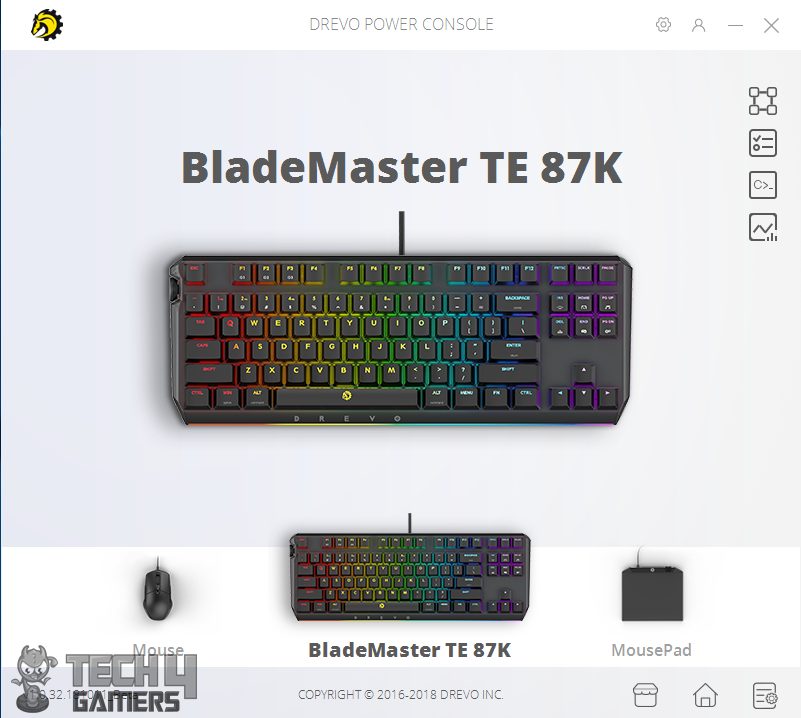
The Drevo BladeMaster TE 87k comes with a robust software suite known as Power Console, downloadable from their website. Upon launching the software, users are prompted to log in with their email ID and password. While an offline mode is available, opting for it means missing out on cloud services.
Once logged in, the main interface displays a device list showcasing connected peripherals like the keyboard, mouse, mouse pad, etc., showing precise details and models of only the connected device. This allows users to efficiently manage and customize settings specific to the BladeMaster TE 87k keyboard.
In my case, the BladeMaster TE 87K was displayed. Click on the connected device and it will show another window in which the block picture of the connected device is displayed in the right pane.
There are total 4 Icons on the left pane which are:
- Customization
- Genius-Knob
- Radi-RGB [Drevo is using Raid terminology for RGB backlighting on this keyboard]
- Settings
Here’s a complete breakdown of what this app offers:
Should You Buy It?
Every innovation is not revolutionary; does the Genius-Knob and its plethora of other features elevate it to the best of gaming keyboards?
Buy It If:
✅ You desire versatility unlike any other: Users looking for a versatile keyboard that seamlessly transitions between gaming and productivity, thanks to features like the Genius-Knob offering multimedia controls and customizable functions.
✅ You’re an RGB Lighting Aficionado: Those who enjoy vibrant and customizable RGB lighting effects, with the ability to personalize each key’s backlighting, will find the BladeMaster TE visually appealing.
✅ You want changes on-the-go: Gamers and professionals who frequently move between different setups and environments will benefit from the BladeMaster TE’s onboard memory, allowing them to carry their profiles anywhere.
Don’t Buy It If:
❌ You primarily use MAC: While the BladeMaster TE is compatible with macOS, users deeply integrated into the Apple ecosystem might find the keyboard’s design and features more tailored to Windows-centric setups.
❌ You want a quieter keyboard: Those working in shared or quiet office environments might find the tactile and clicky nature of the Gateron switches, especially the Blue variant, disruptive and opt for quieter switch options.
Conclusion
The Drevo BladeMaster TE is a TKL keyboard with Gateron RGB switches available in various layouts. It boasts RGB backlighting with 9 lighting effects and 7 static colors. A standout feature is the Genius-Knob, offering four configurable actions, enhancing user functionality. The knob’s left-side placement aligns with gaming preferences. The keyboard supports up to three profiles, handy for on-the-go use, and offers multimedia control without dedicated keys.
Constructed with a rugged frame, it measures 369x136x45mm, weighs 940g (excluding cable), and includes ABS keycaps. Despite its notable features, issues like key chatter and missed combinations need resolution for retail units. Overall, it’s a promising keyboard with potential for improvement. Thanks to Drevo for the opportunity to review the BladeMaster TE 87K RGB Backlight TKL Mechanical Gaming Keyboard.
- January 11, 2024: Few text changes to improve readability.
Thank you! Please share your positive feedback. 🔋
How could we improve this post? Please Help us. 😔
[Hardware Reviewer & Editor]
Meet Nauman Siddique, a highly experienced computer science graduate with more than 15 years of knowledge in technology. Nauman is an expert in the field known for his deep understanding of computer hardware.
As a tech tester, insightful reviewer, and skilled hardware editor, Nauman carefully breaks down important parts like motherboards, graphics cards, processors, PC cases, CPU coolers, and more.
- 15+ years of PC Building Experience
- 10+ years of first-hand knowledge of technology
- 7+ years of doing in-depth testing of PC Hardware
- A motivated individual with a keen interest in tech testing from multiple angles.
- I majored in Computer Science with a Masters in Marketing
- Previously worked at eXputer, EnosTech, and Appuals.
- Completed Course in Computer Systems Specialization From Illinois Tech


 Threads
Threads