A Mixed Bag?
Review Summary
The MSI MPG CoreLiquid P13 360 is a liquid CPU cooler aimed at gamers and PC builders who want a balance of performance, aesthetics, and noise control. It features a sleek, redesigned water block with a 2.1-inch LCD screen for real-time monitoring, system clock, and personalized content. Its cooling performance is solid, especially in noise-normalized tests, where it competes well with other high-end coolers. However, it has some drawbacks, including installation issues with the mounting bracket, limited Intel socket compatibility, and a high price tag of $190, which could be seen as excessive when better-performing alternatives are available for less.
Hours Tested: 7

Overall
-
Cooling - 8.5/10
8.5/10
-
Noise - 9.5/10
9.5/10
-
Build Quality - 8/10
8/10
-
Value - 7/10
7/10
Pros
- Excellent cooling performance
- Cyclo Blade 9 fans for quiet operation
- No cable clutter
- Thermal paste included
- EZ Cap for clean aesthetics
- 2.1-inch IPS display
- Uni-bracket for easy installation
- Premium design
- 3-year warranty
Cons
- Stand-off screws are not sturdy on AMD
- MSI Center software is unresponsive at times
- No manual included
MSI is a key player in a market that specializes in desktop products, including motherboards, coolers, graphics cards, power supplies, and more. If you have been into PC gaming for a long time or if you love building PC’s and enthusiast products, you might have used one of their products. The brand requires no introduction as being the major key player in the computer market.
We’re reviewing one of their latest coolers, the MPG Coreliquid P13. If you’re not familiar with their brand categories, let us walk you through them. MSI has three categories: MEG (It’s a flagship series made for Enthusiasts), MPG is for those people who demand the best performance without spending much, MAG is for mainstream users, generally has the mid-range products built with durability in mind.
Key Takeaways
- The MSI MPG CoreLiquid P13 is a stylish and quiet 360mm AIO liquid cooler with a customizable LCD screen for real-time system monitoring.
- You should buy the MSI MPG CoreLiquid P13 if you want decent cooling performance and prefer a quiet setup with minimal noise output.
- You should skip the MSI MPG CoreLiquid P13 if you are looking for the best value for your money or need broad Intel socket support beyond the 12th generation.
These are the specs:
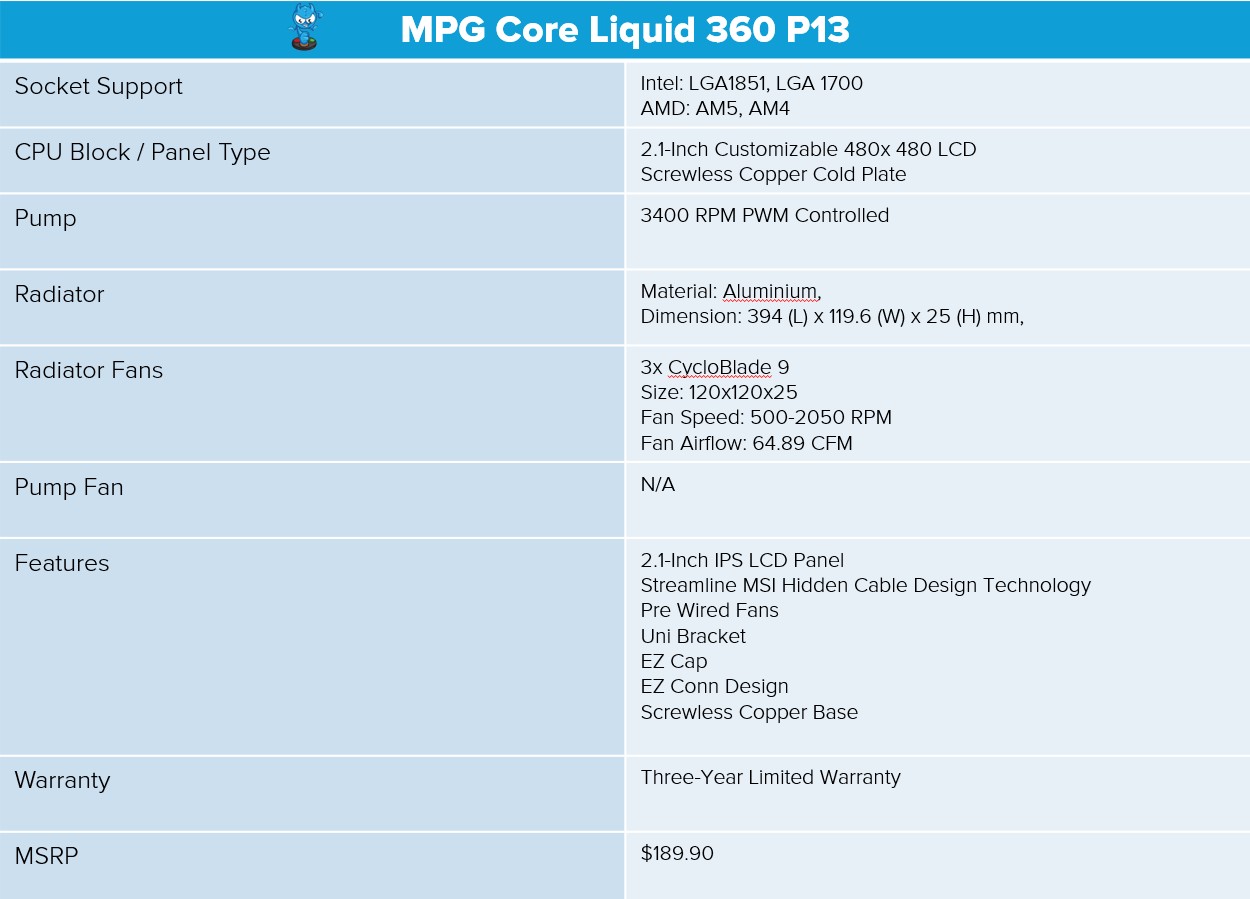
What Makes The MSI MPG CoreLiquid P13 360 Different?
MPG CoreLiquid P13 is built maintaining the performance and sleek aesthetics in mind. They have made some changes to this cooler. One of the significant changes is that they have redesigned the water block, made with a smooth, curved glass that looks like a drop of water, with a 2.1” LCD that supports real-time monitoring, animated visuals, or any personalized content. You can even use the cooler LCD as your secondary monitor.
Packaging
MPG CoreLiquid 360 comes in sturdy cardbox packaging with the gaming-oriented aesthetics at the front, it displays the liquid cooler with three ARGB fans mounted on it. The MSI logo is prominently observable at the top left, and in the top right, it notes Intel LGA 1851 compatibility.

In the back, the cooler features are accentuated.

The side of the box mentions the specifications of the cooler.
Upon opening, the box reveals organized and protective packaging. The Radiator, block, and tubing are wrapped in plastic bags.
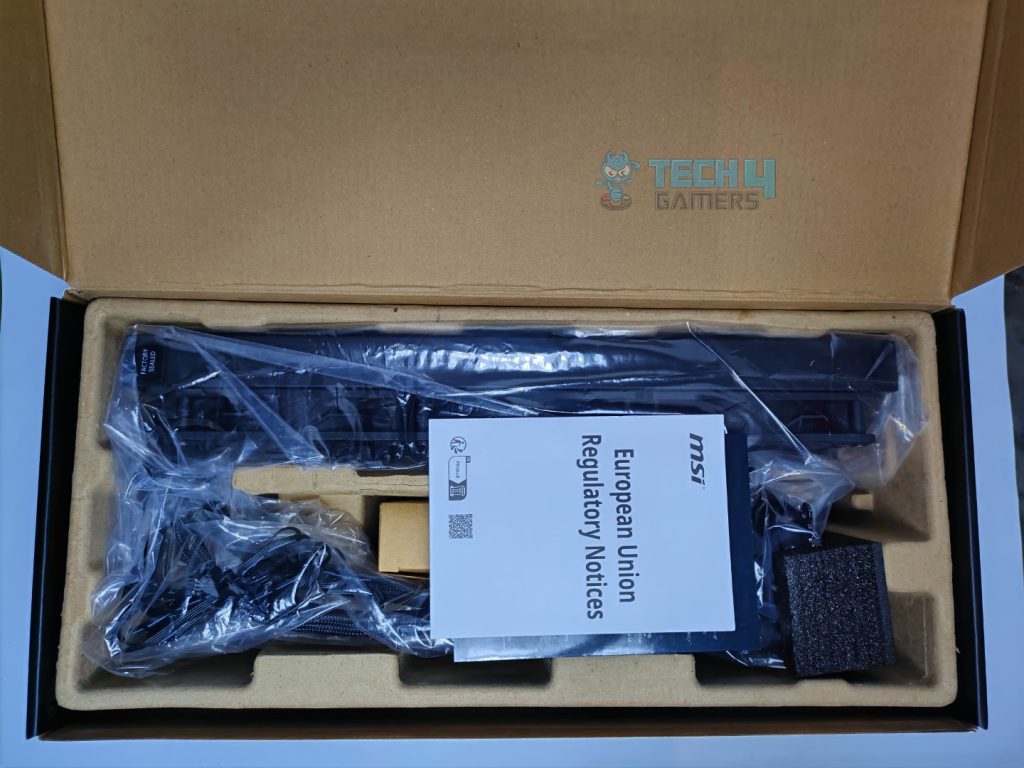
There is also black foam on the block on the right side for the cushioning. However, there is no manual or booklet inside the packaging.
Accessories
Let’s take a look at accessories

Here is the structured table of what you get inside the box:
| Category | Contents | Quantity |
|---|---|---|
| Cooler | MSI MPG Core Liquid P13 360 All-in-One Cooler | 1 |
| Fans | Pre-Installed MSI Cycloblade 9 A-RGB Fans | 3 |
| Thermal Compound | MSI Thermal Paste Tube | 1 |
| Accessory | EZ Cap | 1 |
| Cables | Adapter Cable | 1 |
| Screws | LGA 1700 Mounting Screws | 4 |
| LGA 1200 Mounting Screws | 4 | |
| AM4/AM5 Mounting Screws | 4 | |
| Spring Loaded Screws (for pump head) | 4 | |
| Case/Radiator Screws | 12 | |
| Mounting Hardware | Intel Mounting Plate (Backplate) | 1 |
Close Look At The Radiator
Taking a closer look at the radiator, it is 27mm thick which is the standard size. The radiator has the dimensions of 394 x 119.6 x 27.2mm in total.
You get the fans preinstalled on the radiator with the cables properly managed for the clutter free experience.

The radiator has 12 coolant flow channels and the FPI (Fins per inch) is 20 which is typical in liquid coolers these days so MSI hasn’t tried any fancy here.
Pump Design / Housing
The housing looks neat and smooth, featuring a curved glass cover and a cylindrical design.
The block houses a 2.1-inch LCD screen that supports real-time monitoring and personalized content. The mounting mechanism is preinstalled on the block, compatible with both AMD and Intel CPUs, eliminating the need for separate brackets.
This cooler also features the screw less copper base design generally the screw less design can ensure equal pressure on the CPU surface.
Display Features
The Core Liquid P13 features a 21-inch IPS display with a 480p resolution and a 60Hz refresh rate. To power it, use the provided cable that plugs into the USB header on your motherboard.
From the software, you can change the brightness of the screen and set the orientation. There are four modes you can choose from: Hardware Monitor, Video, System Clock, and Extended Display. Each mode has its own set of themes and layouts that you can choose. However, one thing that is missing is that you can’t use the static images on the LCD which is disappointing.
Don’t freak out if you have installed the cooler and nothing comes up on the screen. I haven’t seen that in other LCD All-in-one coolers, at least they display their branding or logo, but the MSI stays black if you haven’t installed their MSI Center Software.
The reason for adding the secondary display mode to the LCD remains unknown to me. If you want to implement it, do so in a better way. Currently, it cannot be turned off, even when you select other display modes, such as monitoring so when you move the mouse, the cursor still appears on the block’s panel, which can be annoying.
The LCD overall offers good colors and is not extremely bright, even at maximum brightness of 600nits. The default animations are smooth overall. You can play 60 FPS videos on the LCD, which is nice to see.
Software Features
You need to download the MSI Center software, once it’s installed, you need to choose the features tab to access the LCD panel.
In the dashboard, there are four modes that you can choose for your need. In monitoring, you get access to CPU and GPU frequency, clocks, and usage, and you can turn on individual sensors you want the LCD to report. Also, in monitoring, you can toggle the memory readings, FPS, and fan speeds as well. There are four designs to choose from for the monitoring interface on the panel.
In the video mode, there are two options provided: either you can play the video from your Windows or you can play the video from YouTube/Billibili.
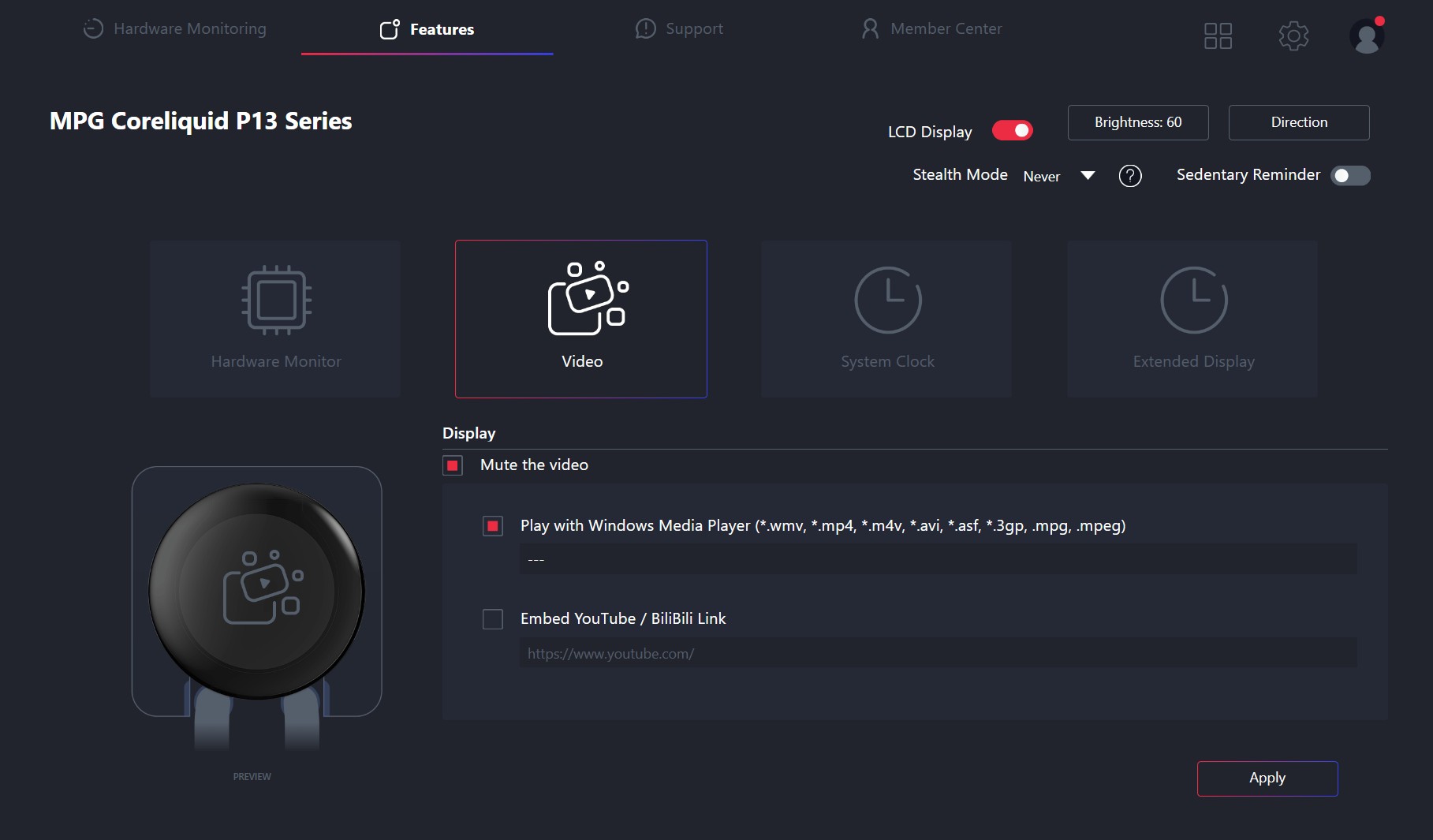
In the system clock settings, you get six different layouts to choose from to display time, day, or date.
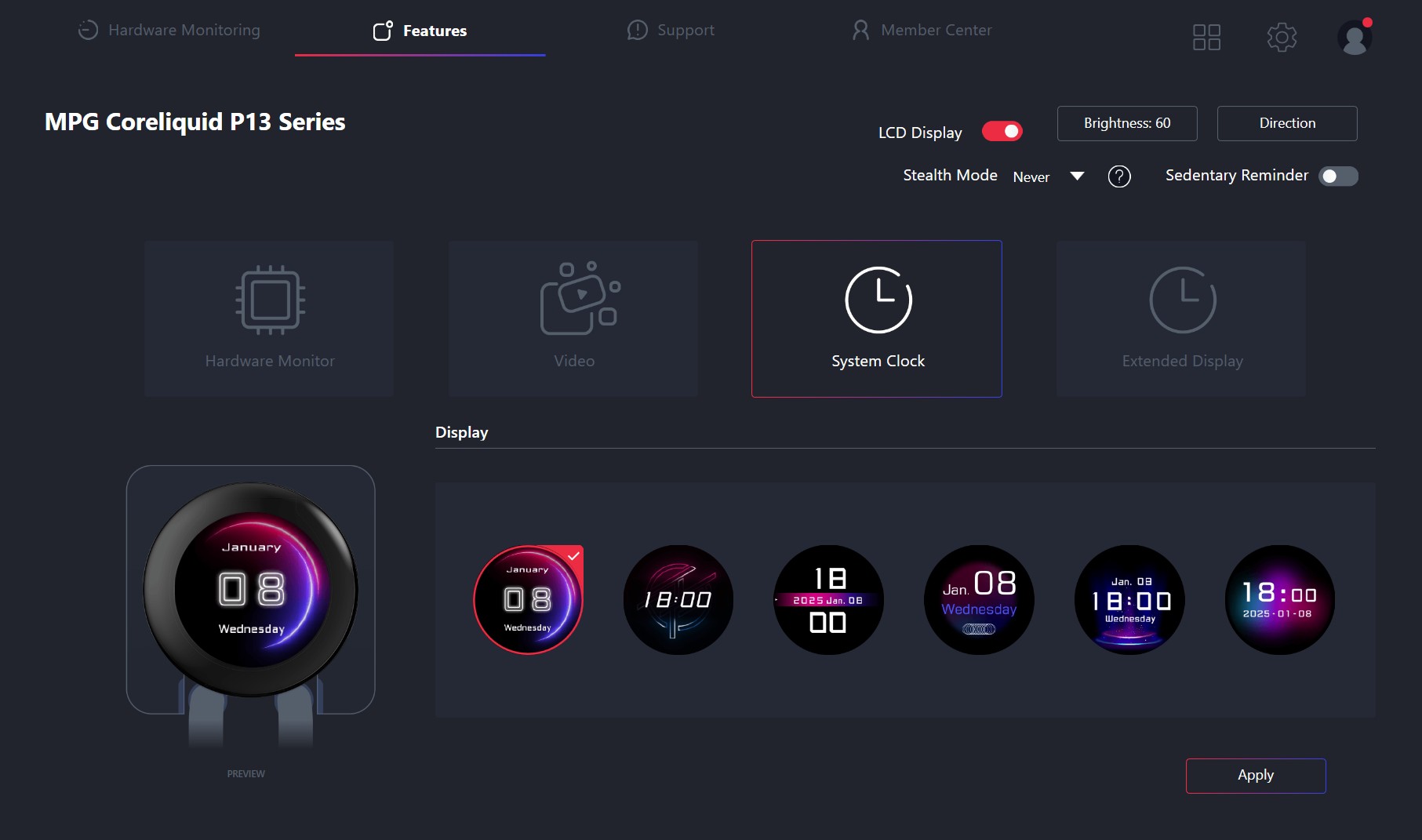
In the extended display option, you can hit apply, and the panel screen will function as a secondary display.
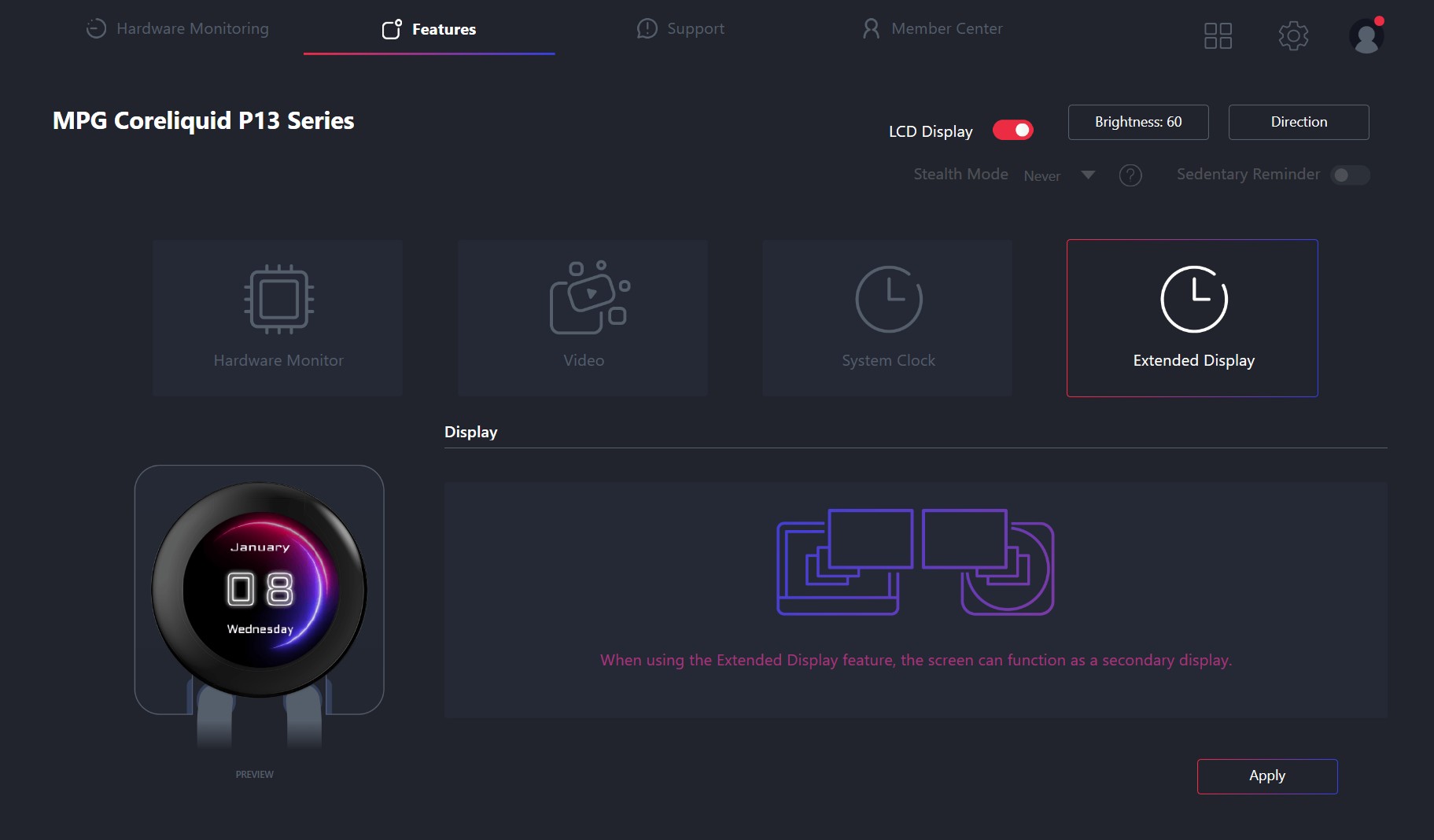
Fans
MSI has provided CycloBlade 9 A-RGB fans with the liquid cooler; however, I want to point out that these fans do not come standalone or sold separately. These fans come preinstalled as a part of the cooler package.
The fan features nine blades and provides airflow of about 64.9CFM at a top speed of 2050 RPM, utilizing a rifle bearing with a lifespan of up to 40,000 hours. They are usually cheaper than FDB (Fluid Dynamic Bearing) fans, which are commonly found in high-end models like Noctua.
The fan also does not carry the standard PWM and ARGB header, but instead a proprietary 6-pin cable that connects to the adapter cable provided with the cooler to power the ARGB and fan PWM.

Here are the specifications for the fans:
| Cycloblade 9 | Specifications |
|---|---|
| Dimensions (W x D x H) | 120 x 120 x 25 mm 4.7 x 4.7 x 0.98 inches |
| Air Flow | 64.898 CFM |
| Bearing Type | Rifle Bearing |
| Speed | 500 ~ 2050 ± 150 RPM |
| Life Expectancy | 40,000 hours @ 40°C |
| Rated Current | 0.14 A ± 0.028 A |
| Power Consumption | 1.68 W ± 0.336 W |
| PWM Control | Yes |
| Connector | 5V ARGB 3-PIN Header |
Installation
Its time to install the cooler.
Prepare the socket
As we are using the AMD platform, we will be performing the installation on our AM5 system only. First you have to remove the preinstalled two plastic retention brackets on your AMD motherboard after that you need to install the provided four double head screws MSI has labeled them for each platform on the tiny bags so you can’t go wrong here.
After you have installed the screws, you need to mount your block on the top of the screw and align the block mounting bracket and secure the block with the provided spring loaded screws.

As the cooler is now installed you can now install the MSI EZ CAP, which is a circular piece included in the accessories. The cap covers the visible screws and cables on the water block.

Cabling
The cable management and connection in this cooler is well thought, the pump power cable and USB cable comes from the radiator side routed from the sleeved tubing rather than the block, also there is one more cable that comes with them which is a 7-pin proprietary connector designed by MSI, it merges fan control and ARGB into a single cable that goes in the JAF header exclusively available on MSI 800 series boards, however it still works on the other motherboards with the provided adapter.
Testing Methodology
CPU Configuration:
- For the Noise Normalized Testing, we have fixed the CPU at a fixed voltage and frequency. The noise levels are set at the desired levels of 40 to 45 dB(A). Then we test the cooler at the maximum speed possible.
Controlled Environment:
- We have eliminated the influence of ambient temperatures in our data, and all results are presented as deltas over the ambient conditions. The tests were done in a controlled environment with a room temperature of 25°C.
Preparing System:
- Since we don’t have a separate open test bench, all the coolers are installed in our primary test case, which is the HYTE Y70, but all the panels have been removed.
- All the case fans are operating at the minimum PWM level possible to avoid interfering with any noise results. All coolers are tested at the fixed configurations. Only the coolers are swapped in the whole scenario.
- We are using ID-Cooling X45 thermal paste for all coolers.
Software:
- We have ensured that no other software is running on the computer that could influence the CPU load.
- We’ll be using the Cinebench R23 Loop for the 15 minutes.
Test Setup
- CPU: AMD Ryzen 7 9700X
- RAM: XPG Lancer 16×2 6400MT/s CL28 (tuned)
- Motherboard: MSI B650 TOMAHAWK WIFI
- GPU: ZOTAC SOLID RTX 5080
- BIOS: 1N0 – AGESA ComboAM5 1.2.0.3c
- Windows Version: Windows 11 24H2 (OS Build 26100.4652)

Thermals – Noise Normalized 40 dB(A)
Starting the tests at 40dB(A).
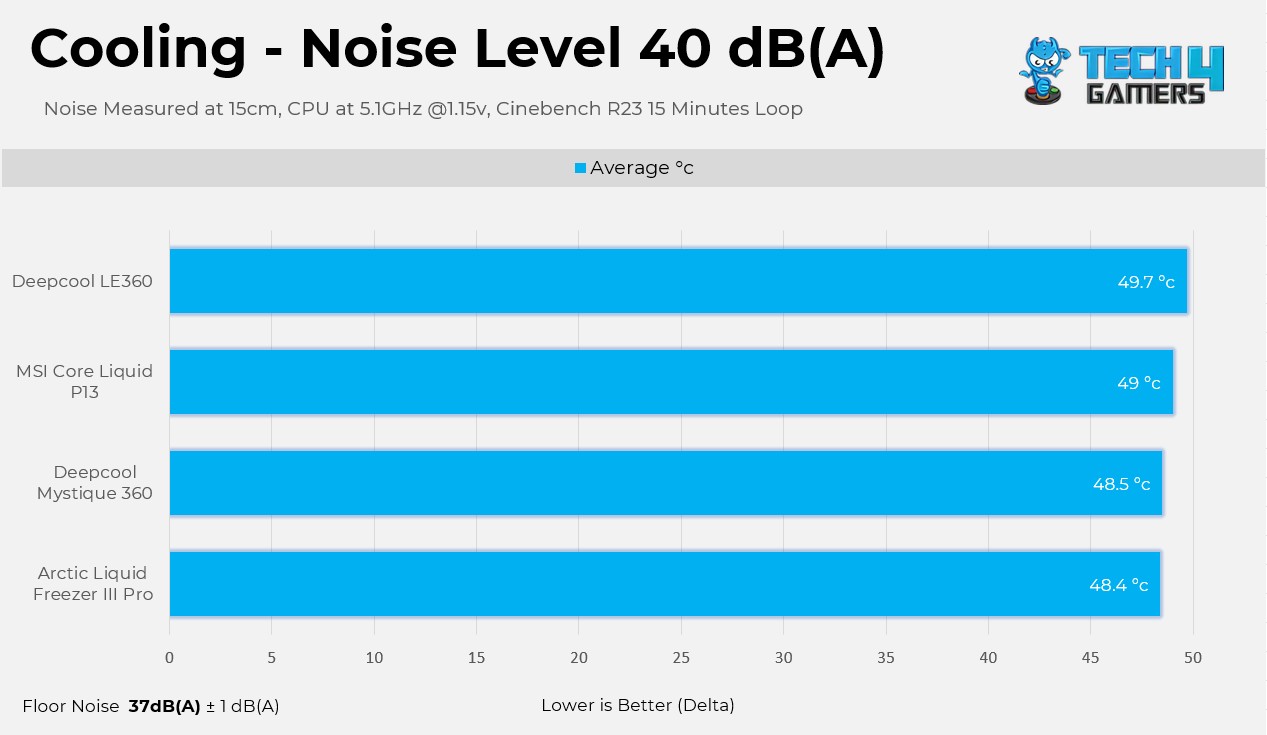
MSI Core Liquid P13 runs slightly warmer than the Arctic’s Liquid Freezer and Deepcool Mystique, but the differences are negligible. It’s a positive start for the MSI here!
Thermals – Noise Normalized 45 dB(A)
Moving to 45dB(A) Results.
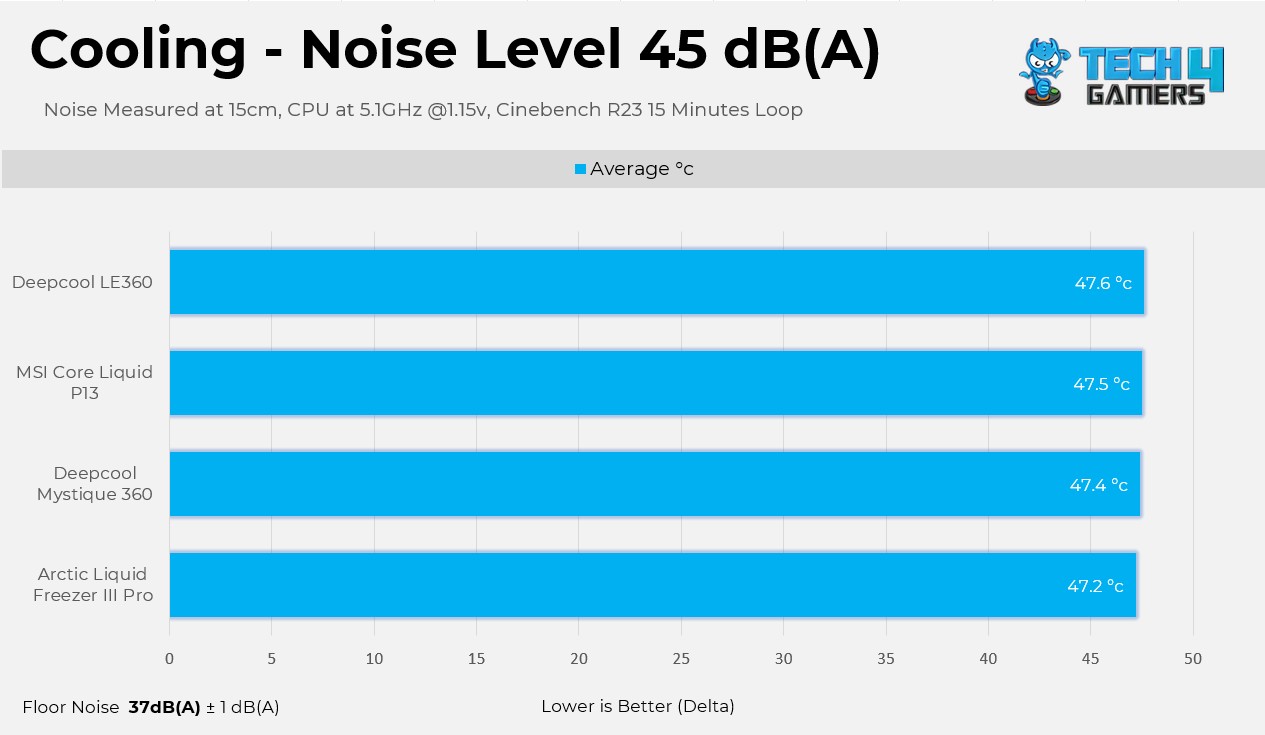
At the 45dB(A) Noise Output, MSI is almost catching up with our best coolers here.
Thermals – Maximum Speed
Let’s test the coolers at the maximum PWM speed
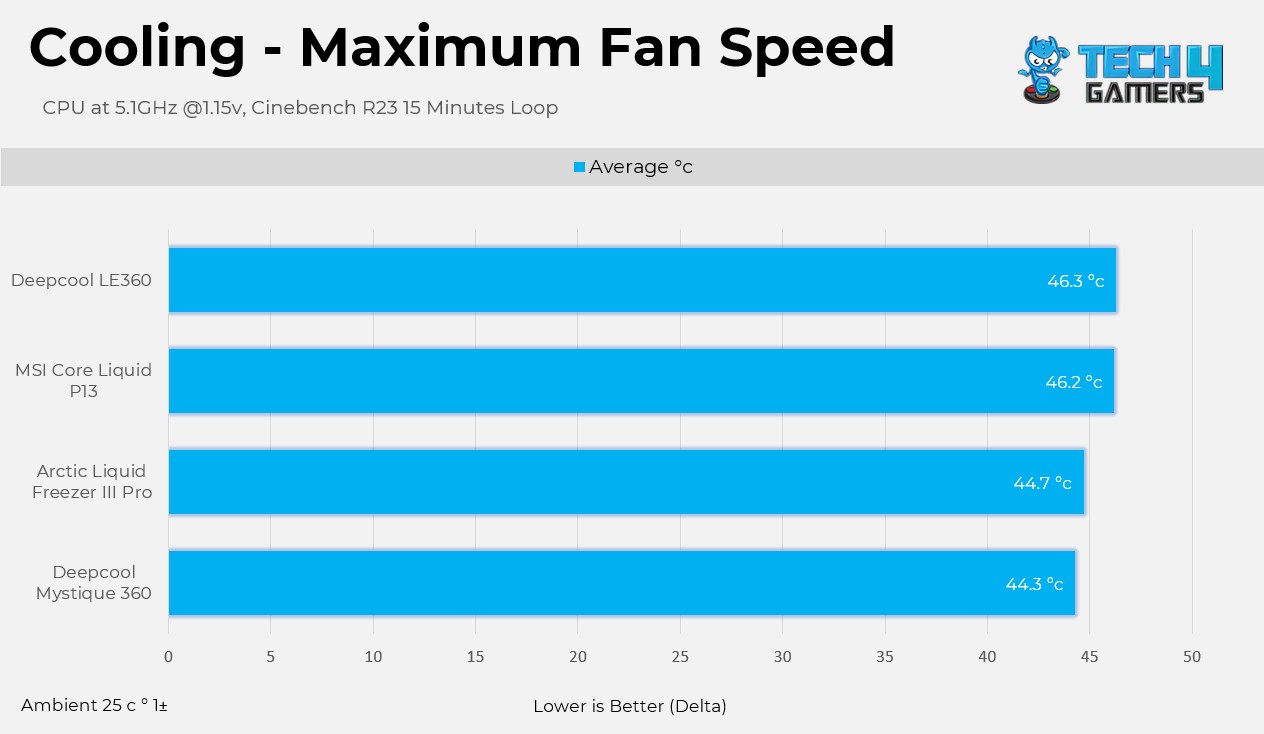
At the maximum PWM level, things are quite different here; MSI runs 2 °C hotter than the Arctic’s Freezer, our best cooler here. The fans can make a massive difference here. Cycloblade nine fans are not as strong as Arctic fans because they are designed for quiet operations. The results are acceptable for the Core Liquid P13, considering the noise level.
Noise and RPM Readings
Here are the noise and RPM readings at the 4 PWM levels.
We are very impressed with the Cycloblade 9 Fans here, especially at the 50% RPM; the noise output is still below 39dB(A) at the 1300 RPM. These fans are the quietest among all other fans in the charts.
Should You Buy It?
Buy It If
✅You Want Decent Cooling: The cooler shows decent cooling performance across the benchmarks, handling our CPU easily even at the maxed out load.
✅You Prefer Silent Operations: The Cycloblade 9 fans are tailored for silent operations and also offer strong cooling performance in the noise-normalized results.
✅You Like Having An LCD: The cooler has a 2.1-inch LCD on the block and supports a ton of hardware monitoring, clock, and pre-defined layouts, which look fantastic.
Don’t Buy It If
❌There is a Compatibility Issue: MSI has limited socket support on Intel platforms, meaning the cooler is not compatible with the socket before Intel Core 12th-Generation Processors.
❌You Want The Most Value: Better coolers are available at the less price.
Final Thoughts
The cooler performed decently; however, I have a few complaints. Firstly, the uniform bracket was installed incorrectly on our block. It was a horrible experience because we couldn’t figure out if we were doing something wrong until we unscrewed the brackets on the block and realized the fitting just didn’t fit, so we pushed the bracket slightly to fix that.
I’m impressed by the cable management on this liquid-cooler. MSI has made the cabling very easy; no cables are coming out from the block. Next, I like the EZ Cap that MSI has provided to hide the screws on the block, which makes the system look neat.
The fans are excellent and not very loud in our tests. The panel on the block is round-shaped and 2.1-inch IPS, and it feels premium and smooth with predefined layouts.
However, all of this for $190, which is very expensive. If you’re looking for similar or better performance, you can find alternatives for under $130.
Cooling Performance
In the Noise Normalized Conditions, Core Liquid P13 360 really excels in the charts, almost on par with our best liquid-coolers, temperature-wise. However, at the maxed-out maximum speeds, Core Liquid P13 runs a little bit warmer by almost 2 °C.
Noise
Fans are the stronger point of this cooler; the Cycloblade 9 fans are incredibly quiet in our noise output charts. If you’re looking for a cooler that’s not too loud, I highly recommend this one. However, there are a few other factors we need to consider, such as the cooler’s build quality. We’ll cover that in a bit..
Build Quality
I have a few concerns. First of all, the mounting bracket issue that we have highlighted above, which is installed in an inaccurate position. Also The MSI center definitely needs some fixes. In some instances, the pre-defined layouts do not load, and only sensors are showing with a black background, requiring a hard PC restart sometimes.
We removed and installed the cooler multiple times during our testing, and every time at least one of the stand-off screw that mount with the motherboard was always overtightened and always attached to the cooler’s spring-loaded screw. So we had to separate them manually, which is very weird to see, even though during the installation we made sure that we didn’t overtighten the screws. MSI really needs to take the notice.
Apart from the issues, MSI has done a great job in cable management, and it’s incredibly neat. The design hides the pump and display cable inside the tubing sleeves, which is nice.
The magnetic cover that hides the screws around the block is another perk. The LCD sheathed in the glass cover feels premium and gives a clean aesthetic. The provided cycloblade fans are silent when you’re system is running at a lower load, and even at the maximum load, it performs better than some other all-in-ones in the category.
Value
MSI MPG Core Liquid 360 P13 is launched at MSRP of $189.99, which is totally madness. The cooler provides a premium finish and decent performance, but you can have both from different brands at a much lower price.
Thank you! Please share your positive feedback. 🔋
How could we improve this post? Please Help us. 😔
I’m Usman Sheikh, a Senior Hardware Reviewer at Tech4Gamers with over a decade of experience in the tech industry. My journey began in 2014 as a senior administrator for Pakistan’s largest gaming community forum. Passionate about PCs and hardware, I specialize in testing and reviewing components like graphics cards, CPU coolers, and motherboards, while also sharing insights on overclocking and system optimization.


 Threads
Threads















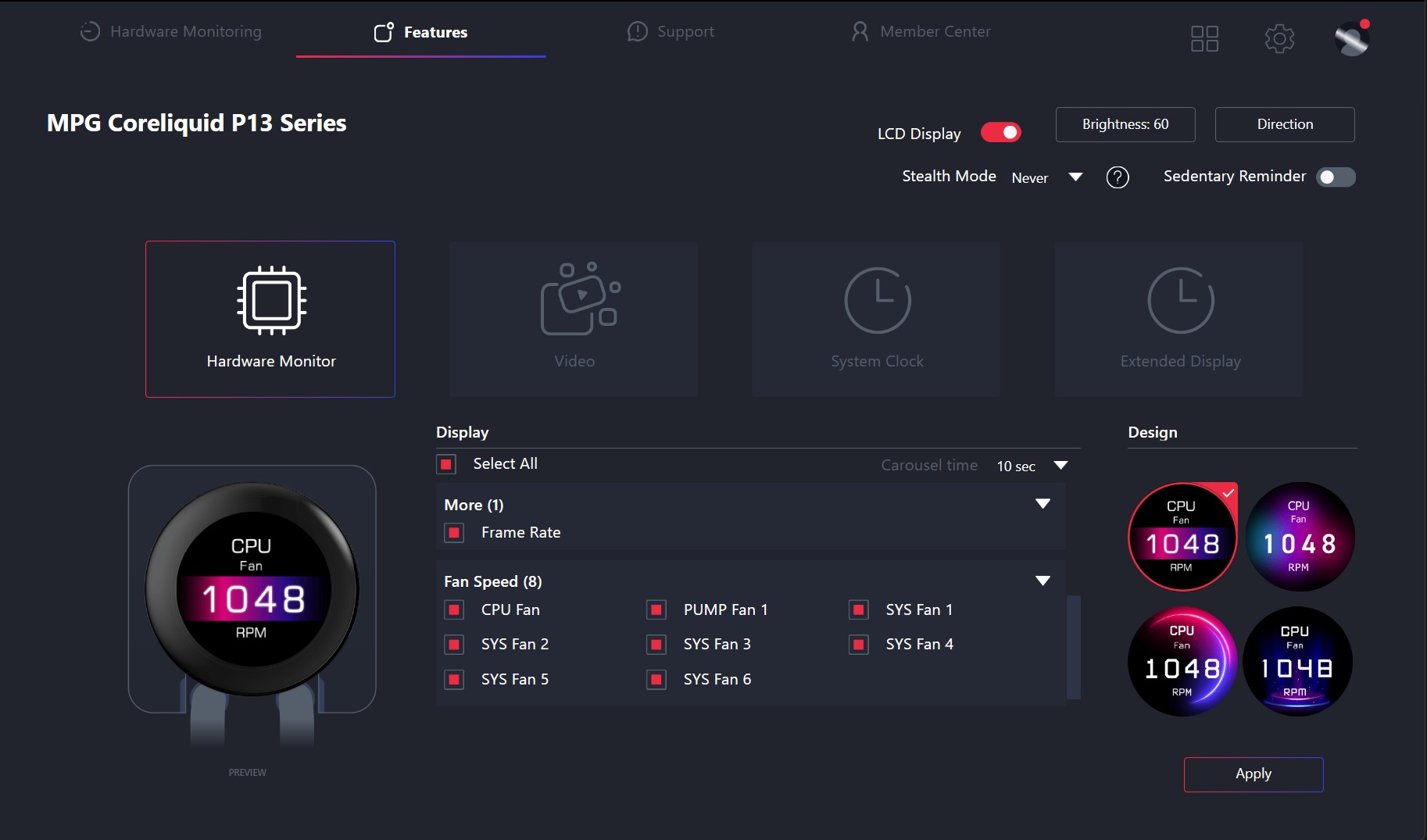
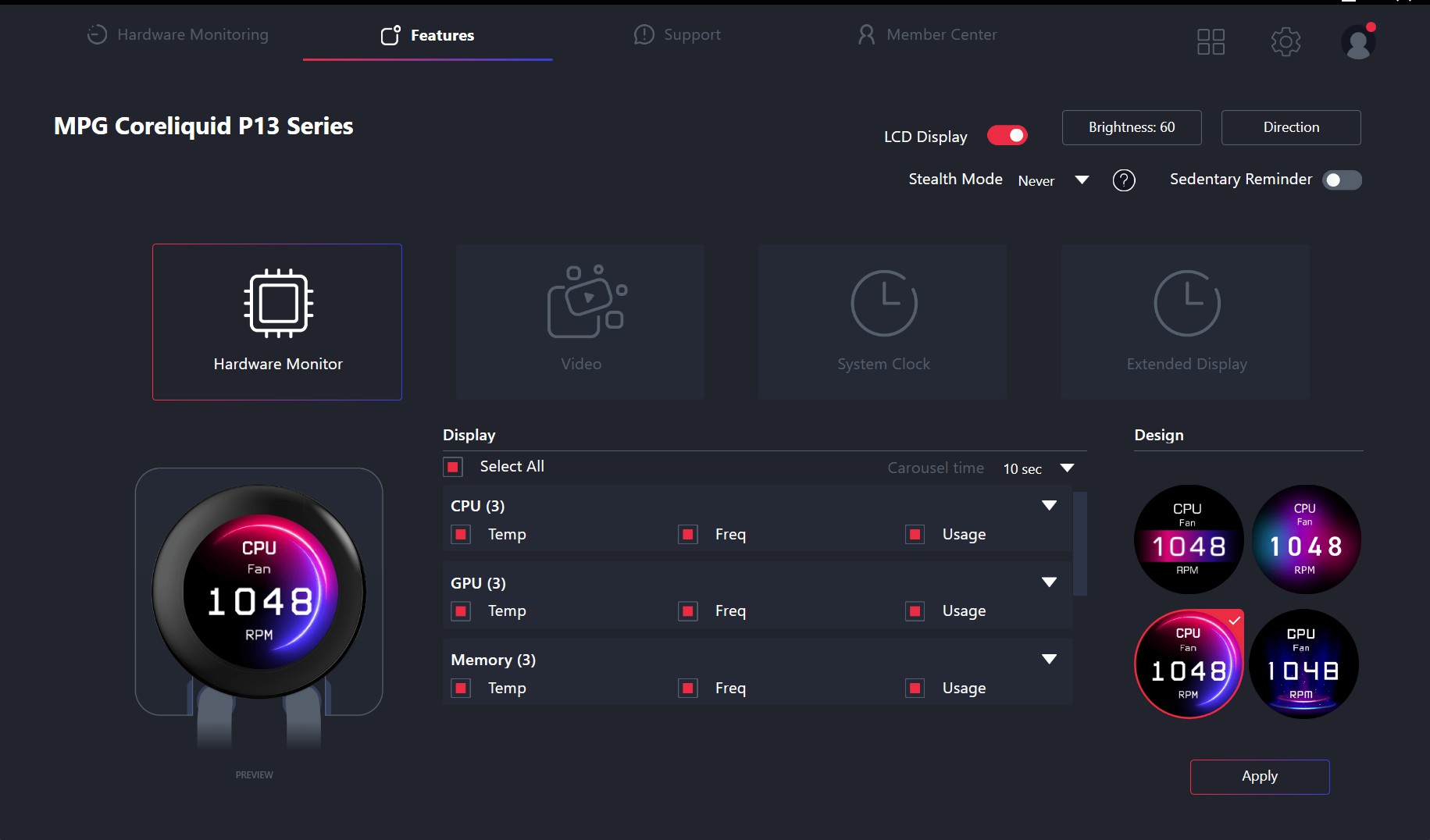






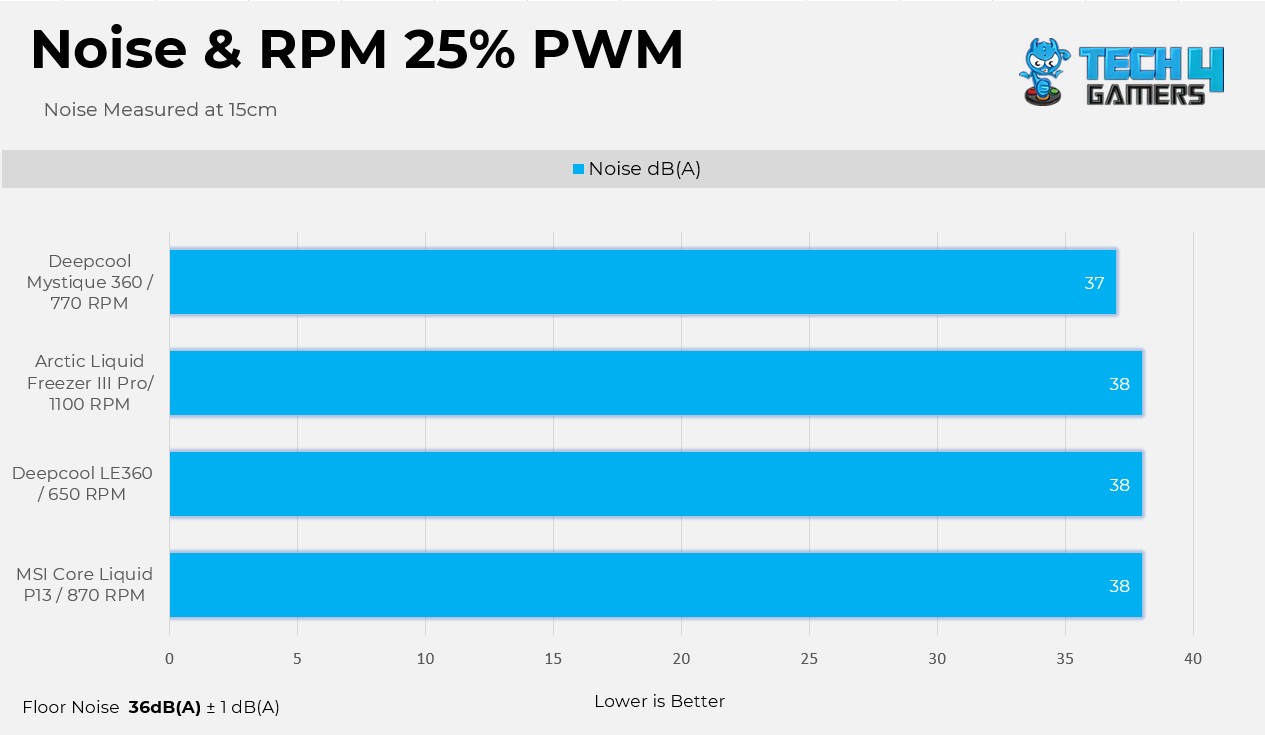
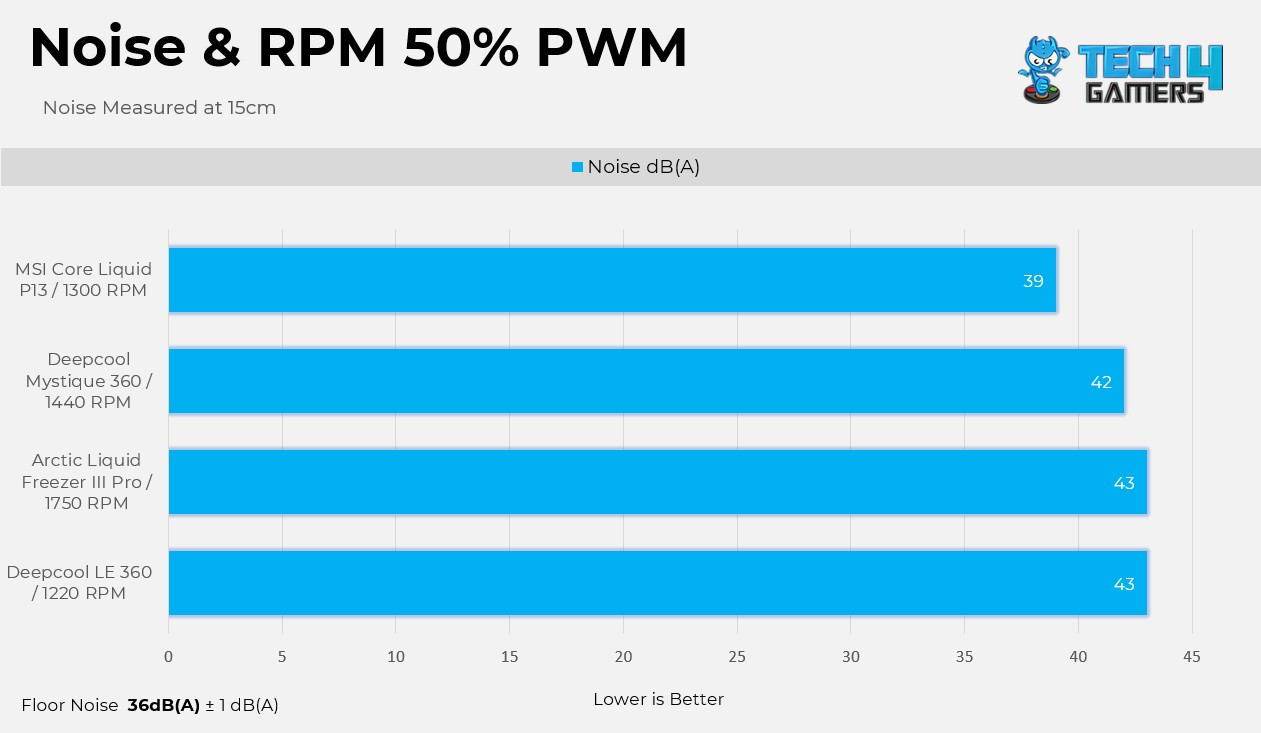
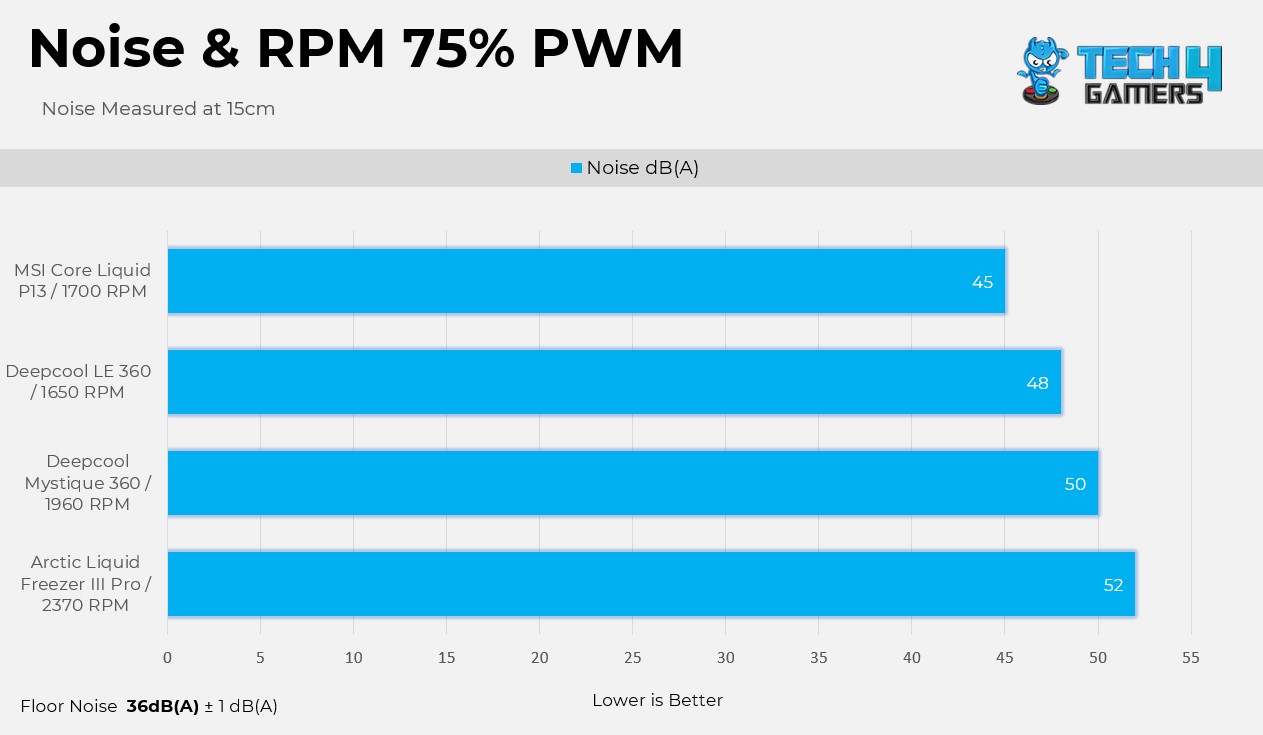
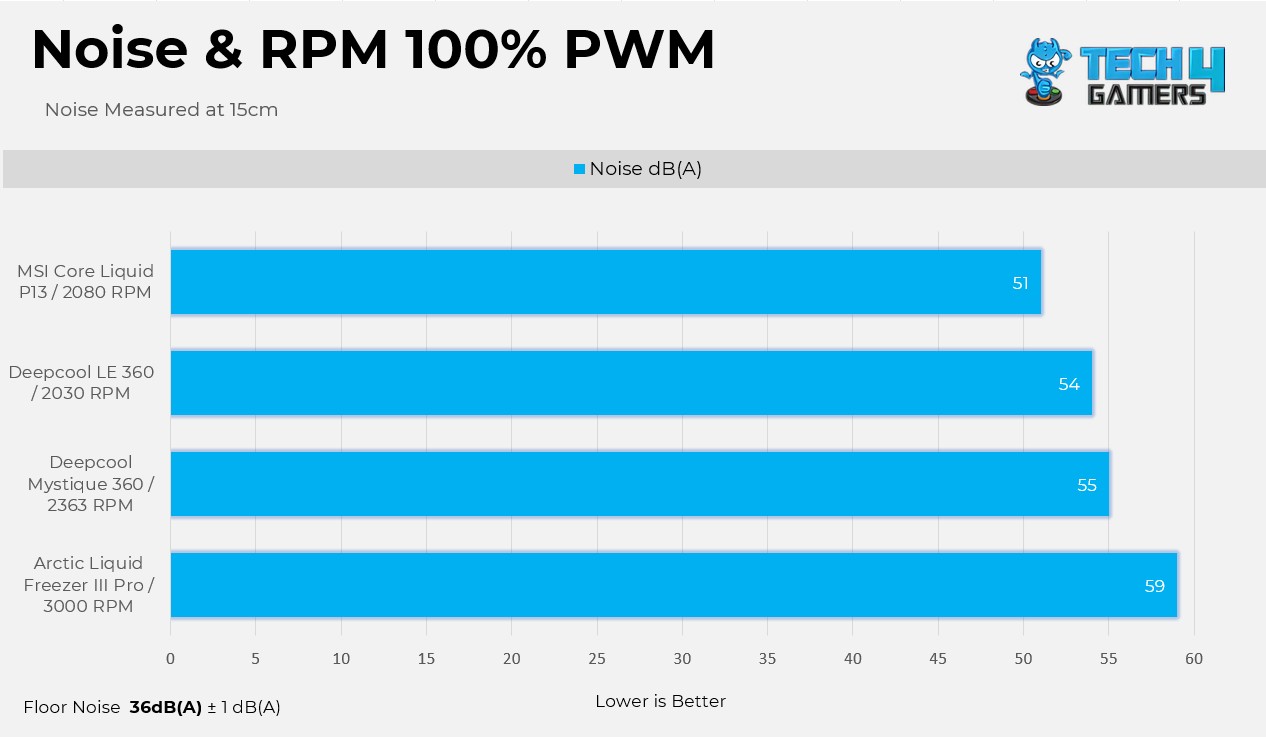


![Best CPU Coolers For Ryzen 9 3950x [In-Depth Guide] BEST CPU Coolers For Ryzen 9 3950x](https://tech4gamers.com/wp-content/uploads/2022/06/Noctua-NH-L9a-AM4-218x150.jpg)

