- iPhone’s gaming focus means that hardware is pushed to the limits, so clutter and unorganized storage can be a big bottleneck.
- Freeing up storage and RAM can stop slowdowns before they start.
- Adjusting system and game settings can lead to smoother frame rates, and keeping your iPhone cool can help avoid throttling.
Mobile gaming has come a long way over the years, and Apple’s latest SoC innovations mean that those with an iPhone 15 Pro or newer can enjoy AAA experiences on the go with incredible ease.
Games like Assassin’s Creed Mirage and Resident Evil Village, despite their drawbacks, highlight just how appealing the portable gaming experience on iPhones has become. However, because the tiny device is limited by its form factor, squeezing every bit of performance out of your phone is incredibly important, making it essential to optimize iPhone performance.
Why it matters: Apple’s focus on gaming is only getting started, and the iPhone is expected to see more and more AAA releases moving forward. Therefore, it is important to prepare for such titles.
How to Increase FPS on iPhone

It’s no secret that the in-game frame rate on the iPhone is not comparable to the PC or console counterparts.
Because the smartphone can suffer from thermal management issues, bottlenecks, and more, it’s important to ensure that games can make the most of Apple’s impressive hardware at all times.
Even the latest iPhones can drop frames if the heat becomes unmanageable, but there is still some good news. Thanks to a few quick adjustments, things are fairly easy to turn around.
Free Resources To Optimize iPhone Performance
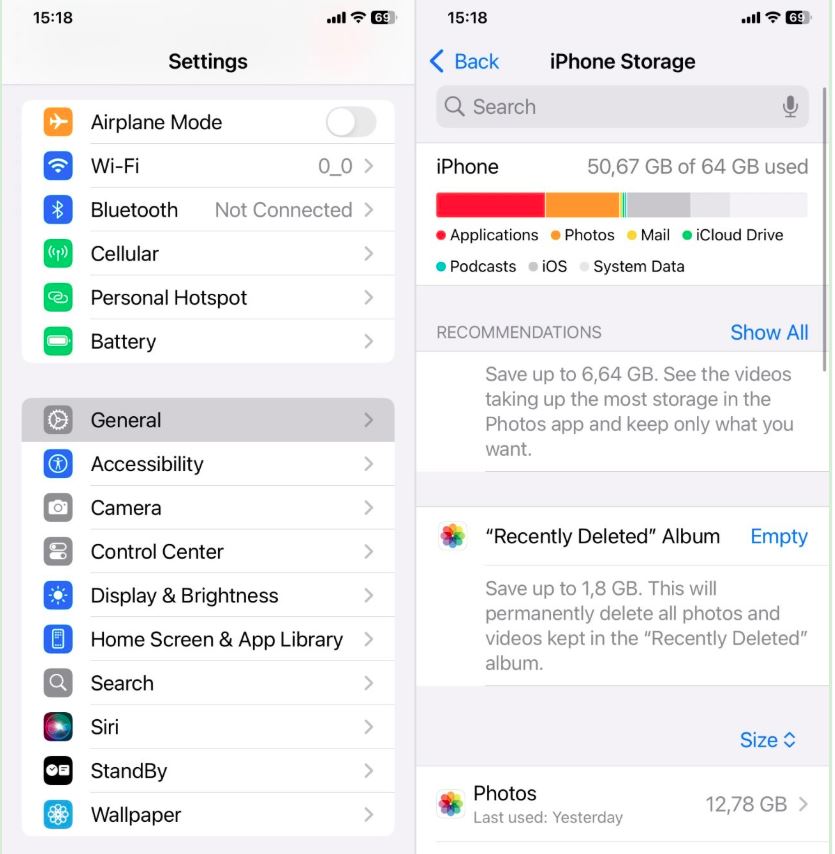
One general fix to the problem involves clearing space and killing background tasks before touching anything else.
It’s always a good idea to turn off Background App Refresh since this stops inactive apps from consuming RAM while you’re gaming. Background App Refresh can be found in the General tab in the Settings section.
Similarly, checking iPhone Storage from the General tab in Settings is always a good idea. If storage is already tight, removing unused apps, particularly those that take up a lot of storage, always helps.
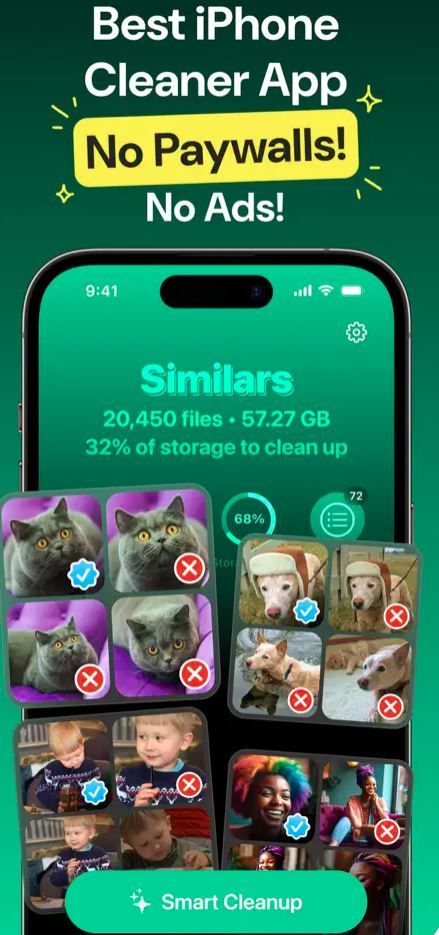
If you still struggle to cut the fat, consider using one of the iPhone cleaning apps. These usually find a lot of clutter and clean things up automatically. For example, Clever Cleaner can remove duplicate and similar images from your library using AI-based algorithms.
It can also delete screenshots, discover your largest files, and even compress Live Photos to free up space. That should free up several gigabytes of storage, and you can then look at other performance throttles.
Flip The Right Switch
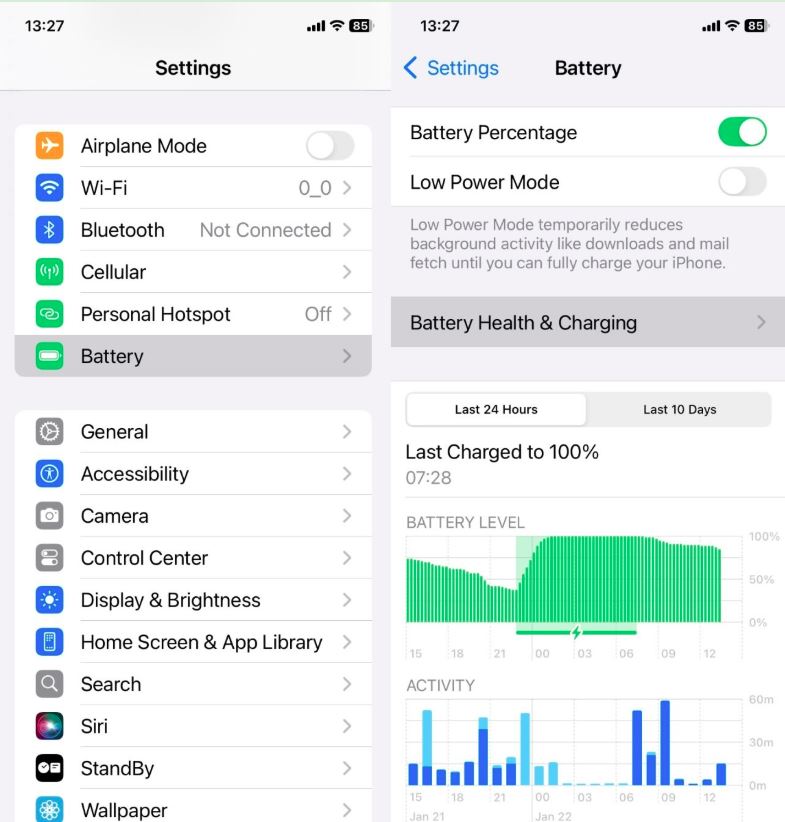
It’s no secret that iOS doesn’t always prioritize speed by default, and some features trade performance for visuals, battery life, or background activity. This isn’t a massive problem for daily use, but not ideal when you’re trying to keep Assassin’s Creed Mirage running at full speed.
As mentioned earlier, turning off Background App Refresh alone can free up a noticeable chunk of memory while gaming. However, there are a few more settings worth adjusting.
Enabling Reduce Motion in the Motion tab within the Accessibility settings can strip out most of the UI animations. Although this doesn’t sound like much, it adds up. Low Power Mode is another one to keep an eye on.
While it’s great for battery life, it actively limits your iPhone’s CPU and GPU. Therefore, it’s best to keep it turned off, and you can always turn it back on later. Some people recommend Low Power Mode as a workaround for better temperature management, but this setting is best avoided since it impacts frame rates despite keeping the heat down.
Optimize Graphics And Keep The Heat In Check
It’s also worth noting that various games have their own graphical settings that can be adjusted. Genshin Impact, for instance, offers the choice between performance and quality modes. Choosing the latter is better when attempting to maximize frame rates.
It drops a few visual effects but provides a much smoother experience. Also, recent tests show that iPhones can actually struggle with games like Genshin Impact when everything is pushed as high as possible.
Terrible stutters and overheating are common when you crank every setting to the highest. Setting the game to favor performance keeps frame rates stable and heat levels under control.
Of course, heat is another frame rate killer that needs to be dealt with. Even the A17 Pro can lead to system throttling once temperatures become unbearable.
One solution is to remove your phone case before an intense gaming session. Moreover, avoiding direct sunlight when gaming and lowering the brightness can also help keep the heat under control.
Thank you! Please share your positive feedback. 🔋
How could we improve this post? Please Help us. 😔
[Senior News Reporter]
Avinash is currently pursuing a Business degree in Australia. For more than 5 years, he has been working as a gaming journalist, utilizing his writing skills and love for gaming to report on the latest updates in the industry. Avinash loves to play action games like Devil May Cry and has also been mentioned on highly regarded websites, such as IGN, GamesRadar, GameRant, Dualshockers, CBR, and Gamespot.


 Threads
Threads

