Worth It?
Review Summary
The G.Skill WigiDash is an all-in-one 7-inch touchscreen control panel for gamers and creators. It offers customizable hotkeys and widgets via USB Type-C. Priced at $129.99, it’s a powerful tool for productivity but may be complex for non-tech-savvy users.
Hours Tested: 3.5 Weeks

Overall
-
Design - 8/10
8/10
-
Build Quality - 9/10
9/10
-
Software - 8/10
8/10
-
Ease Of Use - 9/10
9/10
-
Customization - 8/10
8/10
Pros
- Versatility
- USB Connection
- Elegant Design
- Advanced Features
- Touchscreen Interface
Cons
- Price
- Limited Stand Adjustment
- Customization Complexity
G.Skill has introduced a device that is made specifically for enthusiast PC users and provides a variety of features to cater to the requirements of a wide range. The purpose of this 7-inch touch control panel is to improve the productivity of gamers, content creators, and enthusiast users through the ability to give them more flexibility and customization. I have been testing this device for well over a week now. So, let’s find out if it is even worth the price.
Key Takeaways
- The G.Skill WigiDash control panel is a highly customizable 7-inch touchscreen device designed for a wide range of users. It offers various customizable widgets and hotkeys, powered by a single USB Type-C connection, to enhance productivity and streamline workflows.
- You should buy the G.Skill WigiDash if you need a customizable control panel, prefer a USB connection over HDMI, and appreciate a user-friendly setup.
- You should not buy the G.Skill WigiDash if you are looking for a budget-friendly option, prefer physical buttons over a touchscreen, or have limited desk space.
Here are the specifications:
| Part Number | GD-A7PCCSK-WGD |
| Screen Type | 7-inch IPS |
| Screen Resolution | 1024 x 600px |
| Screen Brightness (Max) | 300 nits |
| Touch Panel Type | Capacitive |
| Connection Type | USB |
| Dimension | 176 x 116 x 24mm |
| Weight | 334g |
| Warranty | 1 Year Limited |
How Is The G.Skill WigiDash Different?
One of The WigiDash’s most notable advantages is that, unlike the majority of control panels that are now available on the market, it connects through a USB connector, instead of a HDMI. In addition, it has a touch screen, which is a feature that is becoming more popular in the face of stiff competition. WigiDash makes use of a single unified display, in contrast to Elgato’s Stream Deck, which makes use of different LCD buttons. As a result of the touch feature, which, of course, also activates hotkeys and macros, you can slide between different displays.
Packaging & Unboxing
The WigiDash control panel came in a cardboard box that provides a brief overview of its measurements. On the front of the box is a picture of the control panel, and on the back thereof is information that explains how to use it. Furthermore, when you open the box, you are going to find a very small manual guide that provides little guidance on how the WigiDash works. Nevertheless, it will link you to the online introductory guide as well as to videos that explain how to use the device.
I strongly suggest that you should have a look at them to familiarize yourself with the process of creating and using widgets. Since it is encased in a foam block, my WigiDash was very well protected while it was being transported. Last but not least, below the WigiDash is where you will find the cord that provides power as well as act as a communication cable to your PC.

- WigiDash
- 1.8m USB Cable (Type-A to Type-C)
- Quick Start Guide
Design

The WigiDash PC control panel is built with a grid pattern of 5×4, and it can accommodate a maximum of twenty buttons or widgets within its 7-inch IPS touch panel display. The display has a resolution of 1024×600, and is 24 mm wide, and weighs 334 grams. Its purpose is to provide users with a dedicated hotkey pad, which will improve their ability to do routine tasks quickly.
It is possible to personalize these virtual buttons for a variety of activities, including interaction with different software, handling of media, and monitoring of system performance. Through the use of hotkeys and widgets, this control panel assists with the optimization of workflows. By allowing users to rapidly start apps, view files, access links, and carry out other tasks inside the Windows.
Stand

A non-slip area along with a stand that can be removed and placed on your desk are both included on the rear of the device. As you can see, WigiDash provides you with a great deal of flexibility in terms of the location where you choose to place it. One thing that I do not like about the stand is the fact that it is unable to be locked in several settings. By this, I mean that the angle of its inclination cannot be locked. If you do not unfold the foot through to its stop, it may not remain in its current position.
Widgets

The ability of WigiDash to include specific widgets, including those supporting Spotify, Twitch chat, and AIDA64 SensorPanel, is one of the most important features of this device. Inside the WigiDash Manager software, the process of personalizing WigiDash can be done through the use of a drag-and-drop interface.
There is support for importing and exporting page layout profiles inside the UI, which makes it simple to back up and share specific layouts. Programmable widgets provide functionality that is comparable to that of hotkeys as well as in-app shortcuts. Henceforth, improving the user’s control over navigation inside the application.
Moreover, these widgets assist in having a more simplified user experience by delivering specialized functionalities that add value to the way users interact. The shortcuts are adaptive and can be adjusted to correspond with the application that is currently being used. Additionally, it has clocks, weather updates, timers, and audio visualizers, all of which are helpful in a variety of gaming as well as in professional environments.
Connectivity

The device can be powered through a USB cable. It is easy to set up and use since it just requires a single braided USB Type-C connection to connect to a PC. This cable can be used to send and receive data as well as provide power. In contrast to the majority of displays of this kind, this control panel arrives with a USB connection rather than an HDMI cable.
Setup & Installation
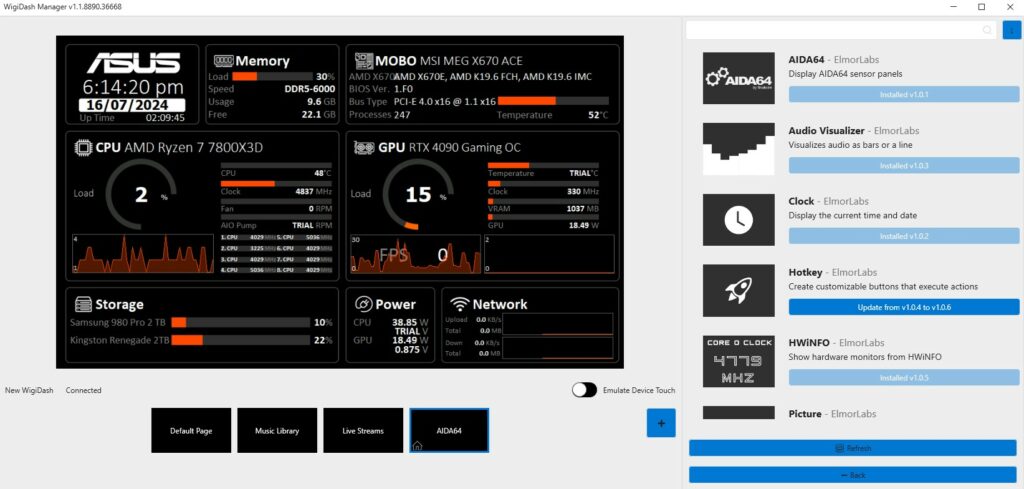
The installation process is simple, as you would anticipate since all that is required of you is to download the most recent version of the WigiDash Manager Software from their website. To proceed, just connect the USB connector to both your WigiDash and your computer. It is important to keep in mind that the software needs to be open before you can begin using it.
Otherwise, it is going to remain in sleep mode. As per the software’s compatibility requirements, to install and make use of it, you will need to have at least Windows 10. Since, it does not need an extra HDMI connection, which allows you to position it anywhere you choose without contributing to the clutter of cables that might have been already there on your desk.
Software
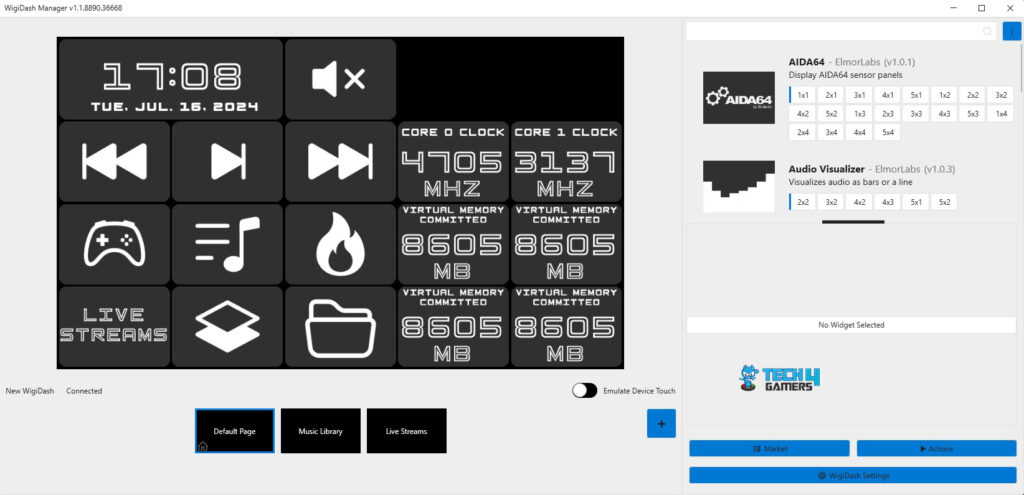
After you start the device and launch the WigiDash Manager software, you can begin configuring it to your liking. Users can customize it to their preference by arranging widgets within the panel’s grid, making numerous pages according to their requirements, and changing the fonts, colors, and icons.
There are three pages available to you in this external control panel by default. However, you can create as many pages as you like, and shifting them about is as easy as sweeping the screen. You can make one to monitor your PC metrics, one to play music from Spotify, one to show your Twitch chat during streams, and so on.
Functionality
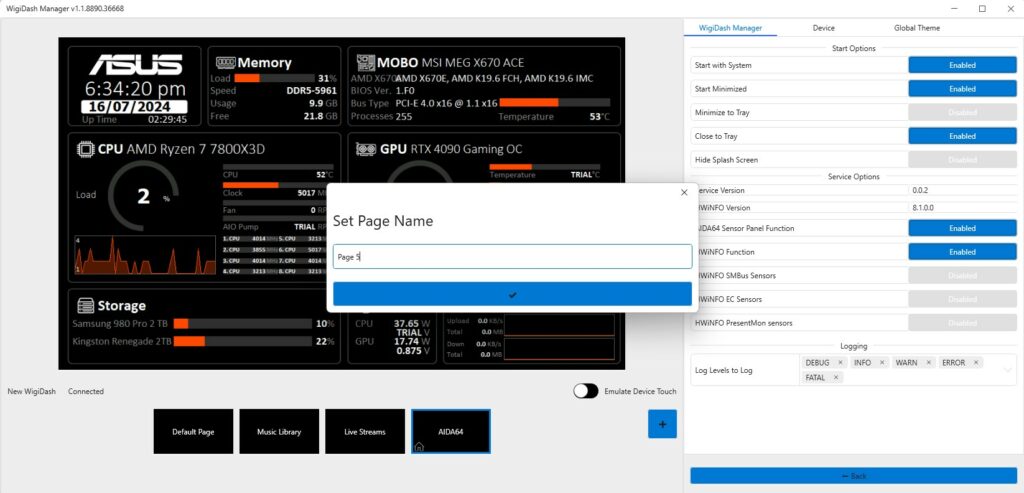
Several widgets come with the default profile that you could find useful. Furthermore, you can customize this basic profile to fit your requirements. This requires selecting an icon or picture from the accessible library, selecting its size, placement, and text (size, font, color), and, assigning it something to do. To learn how a widget works, you should check out the editing mode. Additionally, the edit section has several pre-installed widgets, including AIDA64, an audio visualizer, a clock and date, Hotkey, HWinfo, and a stopwatch/timer.
Customization
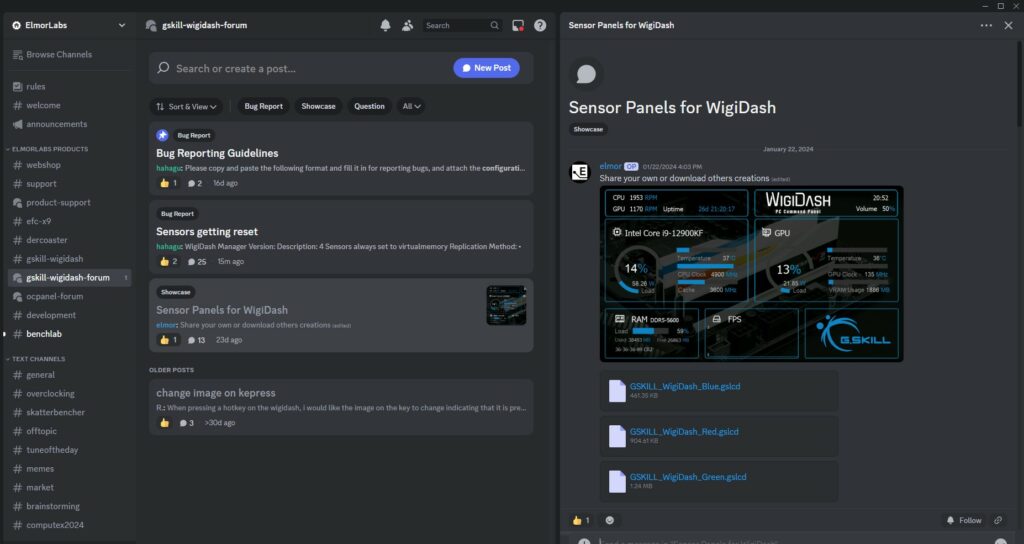
You will then be given the option to either use the default profile or upload your own. Take Elmor Labs Discord as an example. They’ve made AIDA64 profiles available for download so you can get a head start. Then you can customize it to whatever you like. There are a lot of customization options available to you.
For instance, picking a backdrop color, deciding which information or probes to show, and placement on the screen. So, to sum up, I’m constantly learning new things even after weeks of using it. Getting the hang of it is a breeze, but if you want to take it to the next level, you’ll need to put your abilities to the test, experiment, and sometimes search for a solution on the Discord server.
Ultimately, I appreciate this software since it has a very user-friendly drag-and-drop interface that makes arranging widgets in the grid a breeze.
Additionally, for the device to show anything, the Wigidash manager must be running in the background.
Setting Up WigiDash With AIDA64
1. Open up Wigidash and create a new blank WigiDash.
2. Select 5×4 and drag the “AIDA64” box into the main screen area
3. Launch AIDA64 software.
4. In AIDA64, open “Preferences”.
5. Under “LCD”, find the “Gskill” tab and check “Enable Gskill LCD support”
6. Go to LCD item, and import the profile you want to use
Should You Buy it?
Buy it if
✅ You need a customizable control panel: The WigiDash PC Command Panel offers extensive customization options with its drag-and-drop widget interface, allowing users to tailor it to their specific needs and workflows.
✅ You prefer a USB connection over HDMI: Unlike many other command panels, the WigiDash uses a USB Type-C connection, reducing cable clutter and making it easier to set up.
✅ You appreciate a user-friendly setup: With its simple installation process and intuitive software, the WigiDash is easy to configure and start using right away.
Don’t Buy it if
❌ You require extensive physical button customization: If you prefer physical buttons over a touchscreen interface, you might find the WigiDash lacking compared to alternatives like the Elgato Stream Deck.
❌ You have limited space for additional devices: While the WigiDash offers a compact design, it still requires desk space, which might be a constraint if your setup is already crowded.
Final Verdict

I acknowledge the path that G.Skill is heading with this. It is an excellent addition for those who spend a significant amount of time sitting in front of their PC and want access to an external control panel. The primary objective of WigiDash is to display information about the system and to achieve workflow optimization, and they have perfectly nailed it down.
It gives users the ability to set hotkeys for a variety of tasks, such as accessing files, starting programs, and performing routine functions. Even though it allows for the incorporation of third-party applications for the sake of providing information such as the current time and weather updates, it should also be integrated into HWinfo or AIDA to get more detailed polling results and metrics.
With a price point of USD 129.99, the WigiDash PC control panel can be purchased from the G.Skill website. This pricing point somewhat provides better value for money compared to those of other products on the market. In the end, I would say, it is an ideal companion for your PC that is intended to save you time and effort.
Coming Next: Elgato Stream Deck + Review
Thank you! Please share your positive feedback. 🔋
How could we improve this post? Please Help us. 😔
[Hardware Reviewer]
After many years of exploiting various pieces of hardware, Abdul Hannan now serves as an editor at Tech4Gamers. He’s been in the PC hardware reviewing industry for almost a decade, and his staff of passionate geeks and reviewers is second to none.
Abdul Hannan is constantly seeking new methods, you will always see him running into New Computer Courses to improve the performance of his computer components since he is an ardent overclocker. He is well-known for providing the most extensive and unbiased analysis of the newest and greatest hardware for PC gaming, including everything from GPUs to PSUs.


 Threads
Threads


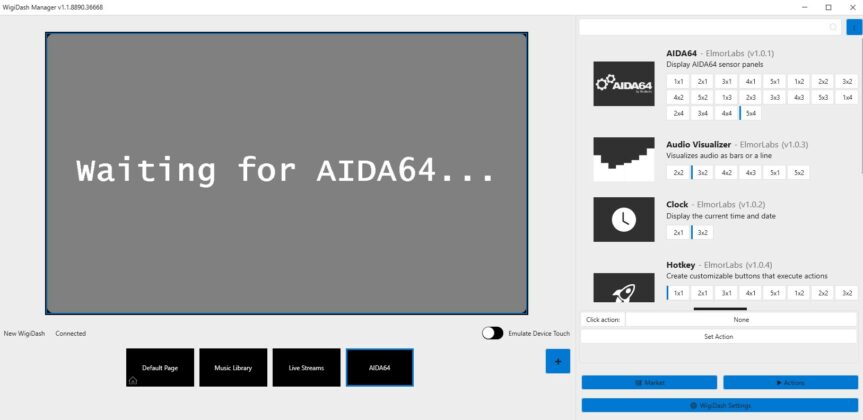

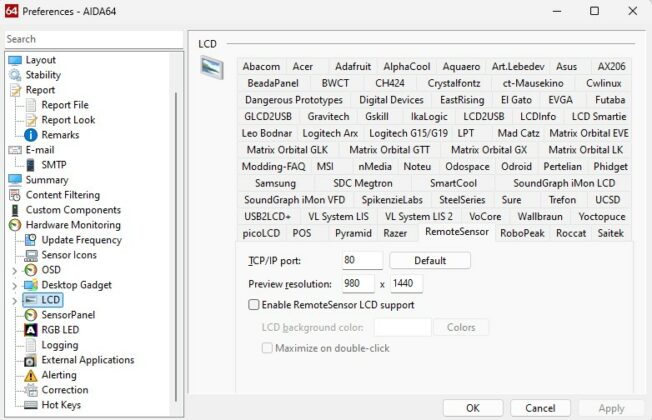
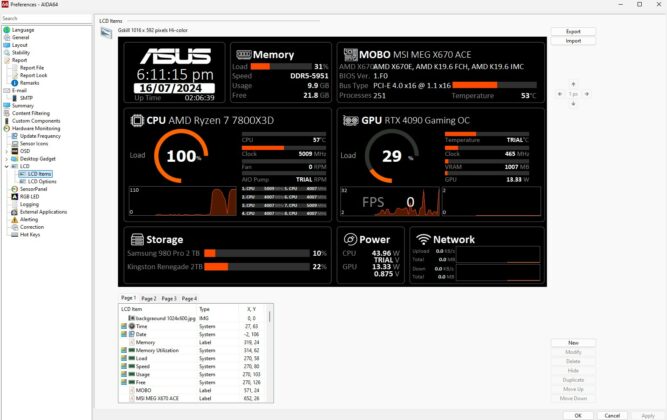
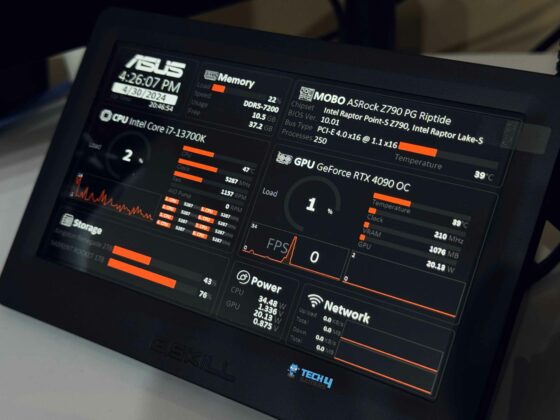




![5 BEST Fingertip Grip Mouse [Hands-On-Tested] Best Fingertip Grip Mouse](https://tech4gamers.com/wp-content/uploads/2023/05/Best-Fingertip-Grip-Mouse-218x150.jpg)